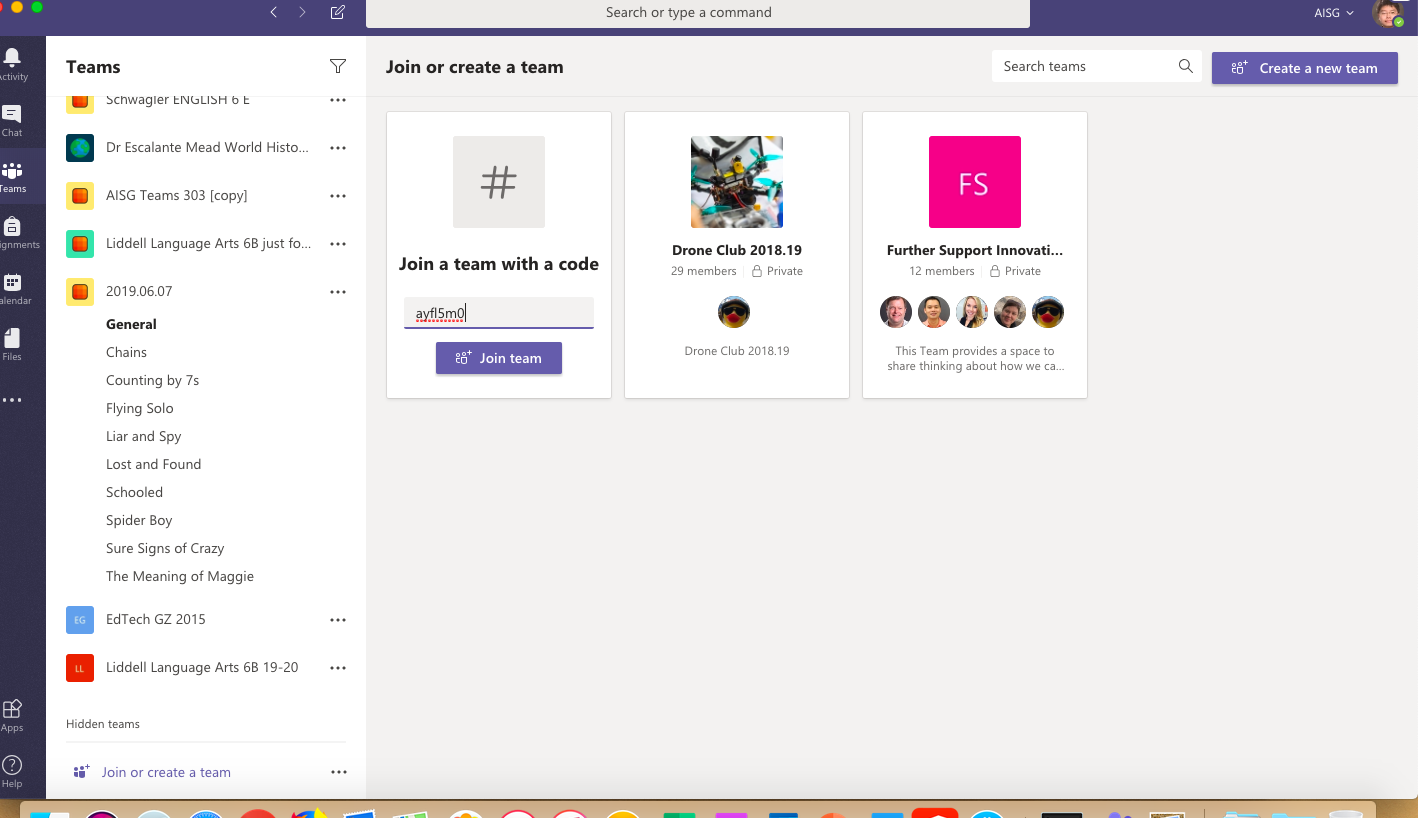为新学期配置好你的Teams
新学年马上开始了,老师们需要考虑如何利用旧Teams里面的资源导入到新的Teams里面,下面是我给大家的以点建议:
1. 规划好新Teams的名字
2. 基于旧的Teams来建立新的Teams
3. 针对旧Teams的文件和onenote class notebook迁移
4. 通过Teams code 让学生自主添加新建Teams
所以说,下面列举的check list,是你迁移资源到新Teams的时候需要追寻的步骤。
- Channel & Tabs
- 文件
- Onenote Class Notebook
- 作业
- 归档旧有Teams
- Teams code (让学生更加容易自主加入Teams)
任务 1: Channel & Tabs
- 打开 Teams, 点击 “Show All” 之后在右上角选择“Create a new team”。
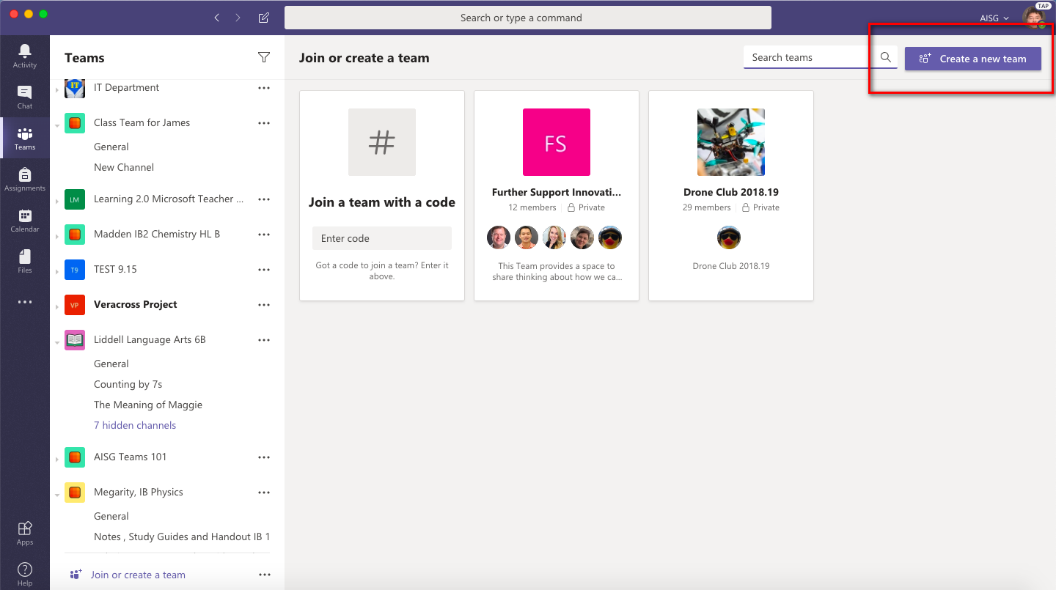
2. 选择Classes来建立Teams。
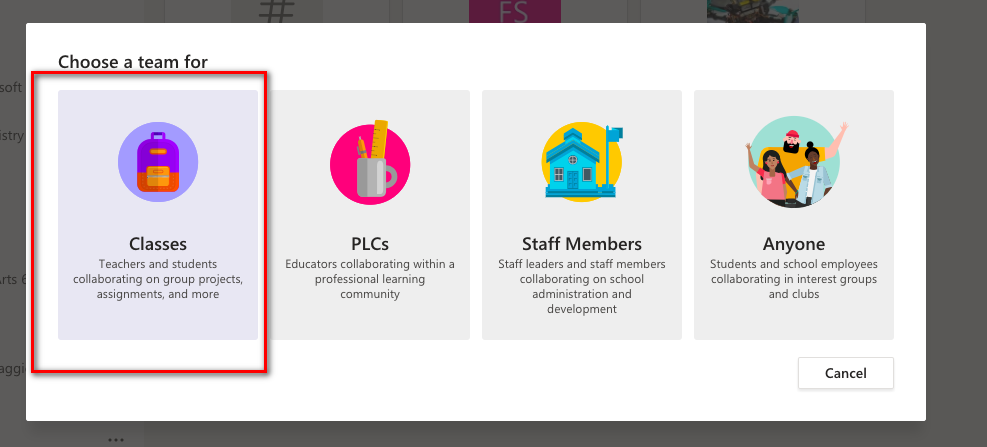
3. 如下图所示,在下方圈着的地方点击”Create a team using an existing team as a template”。
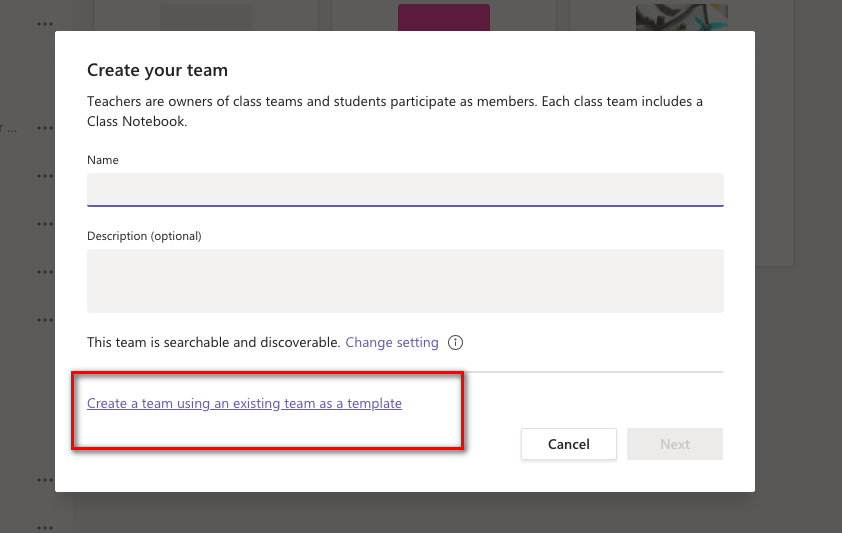
4. 选择你需要复制的已经存在的Teams之后点击“Choose Team”。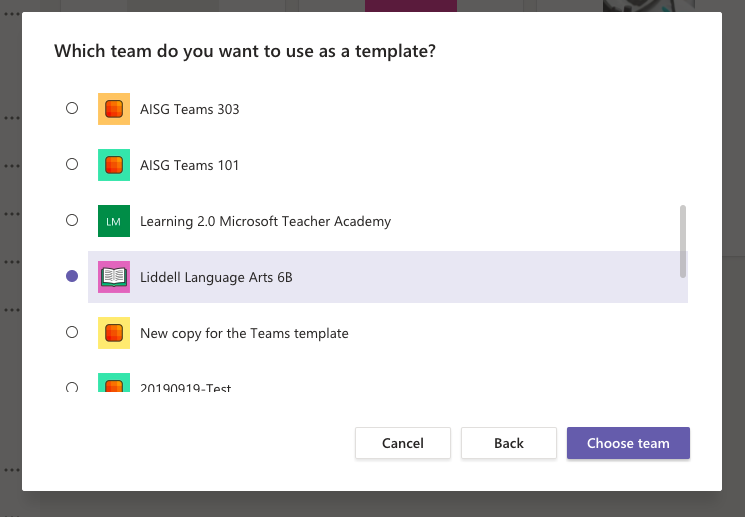
5.为新的Teams起名字. 这里建议我们要按照一定的格式来命名Teams而方便管理,我们的模板是<teacher last name> <CourseName> <Block>. 那就是Baker English B
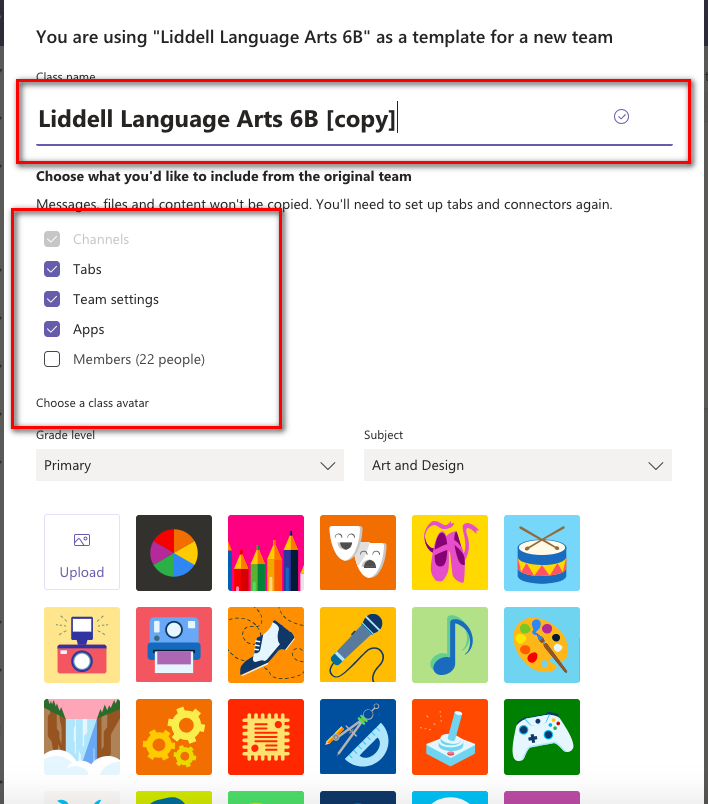
6. 不建议你在这里加入学生,因为手工添加太麻烦了,后文会教你怎么使用Teams code让学生自主加入的。所以先点击“Skip”。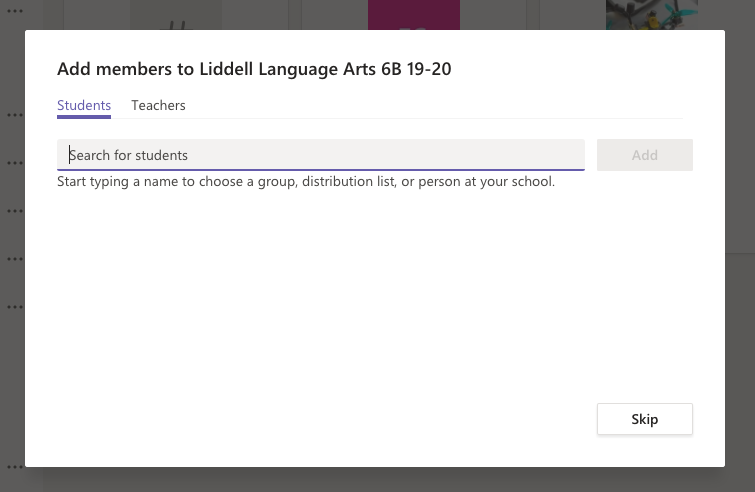
7.到现在你新建立的Teams就完成了,需要注意的是,如果你新建的时候选择复制channel和Tab,新的teams是可以继承旧配置的。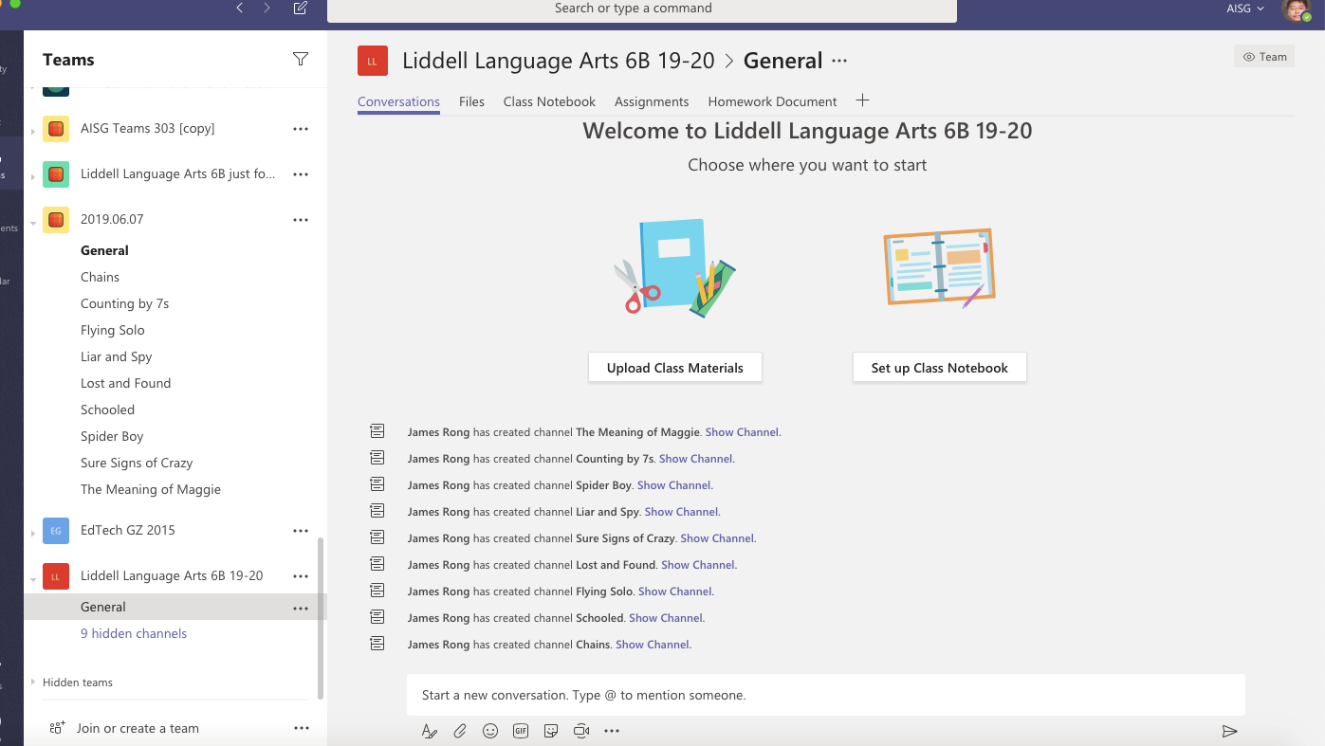
任务 2: 复制旧Teams文件到新Teams里面
- 在旧的teams里面打开file的Tab,点击“open in SharePoint”。
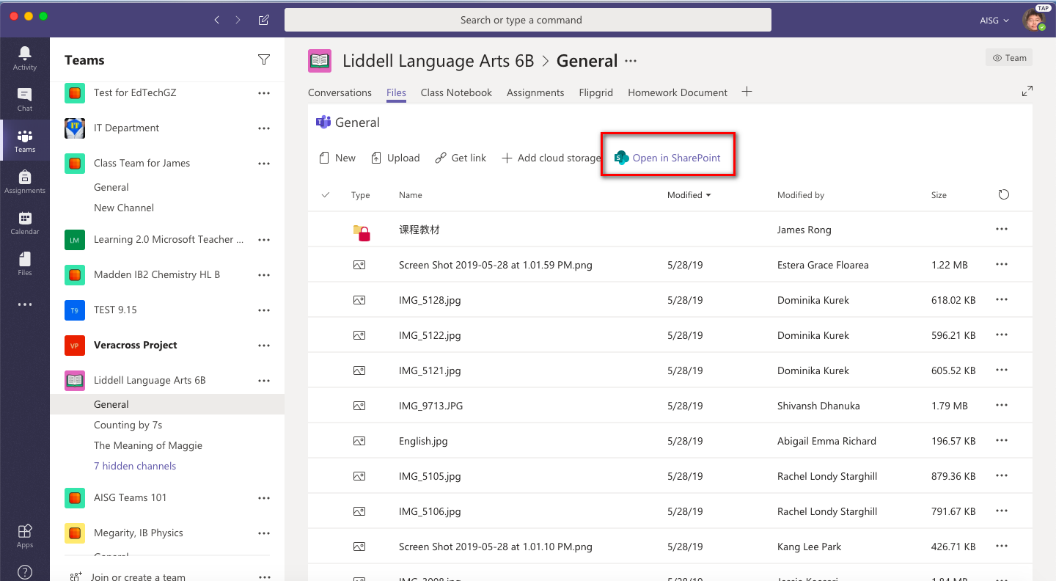
2. 在Documents>General的文件夹里面,选择所有你想复制的文件或者文件夹.
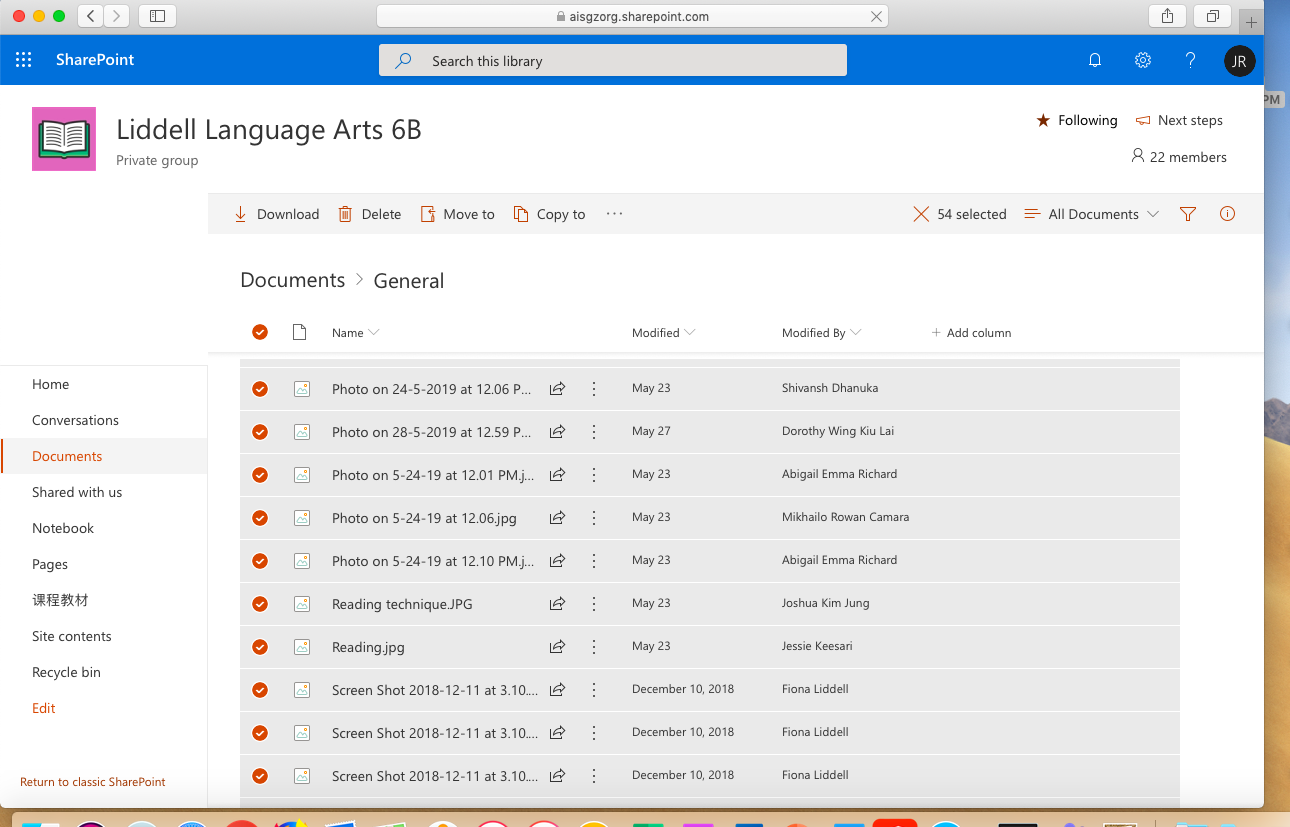
3. 点击copy to到你新建的Teams里面。
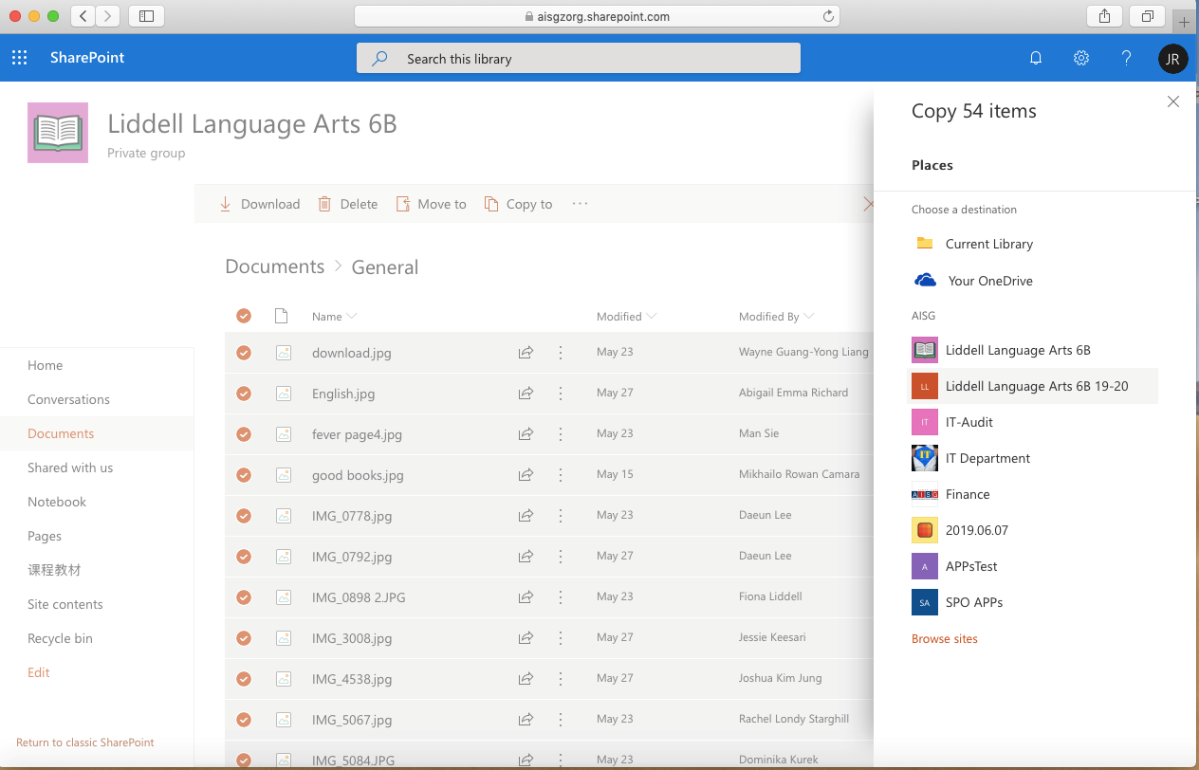
4. 选择“Document” 文件夹。
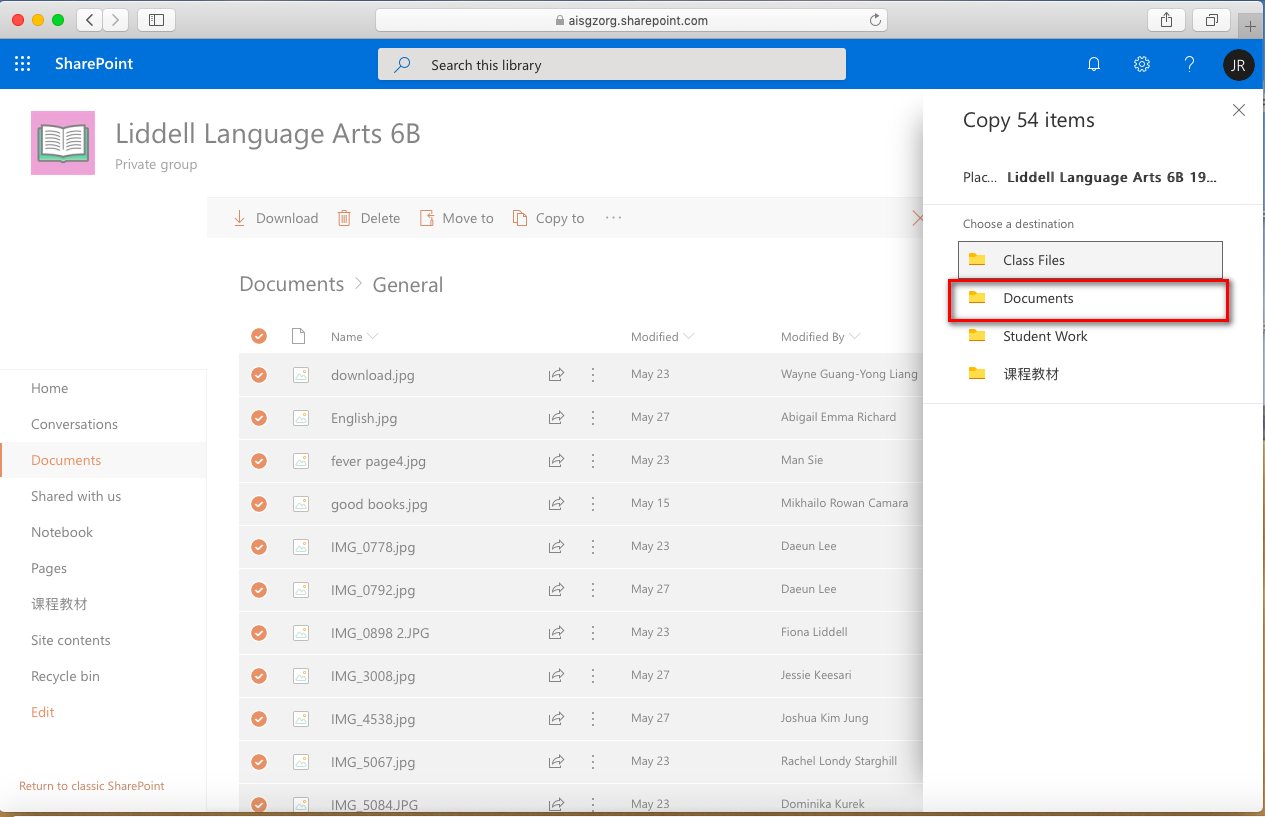
5. 必须选择 “General” 的文件夹来复制到新Teams上。
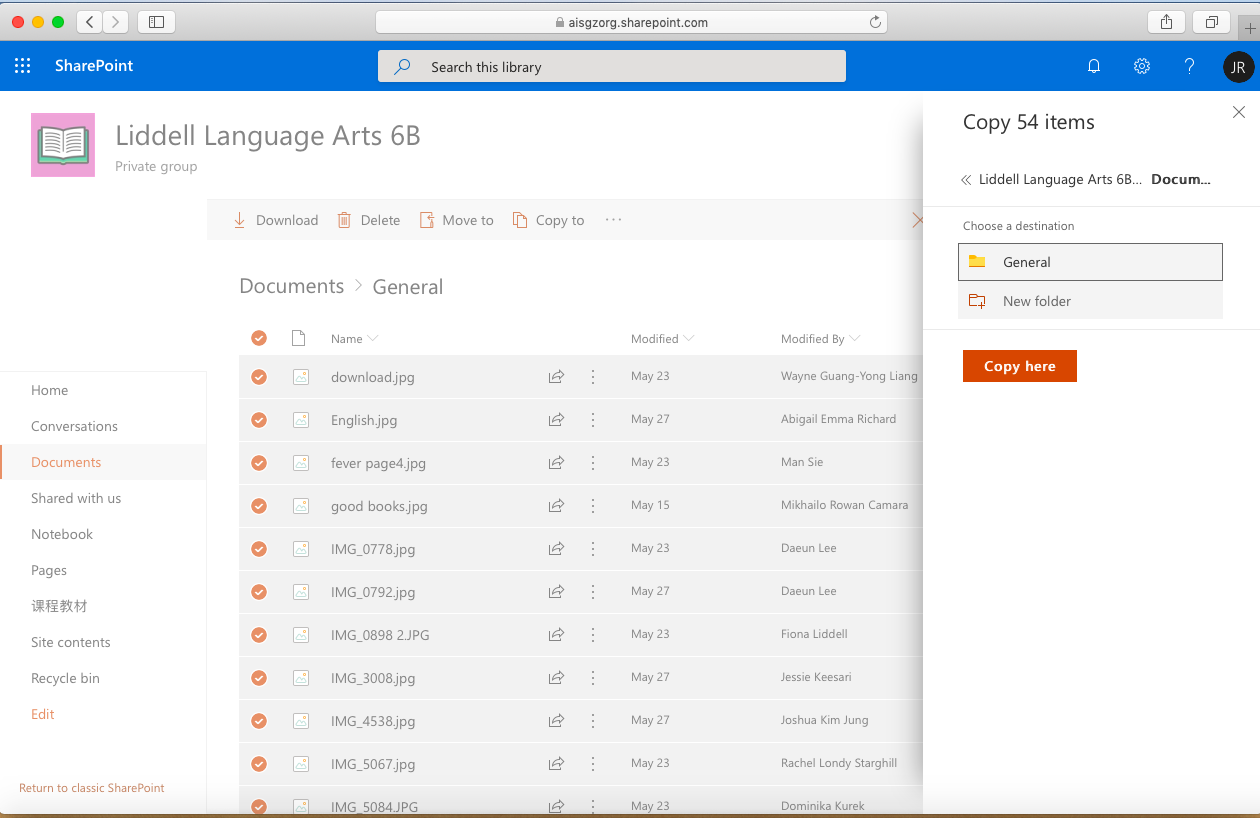
6. 确保这个转圈圈的完成后才关闭页面,过一会儿文件就全部迁移到新Teams了。
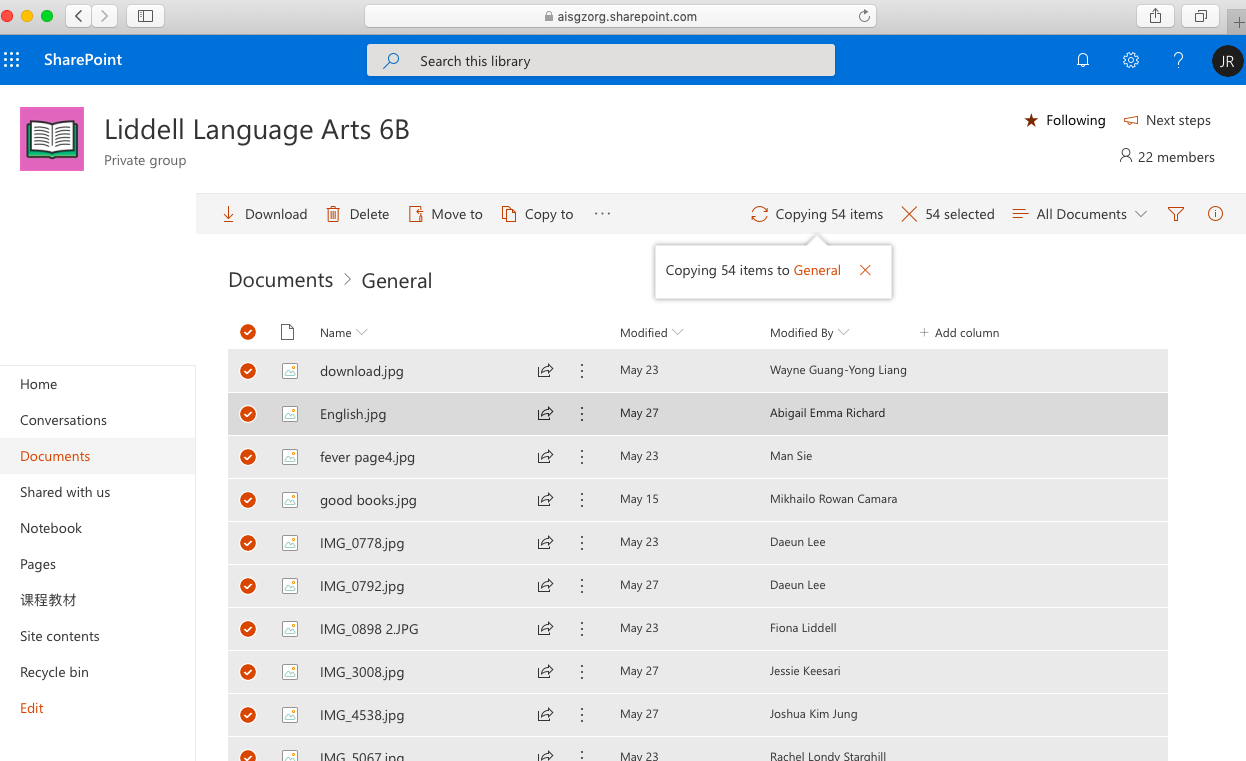
7. 到这一步,你就可以看到新Teams里面有所有的旧文件了。
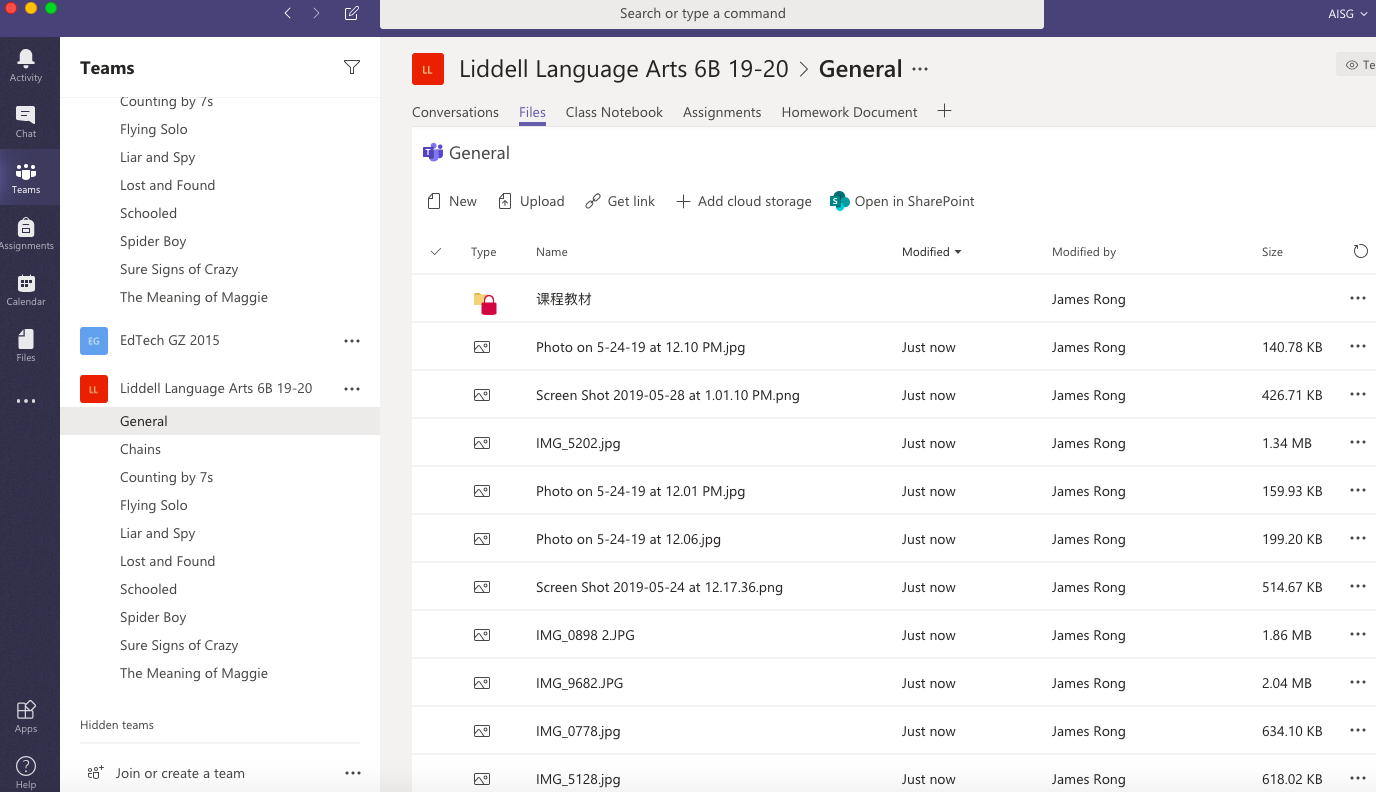
任务 3: 复制旧notebook内容到新notebook上。
- 在新的Teams上点击Class notebook栏,之后按照下图所示,选择“from existing notebook content”来新建notebook
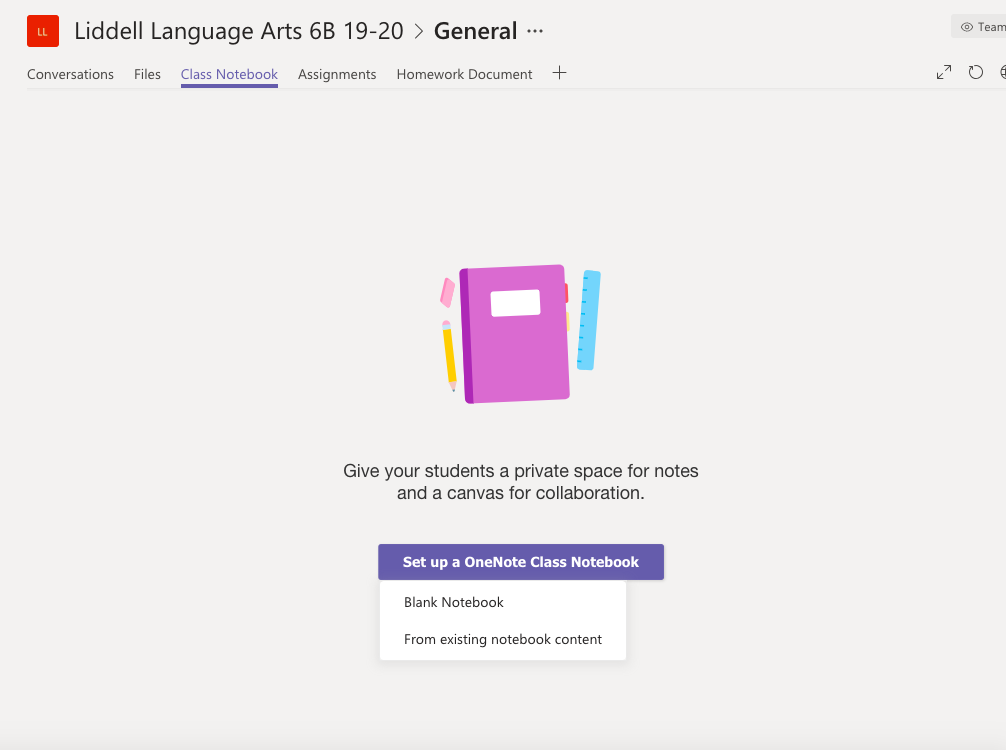
2. 点击 Next.
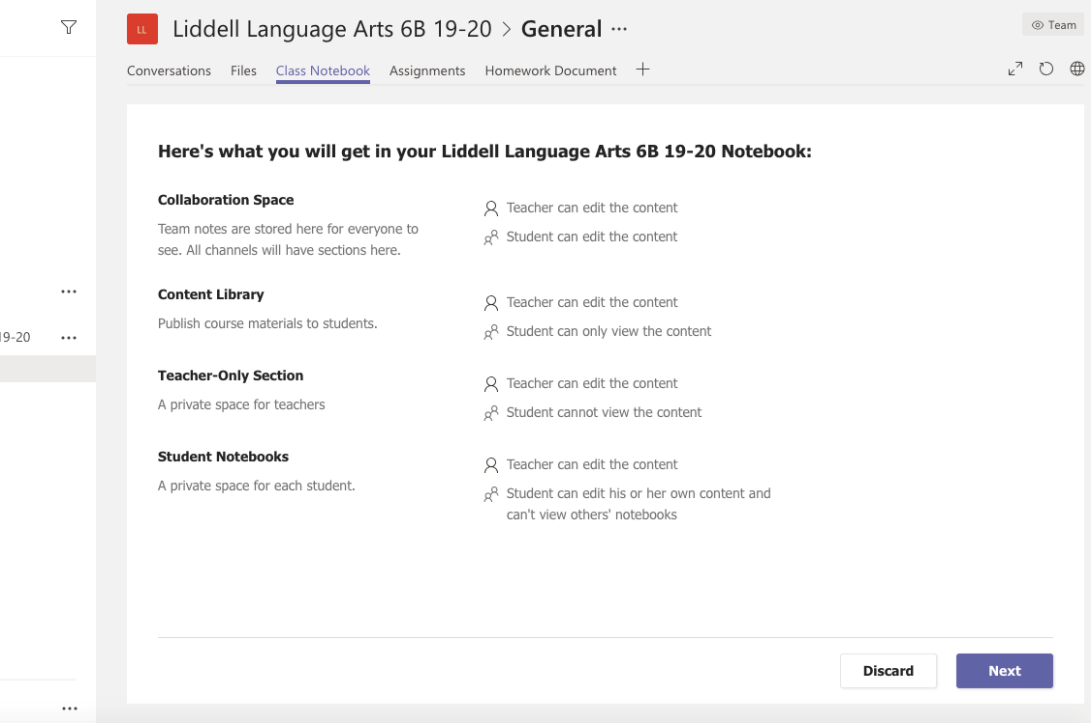
3. 选择你需要复制的内容迁移到新的notebook上。需要注意的是这里只涉及content library和teacher-only sections。如果你有部分比较在Collaboration space里面,先把旧笔记在旧notebook上迁移到可以迁移的sections里面,那就可以了。
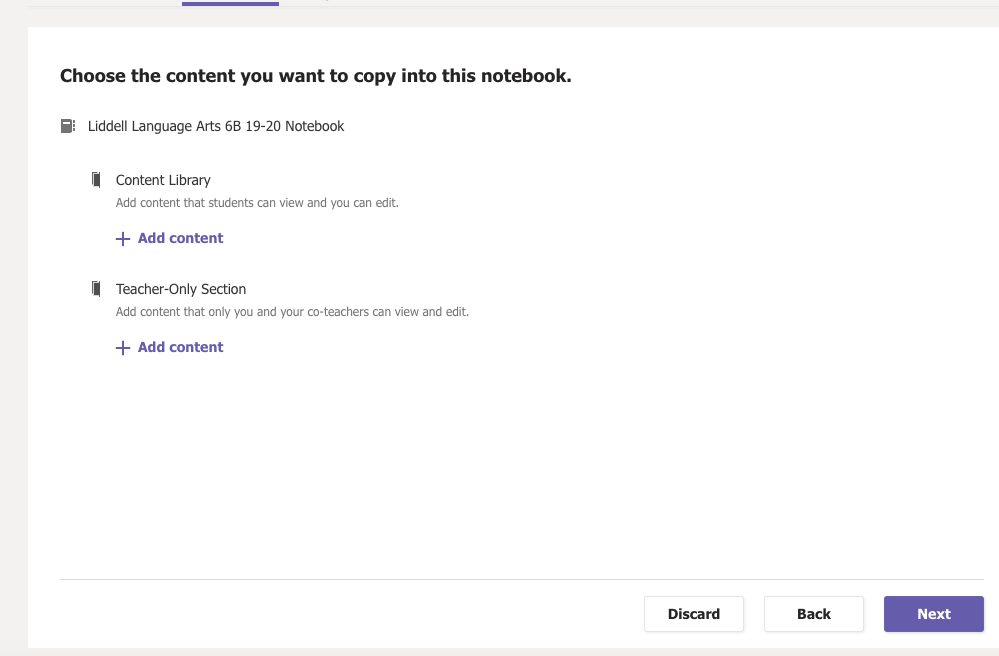
4. 点击你需要notebook的复制源,有一点要注意的是,你必须是notebook的owner权限,否则你没法复制。
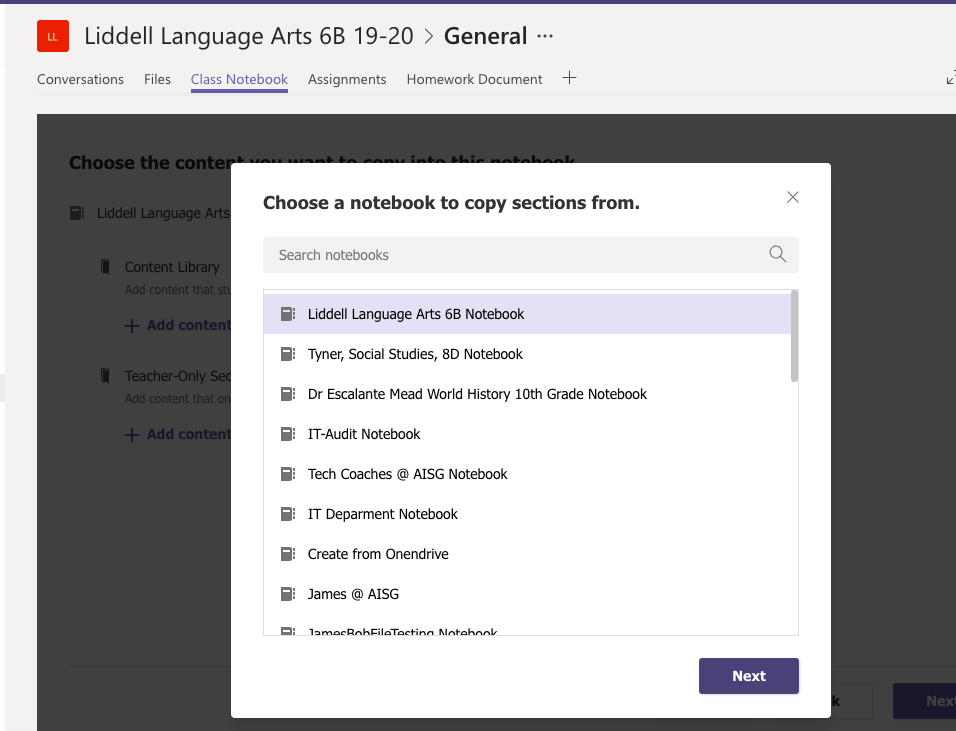
5. 点击你想复制的具体sections 之后选择“Done”.

6. 点击“Next”.
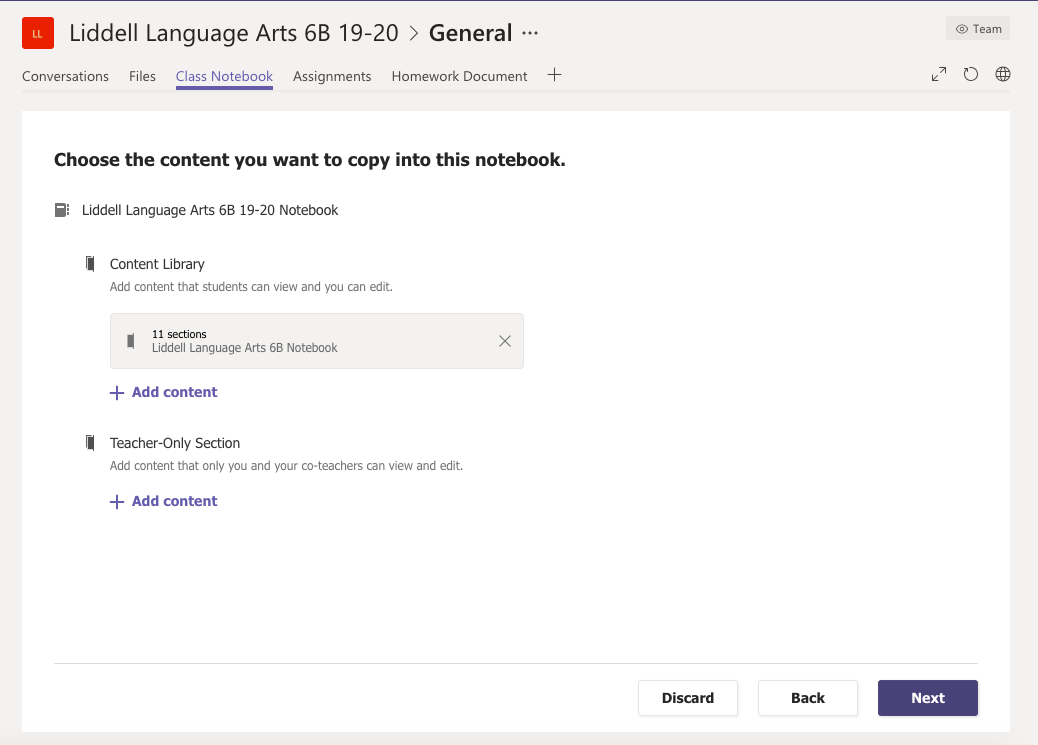
7. 根据需求设置student private notebook的模板再点击 “Create”.
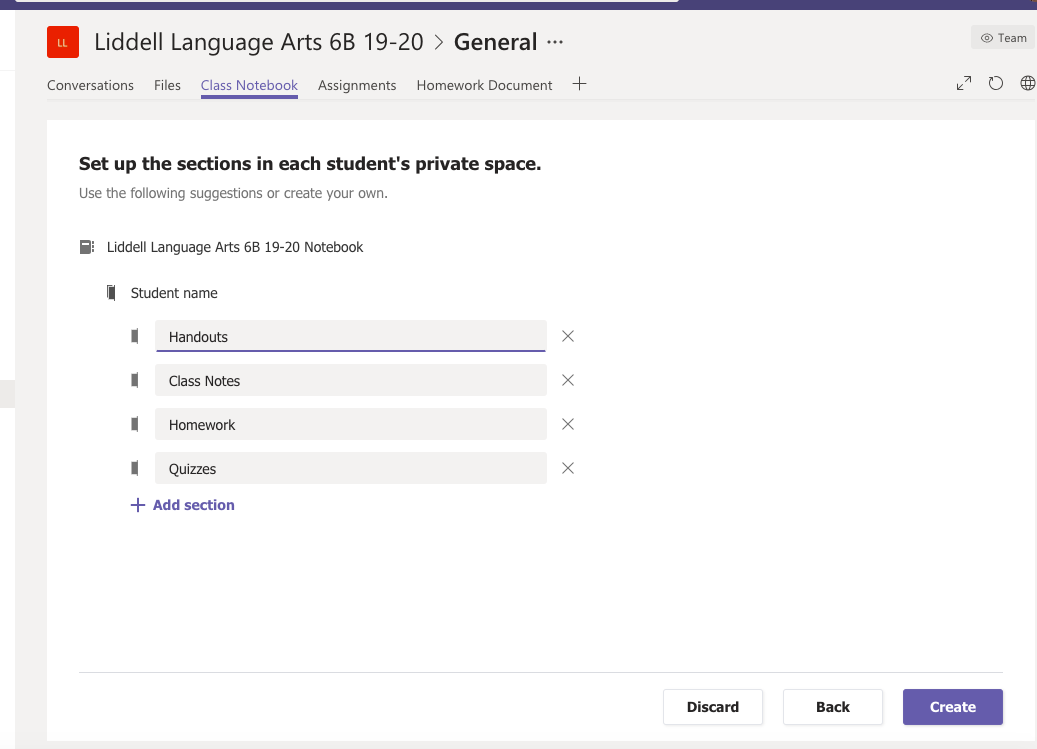
任务 4: 复制旧的作业内容.
- 点击作业栏. 选择 “Create” 再选取“From existing”.
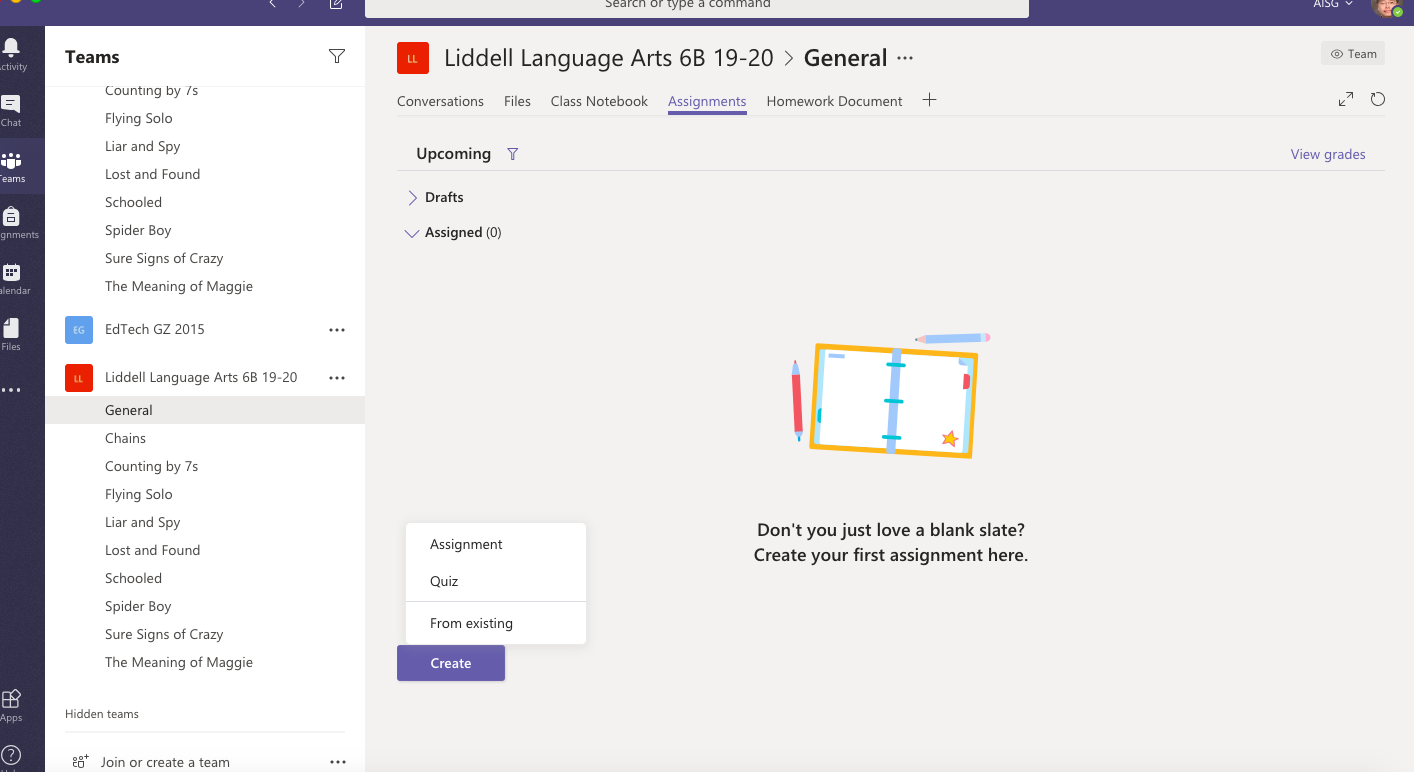
2. 选择旧的Teams来查找相关旧的作业.
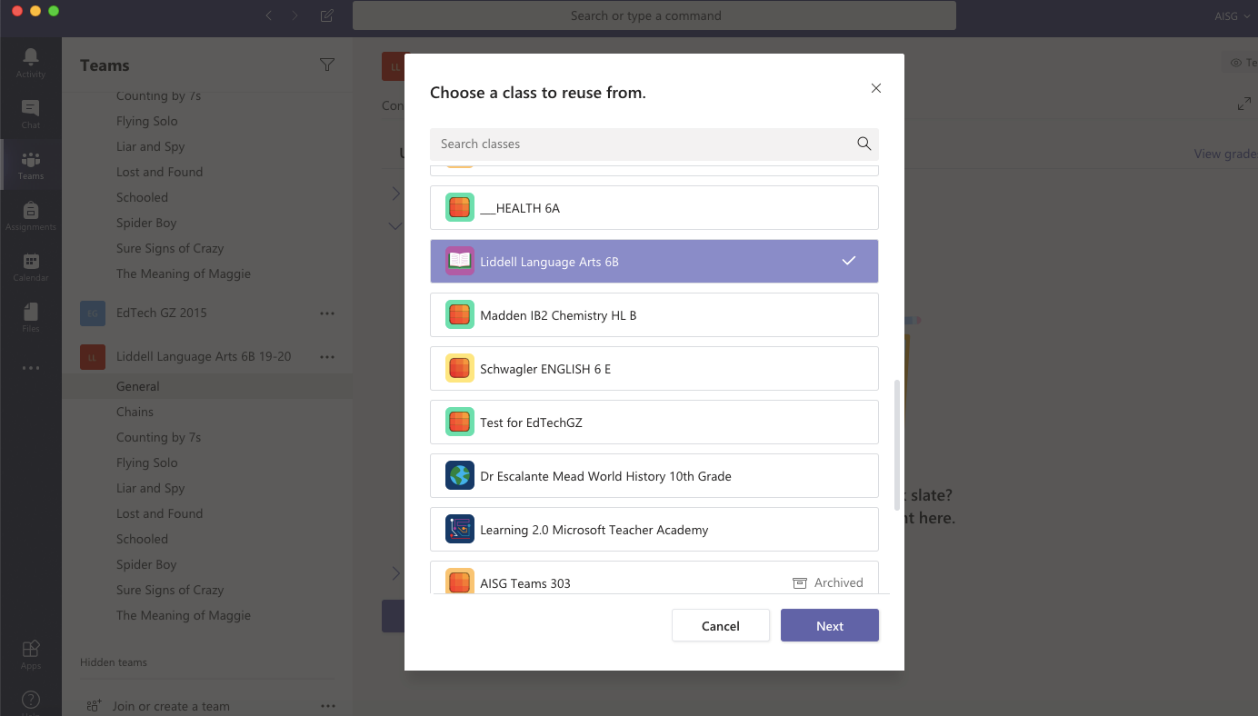
3. 选择你要复制的旧作业,之后点击“Next“.
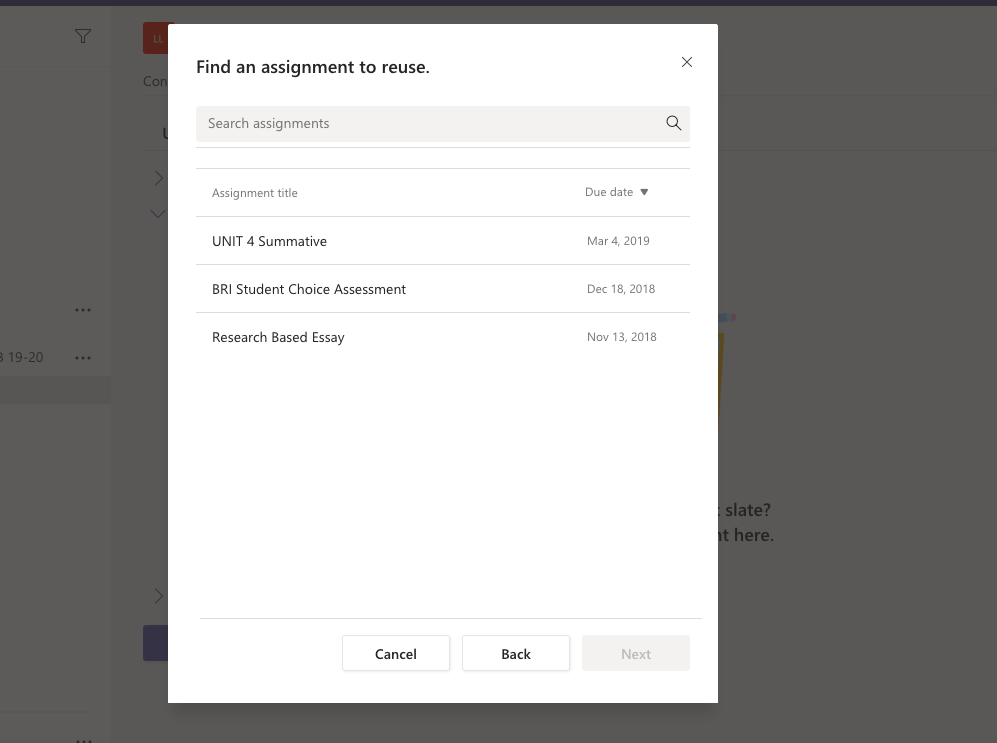
4. 到此,你就可以向下图所述管理旧的作业资源了在新建Teams上.
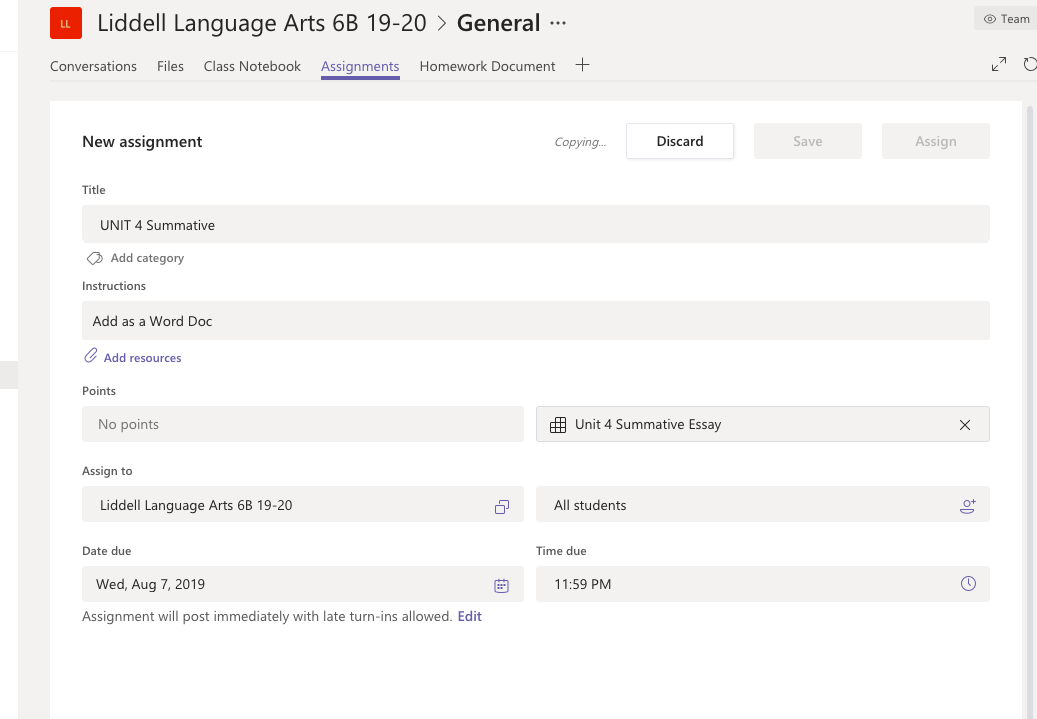
任务 5: 归档旧的Team
- 如下图所示点击 “Manage Teams”.
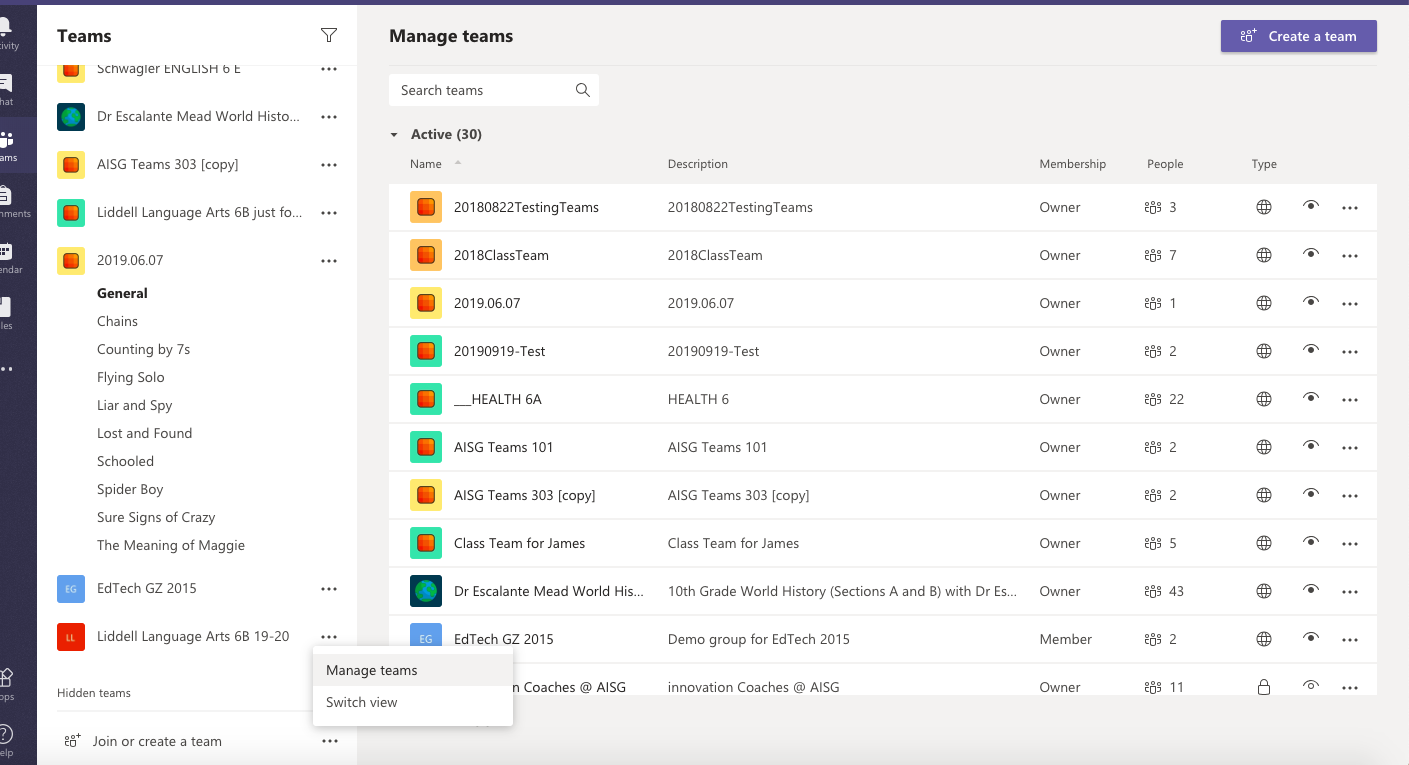
2. 如下图所示,归档Teams.
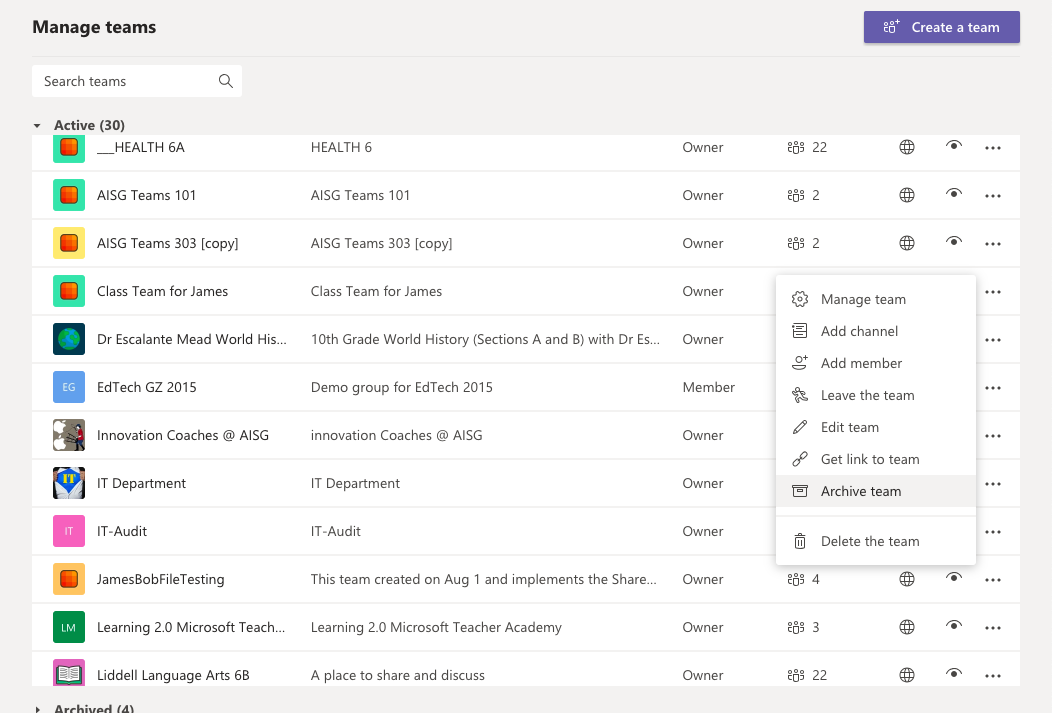
3. 勾选这个选项,确保归档后,所有teams member只有read only 的权限。
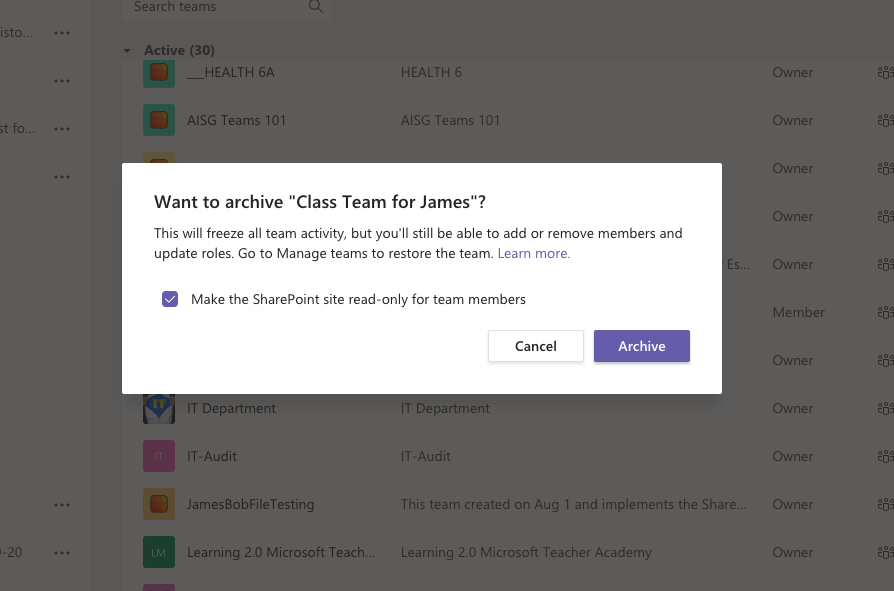
4. 到此就完成了,如果你想找回归档的Teams,可以按照下图所示来找。
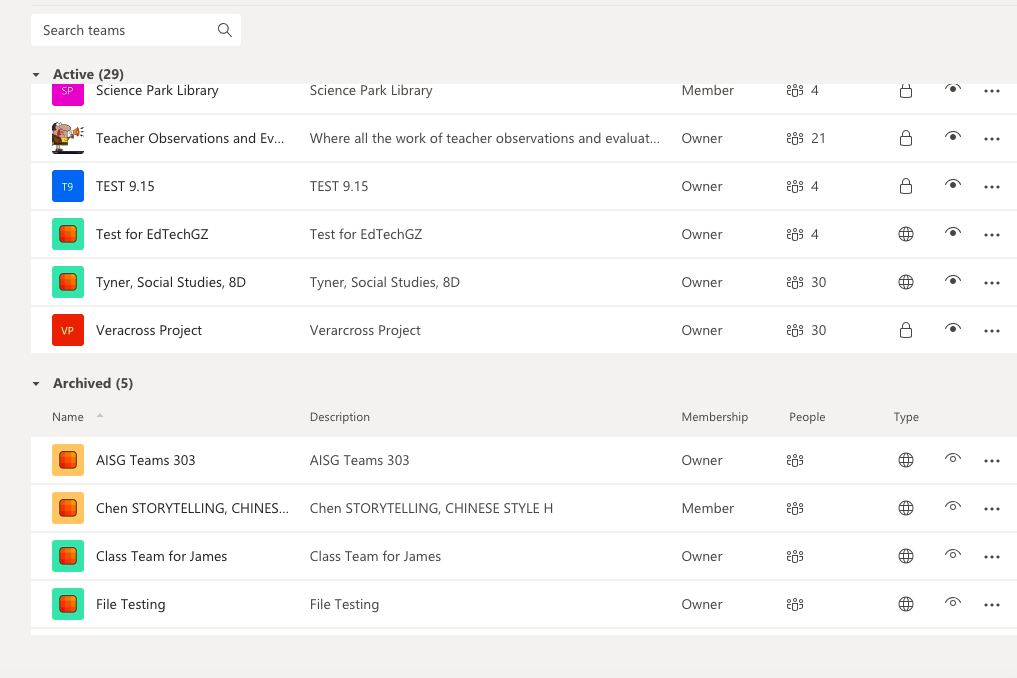
任务 5: 通过Teams code让学生自主加入Teams
- 点击 Mange Teams 之后选择“Setting“栏.
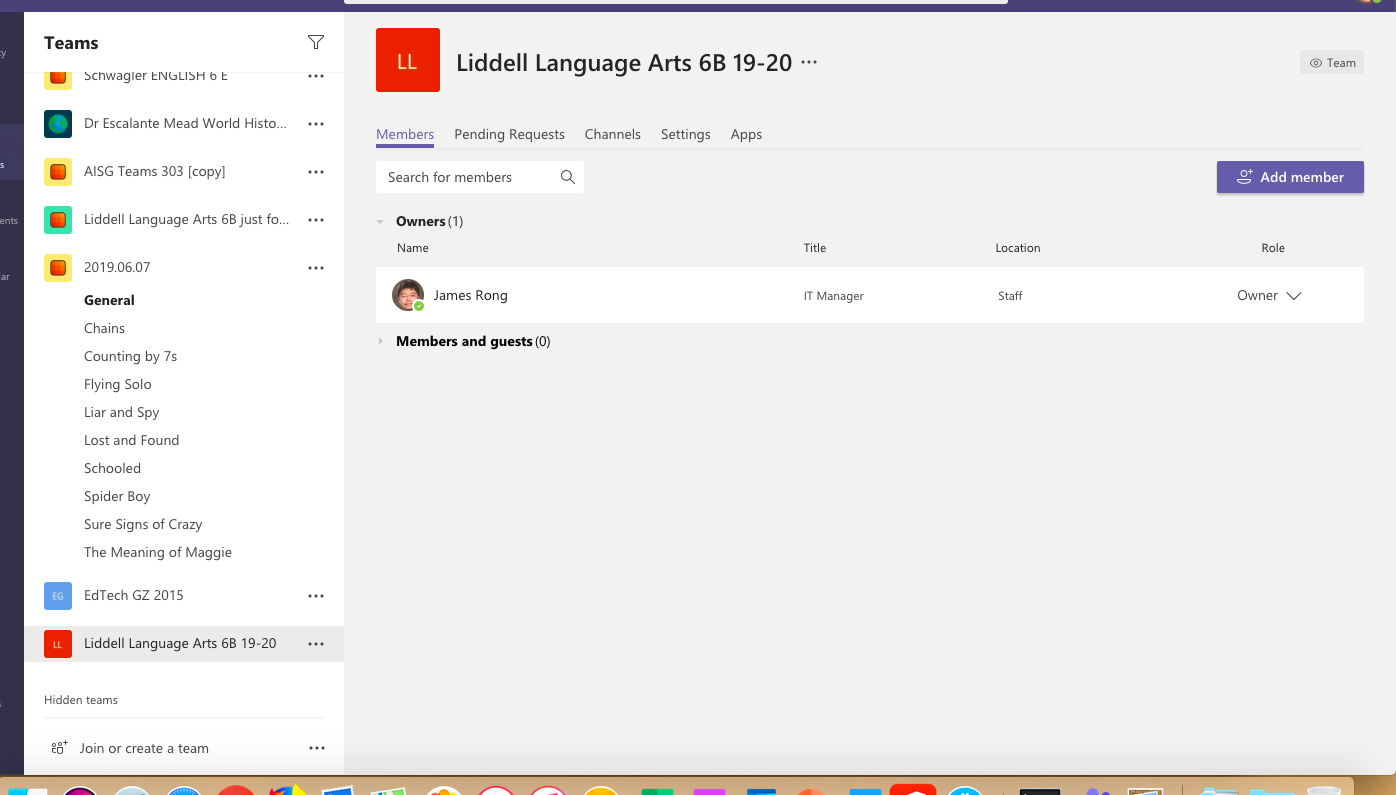
2. 按下图所示,在Teams code下点击 “Generate” 。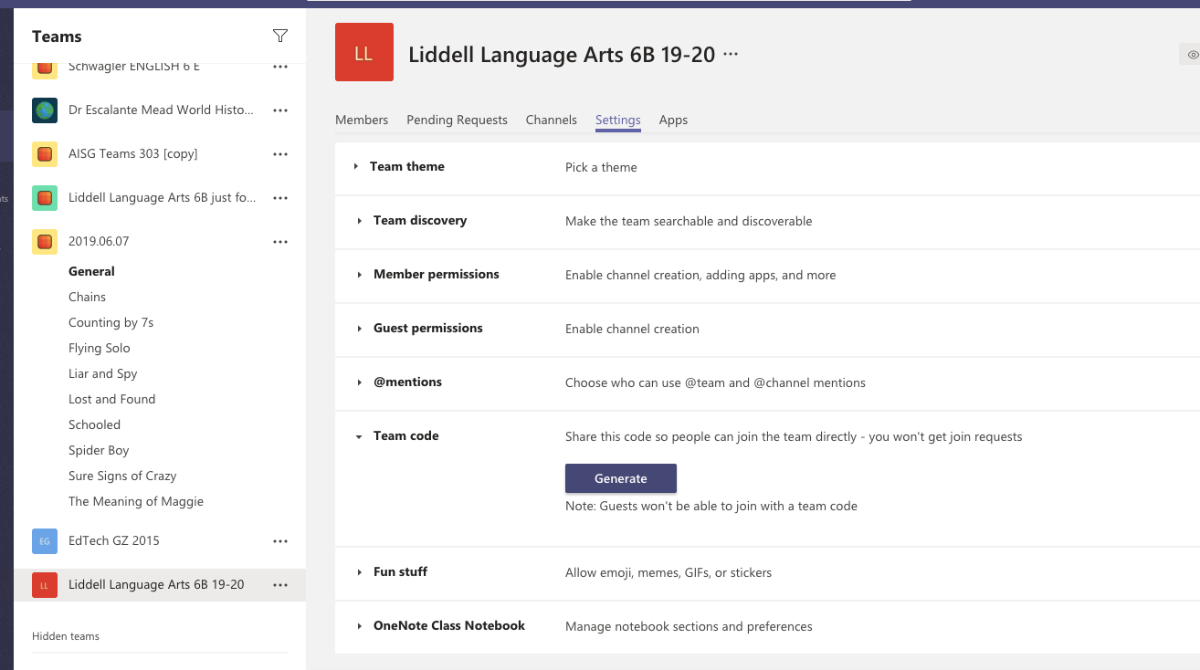
3. 复制teams code再把这个code给学生.
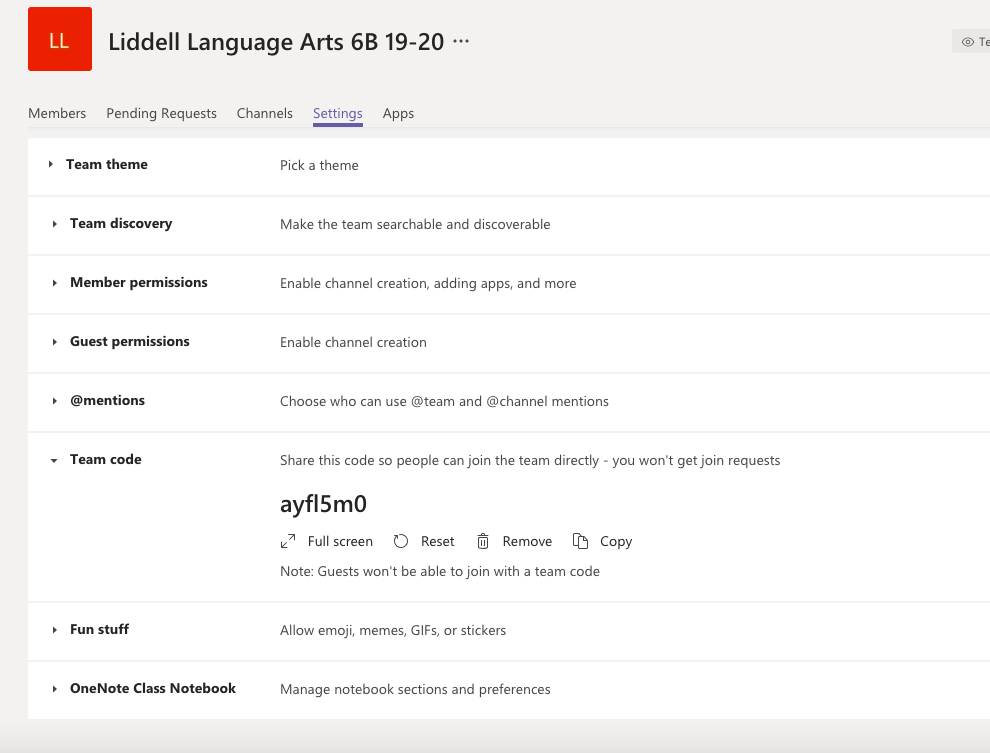
4. 学生就可以自主的通过Teams code 来加入到Teams了,这样可以大量减少老师的工作量。