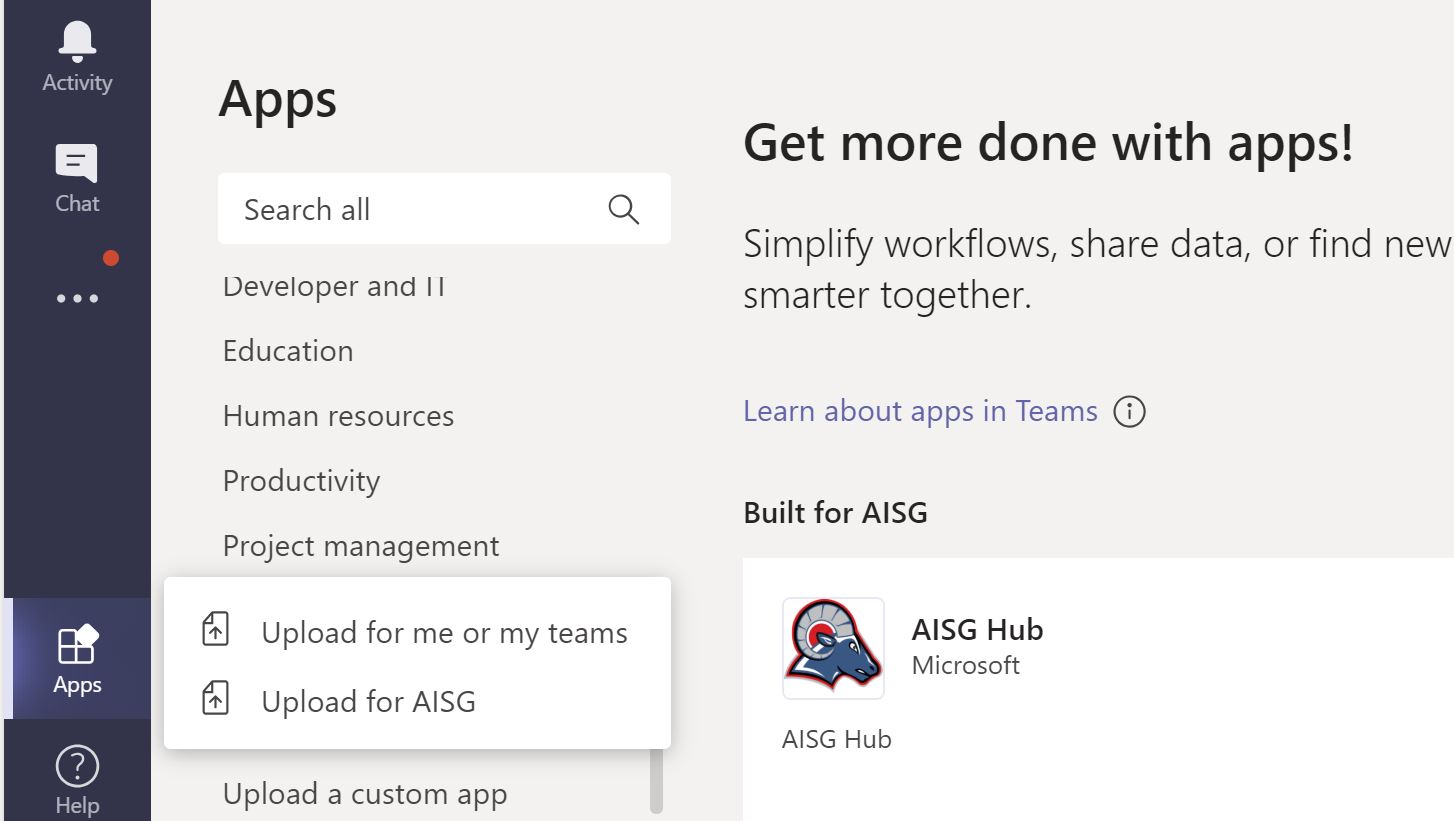如果你想第一时间查收所有我写的文章,麻烦扫描下面二维码来关注我的个人公众号来接收我的文章推送 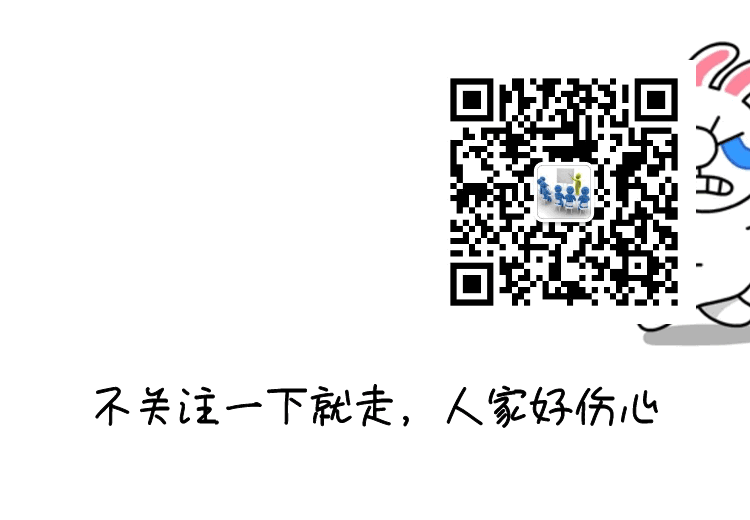
我老板经常会喜欢搞突然袭击,冷不丁的找了些比较小众的东西要我去测试的,这不是又来了。几个星期之前,他突然非常和蔼可亲的来到我办公室和我说,James,我上网看到有个教Reflect的Teams插件好像挺有趣的,要不我们搞来试试?不要急,但我想尽快能用来试试。哎,谁叫他是老板呢,为我写年终评语了,派工资的也是他老人家。那我就尽量满足他的要求,鼓捣一下这个Reflect吧。
这个Reflect插件是可以在Teams上安装的微软自己开发的一个免费小插件,他可以让老师在使用Teams教学的时候,可以让学生还有所有相关人员发送关于社交情感和满意度的调研,并且可以快速的反馈,通俗易用,特别适合低年级的学生。
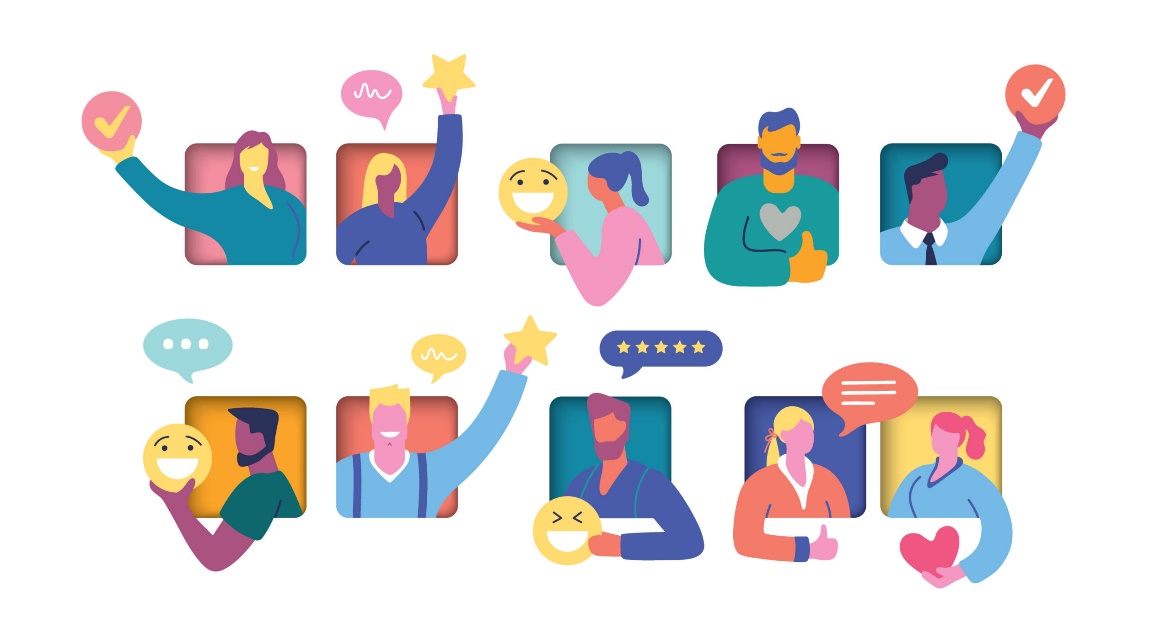
这种可以快速了解学生在LMS系统上的满意度查询,可以让学生在Teams上有一定空间表达自己的满意程度,让老师第一时间得到有效的反馈。
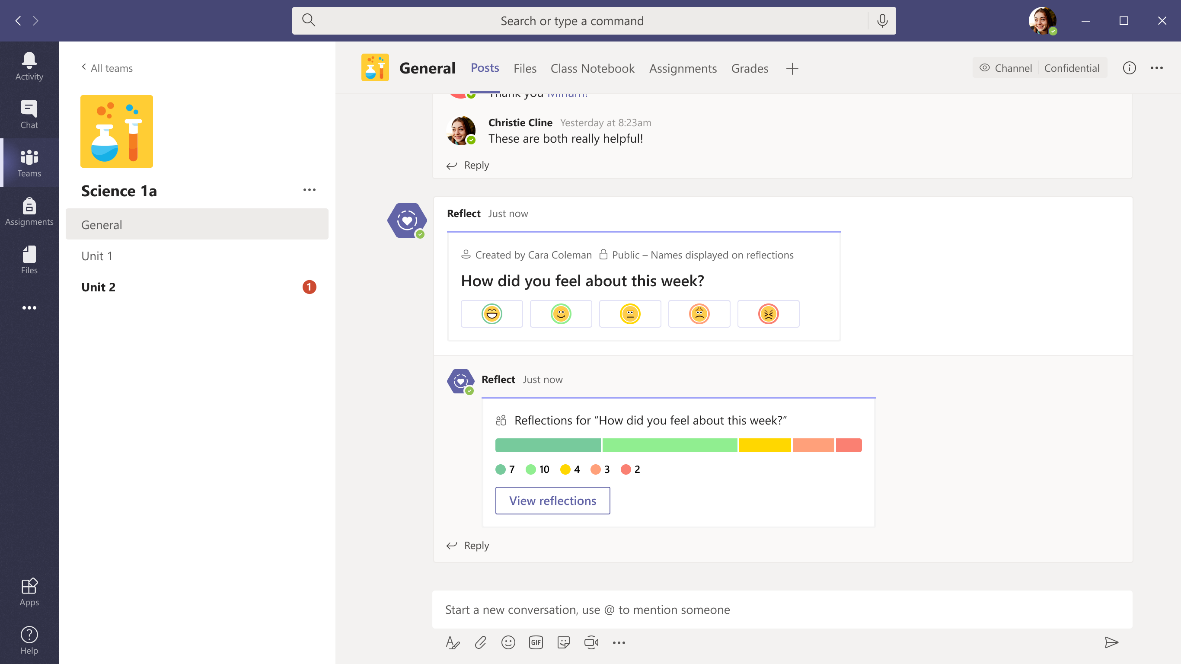
今天就让我们看看如何在管理员平台推这个Reflection到Teams上吧.
- 登录Azure site 管理员站点之后选择registration 页, 点击“New registration”.
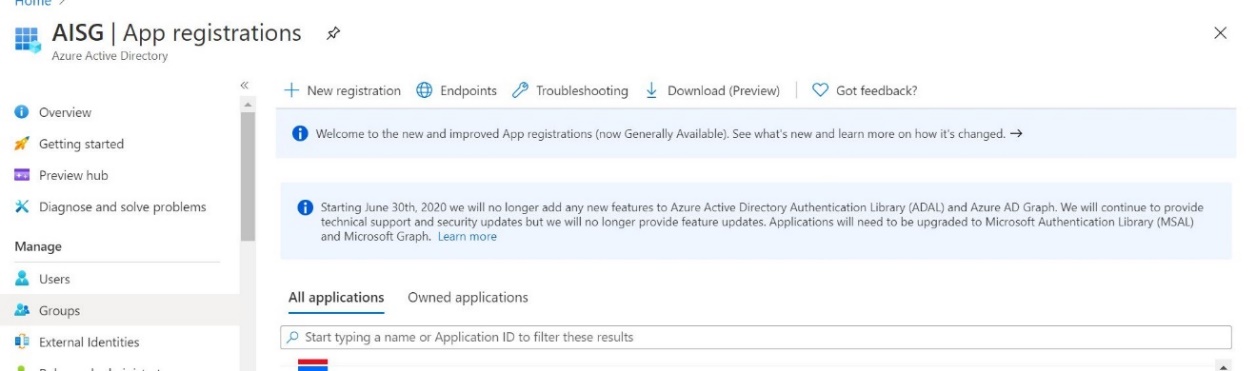
2. 按下图所示,为新的自定义程序起一个名字,之后再选择 “Accounts in any organizational directory(Any Azure AD directory – Multitenant)”.
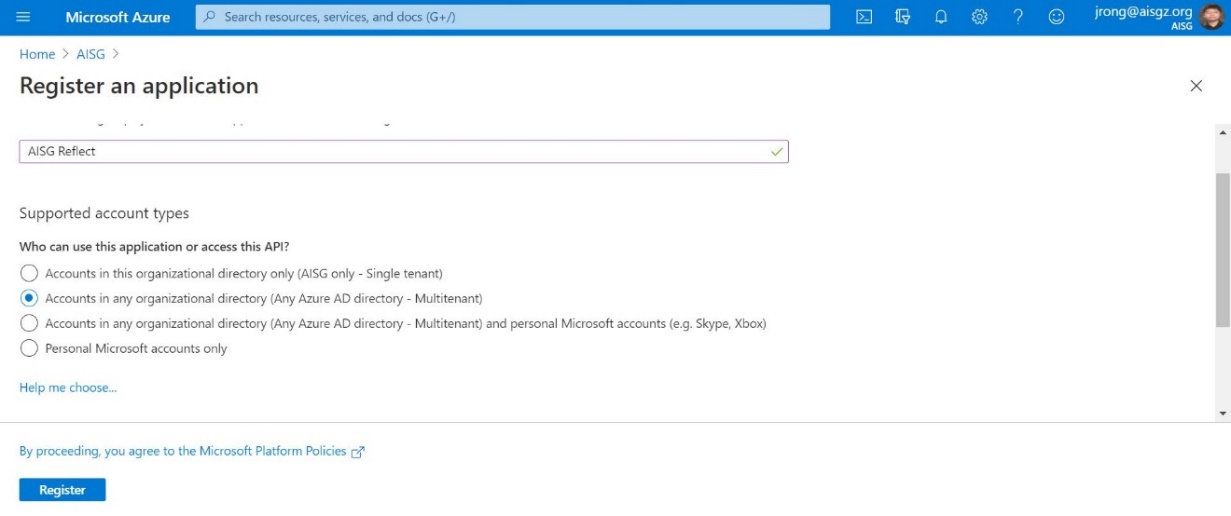
3. 再完成自定义程序后, 你会跳转到下图所示的页面,之后一定要复制Application (client) ID 到本地写字板上为后期所用. 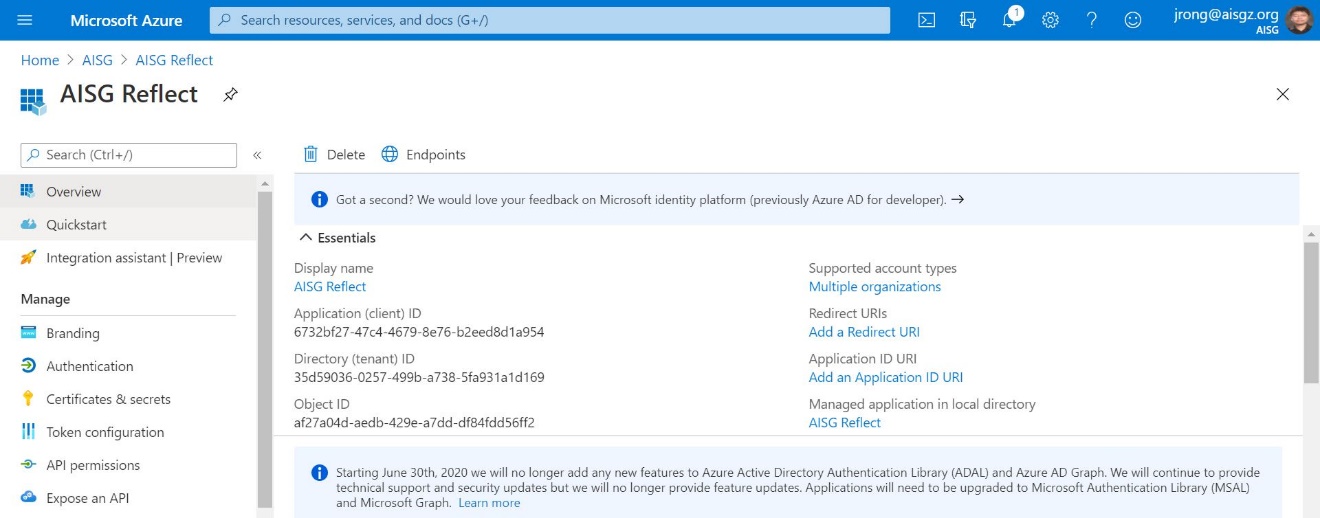
4. 点击Certificates & secrets 选项.
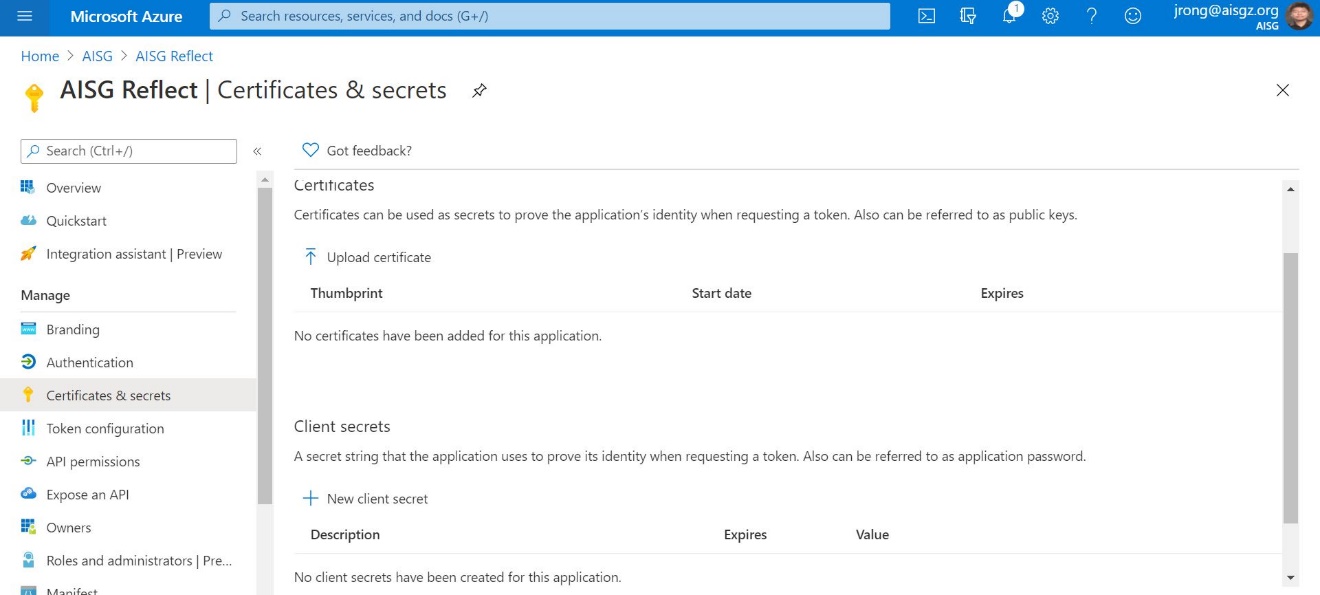
5. 点击”+ New client secret”. 再描述上加上相关配置值,之后再选择有效期,个人建议选择永不过期,再点击 “Add”.
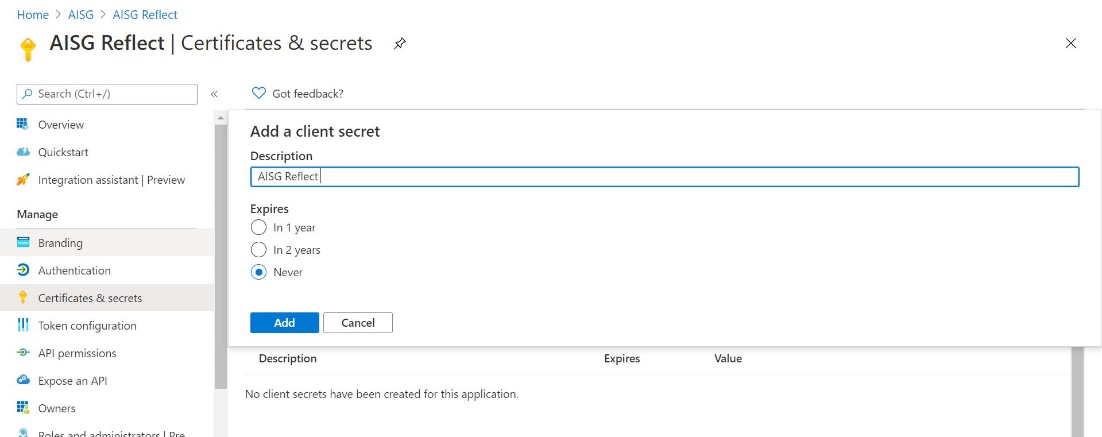
6. 复制 secrets 的值以待后期使用.
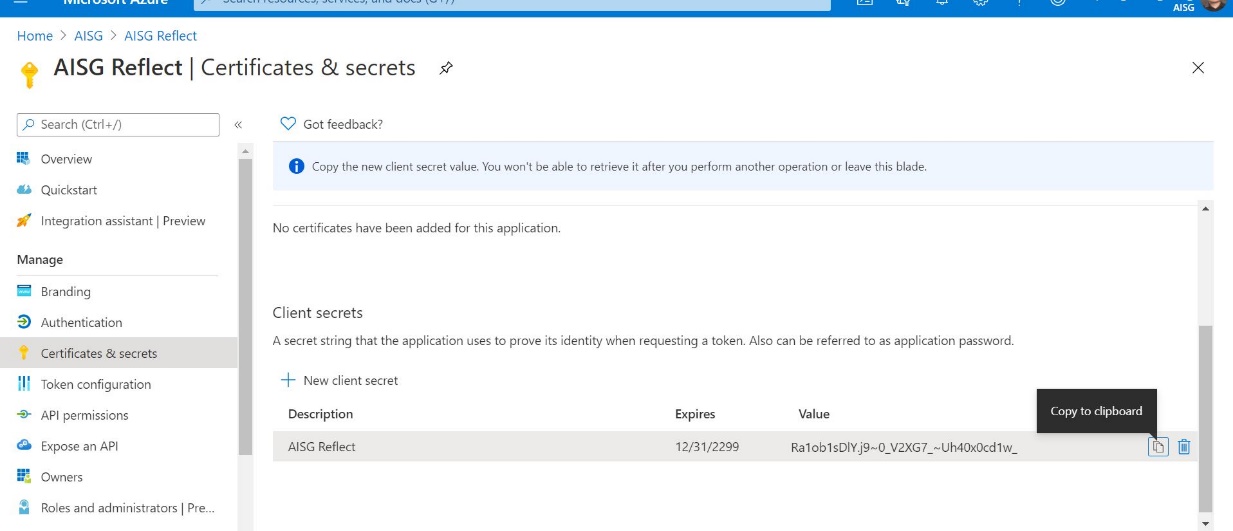
7. 跳转回Azure 的主界面之后搜索templates页面.
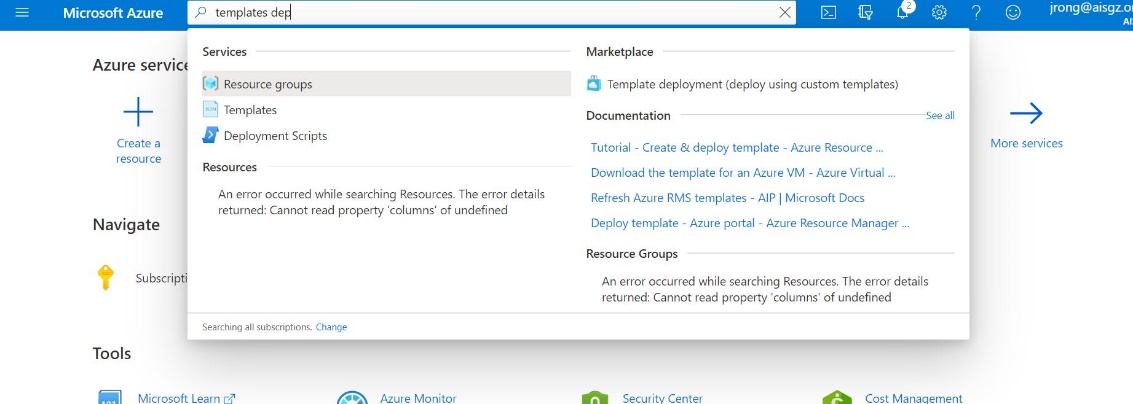
8. 在 template下, 点击 “Build your own template in the editor”.
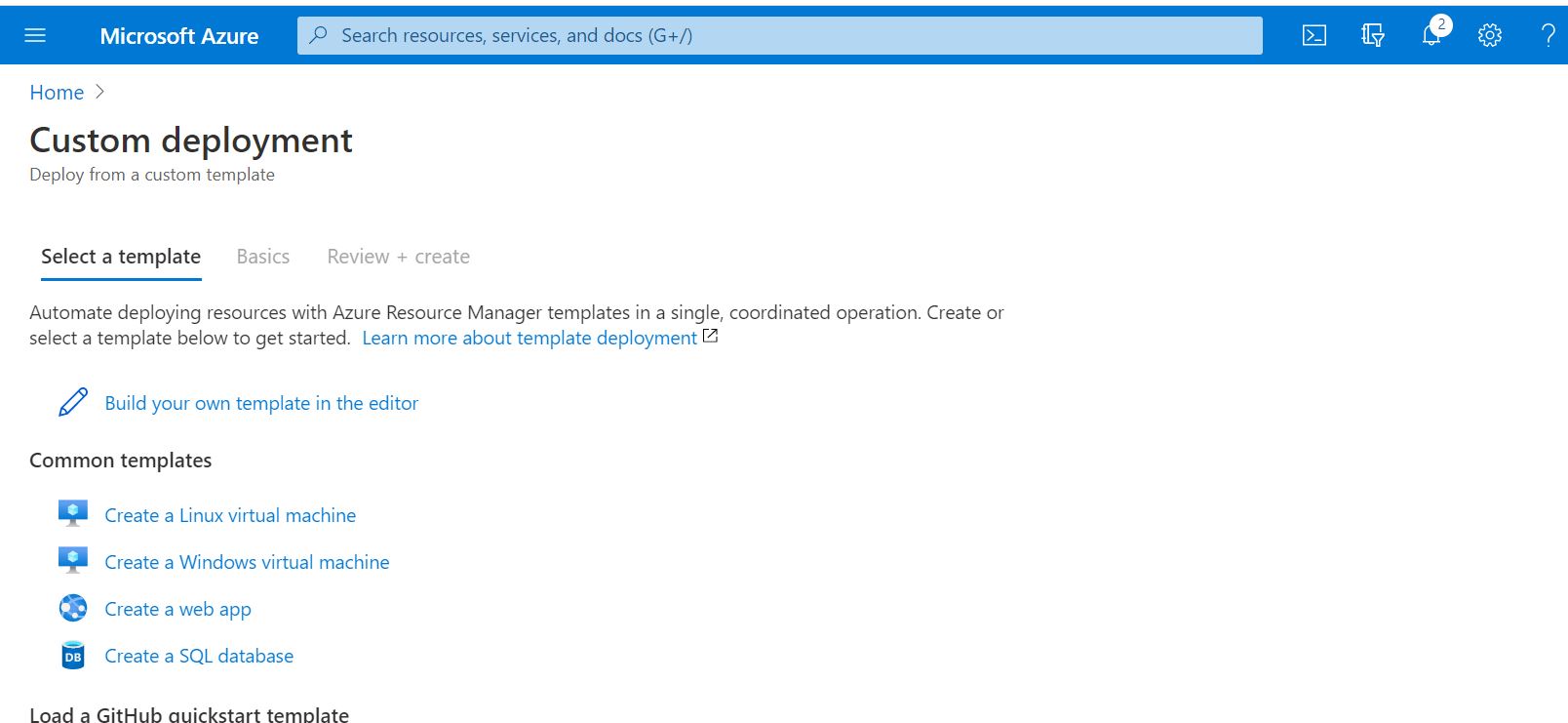
9. 之后会生产一个.json 文件,下载到本地电脑之后来修改配置.
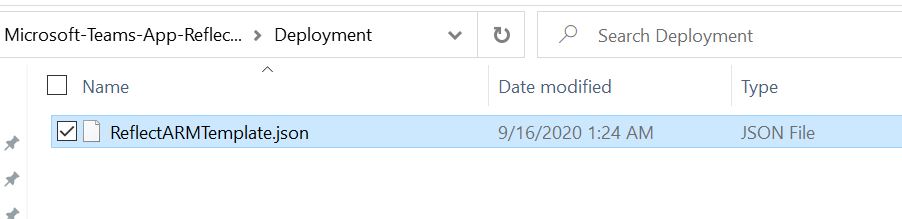
10. 定位到Bot ID 和 Bot Client Secret, 之后复制黏贴之前第三步和第六步的Application ID 和 App Secret 到对应配置. 之后上传到Azure.
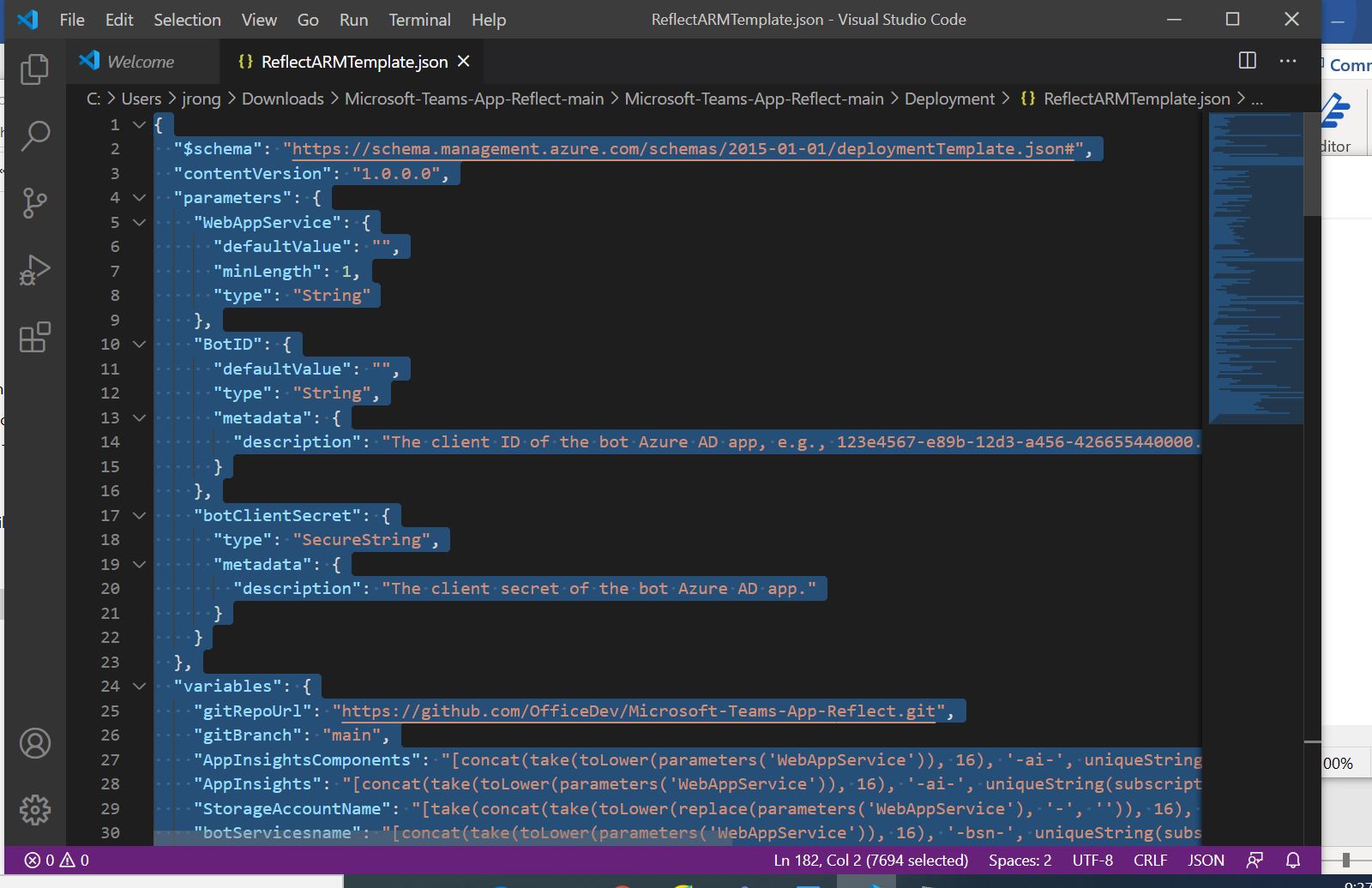
11. 在上传.json 文件到Azure之后, 你要确保之前你上传的值是正确的. 如果校正没错之后, 按下图所示点击“Create” 。
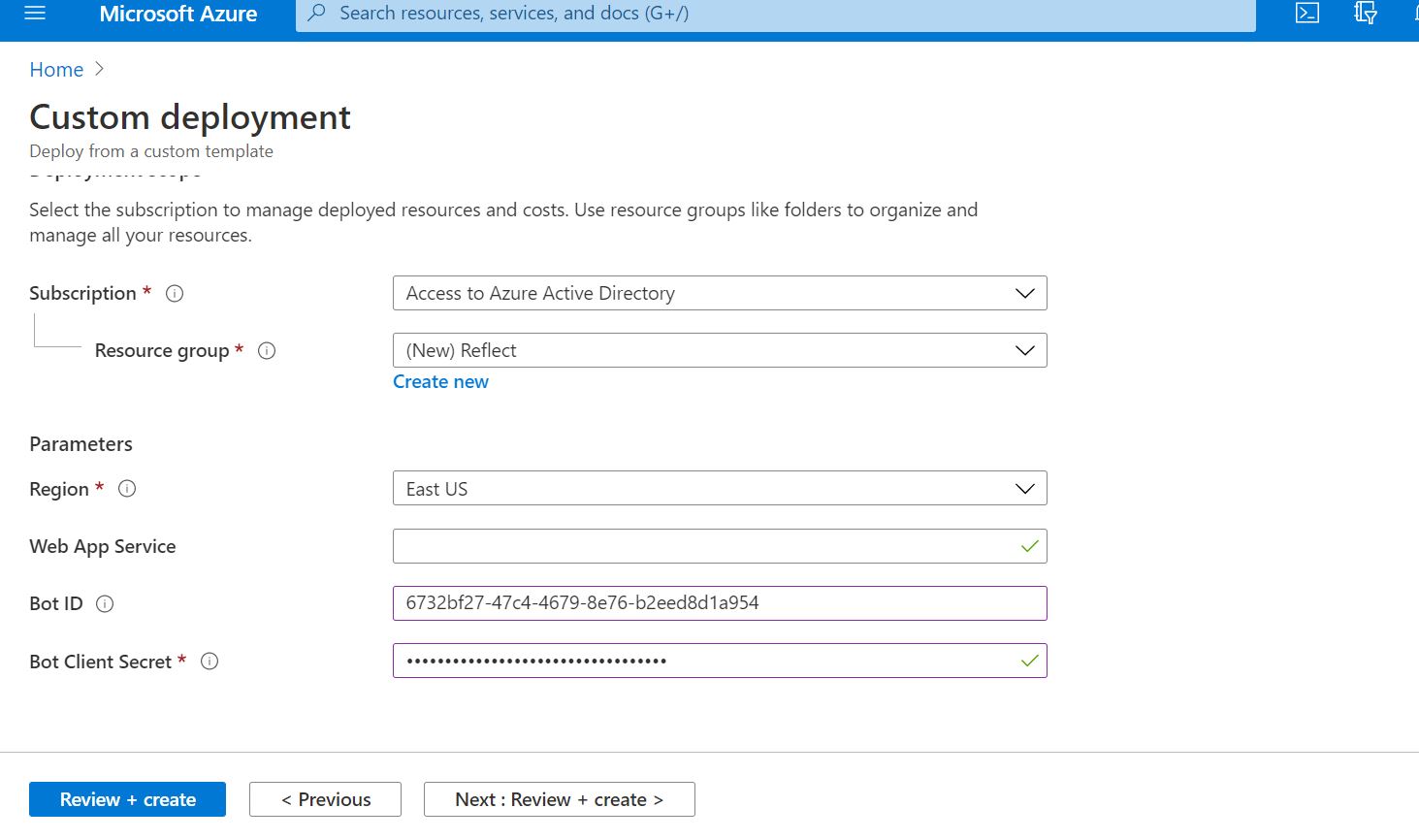
12. 点击“Create”.
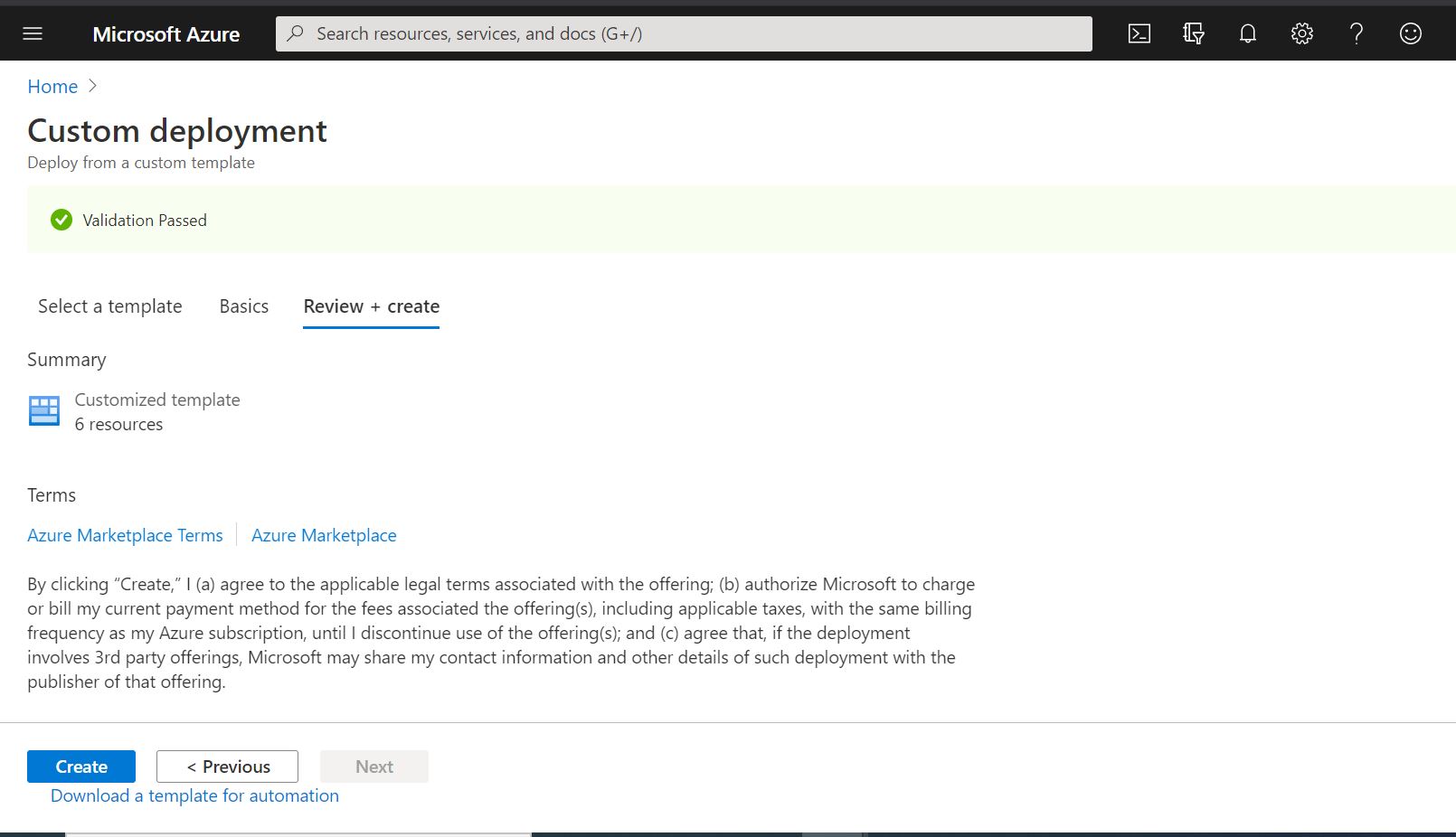
13. 去到你之前新建的resource页面. 在右边栏上选取你新建的resources. 之后在Web App Bot resource 找到”Essentials”
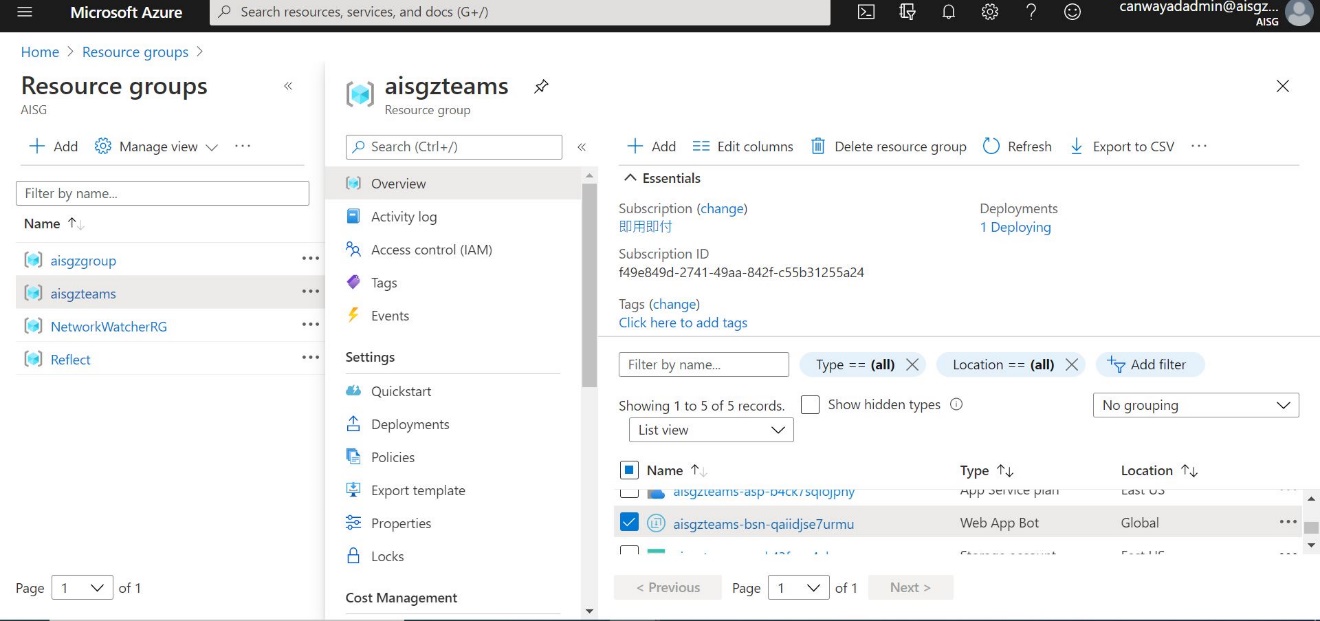
14. 在“Channels” 页面下, 点击Teams图标来把Reflect 机器人添加到对应的Teams上.
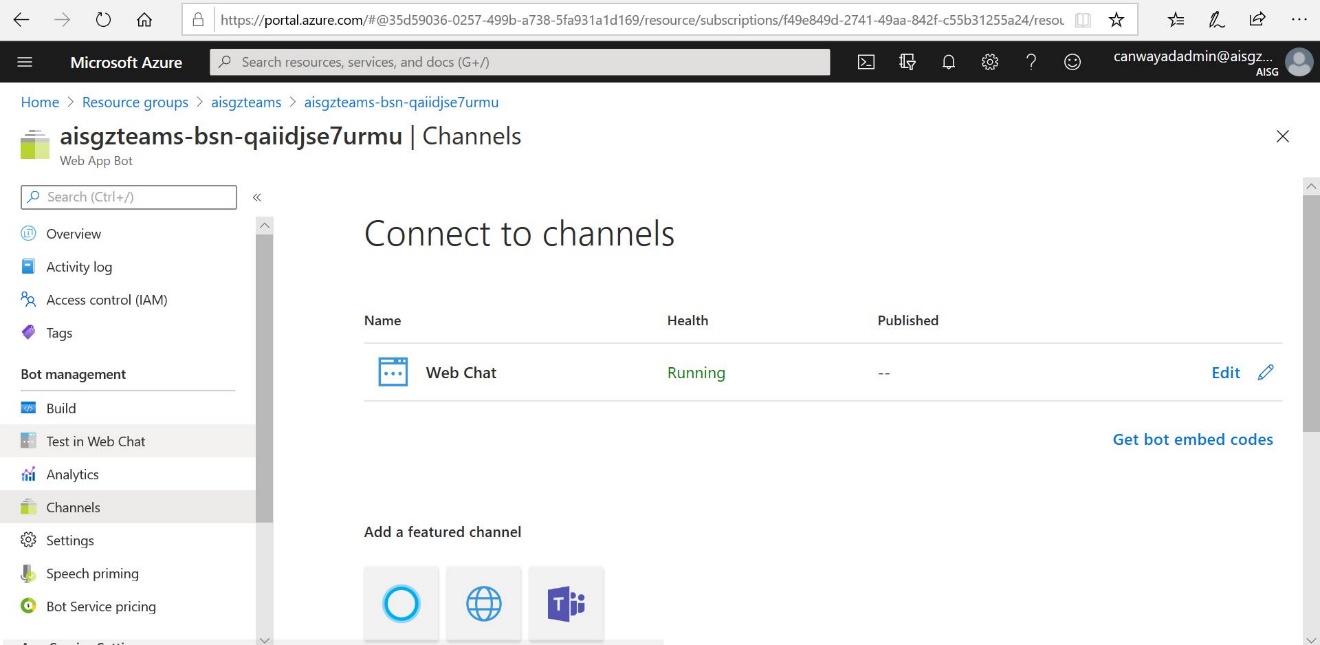
15. 选择Microsoft Teams Commercial (Most common) 之后点击“Save”.
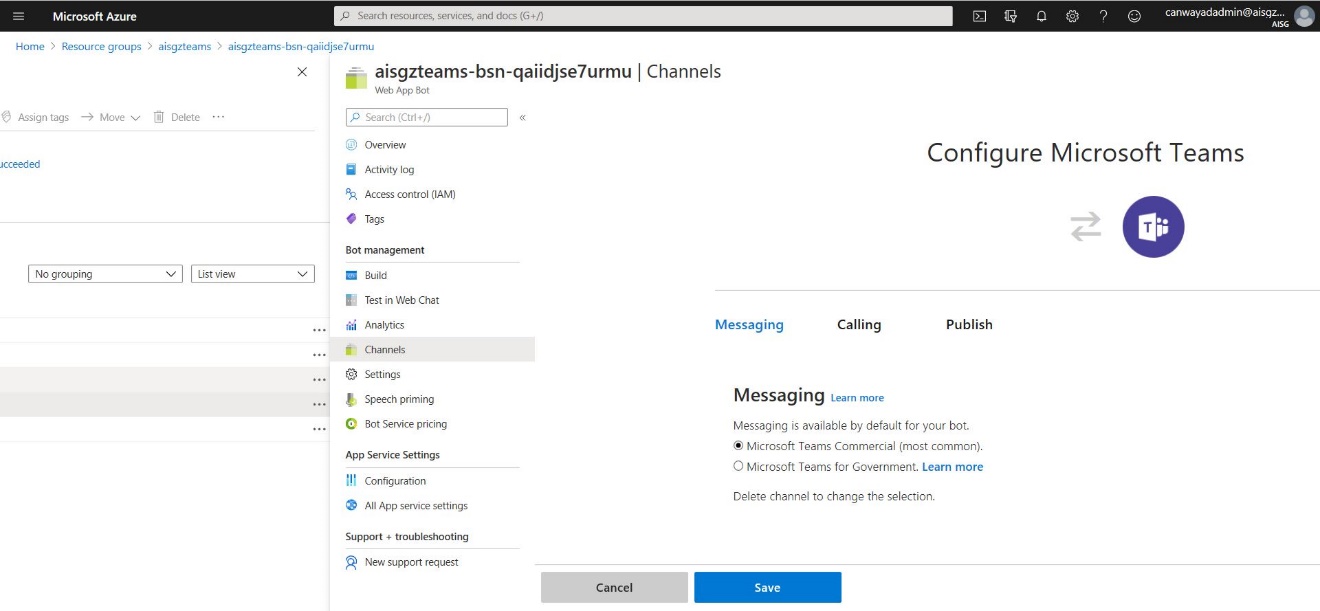
16. 点击“Agree”.
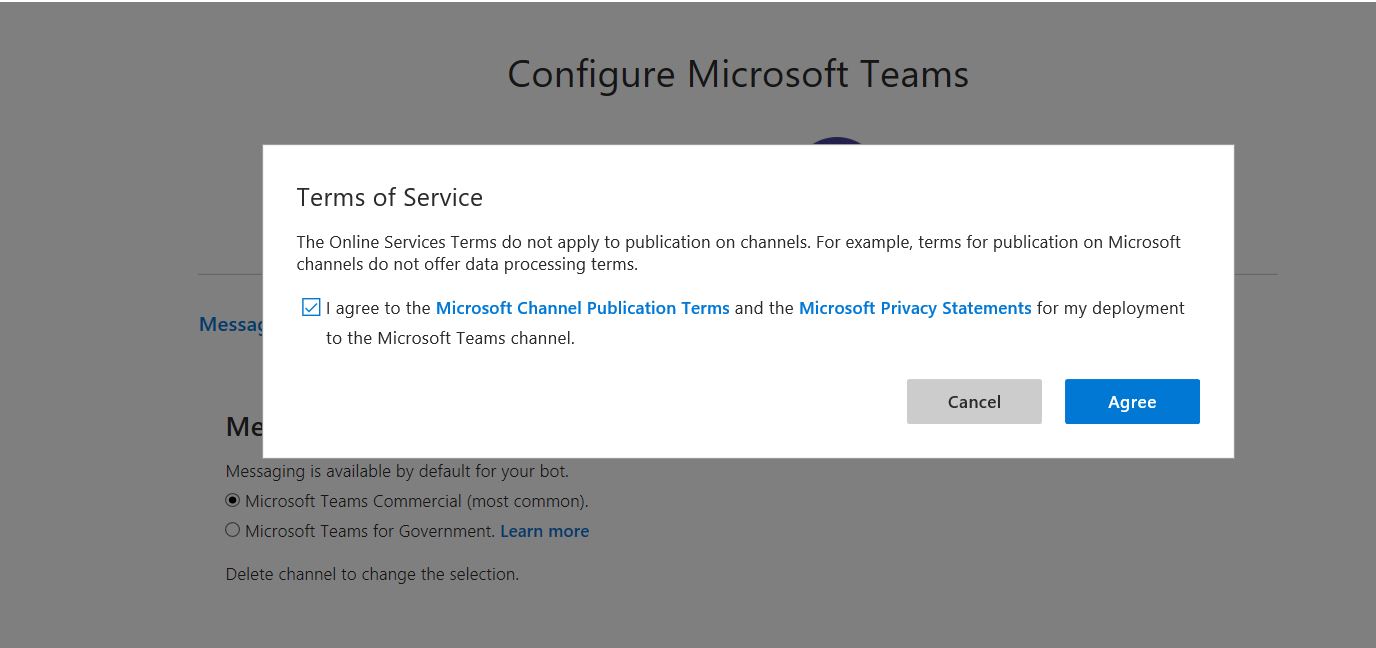
17. 之后你就会得到reflect的自定义文件,你可以按需修改.
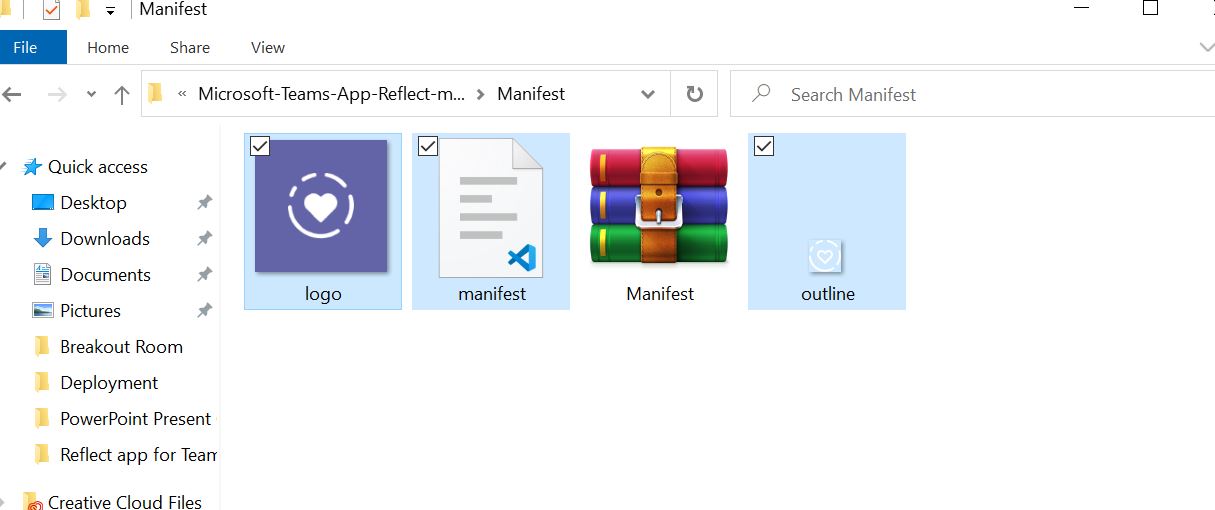
18. 使用管理员账号登录Teams客户端,找到Apps页面.
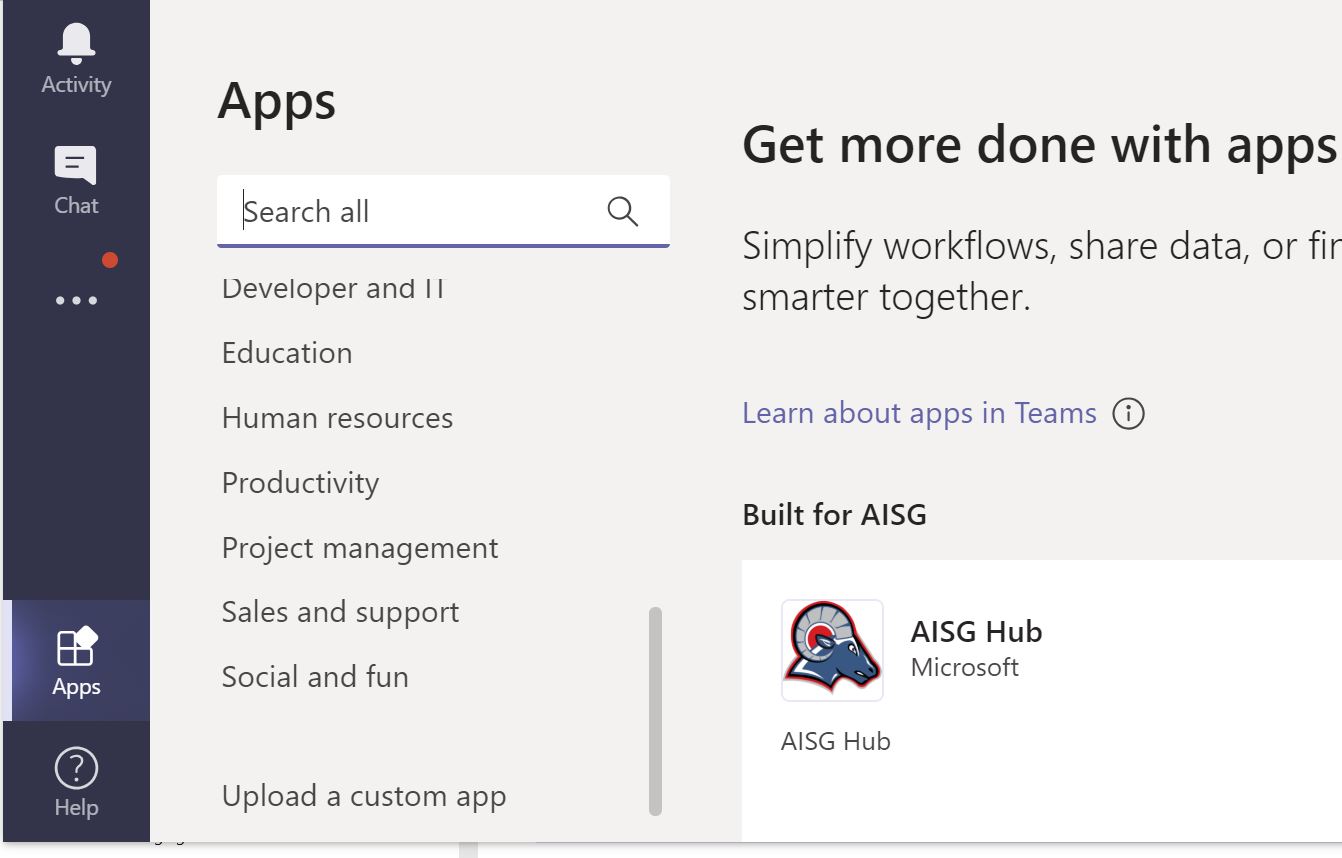
19. 把之前reflect的打包ZIP 文件上传到你的tenant上,再决定是否给全局使用。到这一步,你就已经完成reflect的安装了。