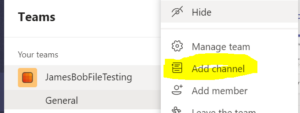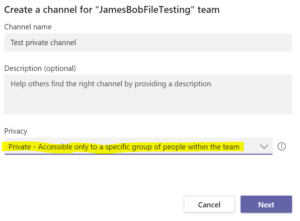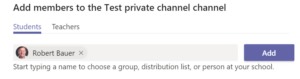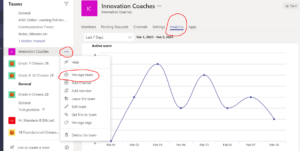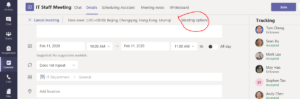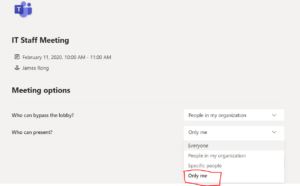If you want to ready all my new article at once, feel free to scan the following QR code to follow my wechat account.


- How can I manage the notifications in Teams?Go to the Post tab and click “…”, then click “Channel notification” and decide what kinds of notification setting you want to apply for your Team.
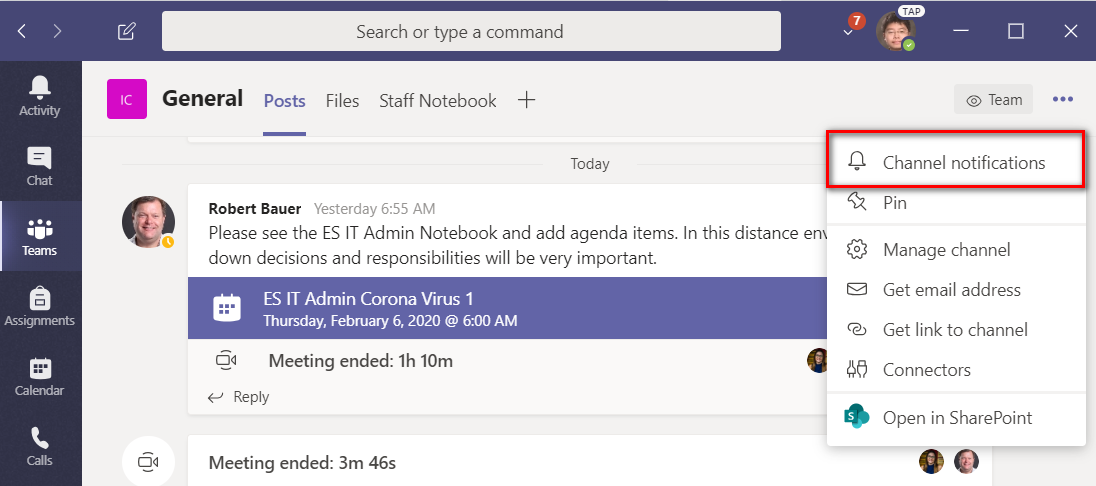
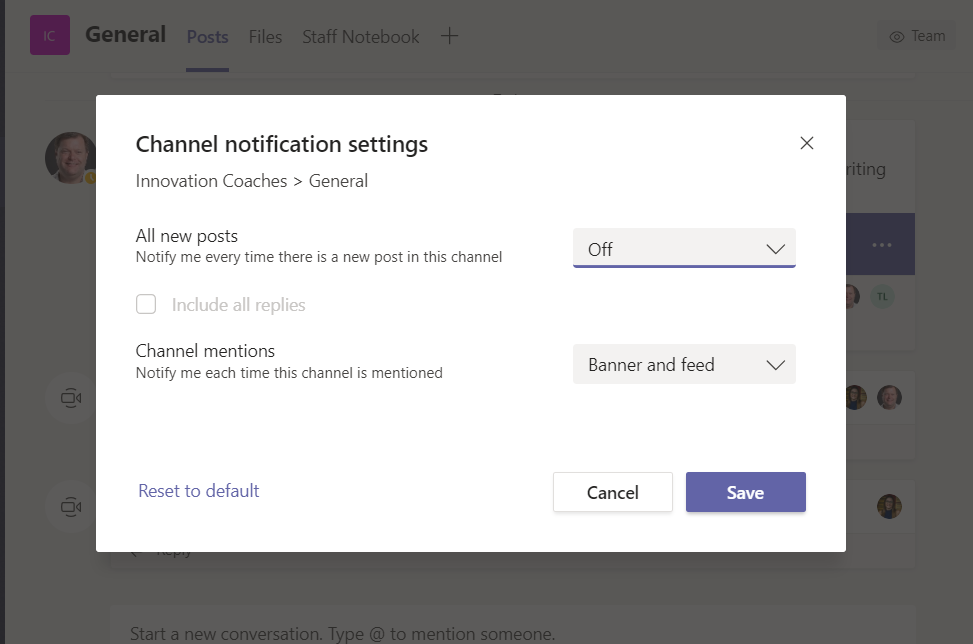
2. The class materials folder has disappeared on my iPad or Android mobile devices. What should I do? This is a bug on mobile devices. If you can get to a laptop or desktop, you can move your files into another read-only folder. See this How To from James
https://jamesrong.com/class-materials-folder-disappear-on-mobile-devicestemporary-solution/
3. How can I make an assignment go out or close at a specific time, automatically?
Click “Edit” like the screenshot below to modify the timeline for the assignment.
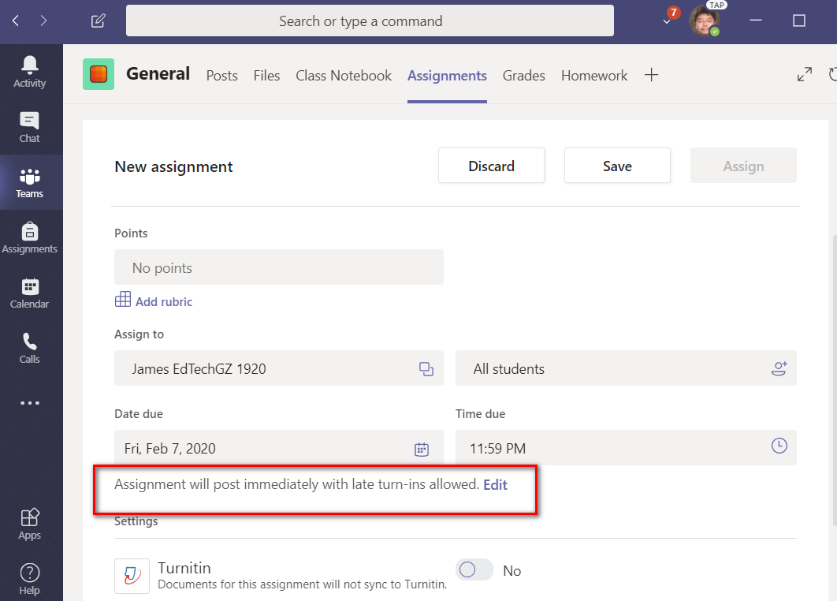
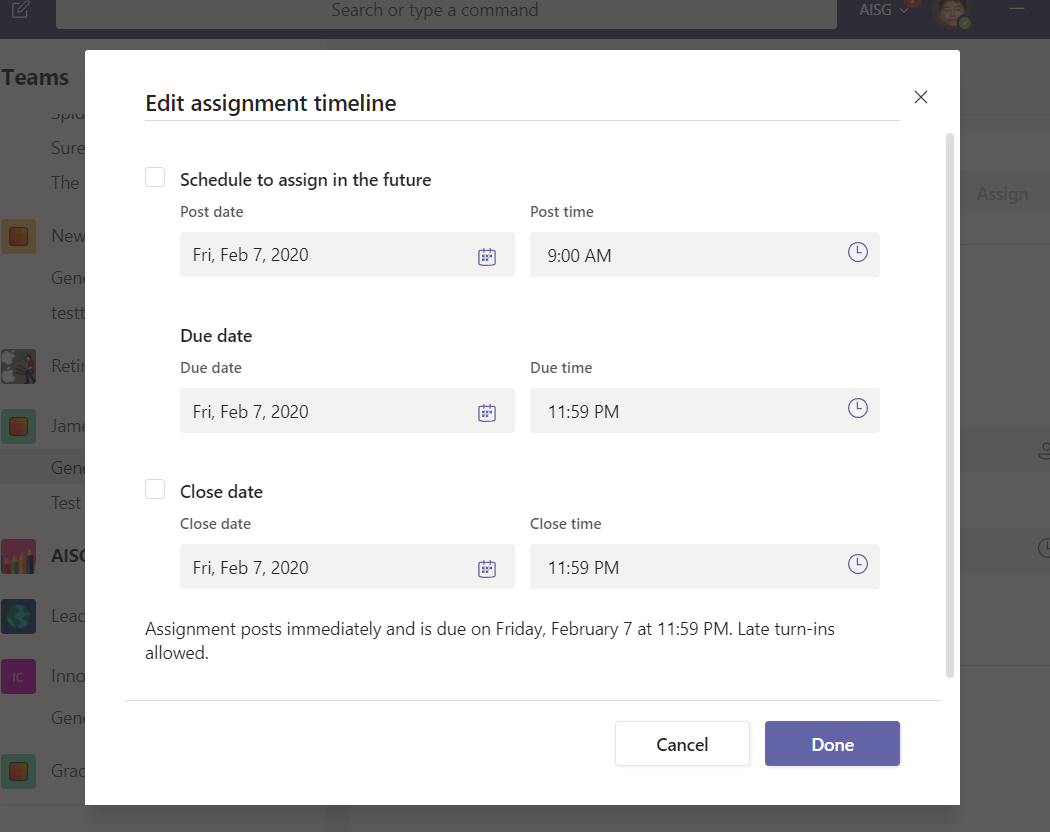
4. How can I mute a student in the Post tab? If a student is posting too much, you can control their ability to post.
Click “Manage Teams” and check the box to mute student.
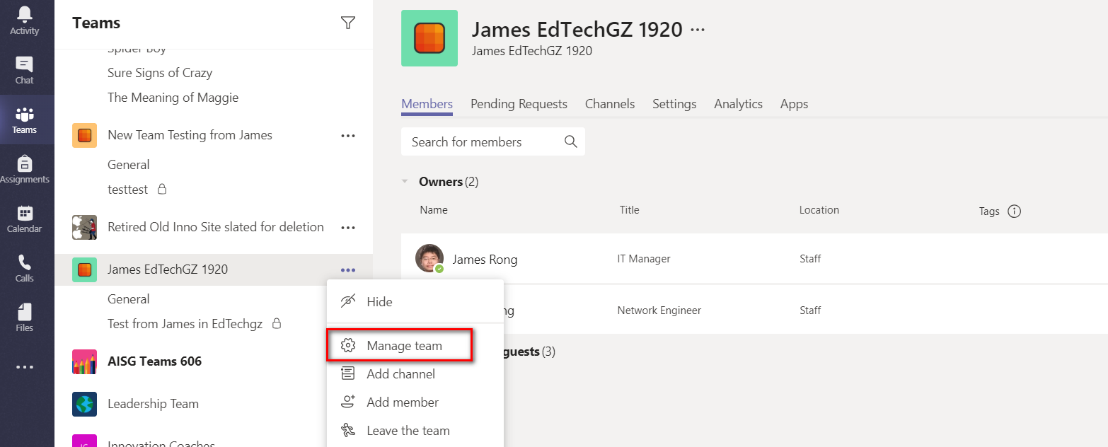
5. Is there a way to see all assignments at a glance and know who has turned them in and who has not for all assignments by student?
Go to Grades tab under General and it’s easy to check all the assignments. Blank means not turned in yet.
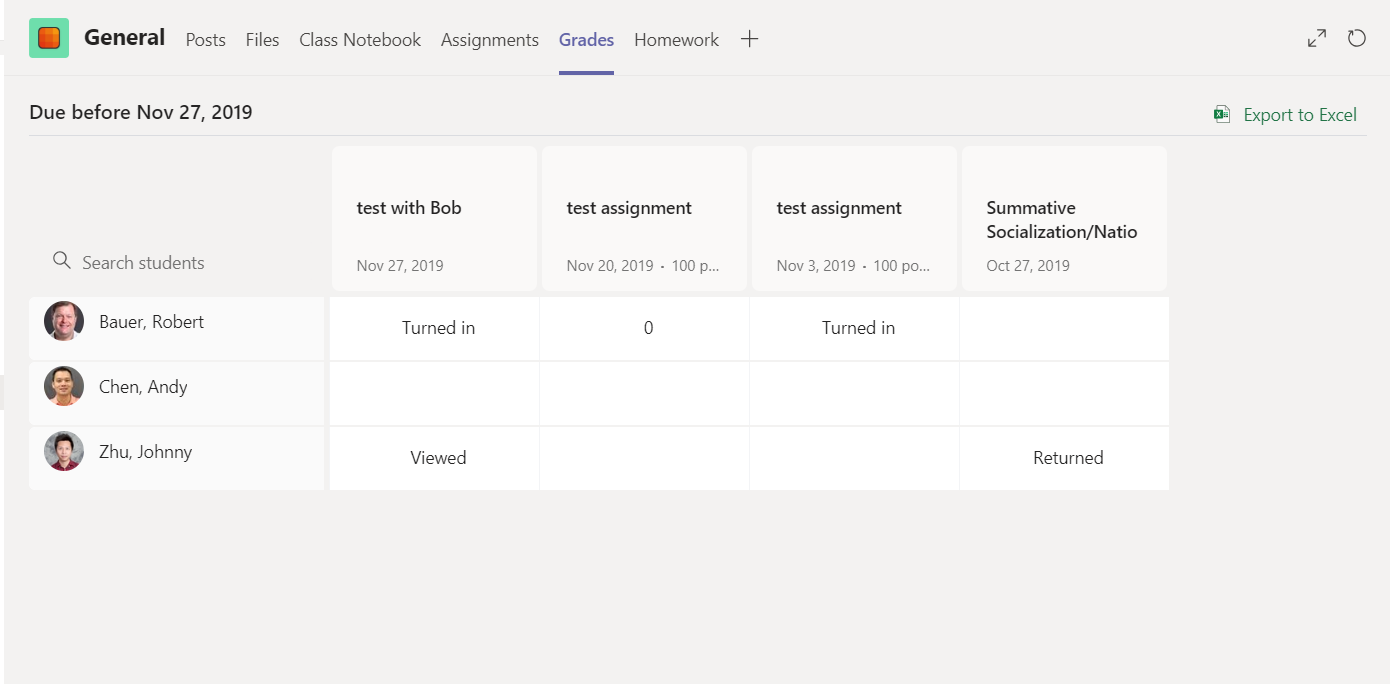
6. Why does my video take so long to load and play in Teams?
Make sure to convert the video to a small size so everyone can see it faster. For short videos, say 30 seconds, it really should be less than 10 mb. Longer videos could be up to 50 mb. Not everyone has a high-speed internet connection. You can find a How To to compress large videos here. Shoot for small sizes of 10 to 50 mb. Make sure they save in .mp4 format.
http://ramlog.aisgz.org/aisginnovation/files/2020/02/Using-Handbrake.pdf
7. How can I make a screencast without having to use Handbrake or worry about file sizes?
Have a look at the How To’s in Latest Updates. There are a couple on making screencasts directly in Teams. You just start a meeting of one, share the Powerpoint, PDF, or web page, then click “Start recording.” When you are done with the presentation, just hang up. Check the How To.
https://jamesrong.com/make-a-screencast-directly-in-teams/
8. How do I get Teams to show up in the Dock on the computer?
Open up Teams, right click on the icon in the dock>click Options> Keep in Dock.
9. How can I upload a file to File tab on from my iPad or phone?
The upload icon is missing on mobile devices. Go into the channel you want the file to appear in. Go to Post and attach the file when you post a message like the screenshot below, then you will find the file upload on the file tab for that channel under Files.
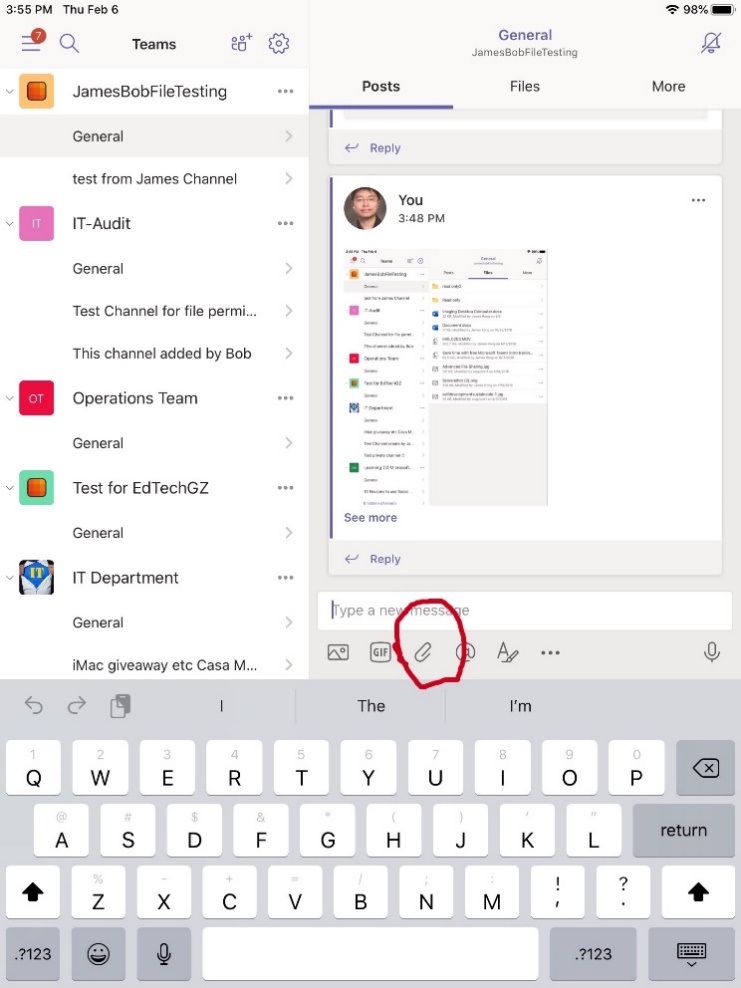
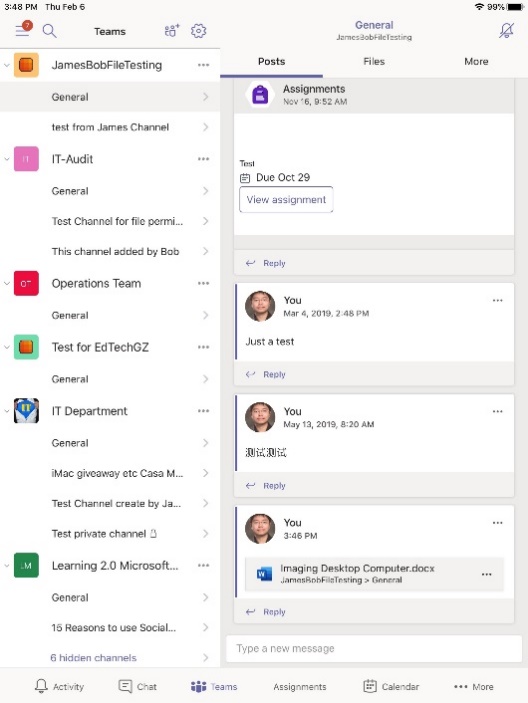
 10. I didn’t bring my own laptop when I left school. How can I access the Office 365 resources from public devices?
10. I didn’t bring my own laptop when I left school. How can I access the Office 365 resources from public devices?
You can access Office 365 with any browser from the link below:
https://outlook.office.com/owa/
Noted: Make sure to use the incognito browser to login to Office 365 like the screenshot below and sign out your account before you leave. This is critical for security.
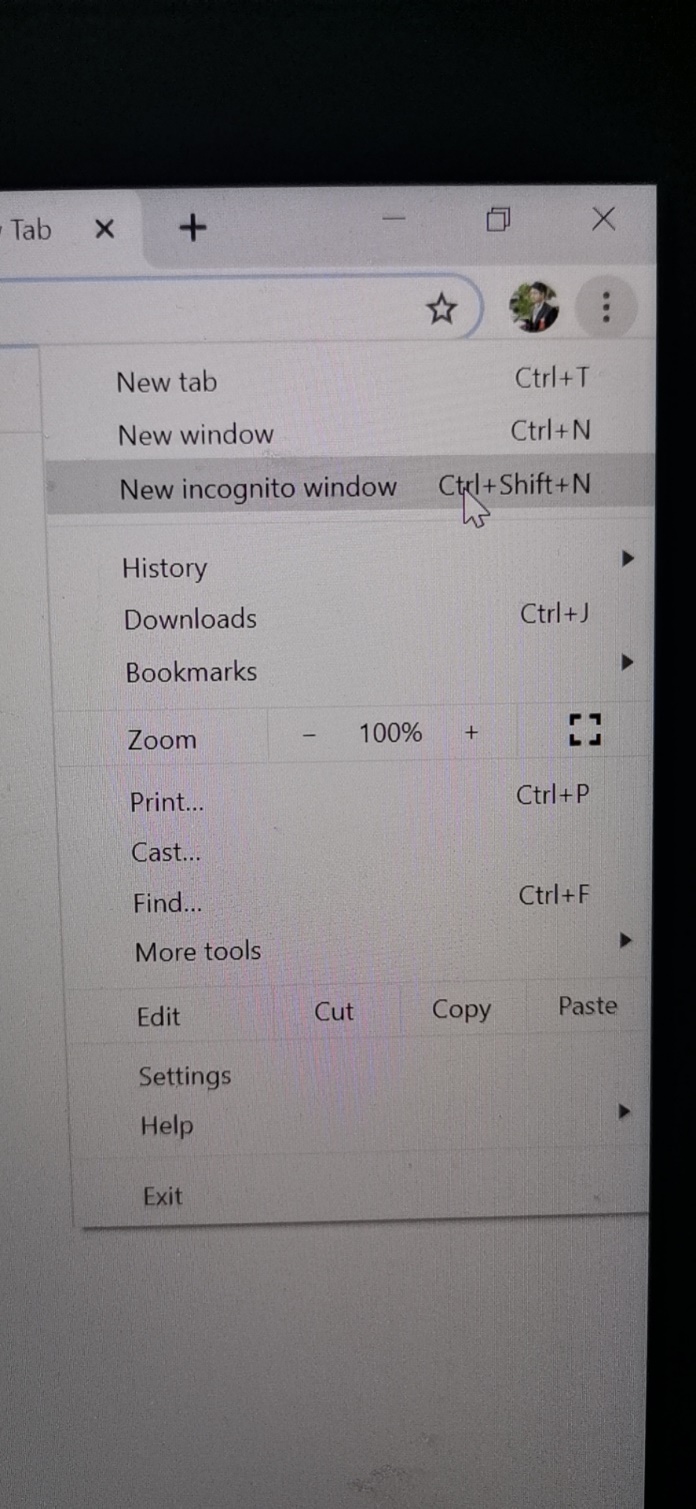
11. How can I remove students from a class in my Teams? I have students who are no longer in my class, but still in Teams. Also, how can I change their status to guest?
There is no difference between student accounts or guest accounts in Teams, so don’t change the role to guests. If you want to remove students from a class in your Teams. Select “Manage Team” and click “X” to remove student from the list.
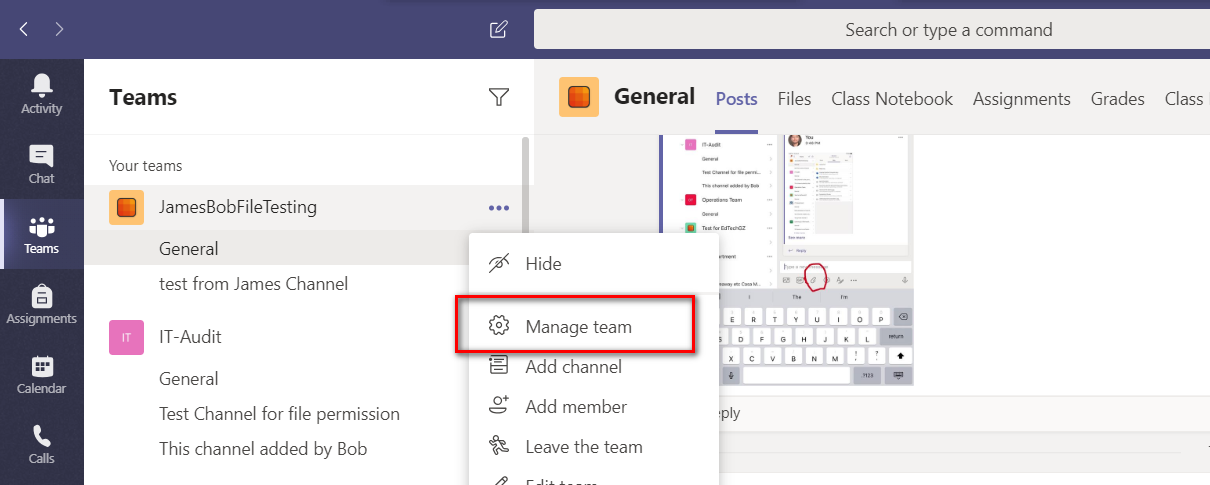
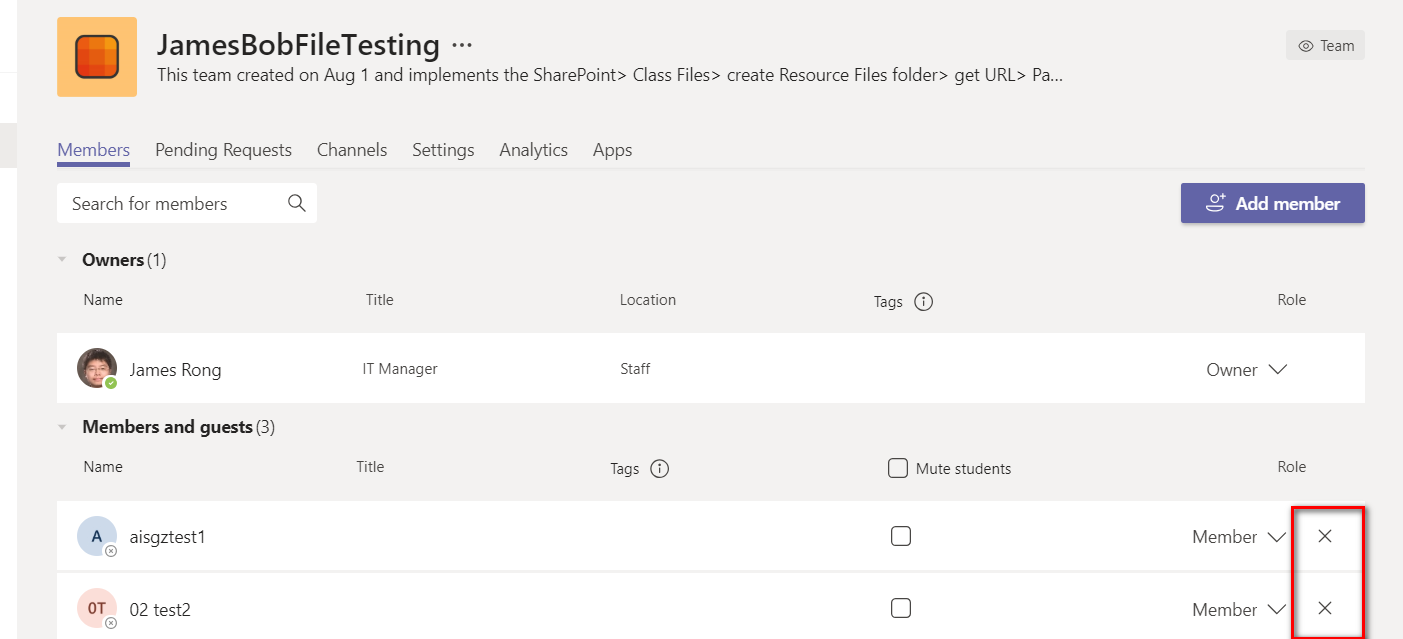
12. When I insert a PDF Print-out into a Notebook page, why I can’t modify the page?
You can draw on the page but you cannot edit the text in a PDF. PDFs cannot be modified or collaborative edited. Files and app types which support direct editing, as well as collaborative editing include: Powerpoint, Word, Sway and Forms
13. Why some of my video or audio can not directly play on Teams?
Teams is a windows base system so it will allow to play .mp3(audio), .mp4(video) on Teams directly. If you upload some Mac format file likes .aiff(audio) or .mov(Video), end user have to download the file to their Mac first and then play from their device.
Noted: If kids are using Windows to access to Teams, pls ask them to use VLC media player to play the .aiff or .mov file on their windows devices.
14. Any way to build a private place in Teams and let me to put some private chat or file on group of user?
Yes, the private channel feature is available for Teams now. You can select your Teams and click into “Add Channel”, then named for the new private channel, under then privacy tab, choose “Private”, after that, add the member in this private channel.
15. How to check the log for my student using Teams in my class?
Select your teams and click in “manage teams” under “…”. Then you can find all the log information from “Analytics” tab.
16. My kids has abilities to remove or mute other participants during the meeting, What should I do.
You should make all students as attendees to join the meeting so they don’t have permission to change the setting to the others. Please Click into Meeting options when you go to the meeting detail from your calendar like the screenshot below. Then change the setting to “Who can present” to “Only you”. In this case, we can make all students as attendees by default.