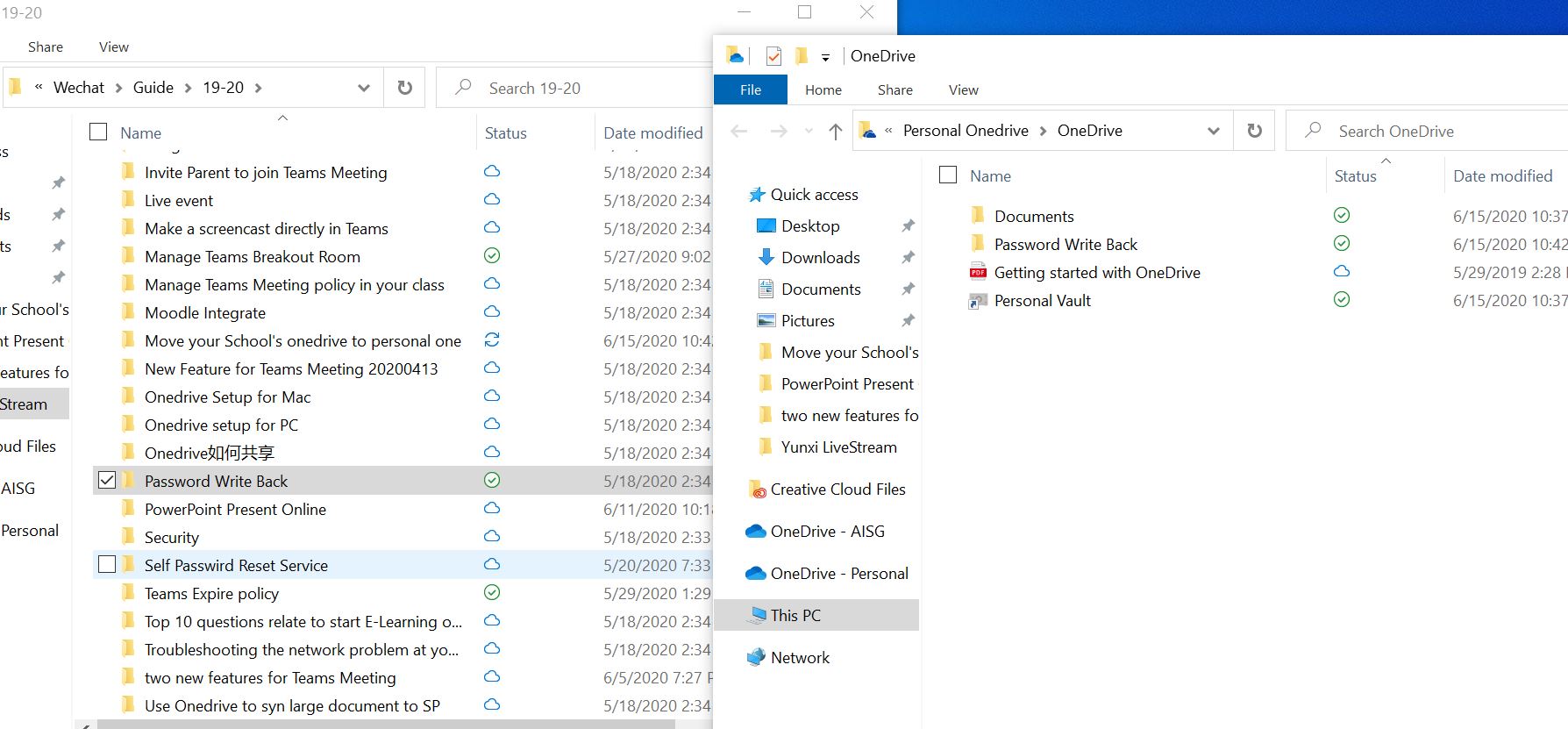If you want to read all my new article at once, feel free to scan the following QR code to follow my wechat account.


Every year there must be couple of teachers came to IT and ask help from us to copy their Onedrive data to their personal cloud drive. As there are lots of cloud drive solution wrong the world, so I will just present how to move the school’s onedrive data to the personal onedrive. The process should be same as the other cloud drive so you guys can try with it by yourself.
- Open the Onedrive application and click into setting. (Noted: Make sure you have login with school’s account with your Onedrive first)
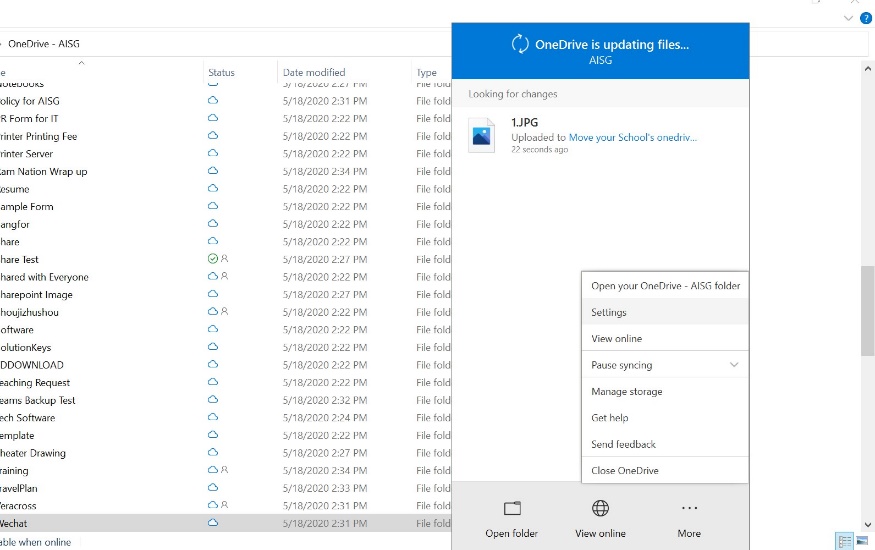
2. Click into “Add an account” under the Account tab.
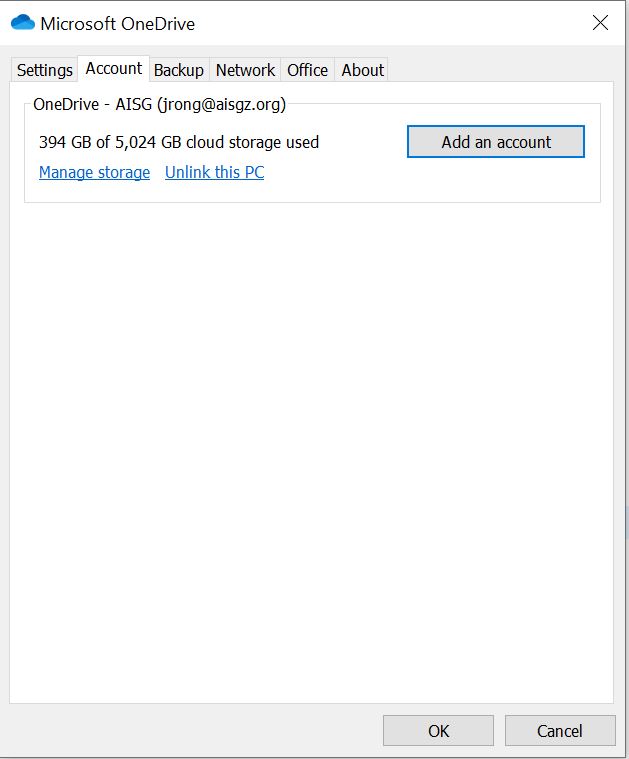
3. Type in with your personal account to login to your own Onedrive.
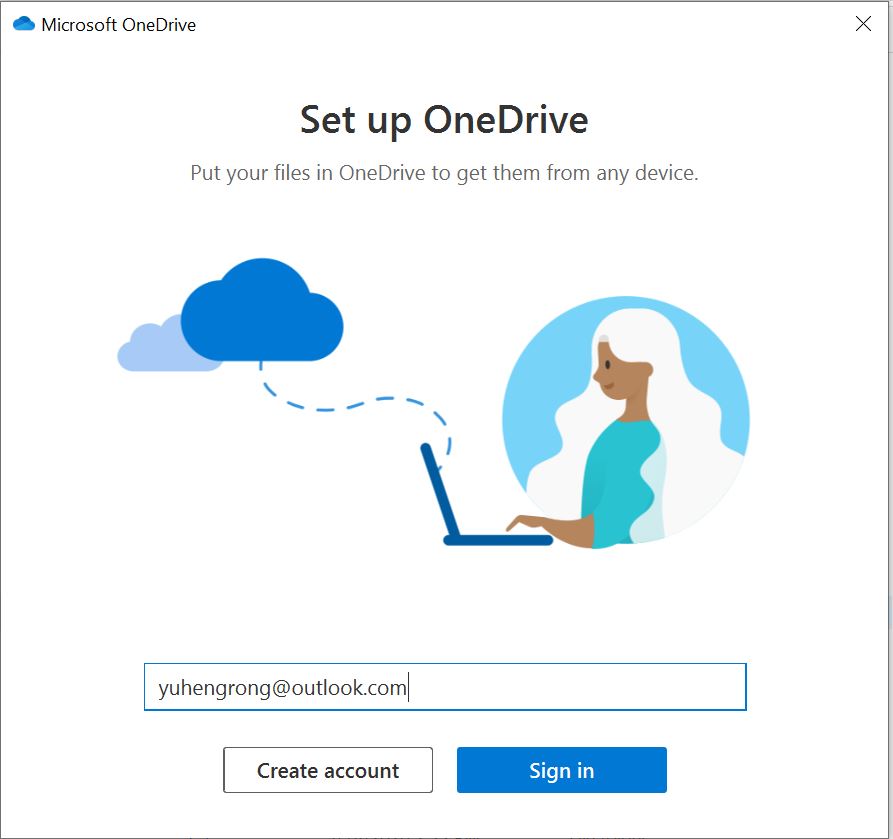
4. Type in your password for your own account.
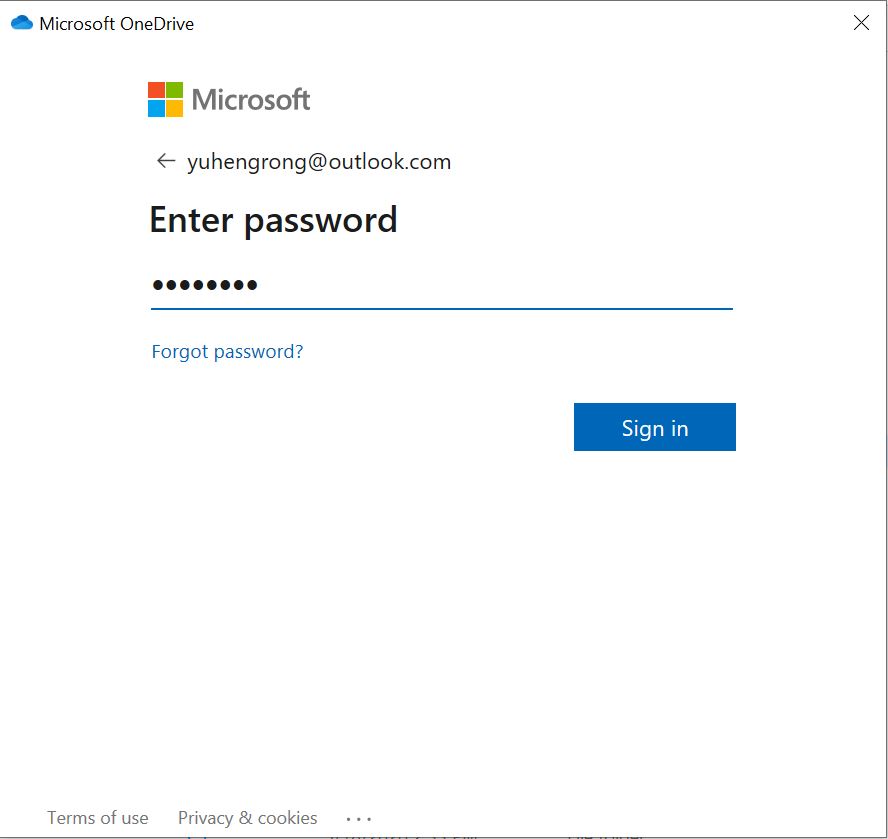
5. Select the “Change location” to decide a new place to store your personal Onedrive.
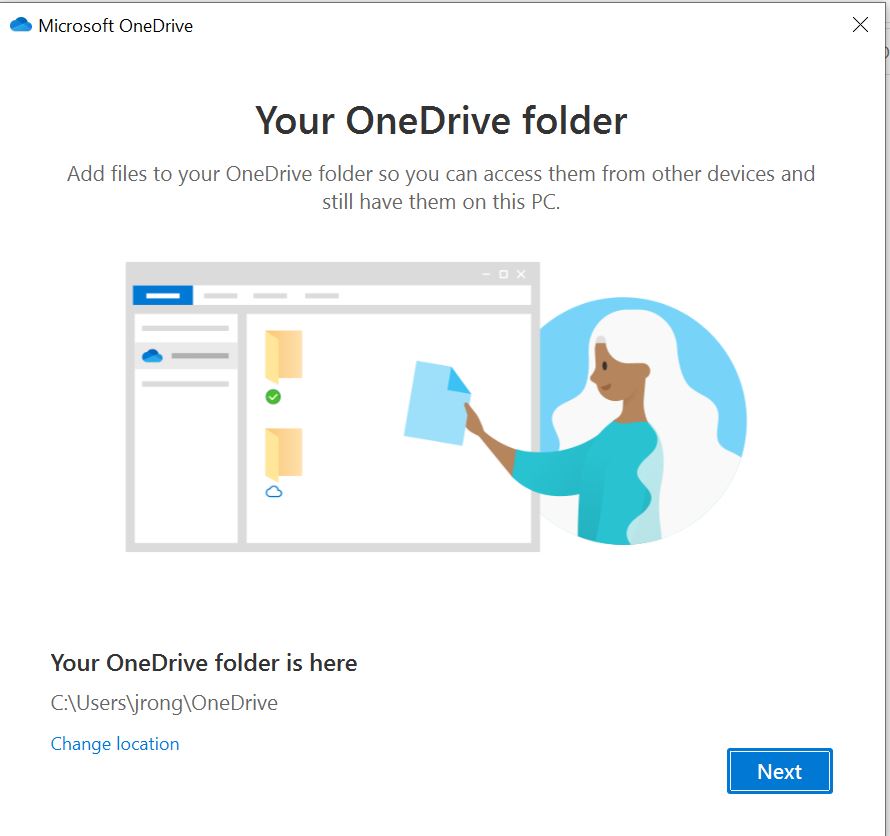
6. Choose a new location for your Personal Cloud drive and set a different name for it so you can easy to find out which onedrive icon is from your school and which one is yours.
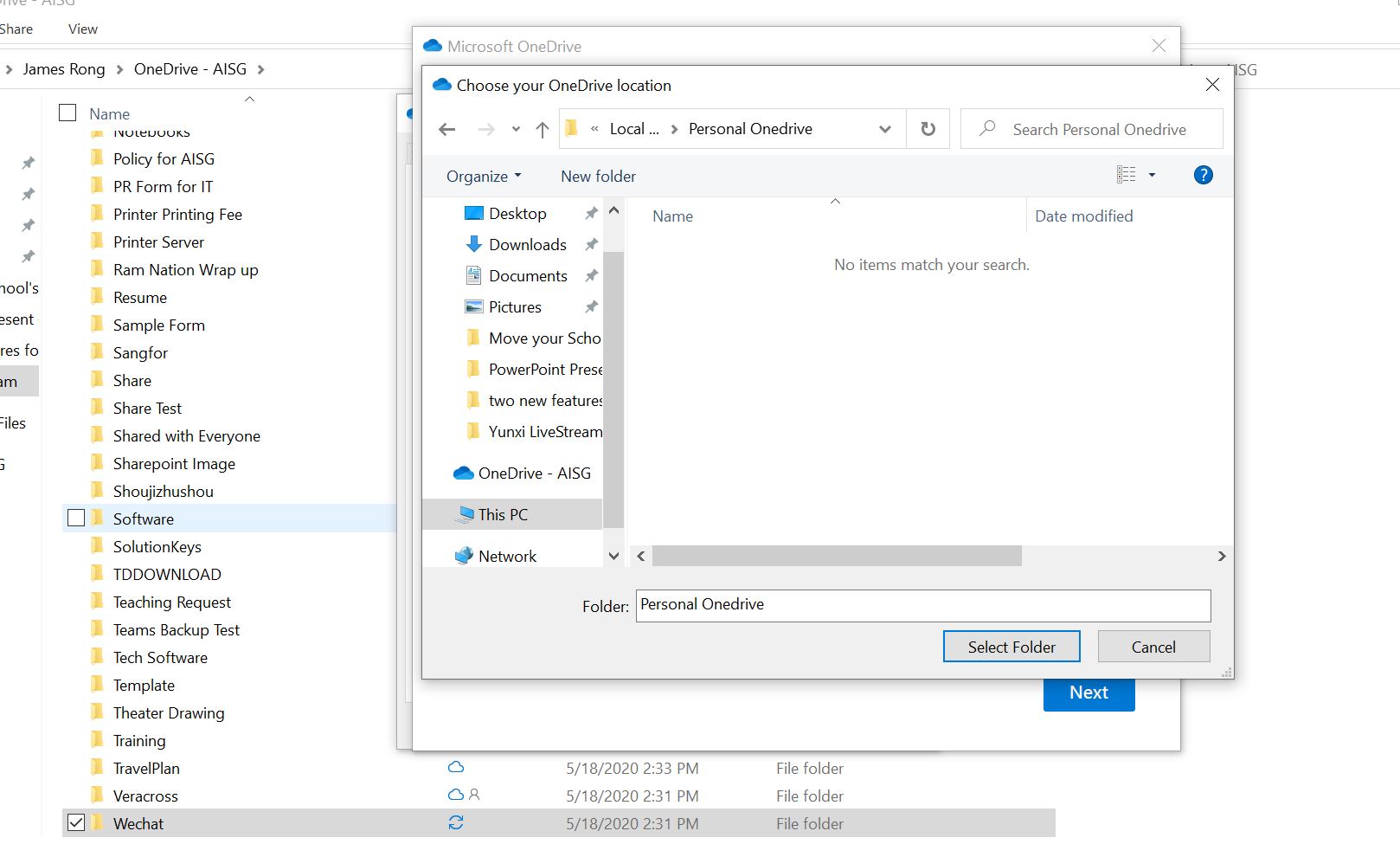
7. Click “Next”.
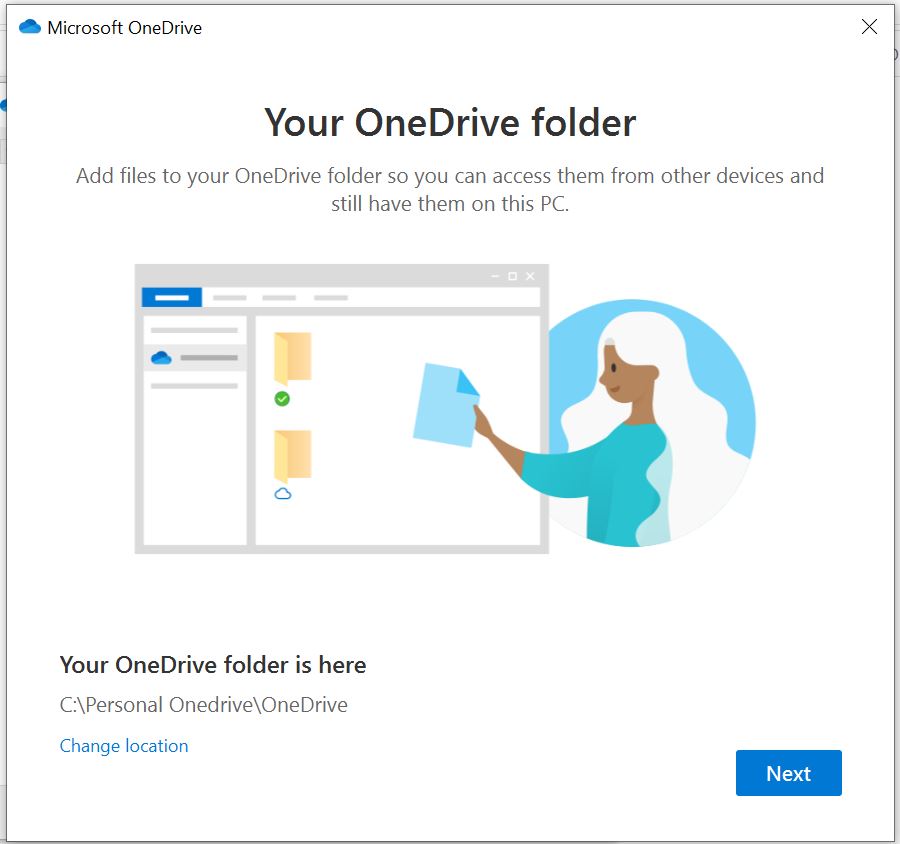
8. Click “Next”.
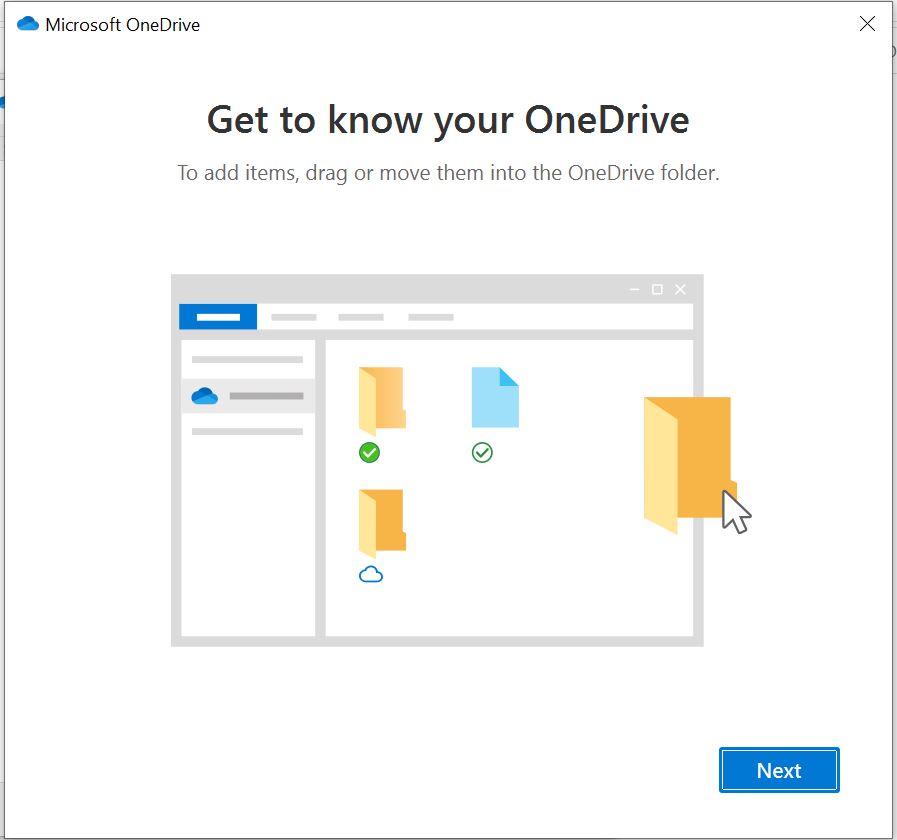
9. Click “Next”.
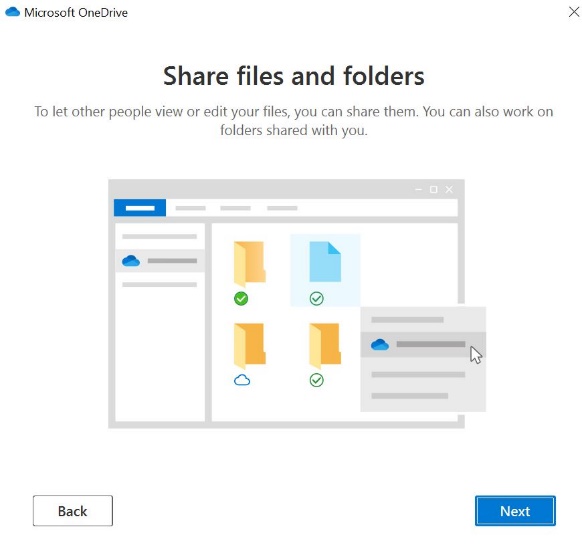
10. Click “Next”.
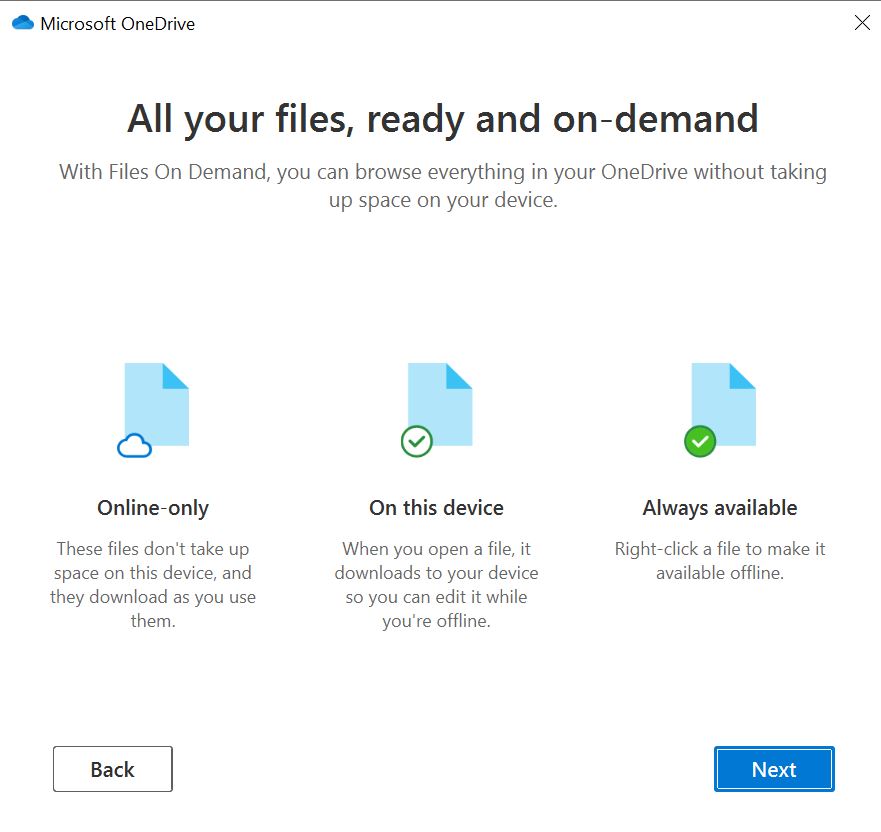
11. Here is your personal Onedrive folder. Make sure understand the different between the personal Onedrive folder and School’s Onedrive folder.
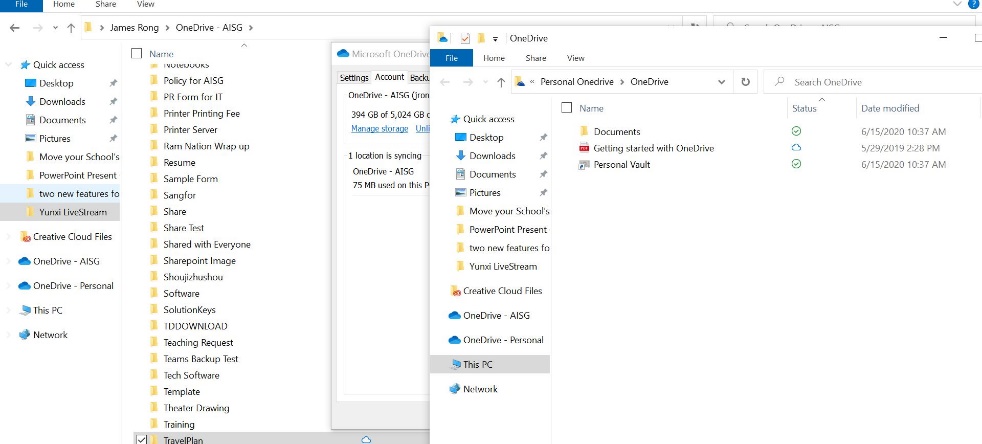
12. Copy all the data from school’s Onedrive.
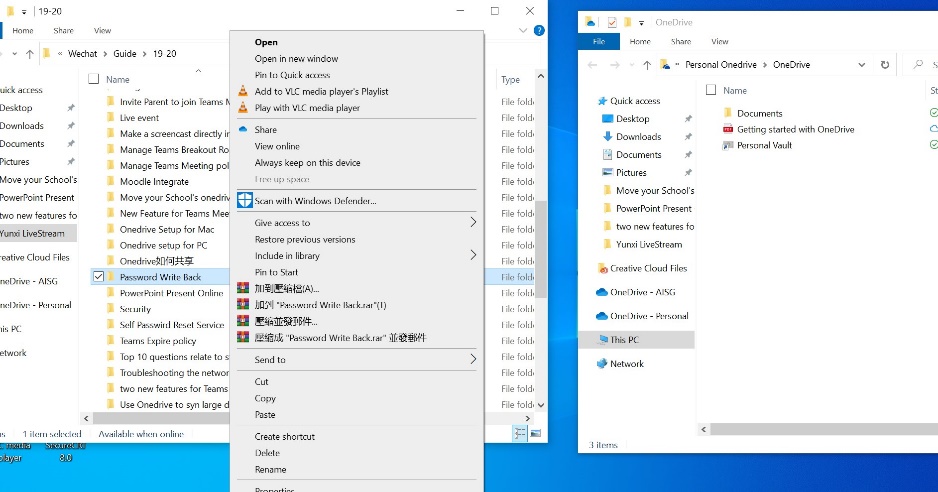
13. Paste it to your personal Onedrive folder. (Noted: It will take a while to copy all the data depend on how large of the file from your Onedrive and how is the speed for your network.)
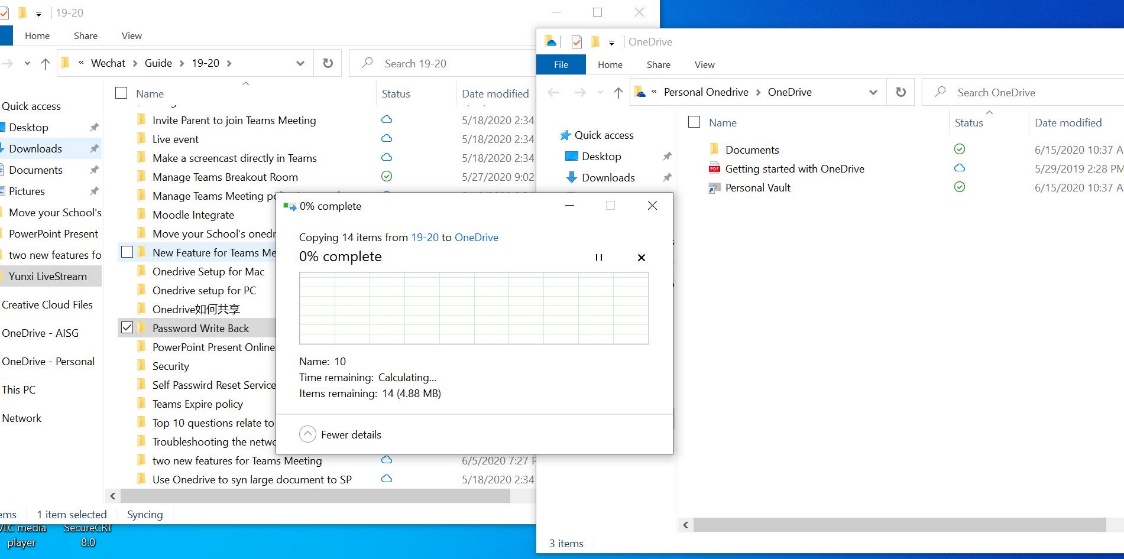
14. After the data has been copy to personal Onedrive folder. It will also spend some time to syn to cloud. Noted:You can use the same method to copy the data from onedrive to google drive, drop box or even your baidu cloud. Make sure install the client to migrate the data which will make the life simpler.