Copy the class materials file to new folder
As we start our E-learning course from this week on, we found one more problems with Teams which may affect for the teacher. Lots of teacher will using the class materials folder to save all the assignment or noted and let the kids to download or ready it. However, the class materials will disappear when user login with iPad or any mobile devices. Not matter teacher or student, the folder won’t be showed. Microsoft can’t solve this issue today so let’s have a plan B to move all the files out from class materials folder. 在开启在线视频教育的这段时间,我们又发现了Teams上的一个小问题会比较影响到老师的。 课堂教件文件夹是一个老师经常使用的文件夹,一般会用来存放例如发布的模板作业或者笔记,为了学生只有可读权限,让他们只可以看或者下载来用的文件夹。然而不幸的是我们发现了课堂教件的文件夹在苹果笔记本或者windows电脑上访问是没有问题,但如果你切换到iPad或者安卓等移动终端,这个文件夹就不见了。这个问题其实我和微软确认过,而且暂时他们没有那么快解决这个问题。
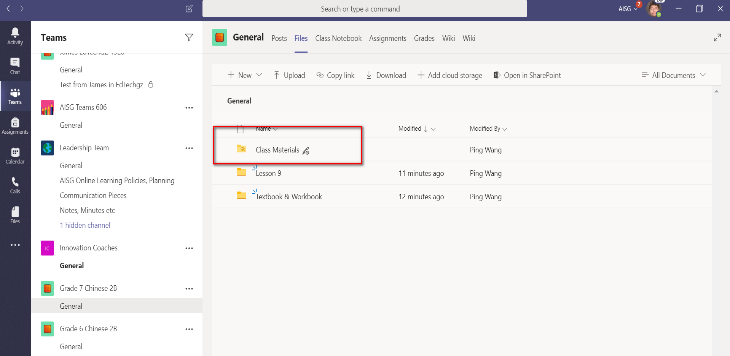
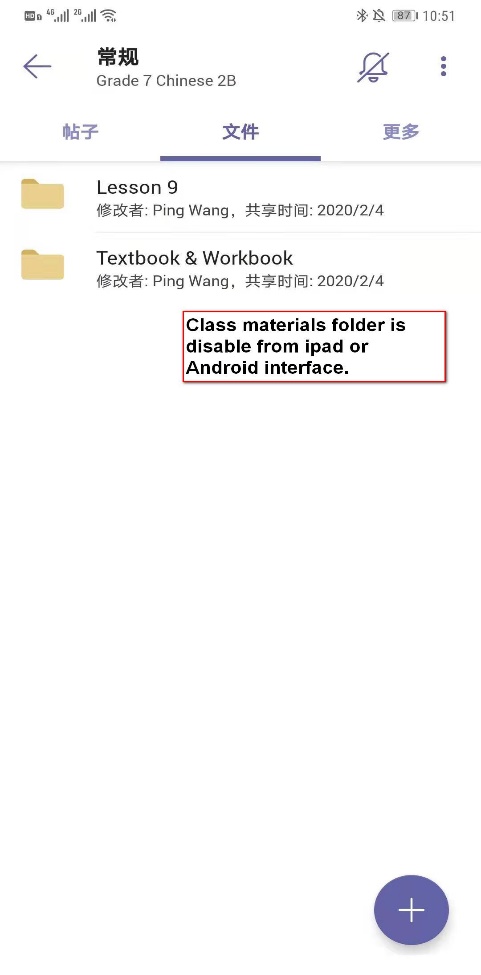
The temporary solution is copy all the file out from the class materials folder. So let’s take a look how to do it. 所以临时的方案我是建议大家把在课堂教件里面的资料复制出来,迁移到其它文件夹里面,让大家正常访问。我们看一下怎么去做吧。
- Select the folder or file in class materials folder and choose “Open in SharePoint” like the screenshot below:按下图所示在文件栏里面,选择“Open in SharePoint”。

2. Check the file or folder you want to move out from class materials folder from Sharepoint. 选择你需要复制的文件或者文件夹。

3. Choose “copy to”. 选择“Copy to”。
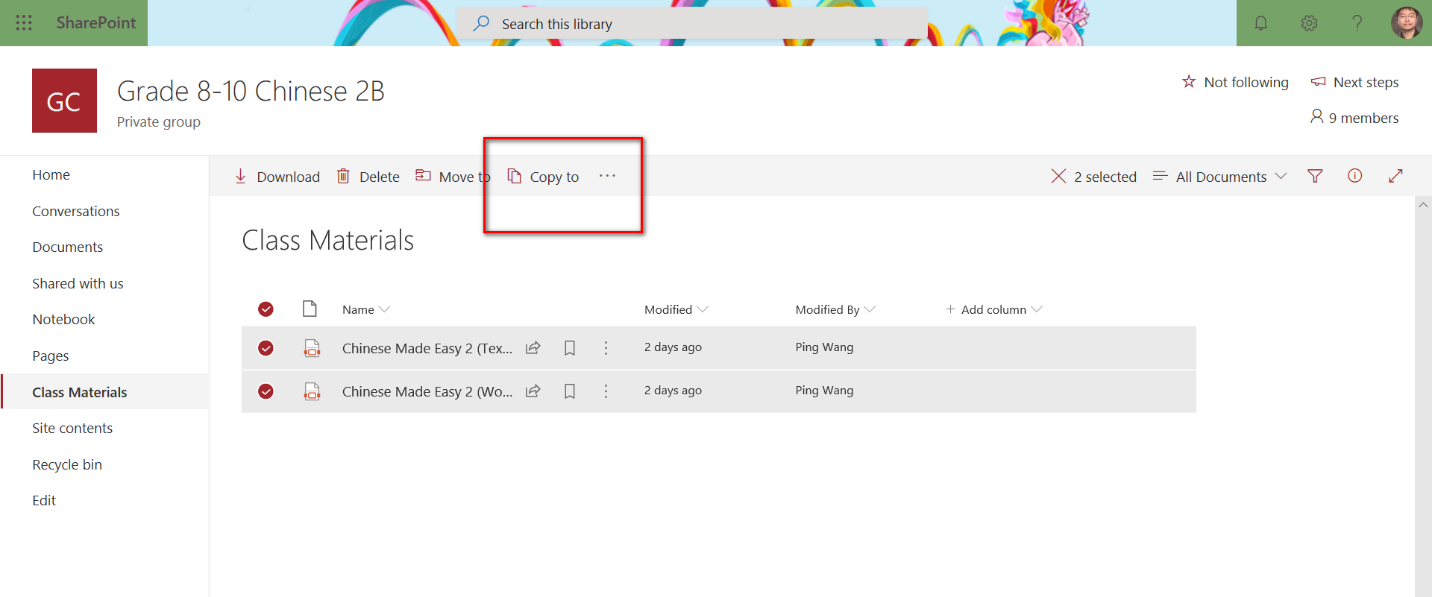
4. Choose the Teams you want to get the file from class materials. For example, I want to copy the file in the same team but just out from the class materials folder. 选择迁移目标文件夹,例如现在我们想迁移到同一个Teams里面,那就按图所示选择相同的Teams。
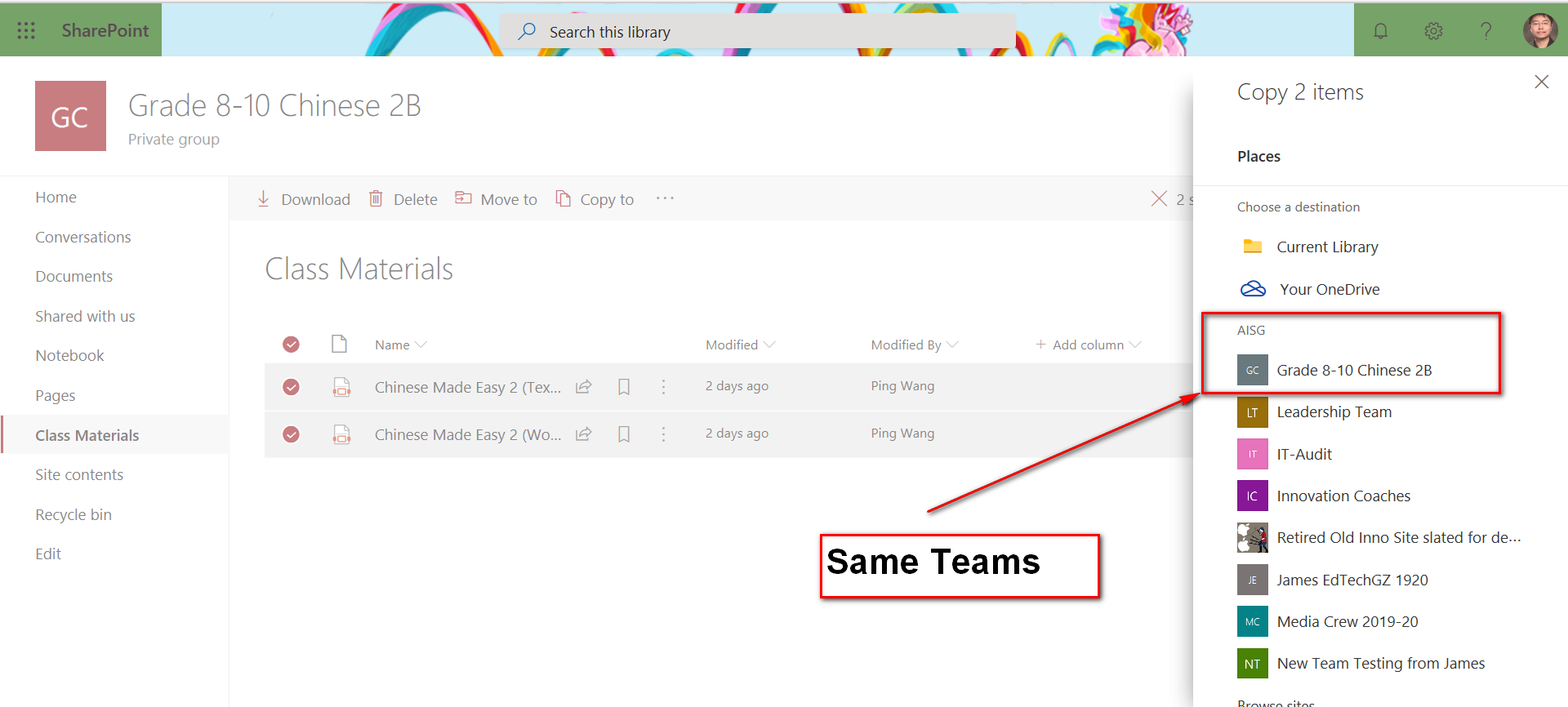
5. Click into “Document”. 选择“Document”。
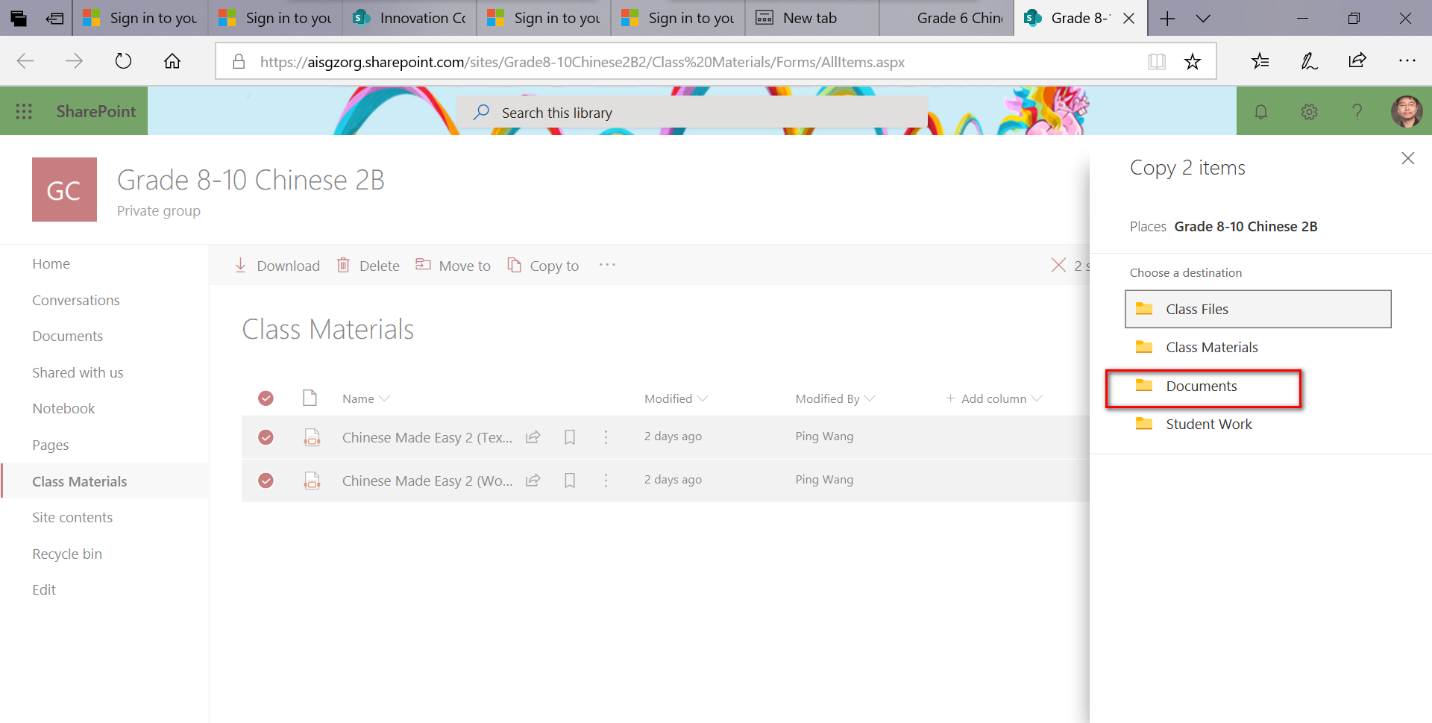
6. Click into “General”.点击“General”。
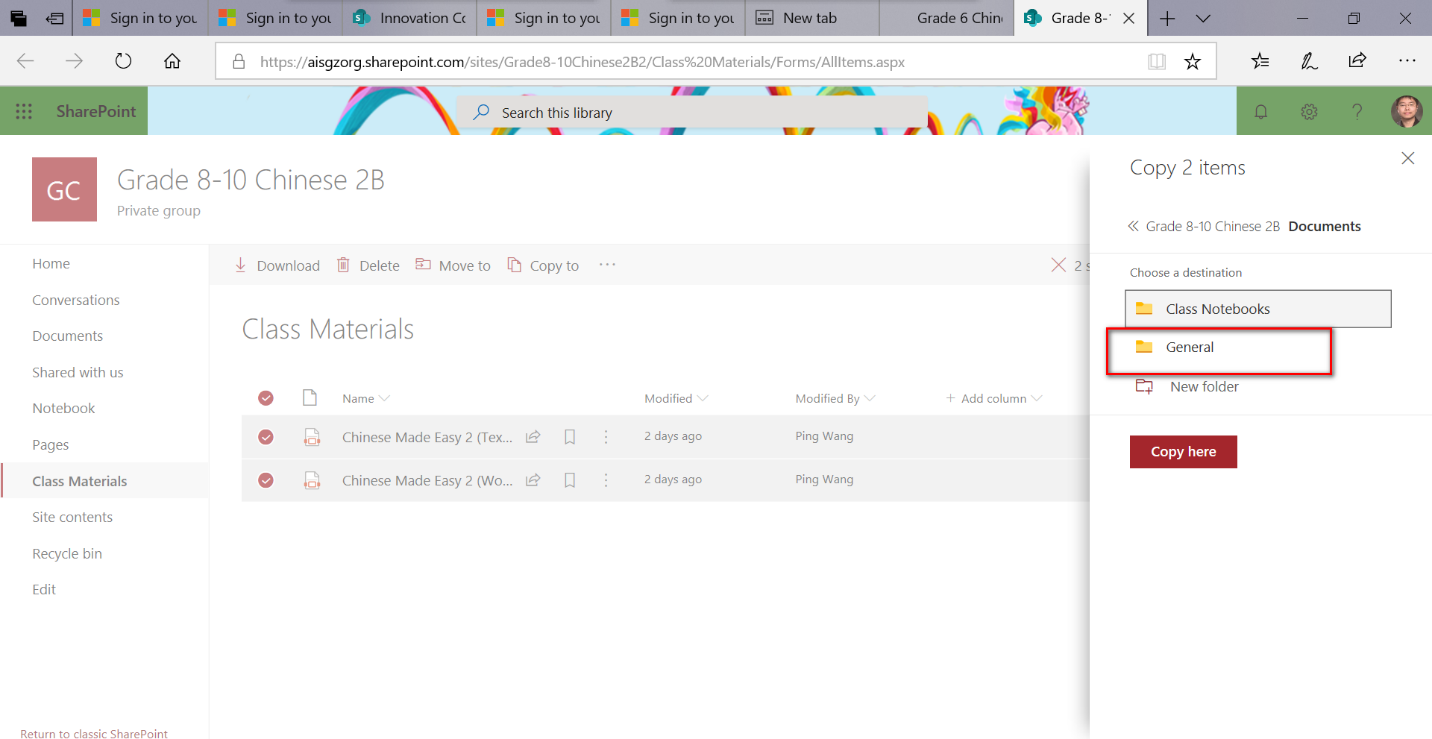
7. Choose the right place to want to let the kids to find the file from class materials folder. 选择需要迁移到的目标文件夹。
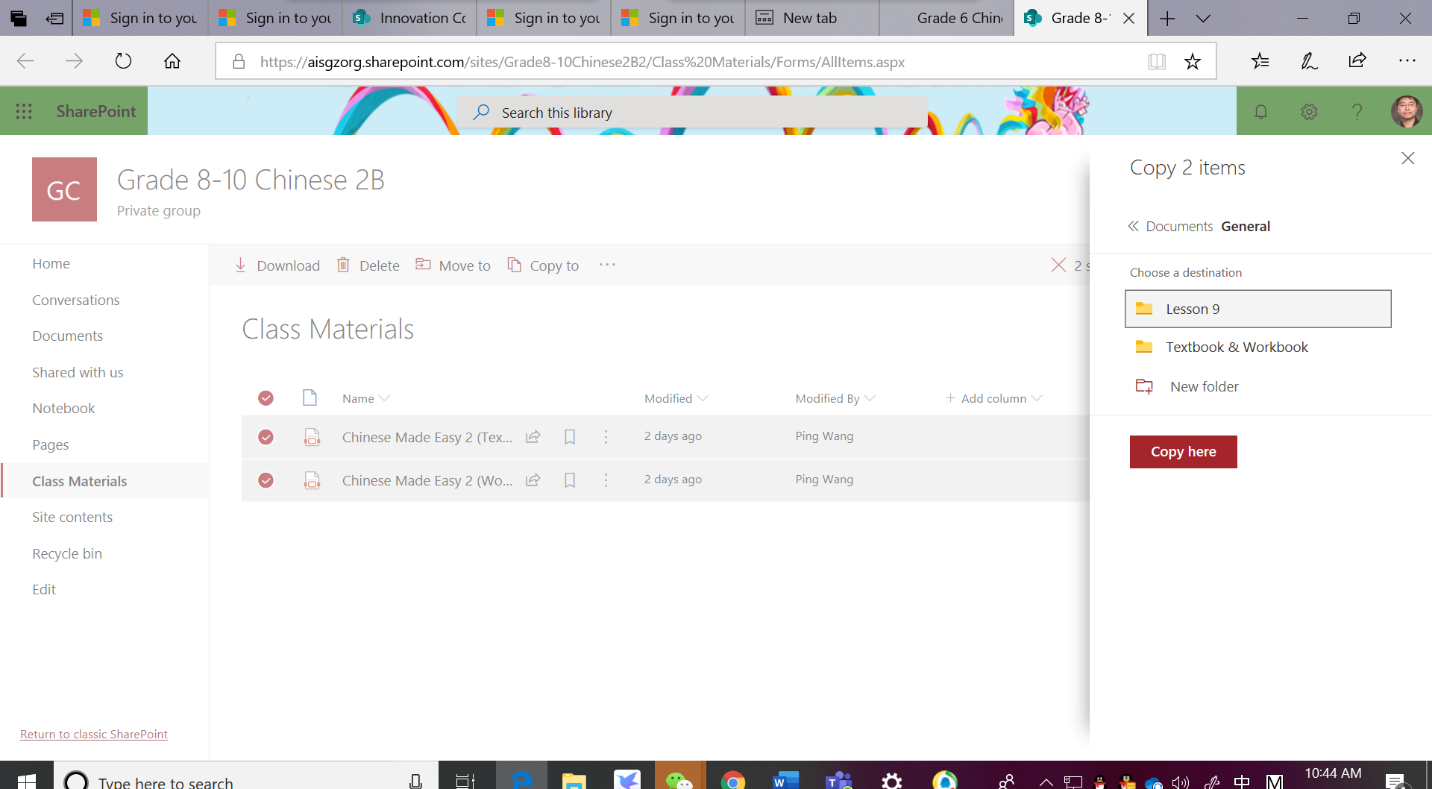
8. Select “Copy here”.选择“Copy here”。
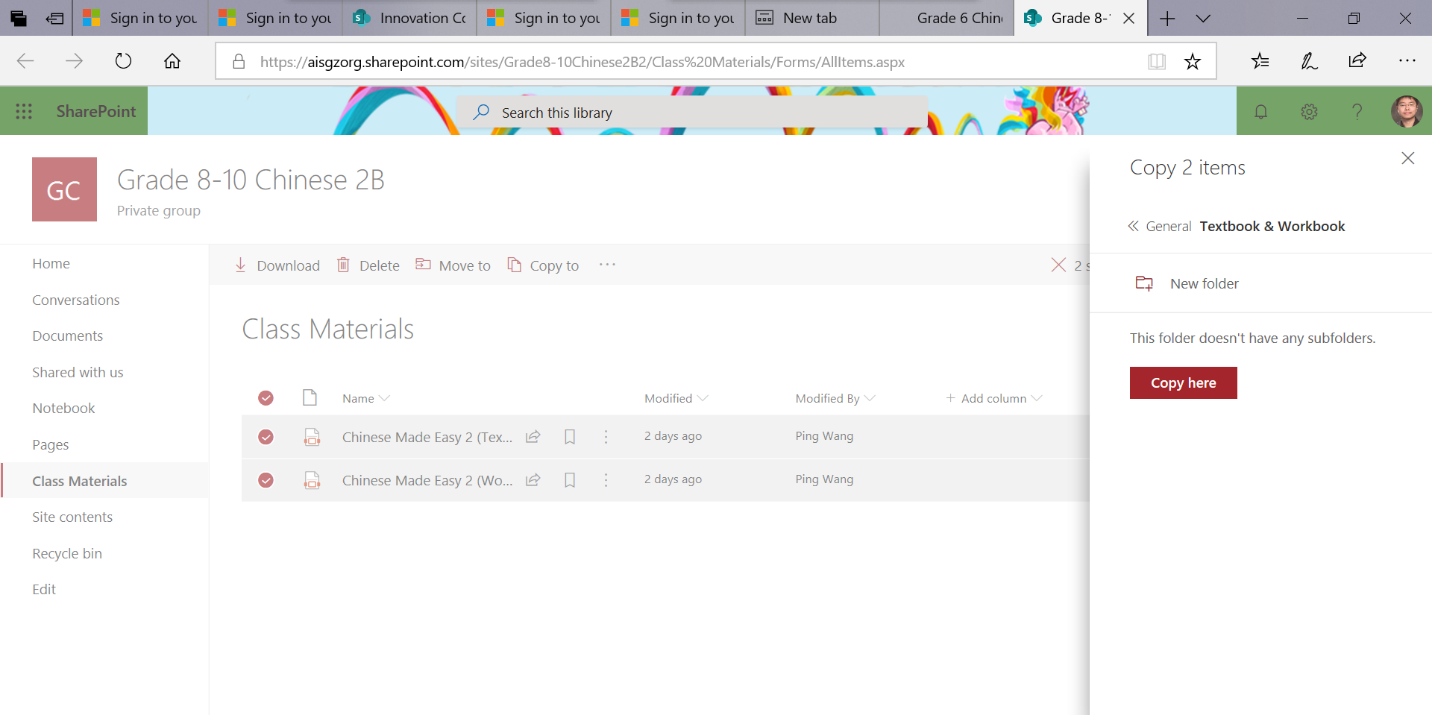
9. Finally, all the old files has move to the new place and kids can see from their iPad or Android. 这样就完成了,那么所有移动设备就可以在其他文件夹上找到需要的文件了。
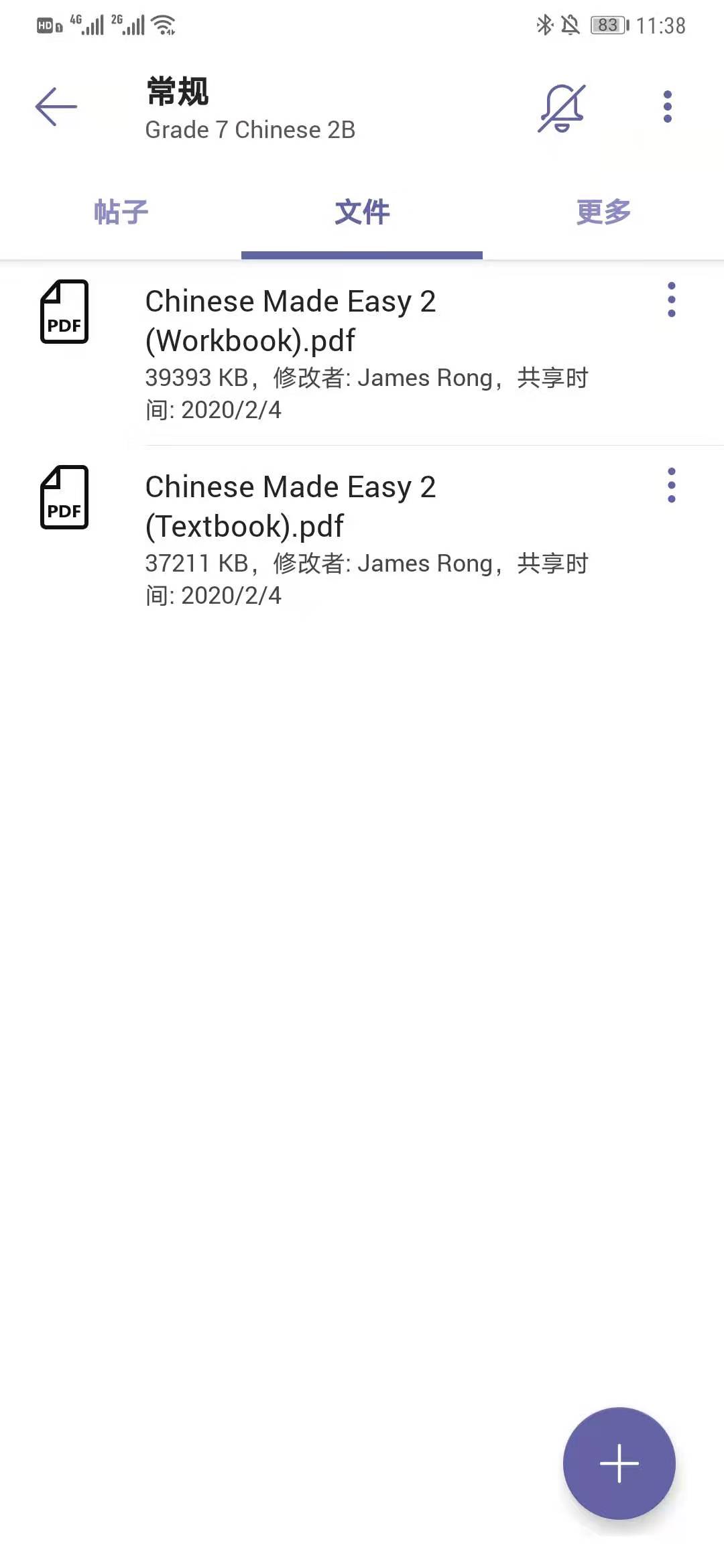
Noted: They default folder or file you create into file tab, everyone will get the modify permission there. If you want to create a new ready only folder like what class materials folder did, pls check my previous article from the link below: 标注:因为默认存在文件栏中的所有文件,所有Teams成员都有可读写的权限的,如果你想做一个和课堂教件文件夹相若的只读文件夹,麻烦参考我之前发布的文章。
https://jamesrong.com/new-way-to-set-read-only-folder-in-teams/