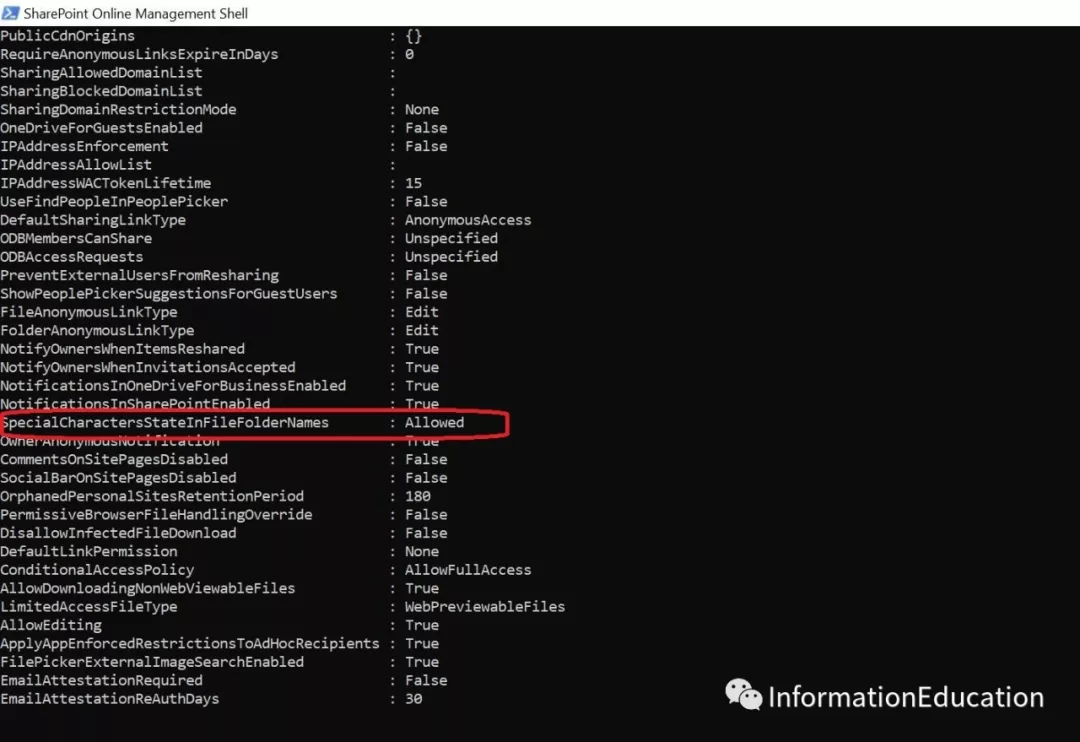By default, Onedrve would not allow end user to use some special character for their file name and it just won’t allow you to sync your file from local computer to you onedrive. So now I found a way to enable the special character including # and % in your tenant. But you have to use the Admin to login to sharepoint powershell command line and enable it.
So first of all you need to download the sharepoint powershell plugin from the link below: https://www.microsoft.com/en-us/download/details.aspx?id=35588
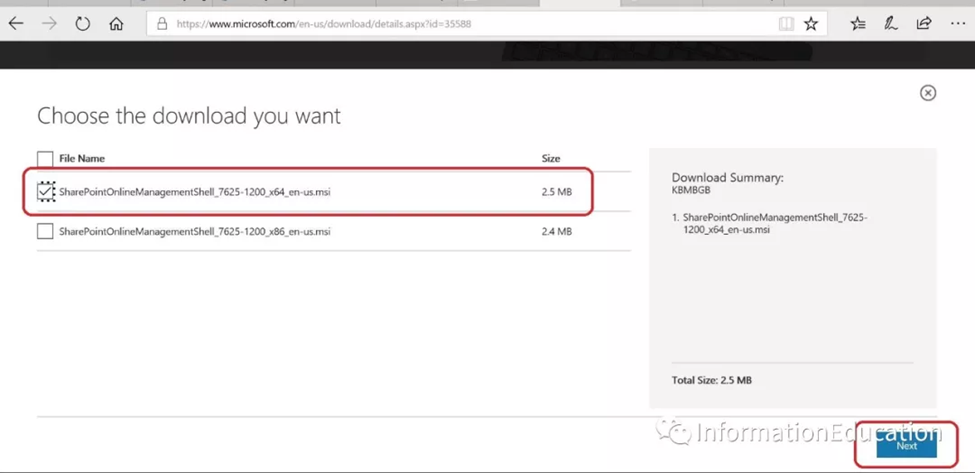
Check the box and install the SharePoint Powershell plugin.
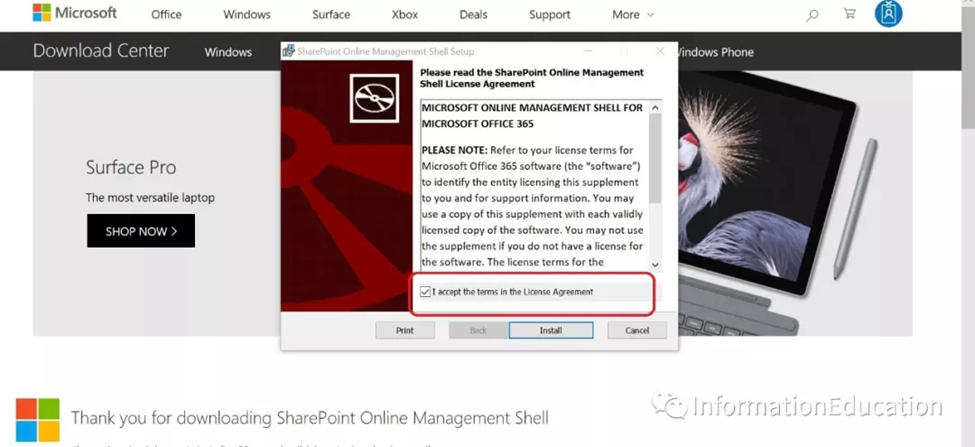
Run the Sharepoint online Management Shell as the administrator.
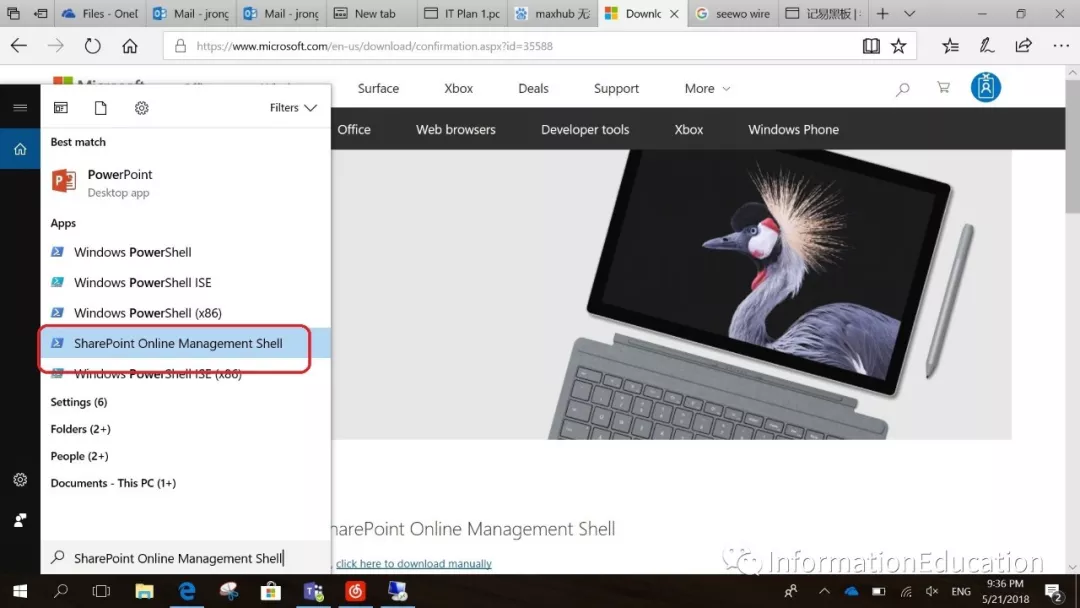
Run this command to connect to your tenant: Connect-SPOService
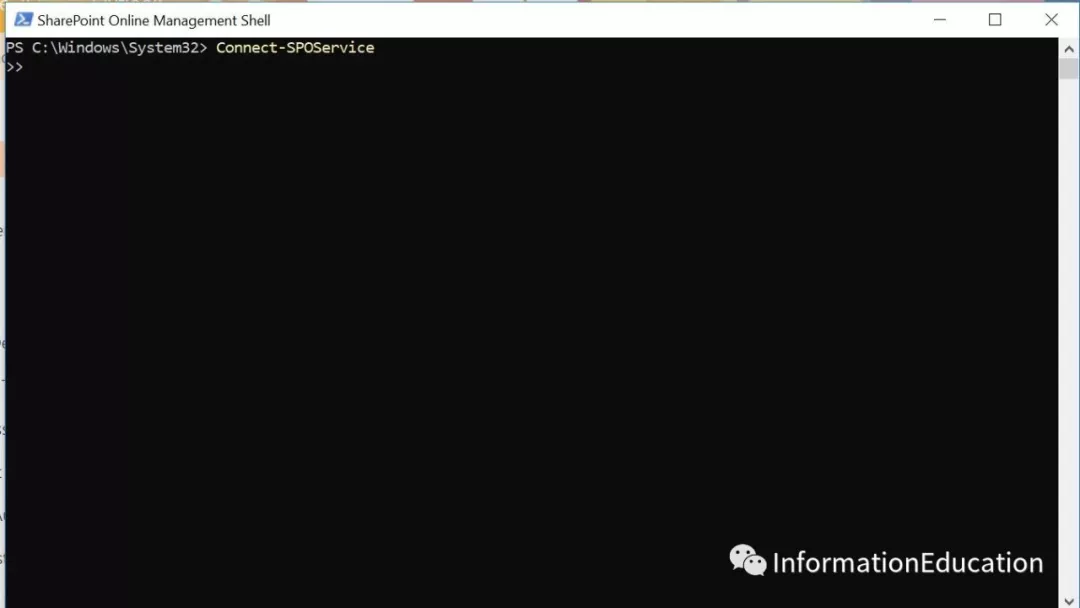
You may need to type in your admin site so that to open your tenant.
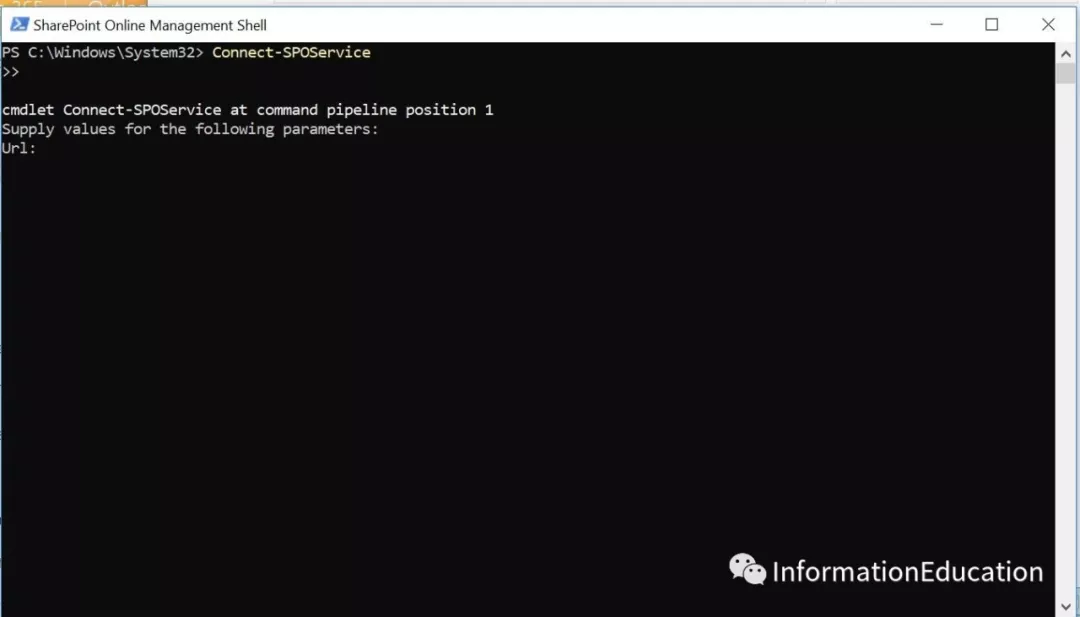
You can find your tenant url from sharepoint admin site, copy the url like the screenshot below:
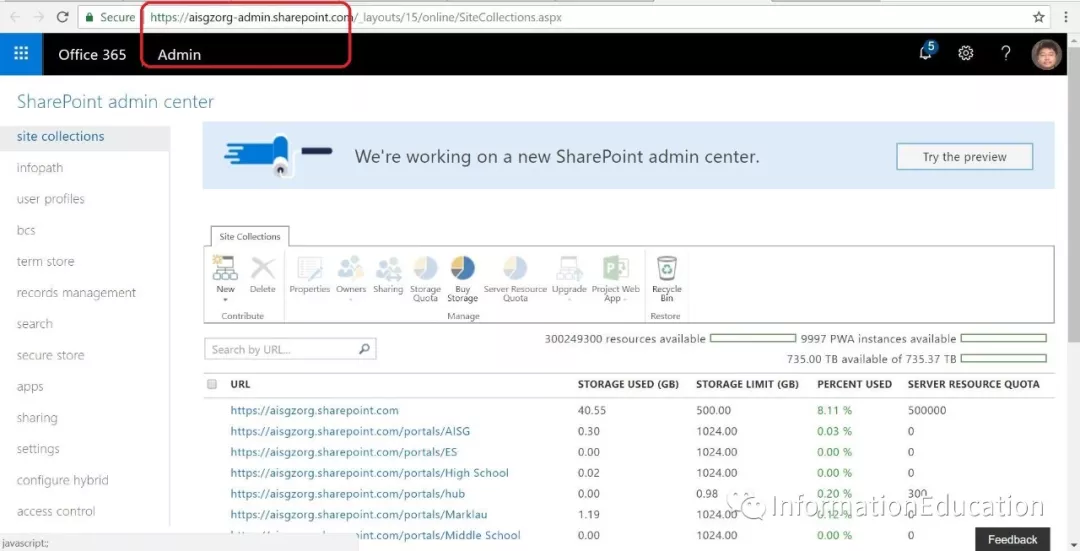
Type your url to login your tenant.
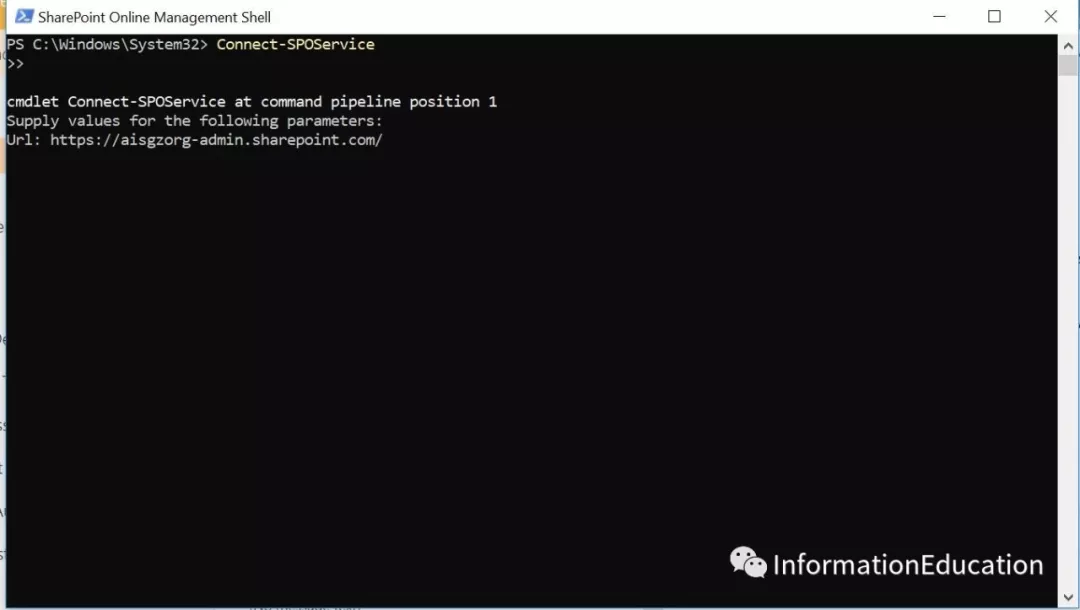
Login with your tenant’s admin account.
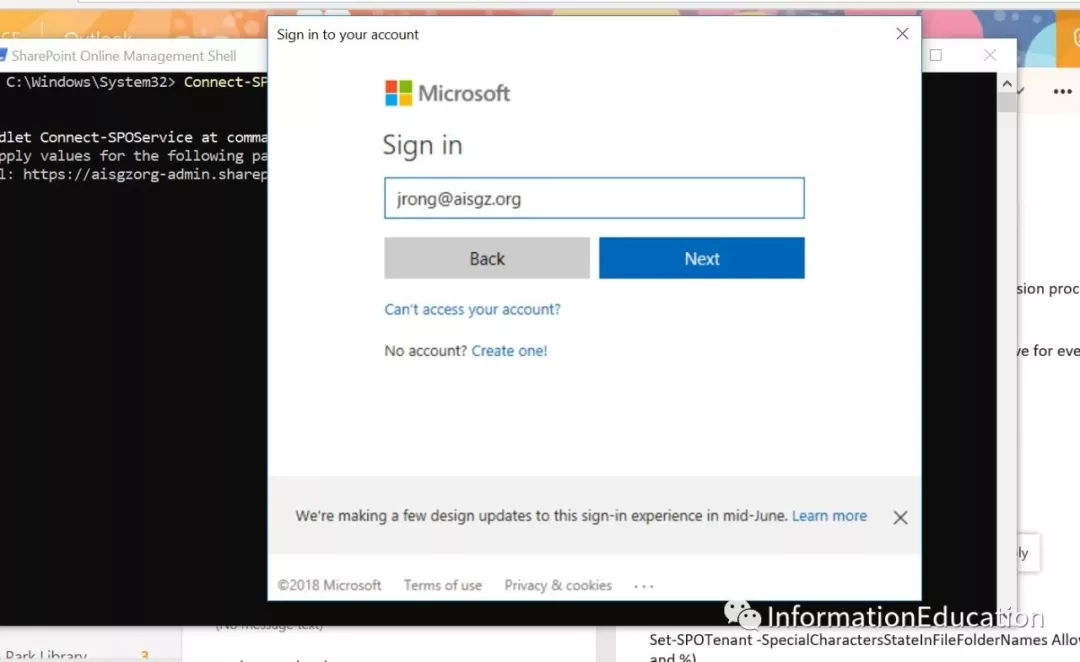
Type in with your password.
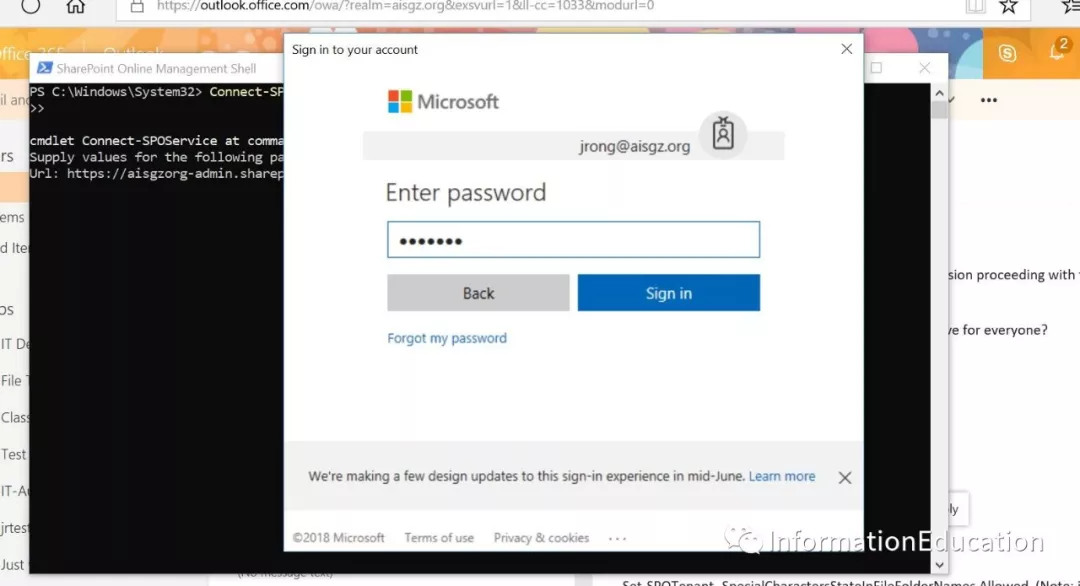
Type the command Get-SPOTenant to list the state for your tenant policy
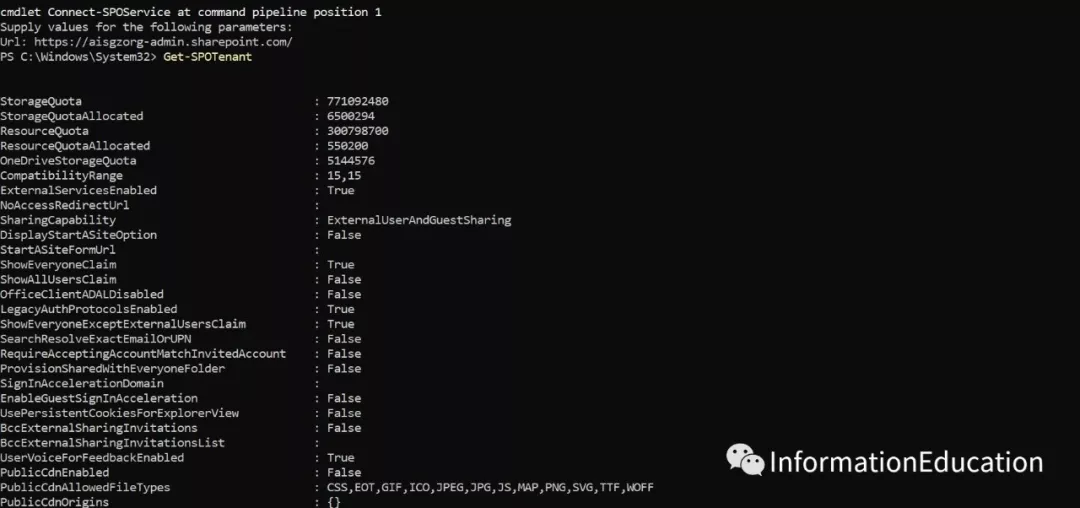
Type the follow command Set-SPOTenant -SpecialCharactersStateInFileFolderNames Allowed (Note: it will allowed the # and %)
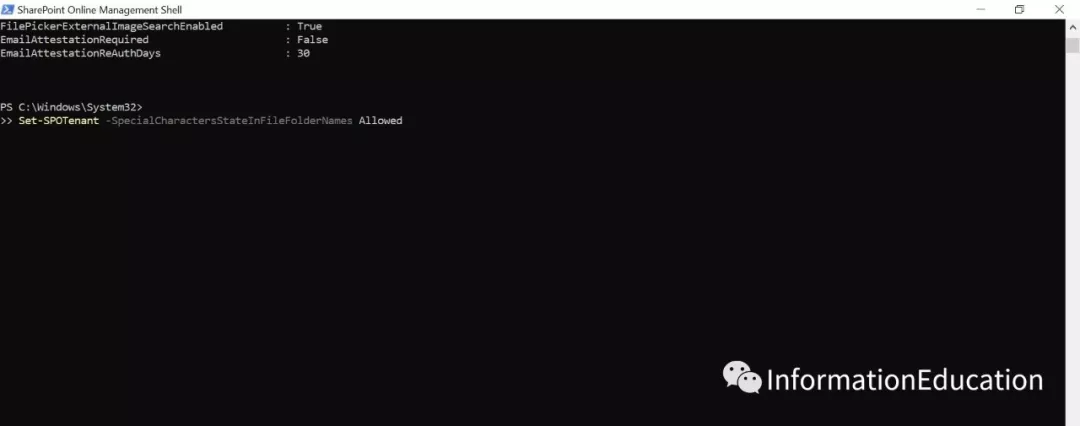
Run the following command: Get-SPOTenant to check if we allow the Special Character in your tenant like the screenshot below.