Last couple weeks there is teacher ask help from me that he create the Teams with the exist Groups. However, all the old files locate at their Groups’ file tab is disappear from the Teams’ end. Well, let’s see how to fix this problem today.
I just create a group called “James test 10th Sep 2018” and upload a Word document into the Groups files.
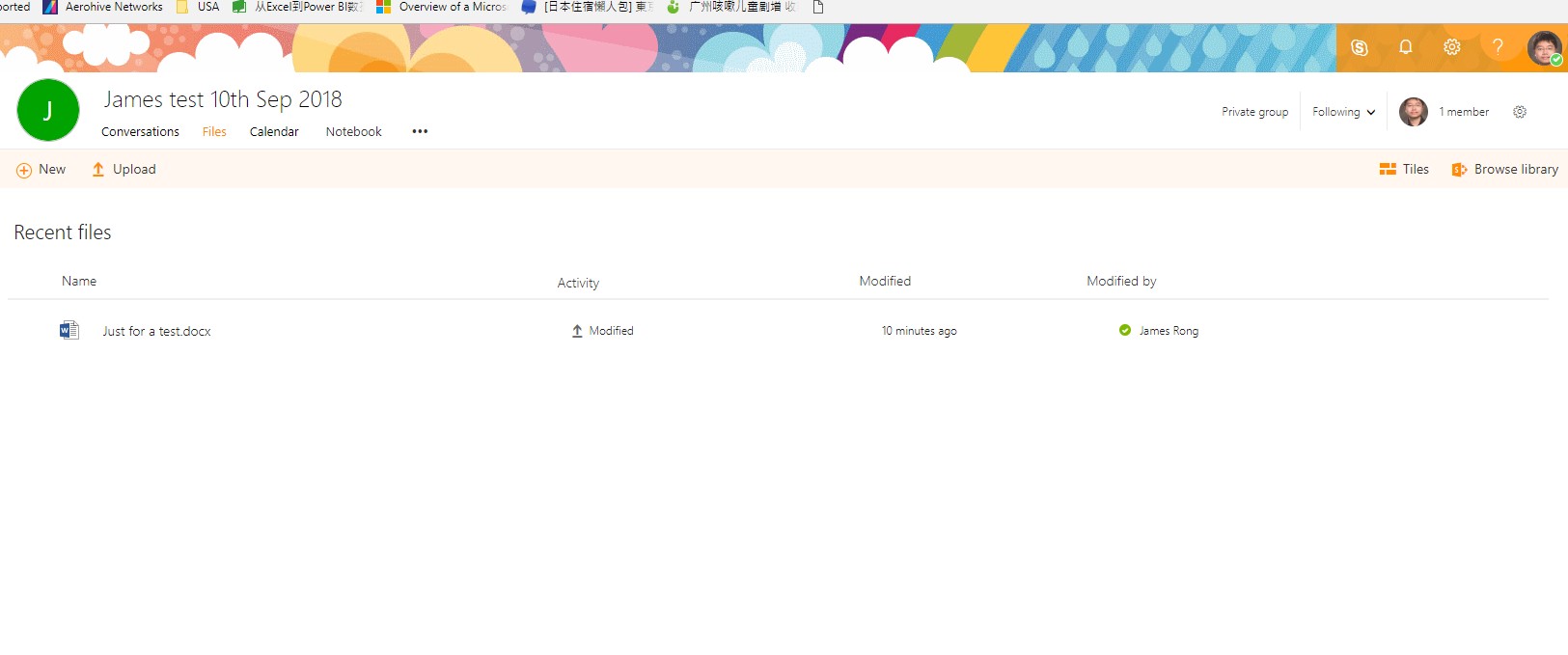
Let me try to create the Teams base on the exist Groups.
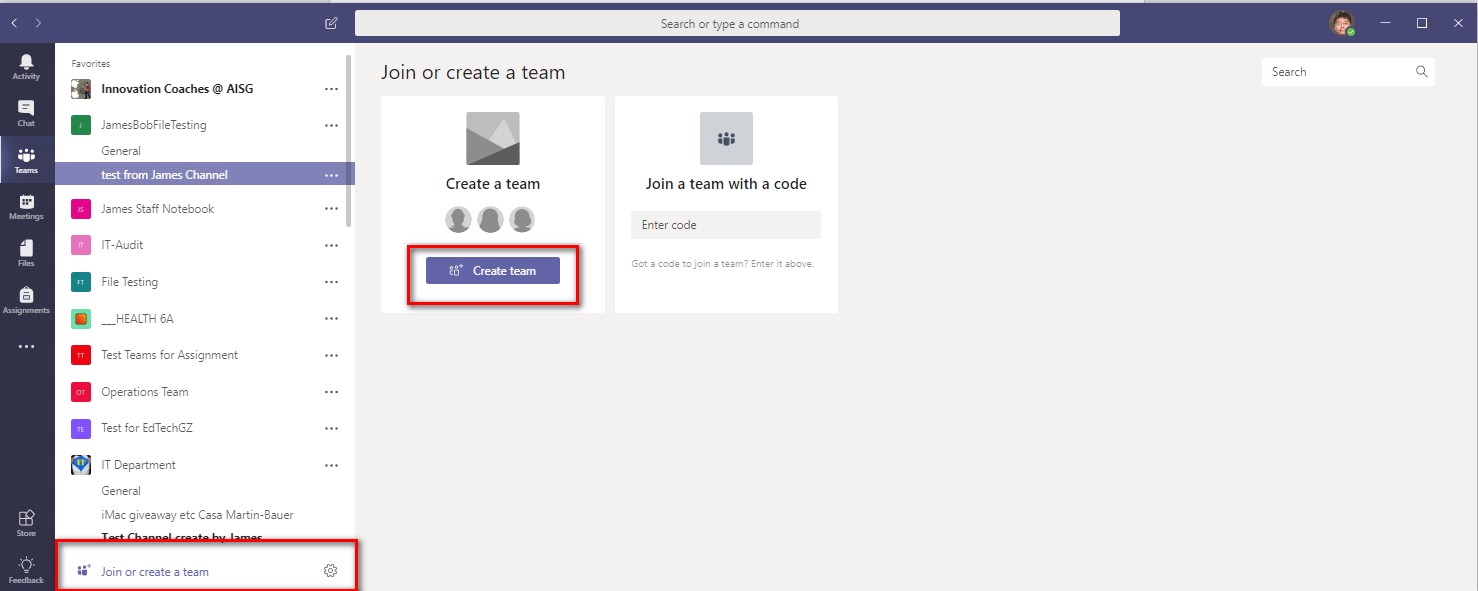
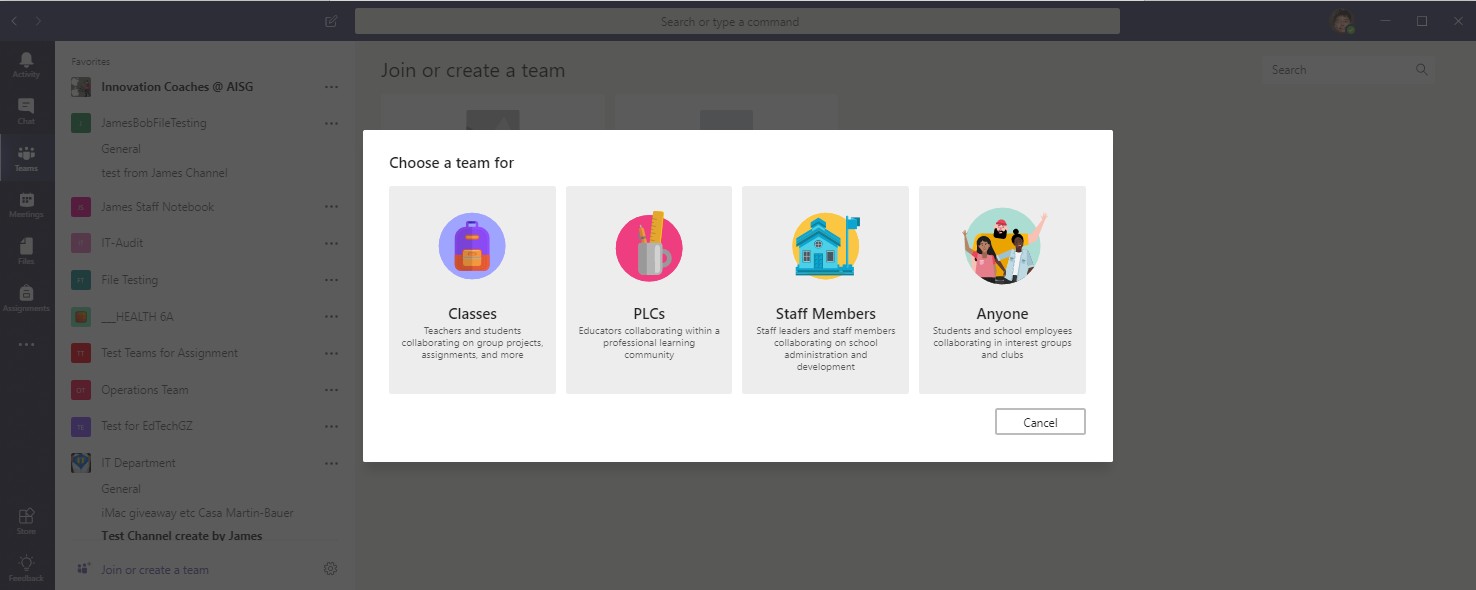
Noted: You can ONLY create the Teams base on the exist Groups for the type Staff Members or Anyone. Class and PLCs Teams won’t have allow you to create the Teams for exist Groups.
Select “Create a team from an existing Office 365 group” then click Next.
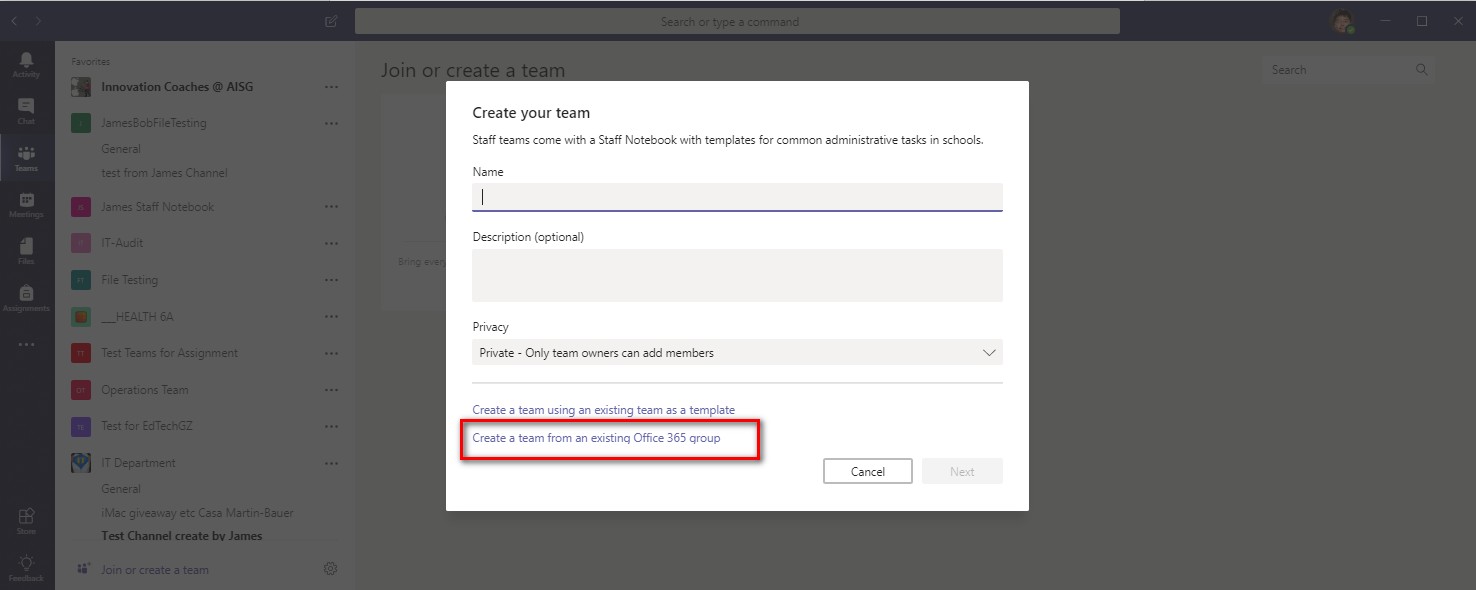
Choose the Groups which you want to create.
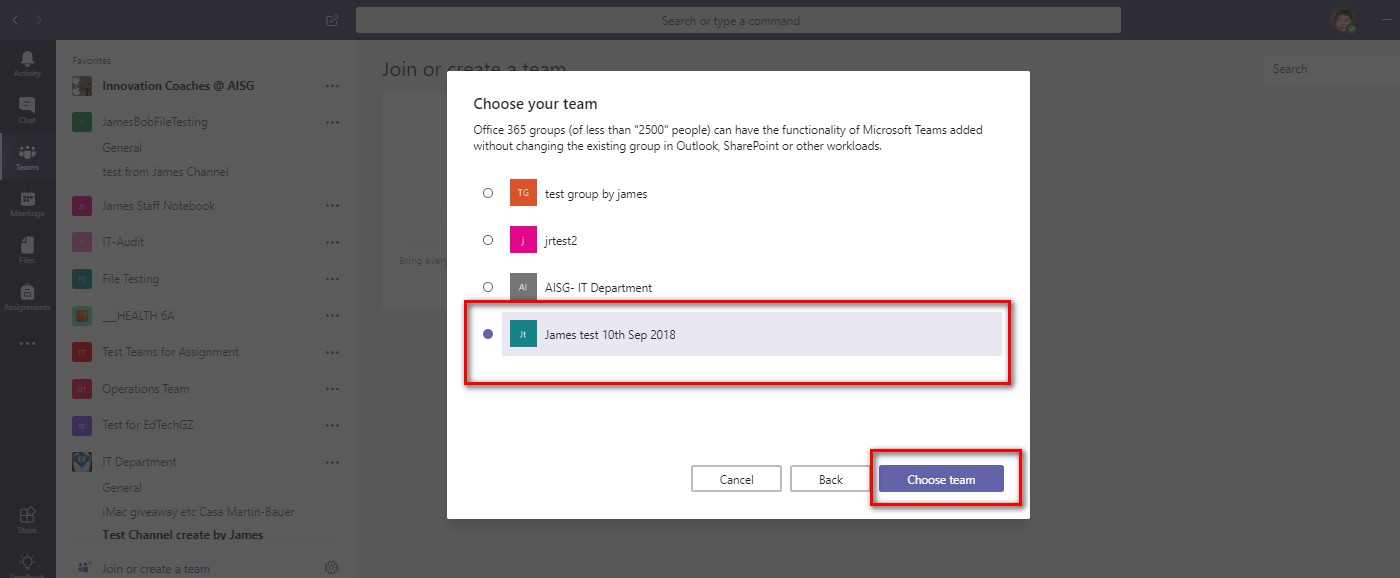
Wait for a while to create the Teams.
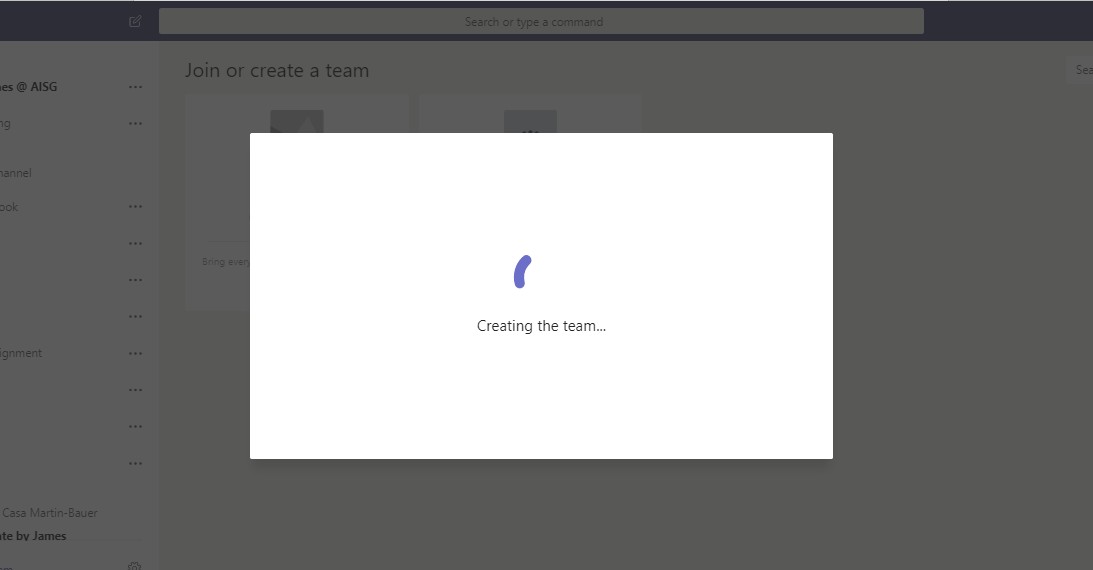
Once the Teams is ready to used. You can click into the Files tab in this Teams but you will found that nothing is in the files tabs. It’s totally empty! Where are my files!? Are did disappear? No worry, l can show you how to found your file again.
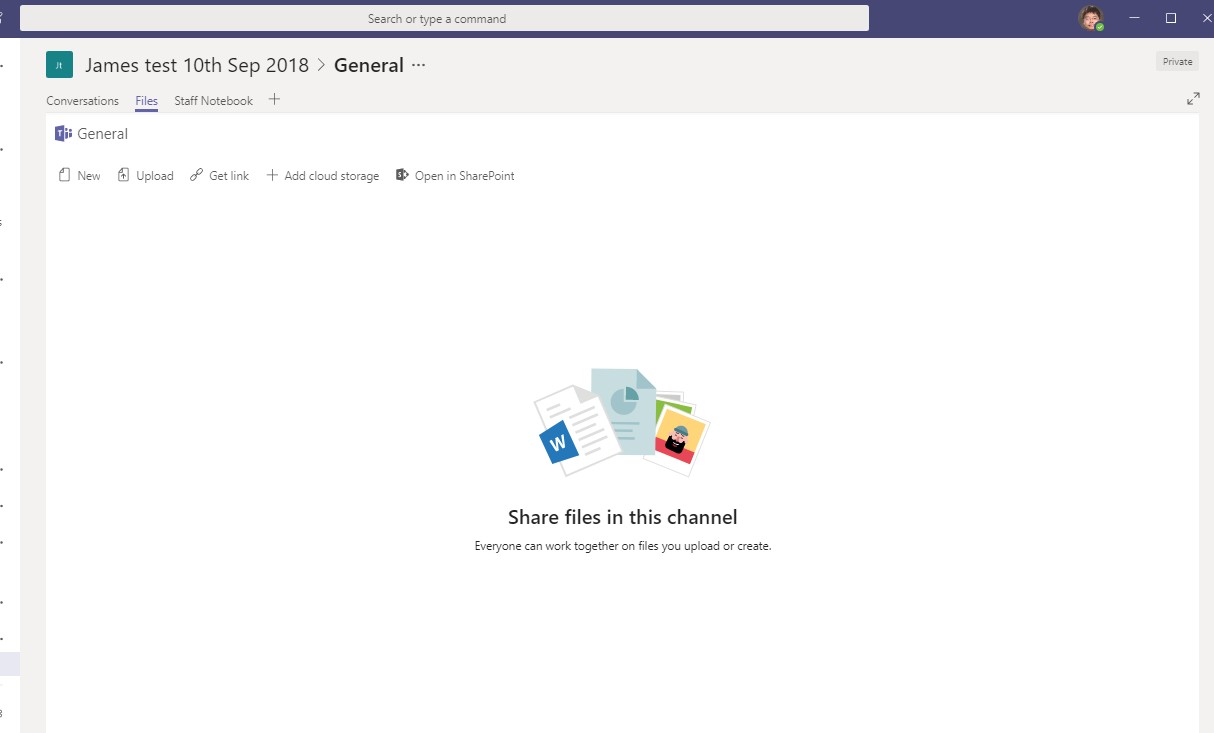
Click into “Open in Sharepoint”.
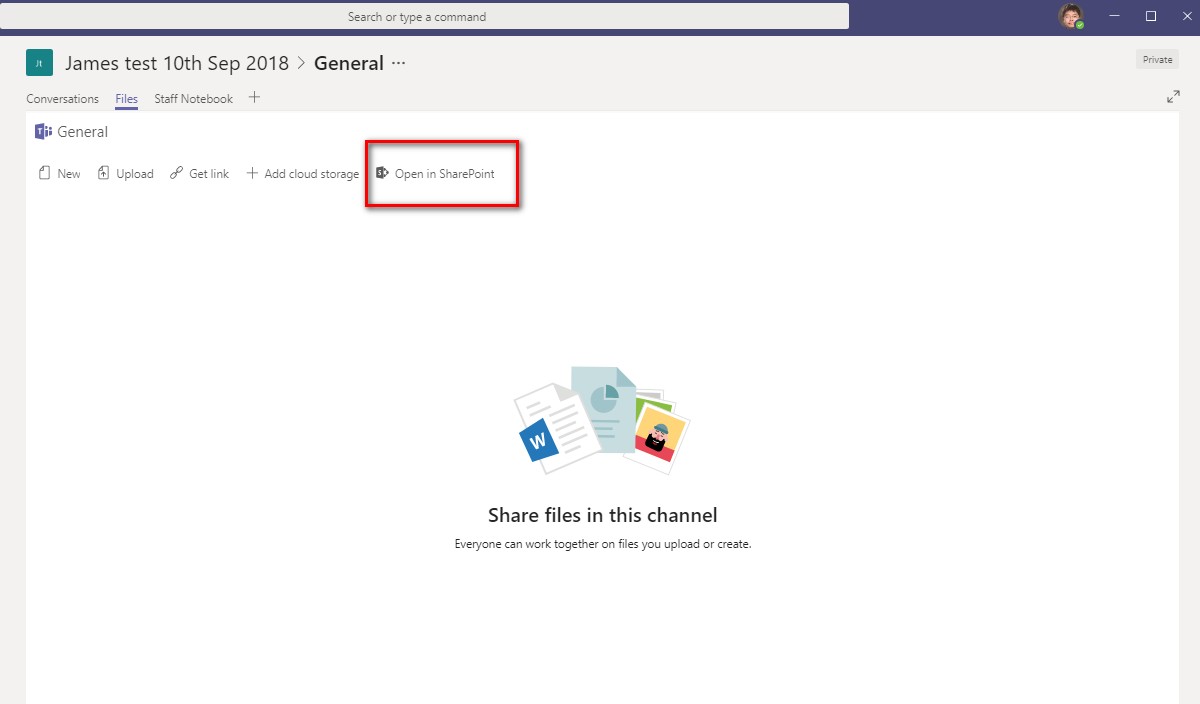
Click the “Documents”.
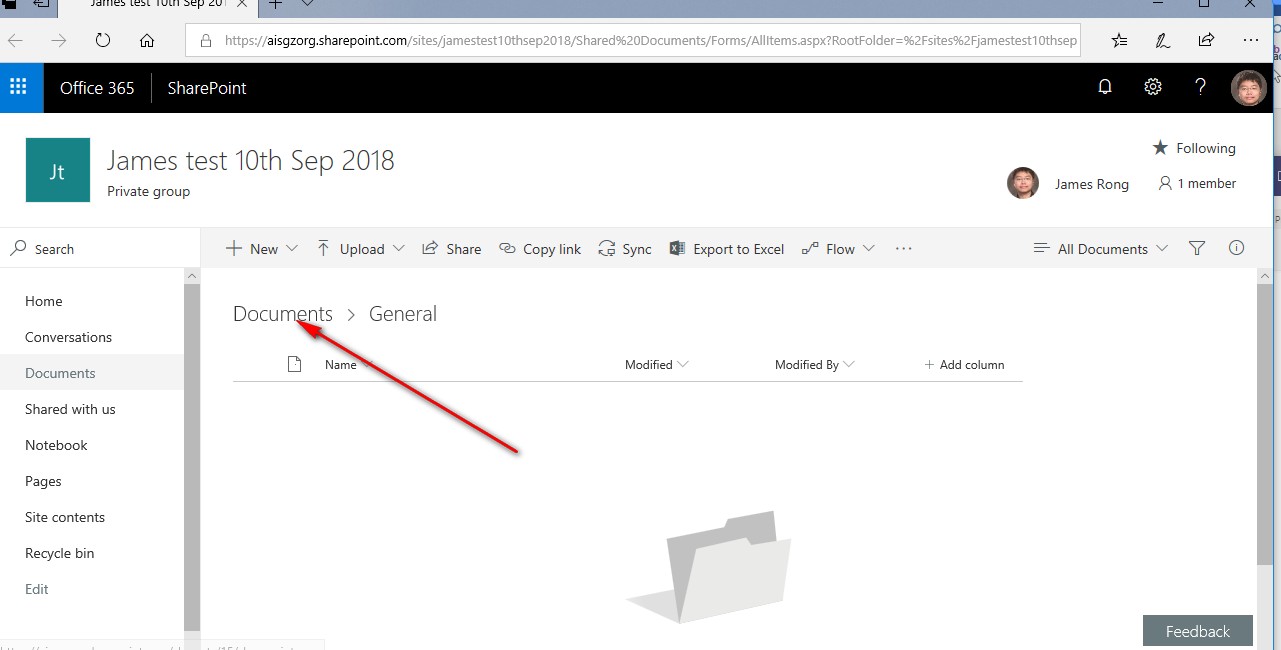
You will see all your documents will list on the sharepoint site again. So pls copy the url for this link like the screenshot below:
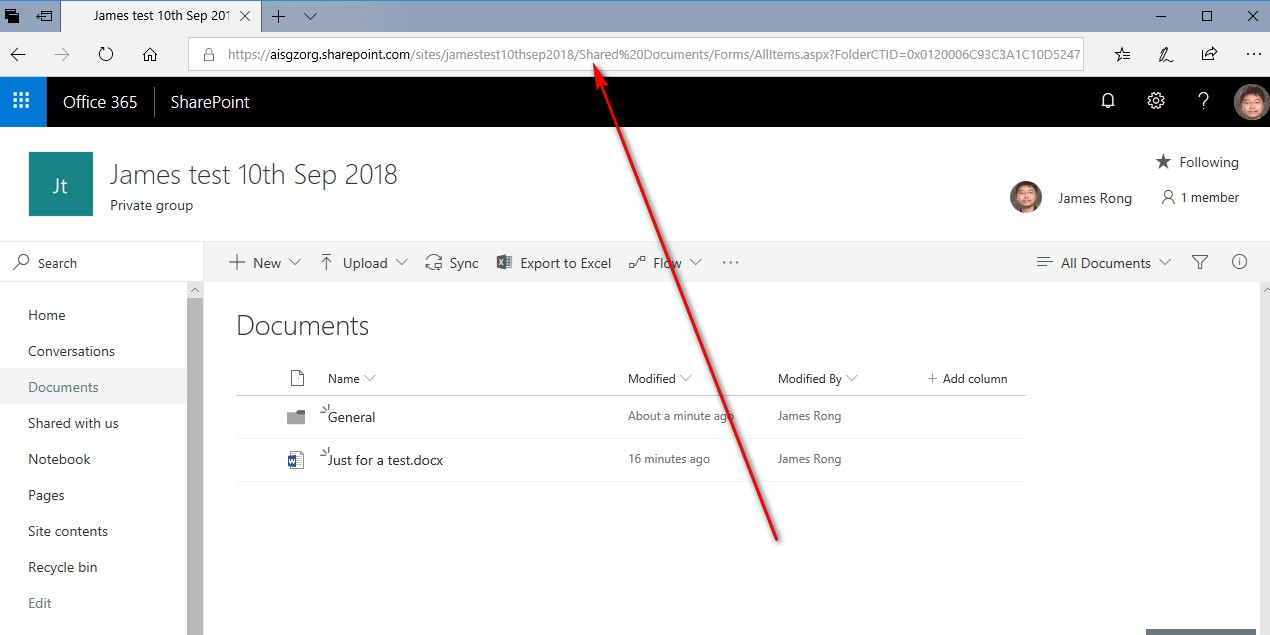
Go back to your Teams’ file tab and click “+ Add cloud storage”.
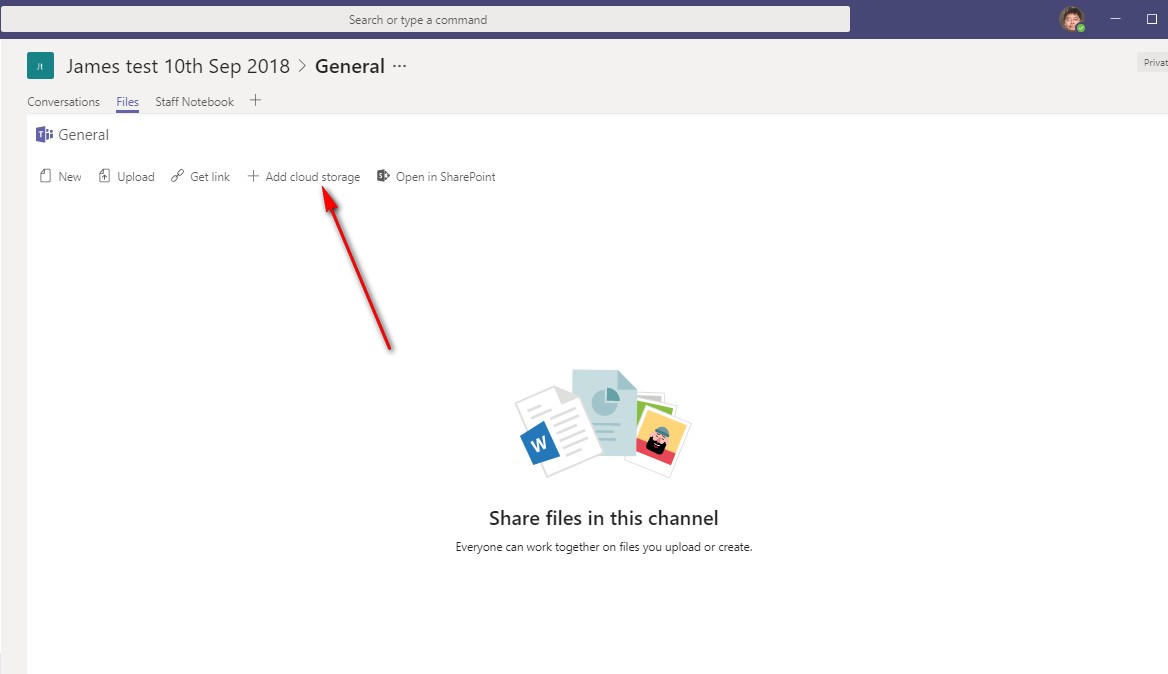
Select the “SharePoint” icon.
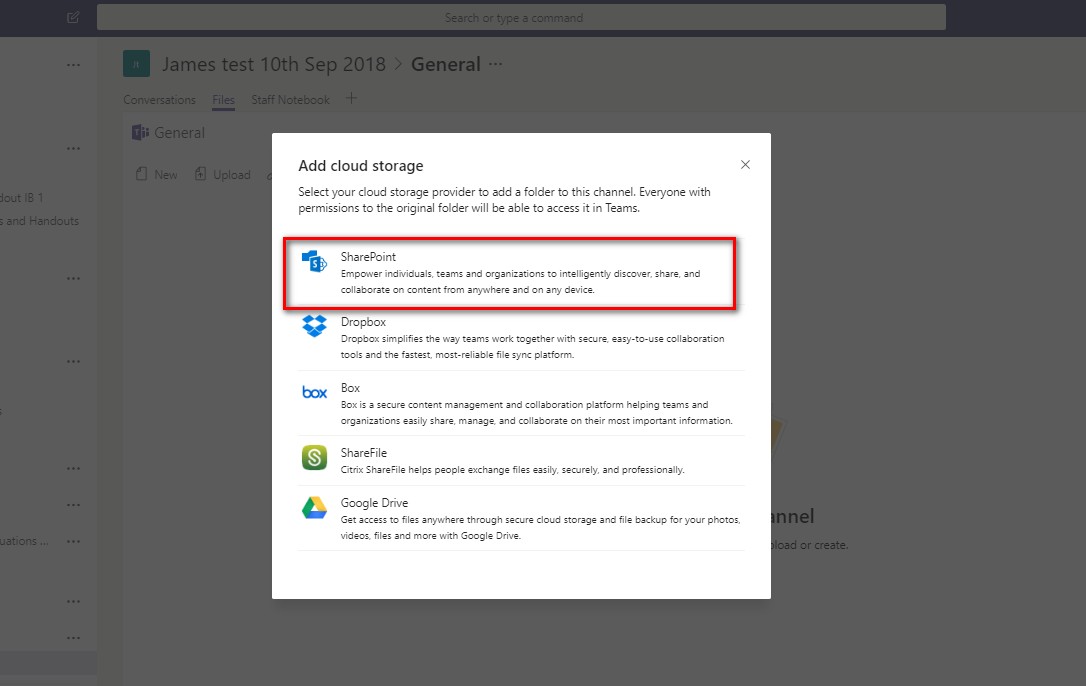
Click “Use a sharepoint link” then paste the Sharepoint link you just copy and select “Go”.
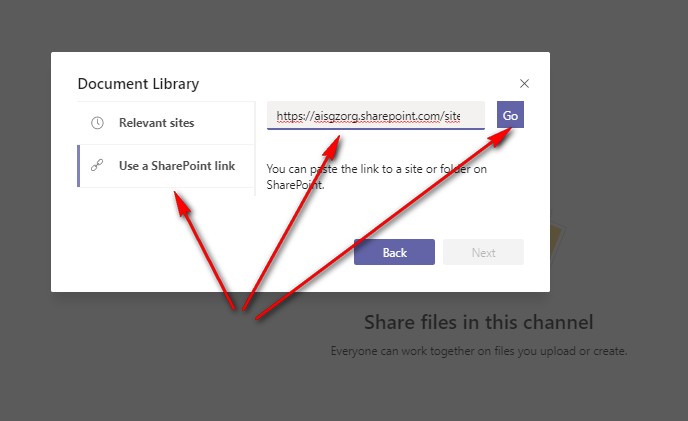
Click “Next”.
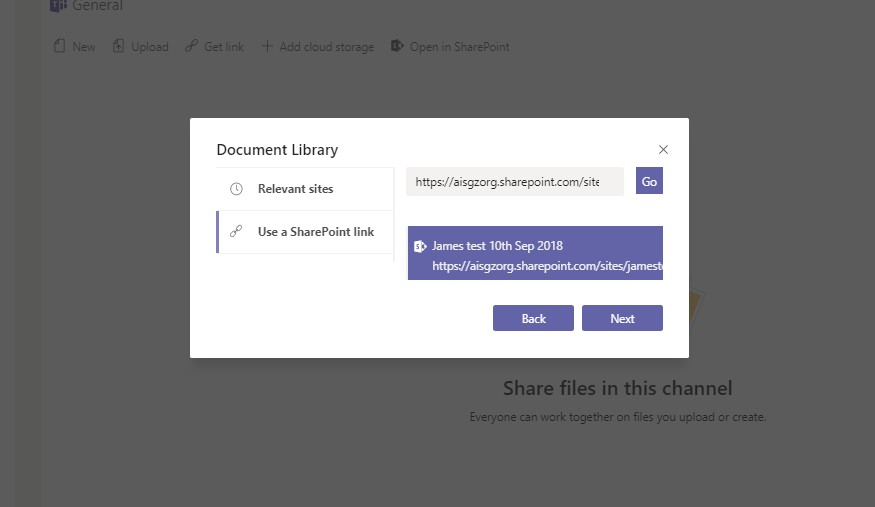
Click “Next”.
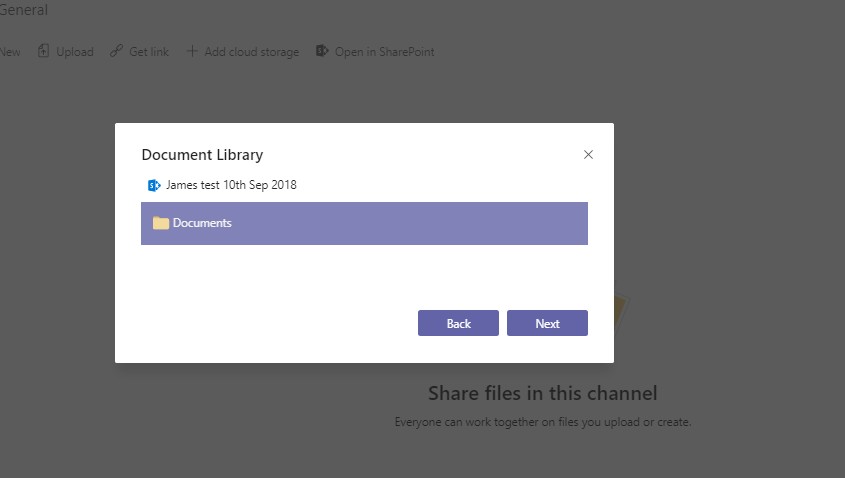
Click “Add folder”.
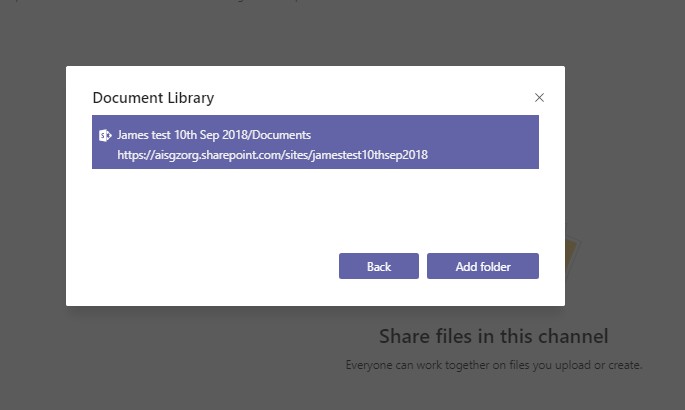
Click into the folder you just add into Teams’ file tab.
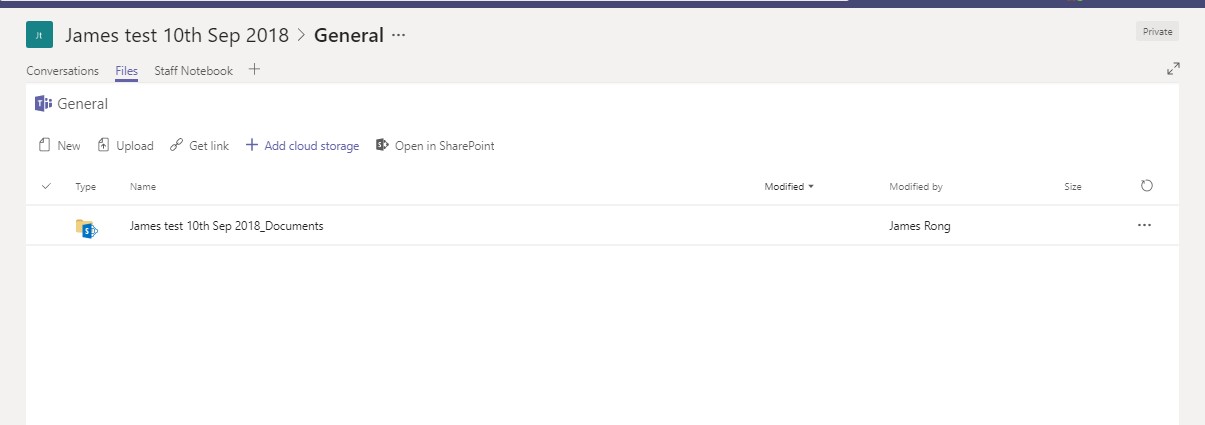
Congratulations, you can find all your old files again.
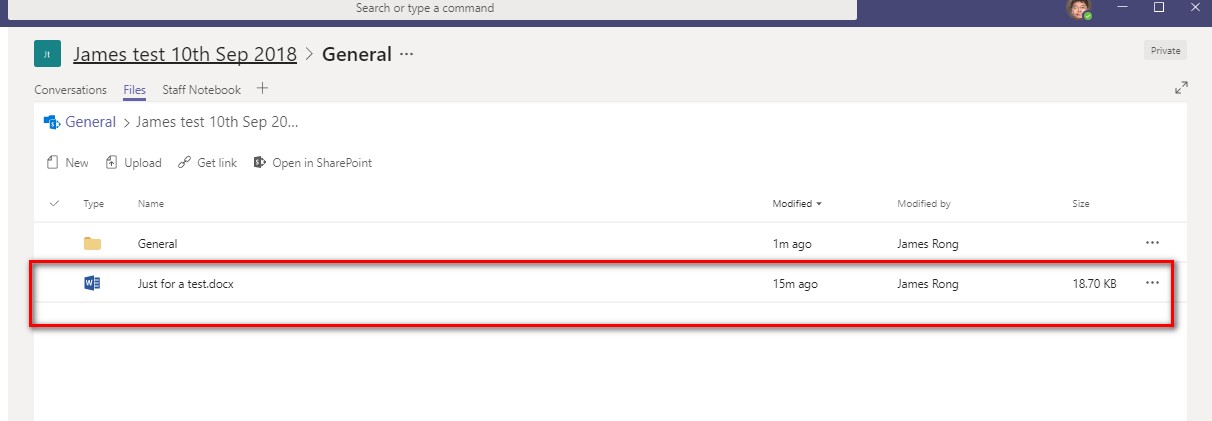
Well, I hope that this article is easy enough to explain how to add all your old file into Teams now. If you have any questions about my article, feel free to let me know. BTW, I create my personal website and upload all my old article in it. Some of my articles may a little bit out of date because Teams keep changing to become more and more useful now, but you may still get some Tips from my previous posts with the follow links: