Team Edu just release for a week. If your school is the lucky one who join the pilot group. You can start to use it now. If you have create a Teams before, there is bad news I need to share to you. At this moment, the old Teams created before will stay as “classic” Teams in your tenant. There is no way for you to change it to Edu version for now.
As I know, there are not too much people try to use teams before so you don’t need to face this issue. So when you create a new teams now, there are four option you can choose. Classes, PLCs, Staff Member and Anyone. I will explain how to choose the right teams to create for this post.
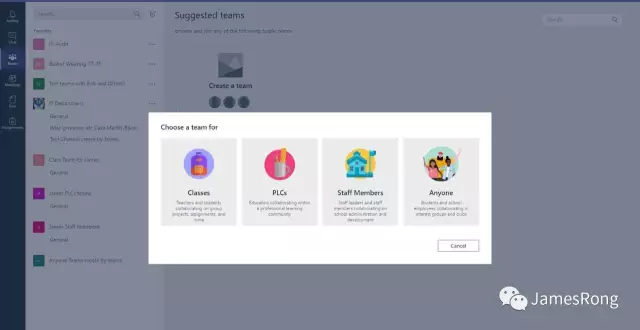
This sheet below is show what is main different between these four Teams. If the image is not so clear, you can check with link below:
https://aisgzorg-my.sharepoint.com/:x:/g/personal/jrong_aisgz_org/EVAFoSA6yg5NjYXxeINyVj4BNUmdTATxysDlNCJ1yMPNUQ
The privacy setting for the teams is different. Some if the teams can integrate with the existing group with it but some doesn’t. Basiclly, each Teams will have their default notebook build in their general channel. But Class Teams will have the class notebook and Staff Member team will have the staff notebook. The onenote class notebook and Staff notebook is totally different from the standard notebook. So make sure to check this sheet first before you create the group.
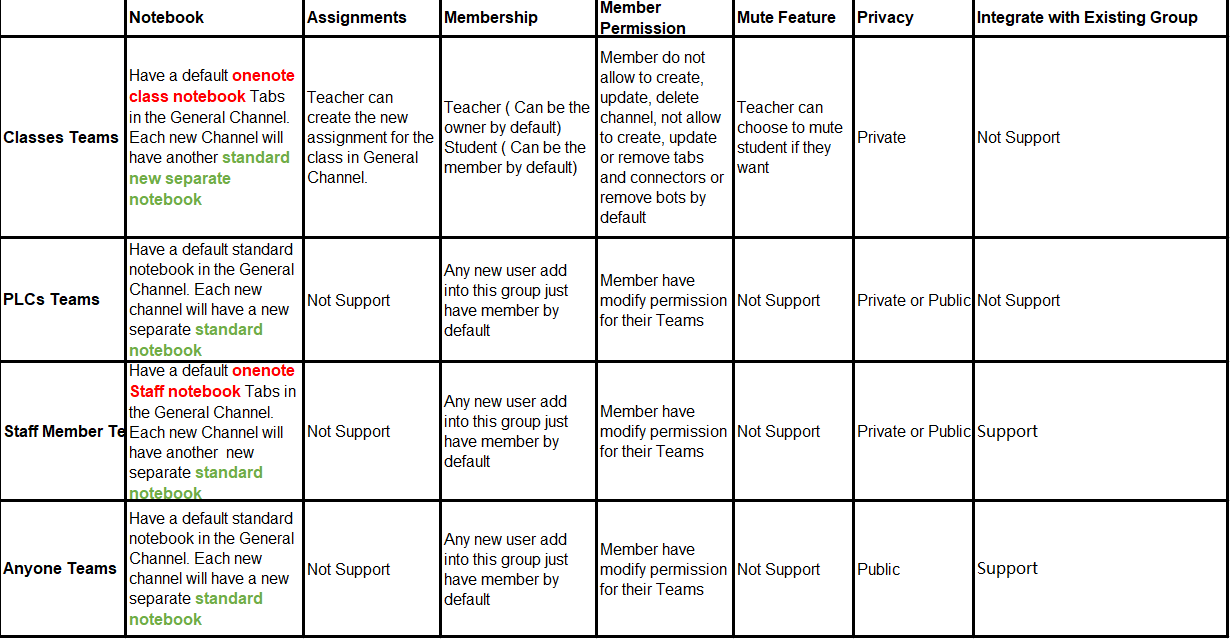
Class Teams has more different feature compare with the other three teams so I will spend more time to explain into detail. The teacher can mute the students in Class team if they want. This feature only available in Class Teams.
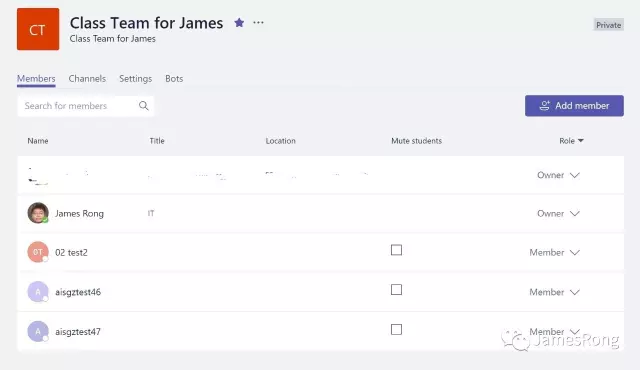
The default setting for class teams is different from the other three teams. All the member do not allow to add, delete or even update something in the teams. This part can make sure teacher can have full permission with their teams and student can not change the template for it. But of course, you can decide to allow the student to do it if you want.
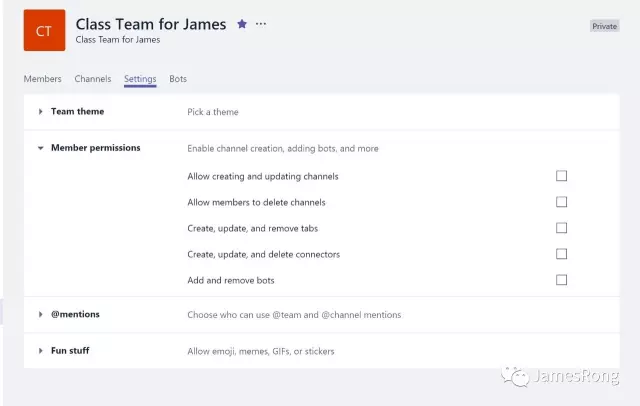
Teams is very easy to use and control by the teacher. This is one of the most powerful tools release from Microsoft. Please you send some time to test it, you will find that there are more features you can use with Teams. I will keep posting what I found from Teams when I have time.