Last week I help another school’s to solve a problem about how to migrate a sharepoint calendar to another sharepoint site. The way we used to make it happen is using sharepoint site template solution and I think this solution is very useful, it not only suitable for you to copy a calendar to a new sharepoint site but also suitable for you to clone some useful app or sub site as a template then restore on a new website. So let me show you how to do it today.
So first of all you have to open a sharepoint site and make a sample calendar in here. Click into the gear icon and select Add a app.
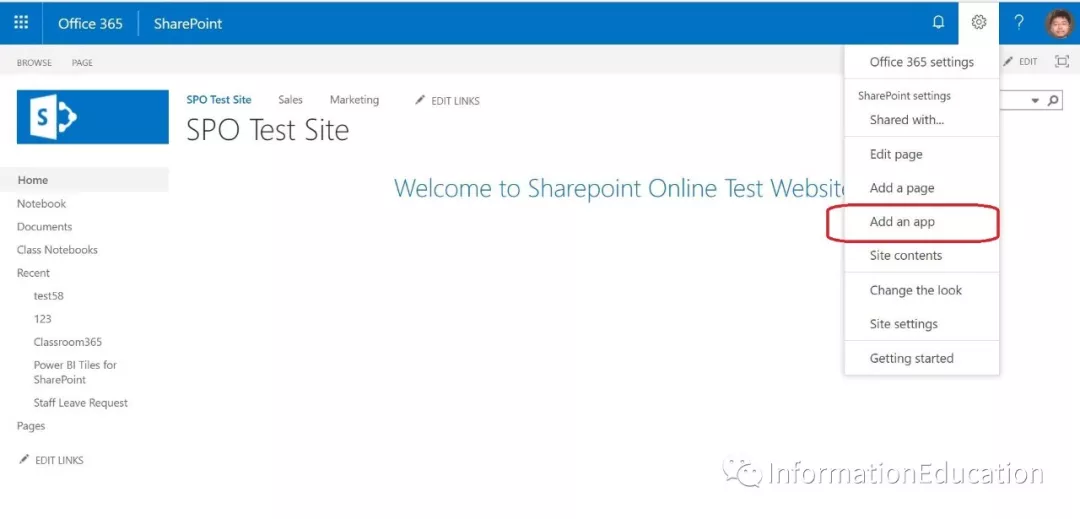
Add a calendar app into the site.
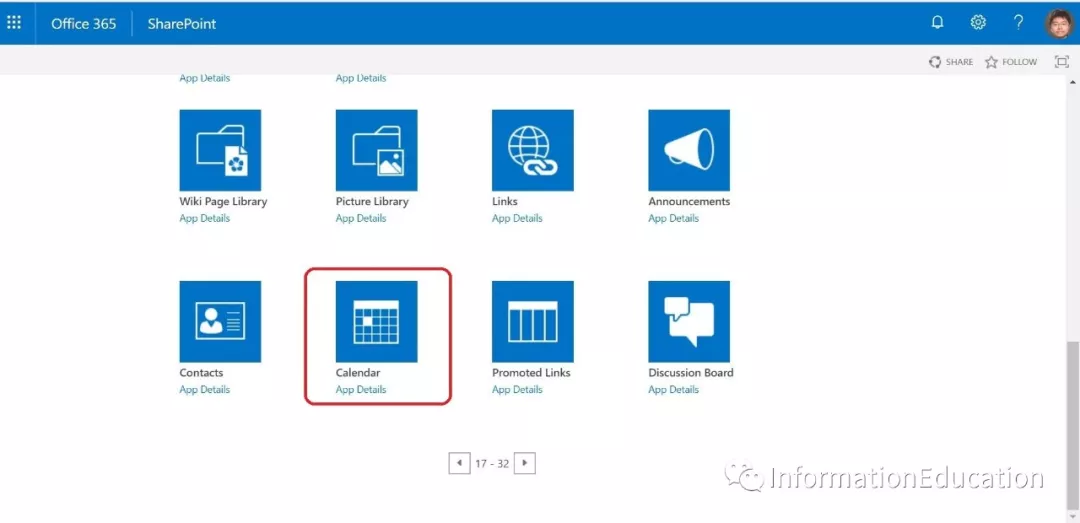
Set a name for this sample calendar.
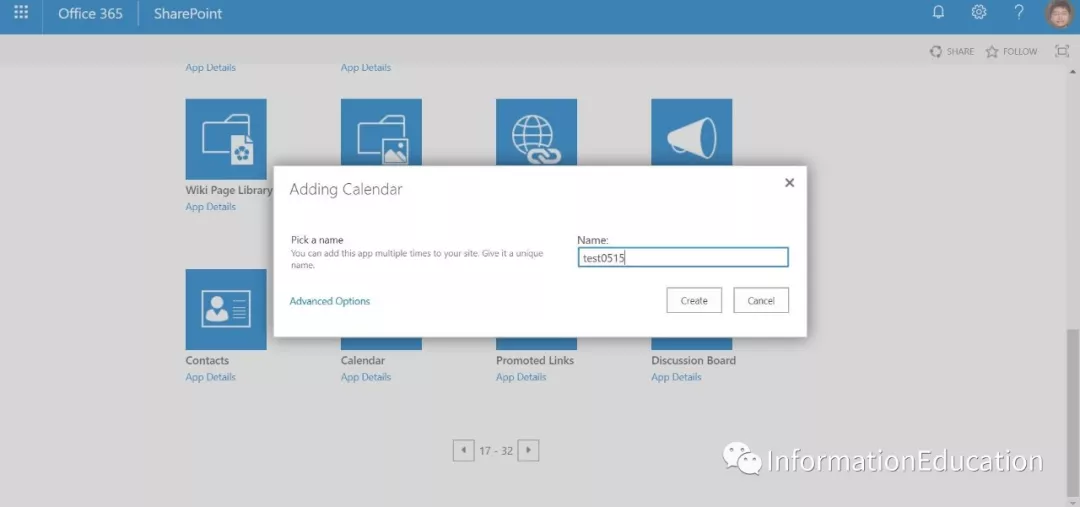
Click into the calendar you just create it.
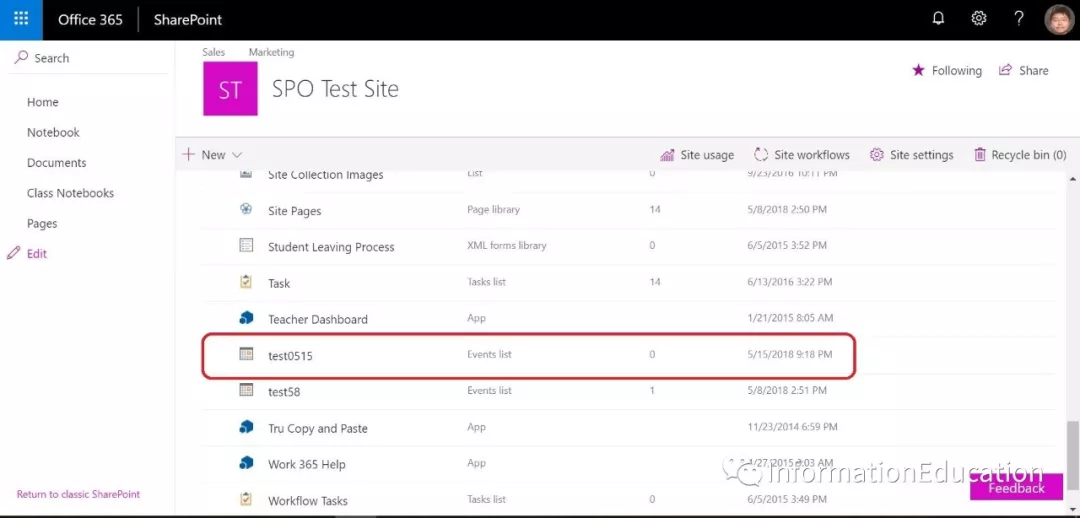
Add a new event like the screenshot below as a sample in this calendar.
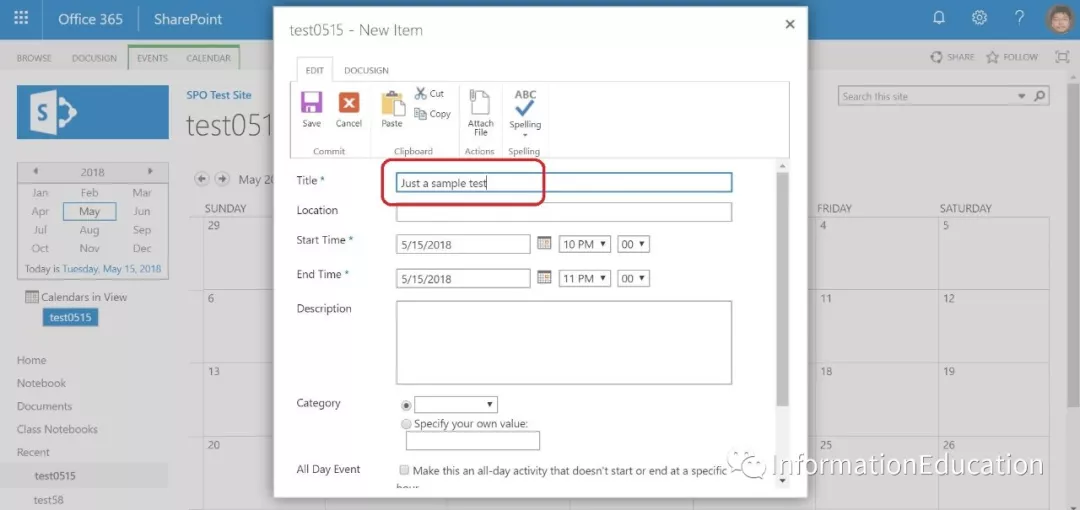
Expand the “Calendar” icon in the manual bar at the top and click into the “List Settings”.
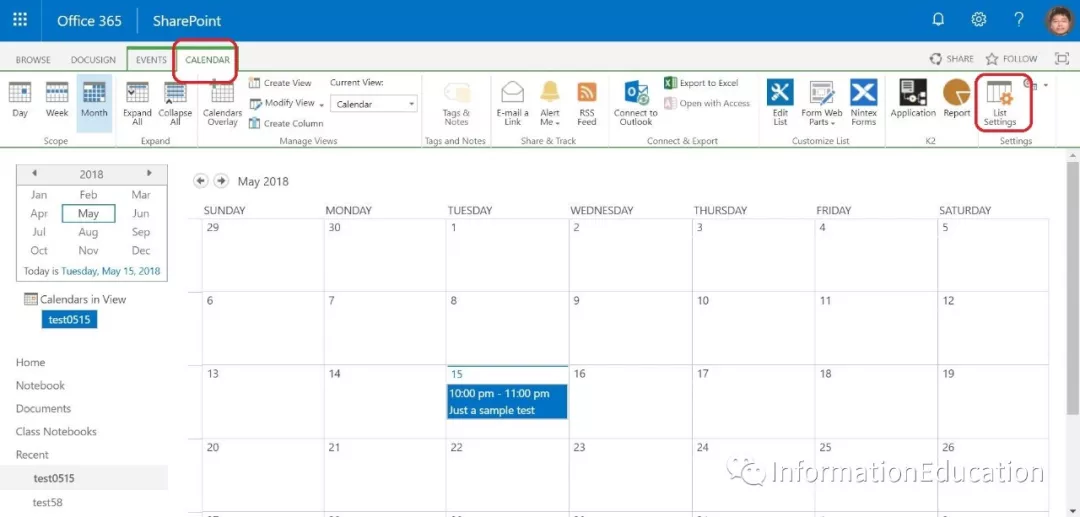
Click into “Save list as template”.
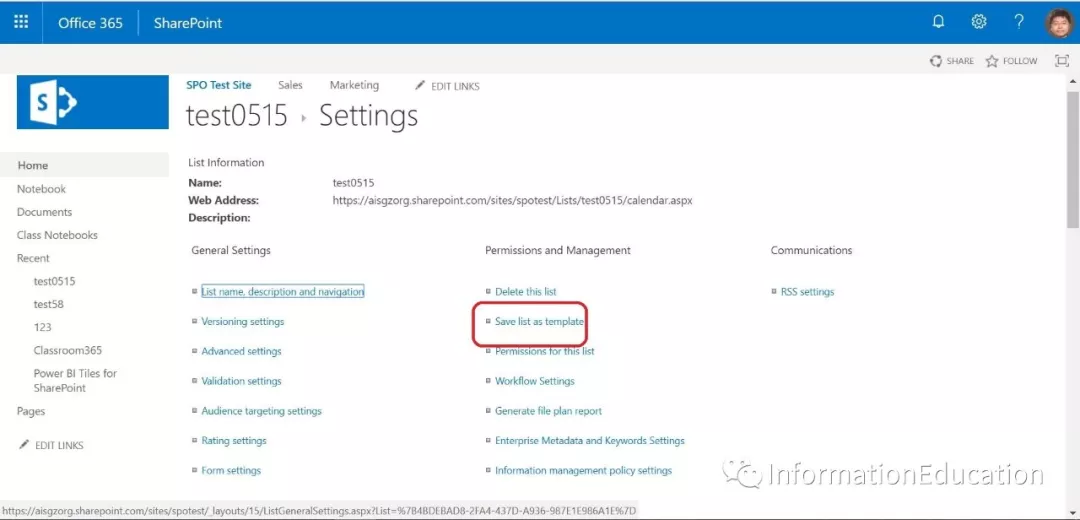
Set a name for this template. Noted: Make sure to check the box “Include Contend”, otherwise you won’t clone the calendar detail info to new one. After all, click save.
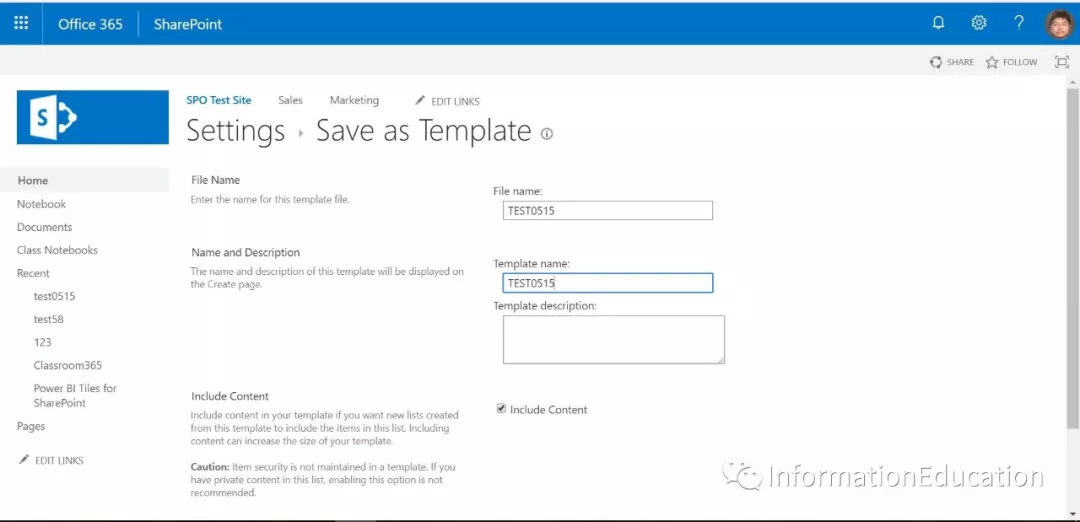
Click “List template gallery”.
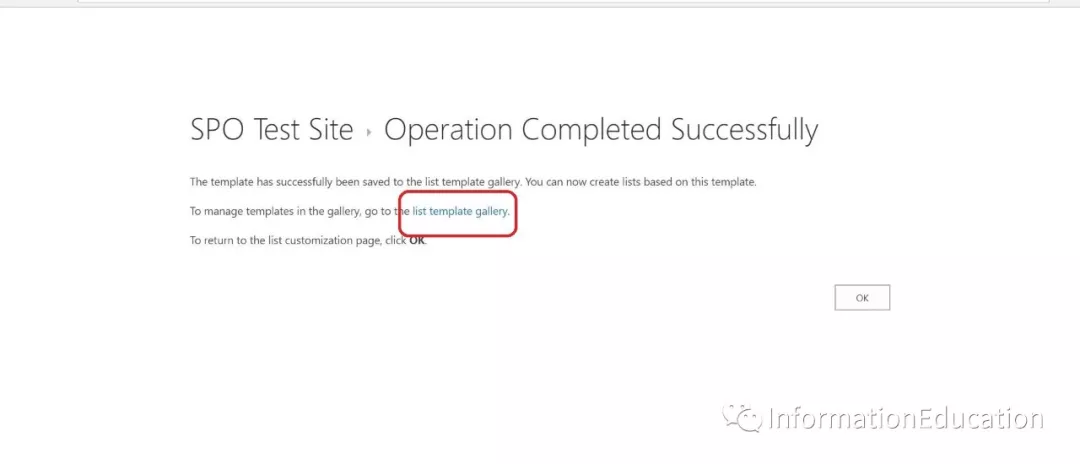
Select the template file you just save it and double click so that you can download the file on your desktop.
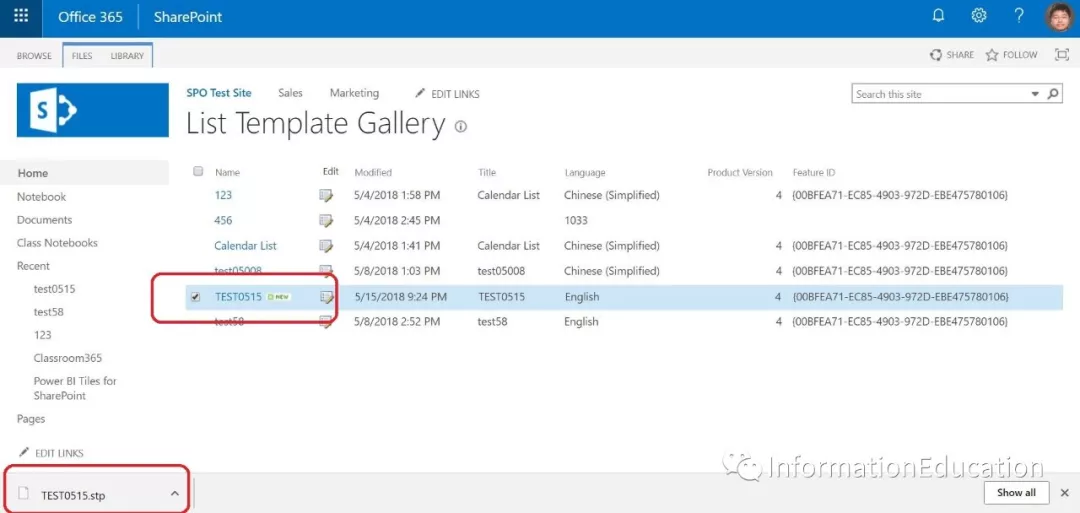
Open a new sharepoint site which you want to import the template calendar in here and click “Site setting” under gear icon.
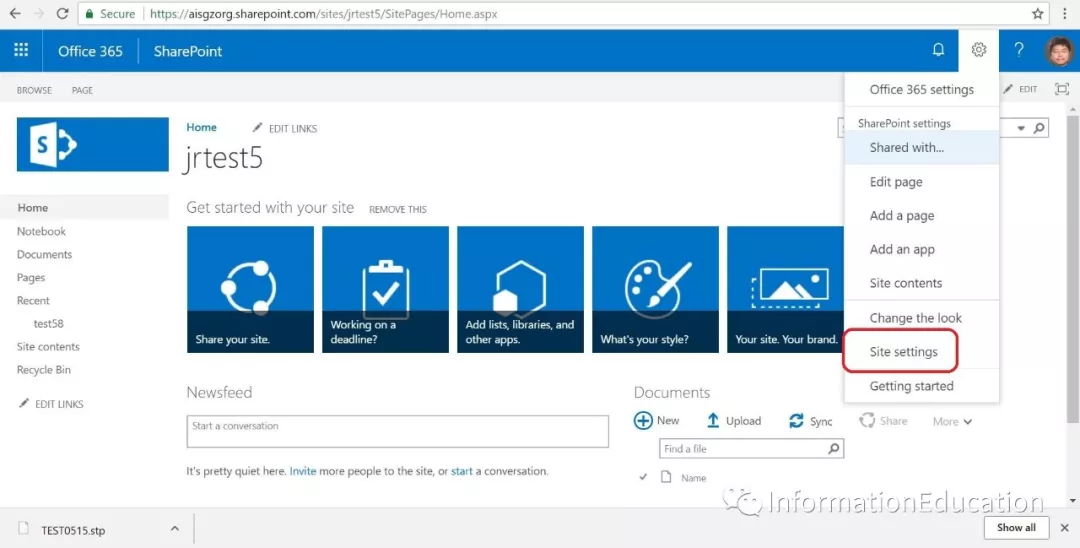
Click into “List template”.
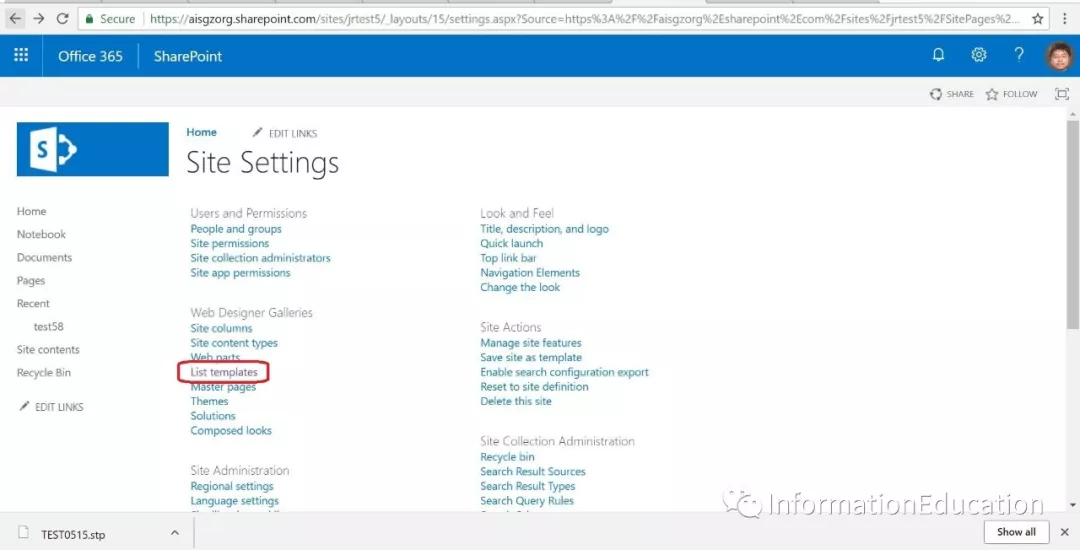
Click into “Upload Document” and select the template file you just save on your desktop then upload to the new site.
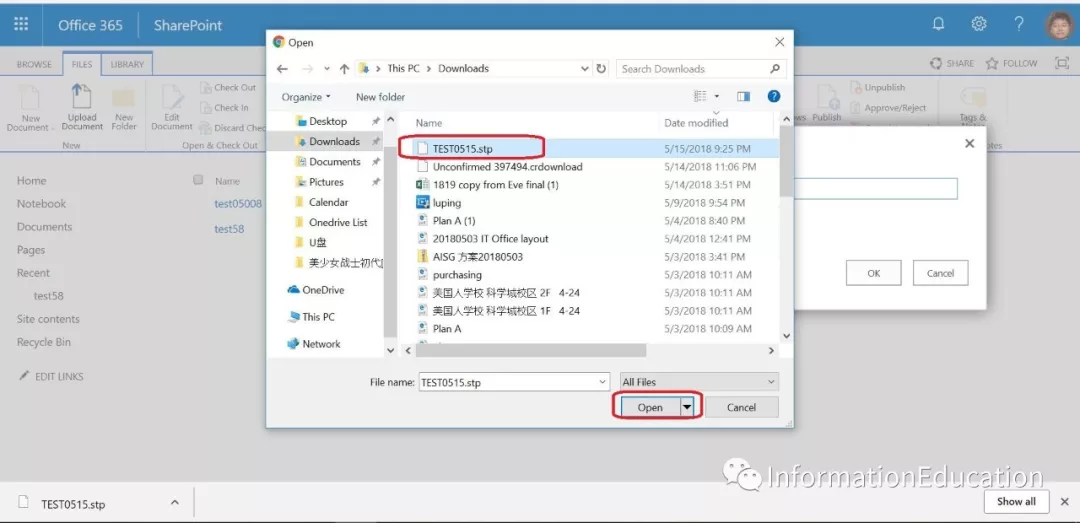
Click “OK”.
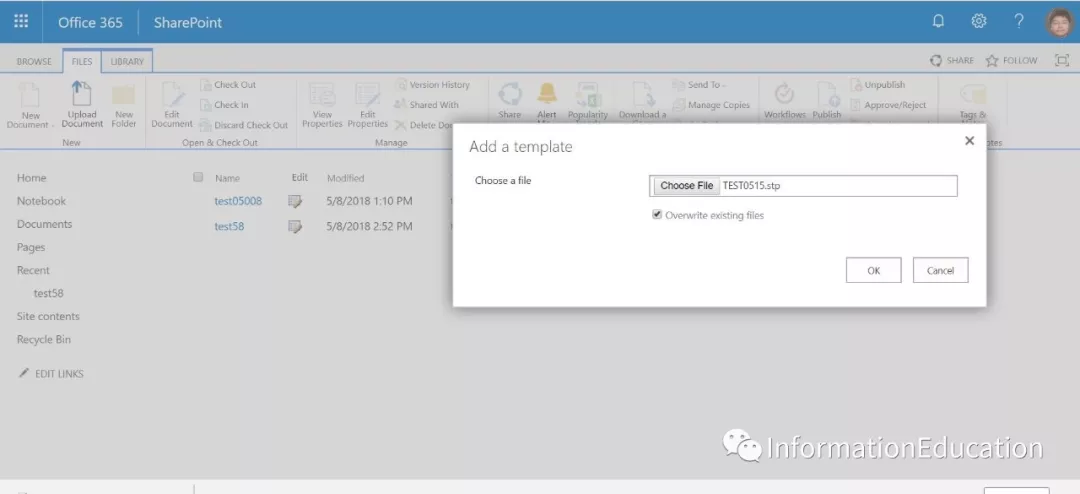
Click save.
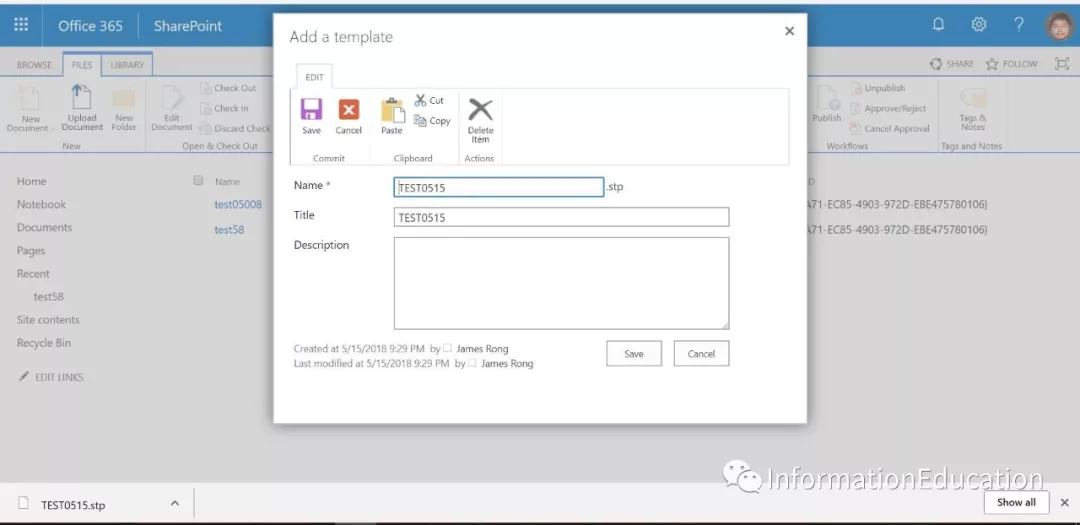
Click “Add an app” under gear icon below.
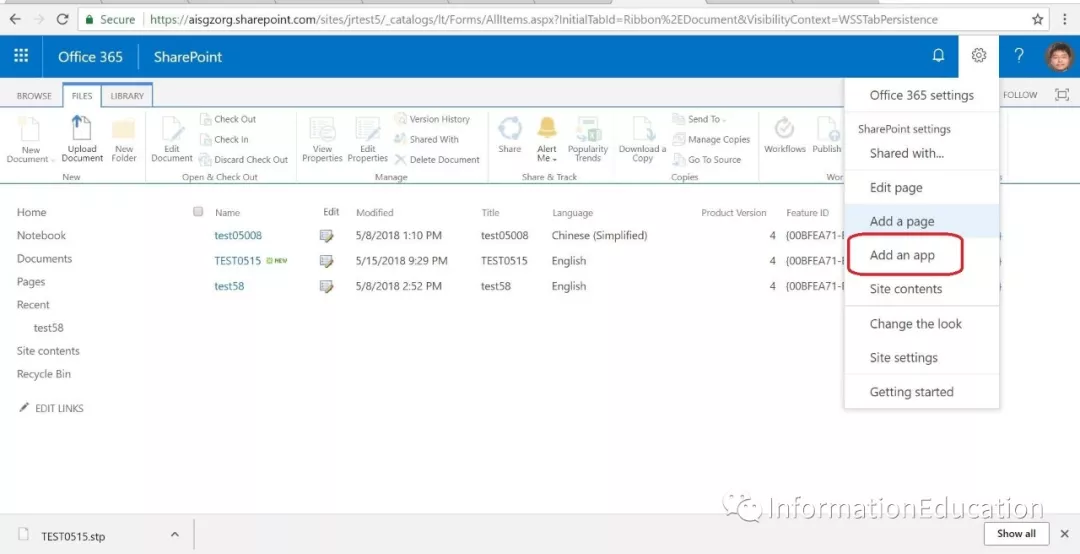
Search the template file you just save on template list and add into the site.
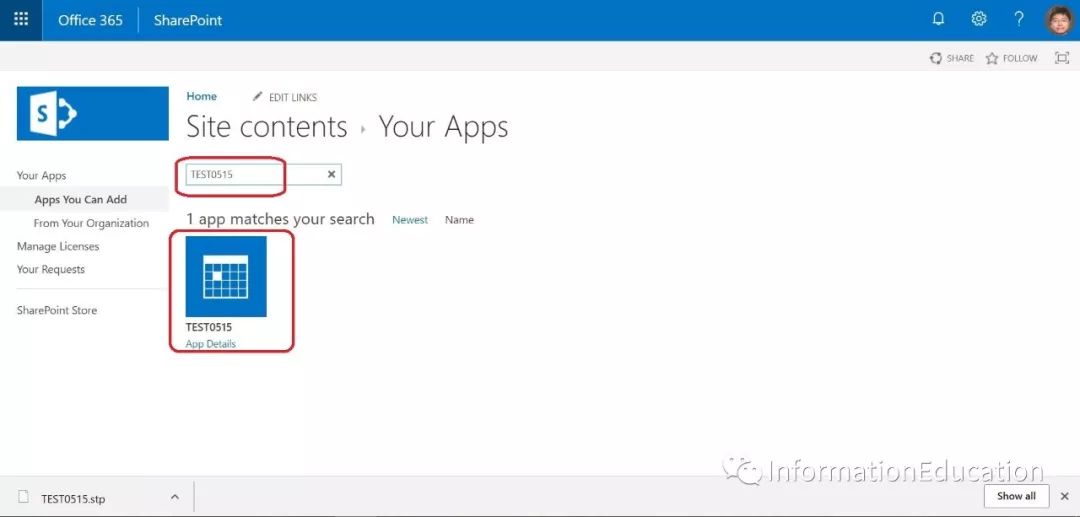
Set a new name for this clone calendar.
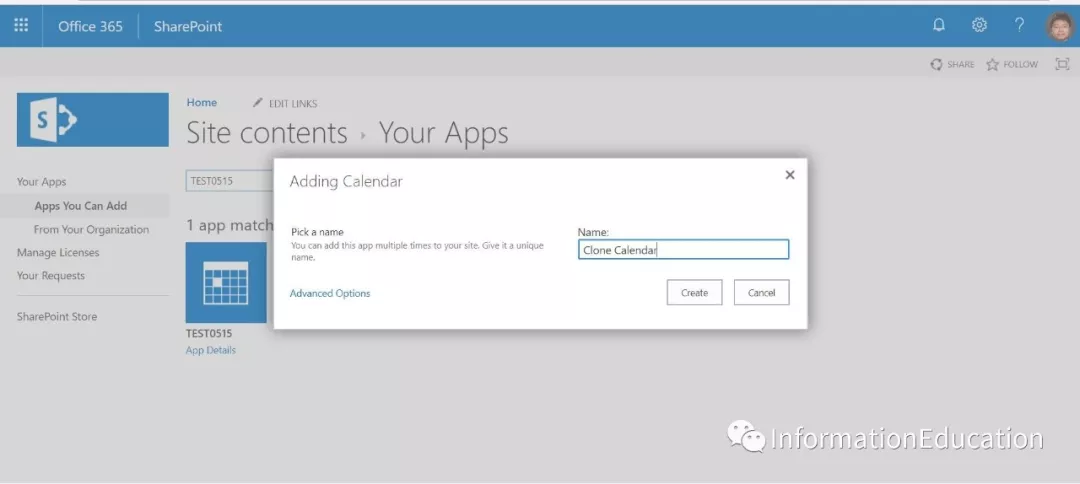
Click into the clone calendar site you just upload to your site.
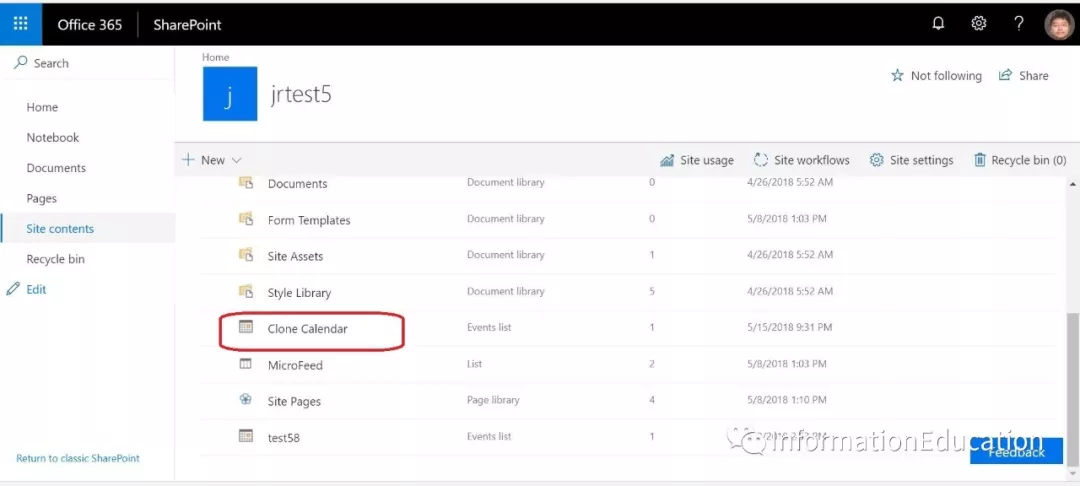
And now you will see the clone calendar site show on to new sharepoint site and all detail content will be the same as the old one.
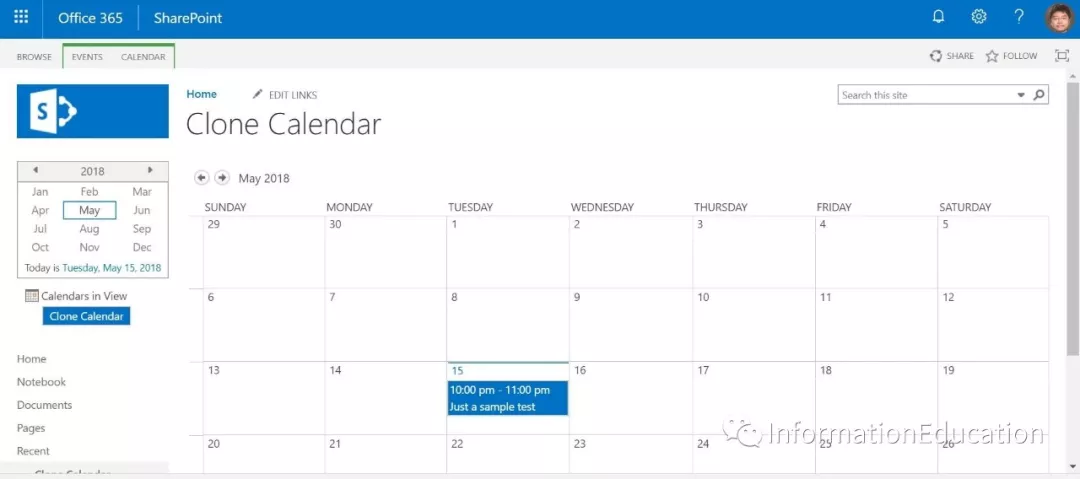
TIPS:
1. Please noted that the template solution is not just fit for copy the calendar to a new sharepoint site but also suitable to copy any app or site you created then clone to a new sharepoint site as a template.
2. When you use the site template solution, make sure the original template site you save from, the language must be the same as the destination site. If the default language for these two sites are different. You can’t find the template file on to the destination site no matter how. I almost spend a day to keep trouble shooting for this issue and finally need to open a ticket in MS and ask help from them.