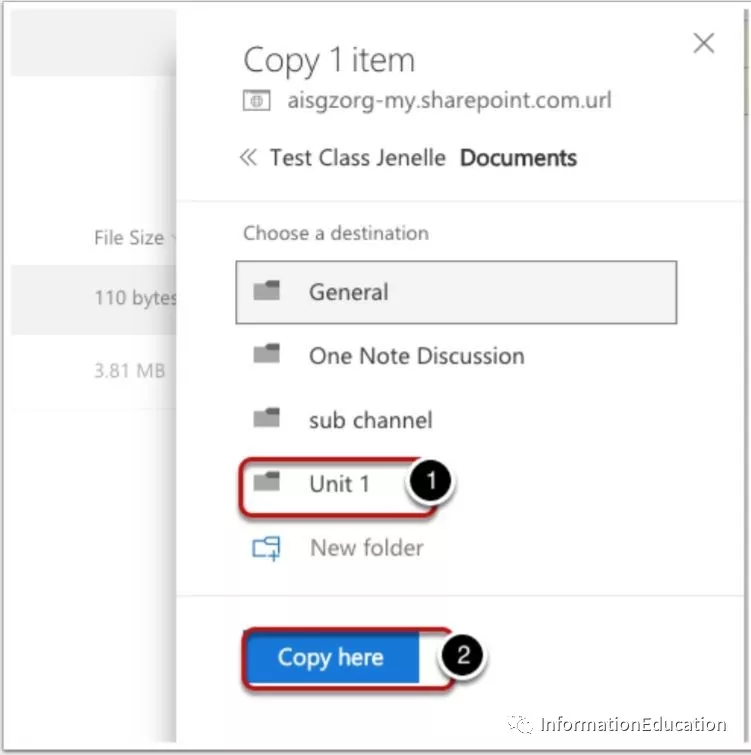When you start to using teams, there must be a problem you need to facing is how to migrate all your data to Teams folder so we can let everyone to read the file easier.
Currently, most of our data will store on your Onedrive or Groups (If you have use it) so we need to let show teacher how to copy their data. Today, I will show you how to move or copy your onedrive files to Teams. Groups is a special case and I don’t think we need to copy the data because when you create a teams start from beginning, you can choose to create the teams base on the group you create.
Let’s start how to move/copy the file below.
Login to your onedrive and select the file or folder you want to send to Teams. Use the … to find the “Copy to” option to copy a file to your Team.
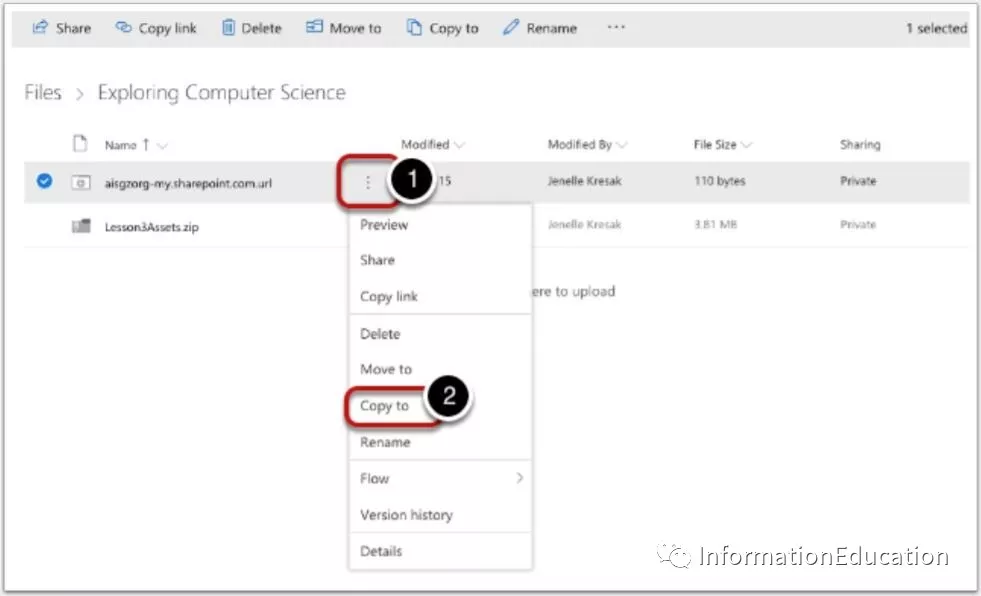
Find the Team you would like to Copy your documents to. If you don’t see the Team you need listed, click “browse sites” ( I found a BUG for the listing site and some of the Teams can’t show on the list, so I will write another article to show you how to solve this issue later)
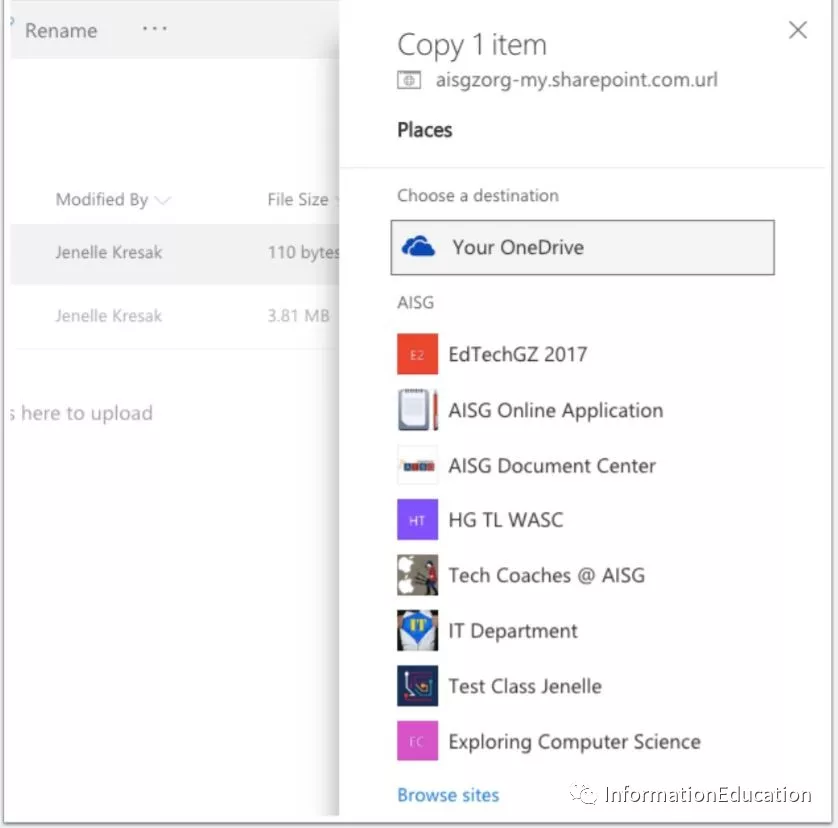
Select “Documents”.
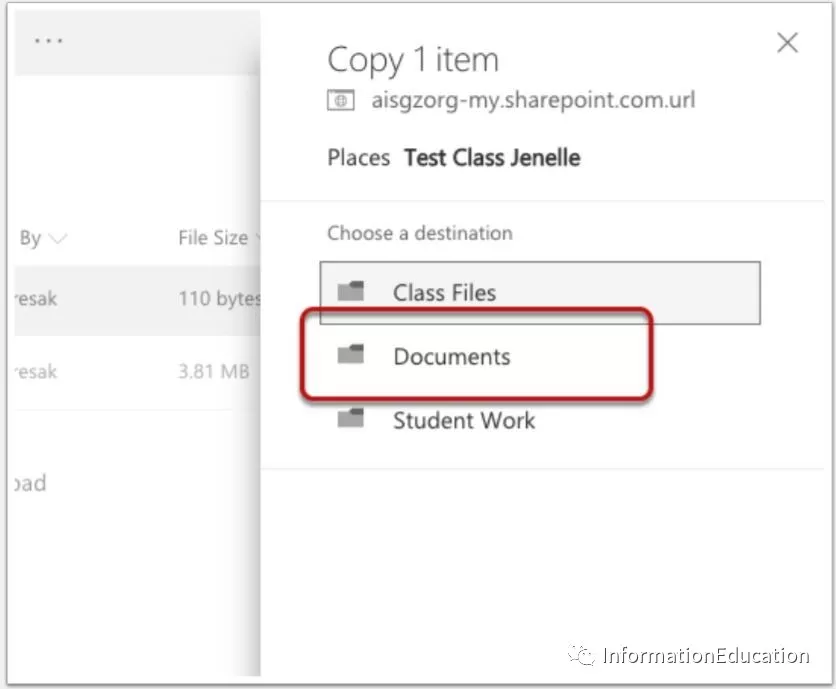
Now you can select the channel where you would like this file to go. Click the channel you would like and then click “Copy here”. After few seconds, you will find all your file will copy to your Teams file folder.