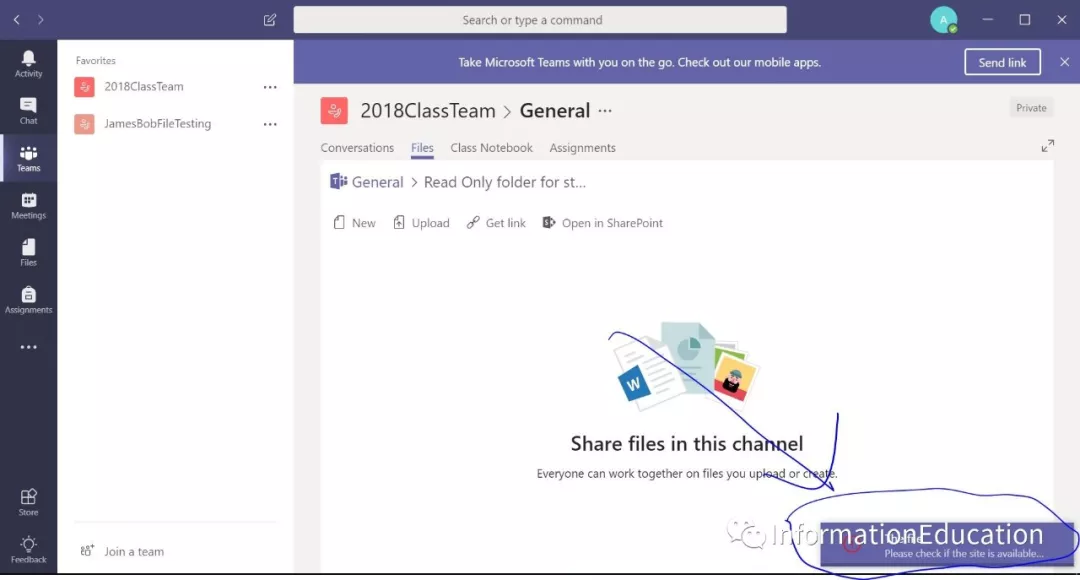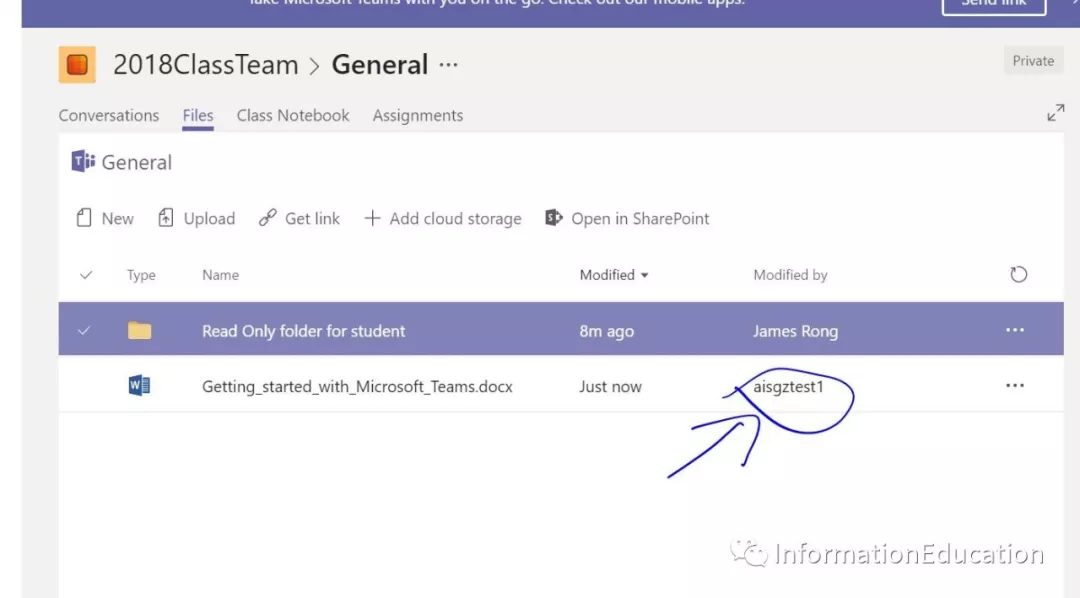I remember that half year ago I post a article to show you how to set a read only folder in Teams’ file Tab. Well, we figure out a new way to set some folder just has the read permission for student only in your file tab. This way will even more easier to manage it. So let me show you how to do it below:
First of all, you should be an owner for this teams so that you have way to change the permission on this Teams. click into File tab and every member will have the modify permission in here.
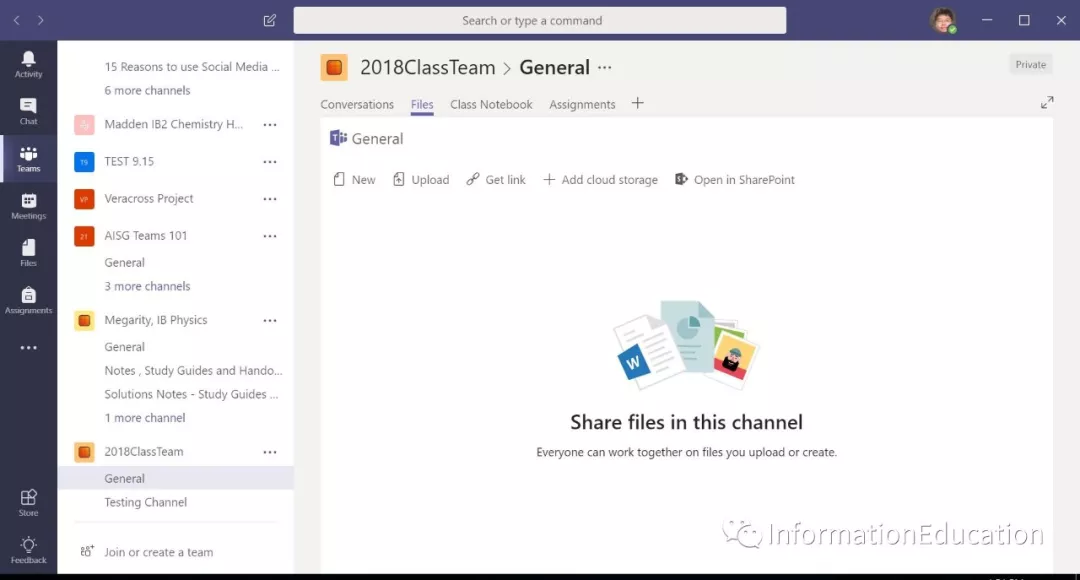
Then I create a folder called “Read only folder for student” like the screenshot below:
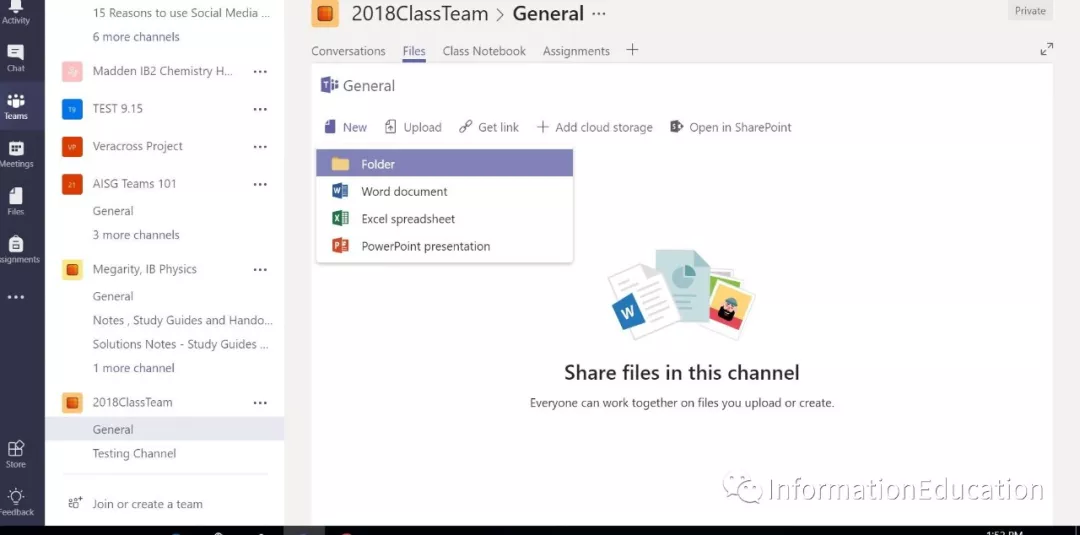
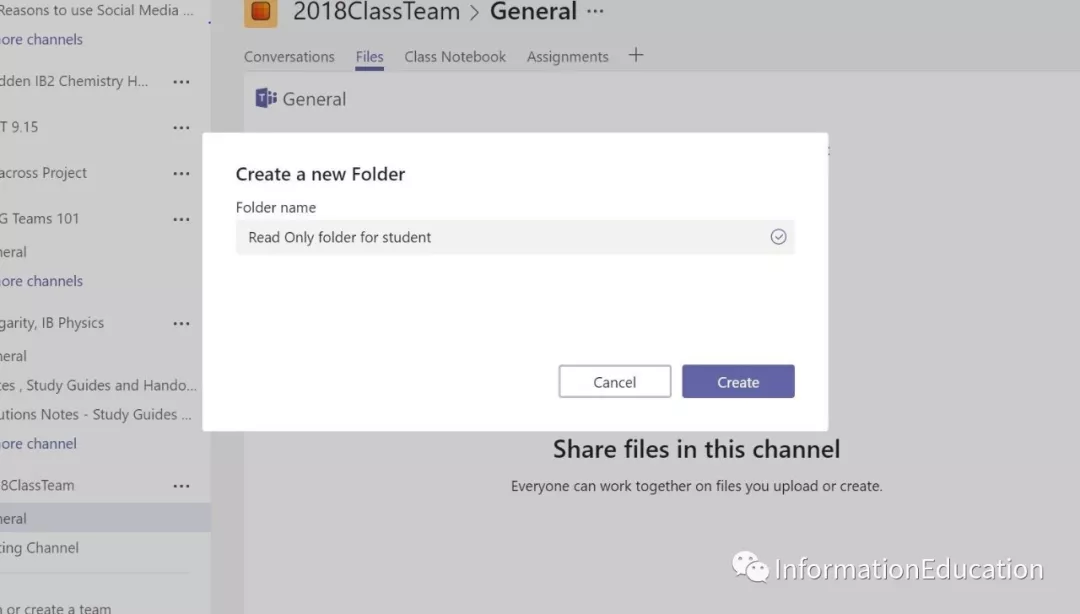
Select the folder and then click into Open in SharePoint online
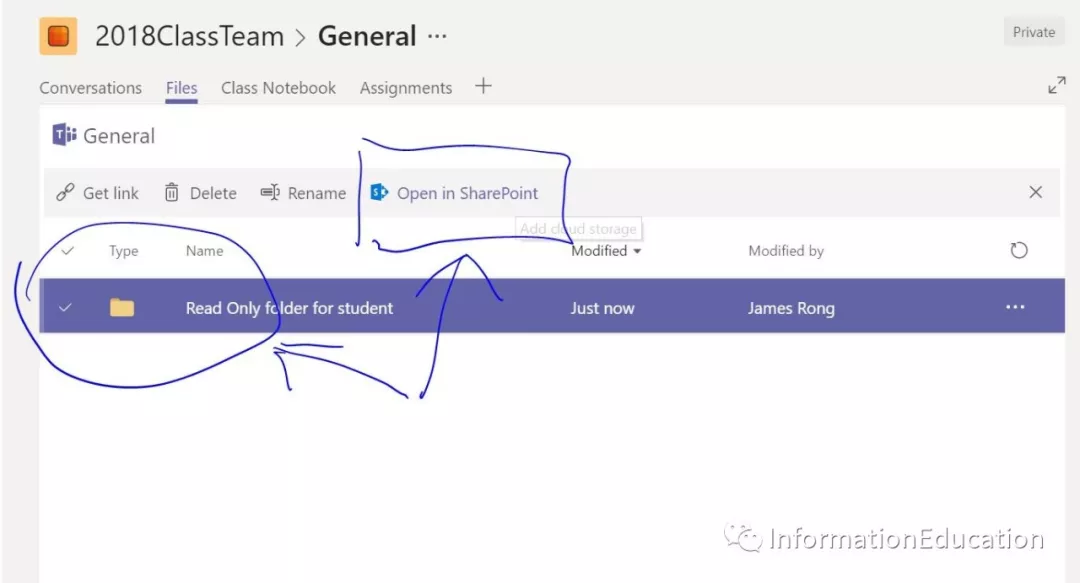
Click into “Manage Access” and change the permission here.
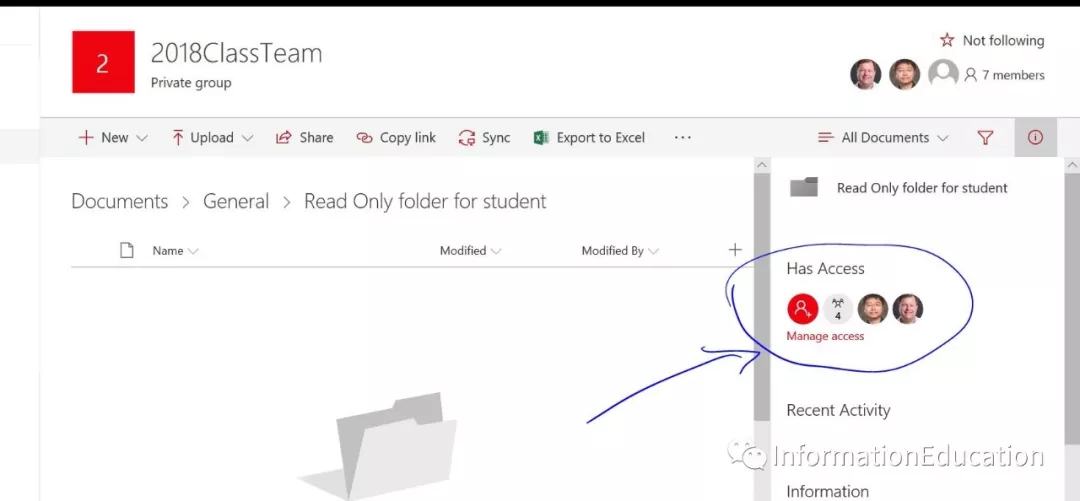
Expand the Member group and change the permission from edit to read only. Noted: All the teacher in the Teams should be the owners group by default and all the kids will be a member group if you do not change their permission start from beginning.
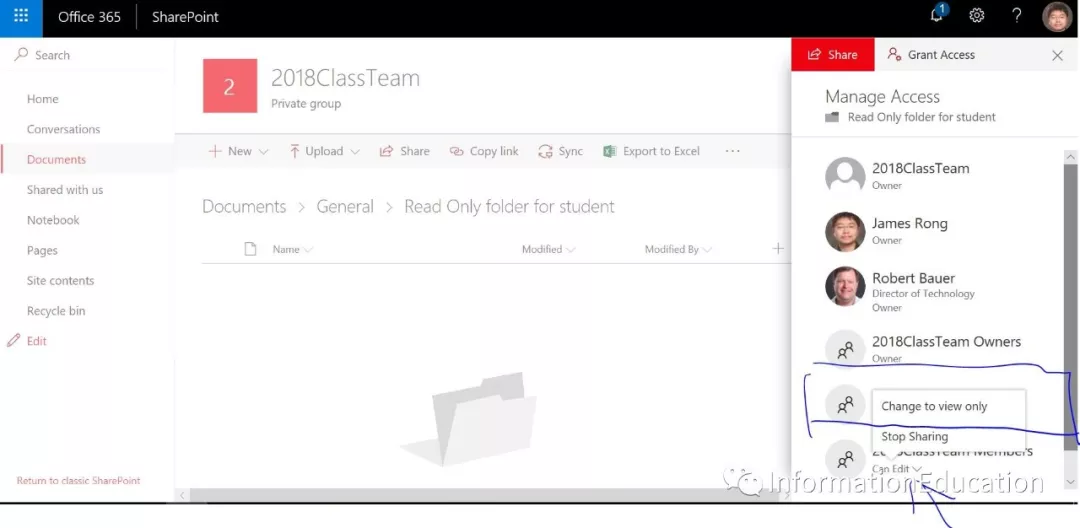
After that, you read only folder will finish be created but pls noted that this read only permission is just limed the student permission under read only folder I just create, for the other folder under the file Tab in Teams, they can still have modify permission by default. That mean nothing changed for the main file tab itself, student still have modify permission inside, but if a teacher create a folder like the way I show you, student will just have the read permission under this folder. So teacher can easily share some file which do not want any kids to delete or change it.