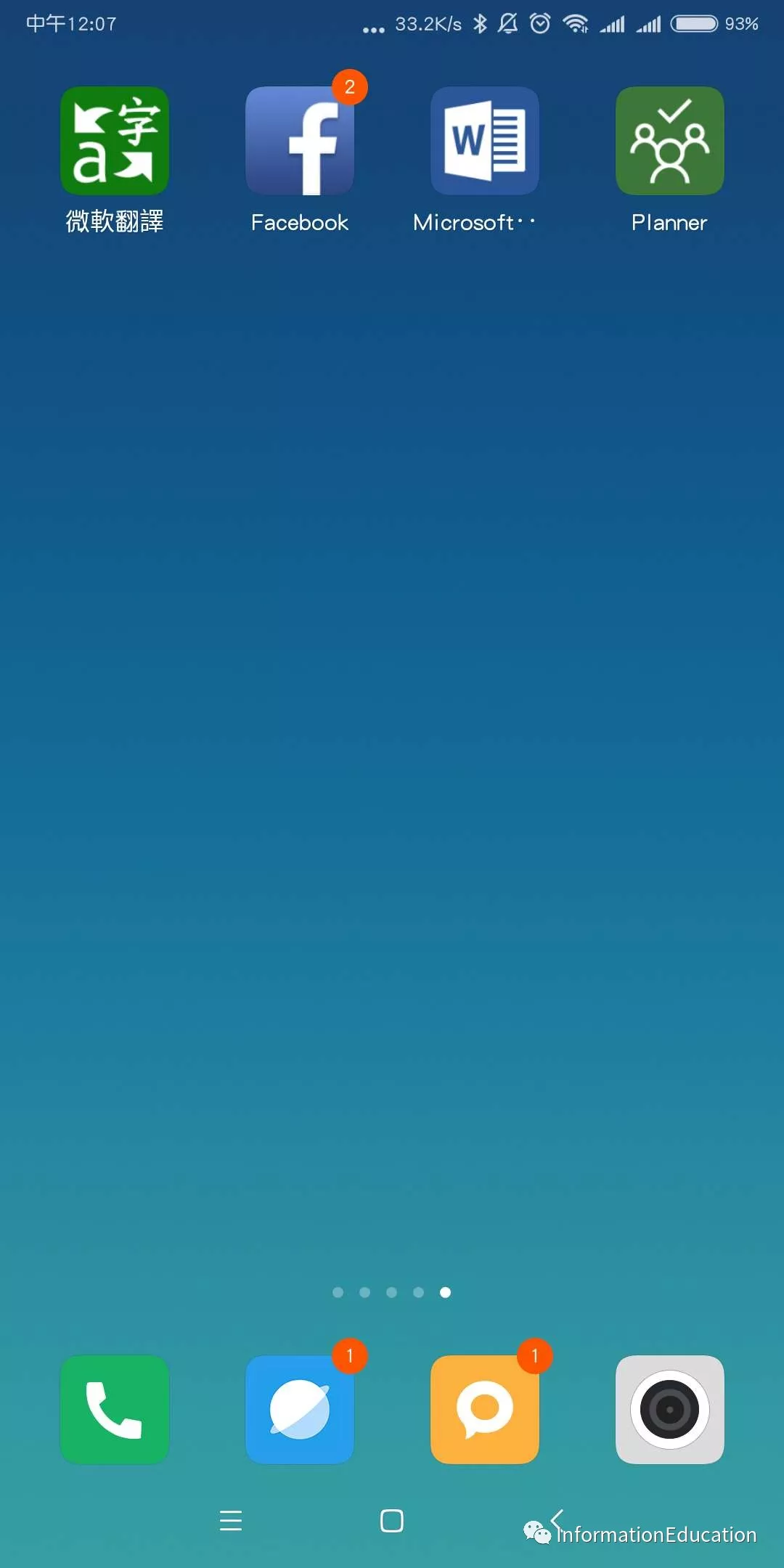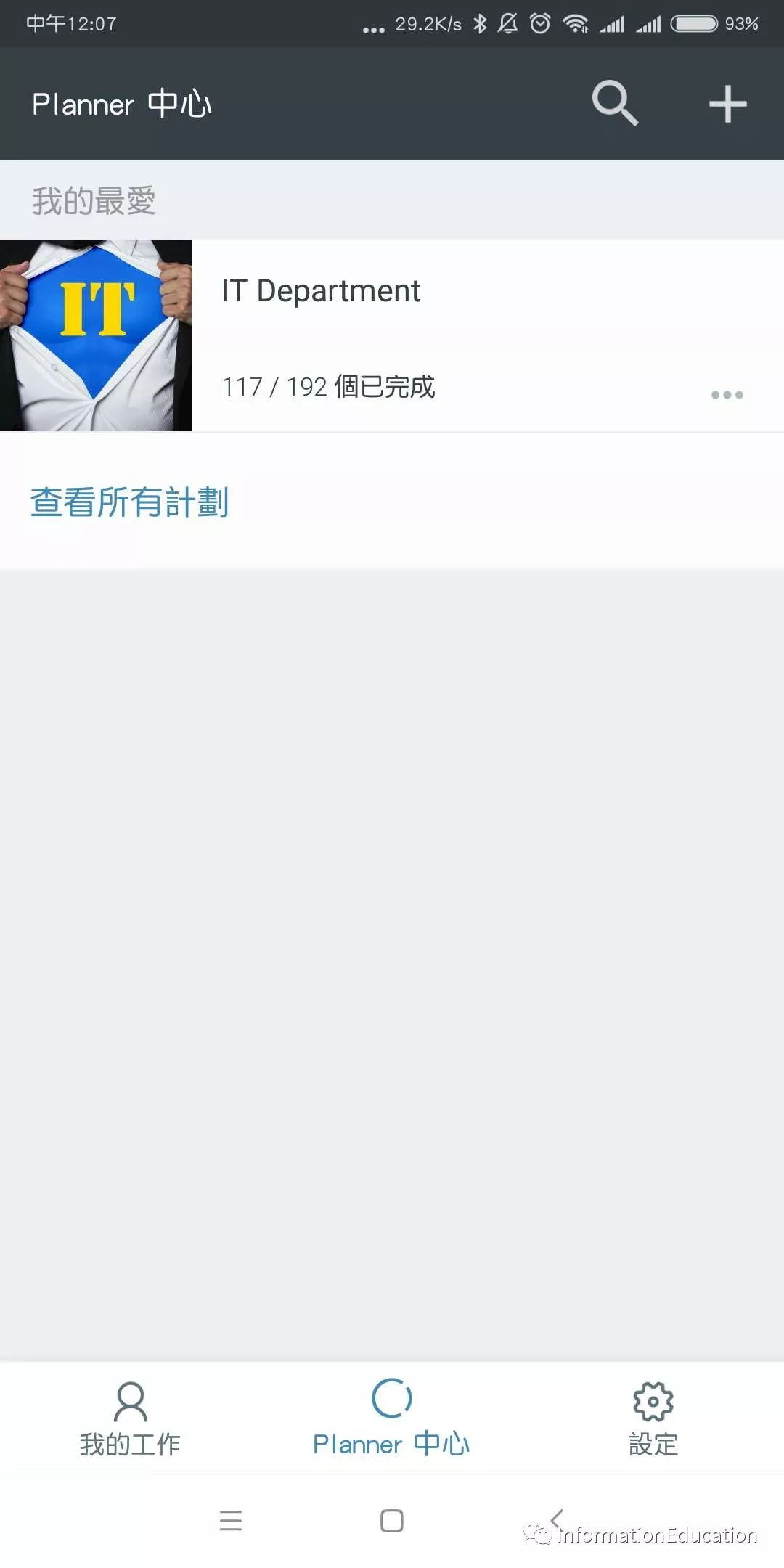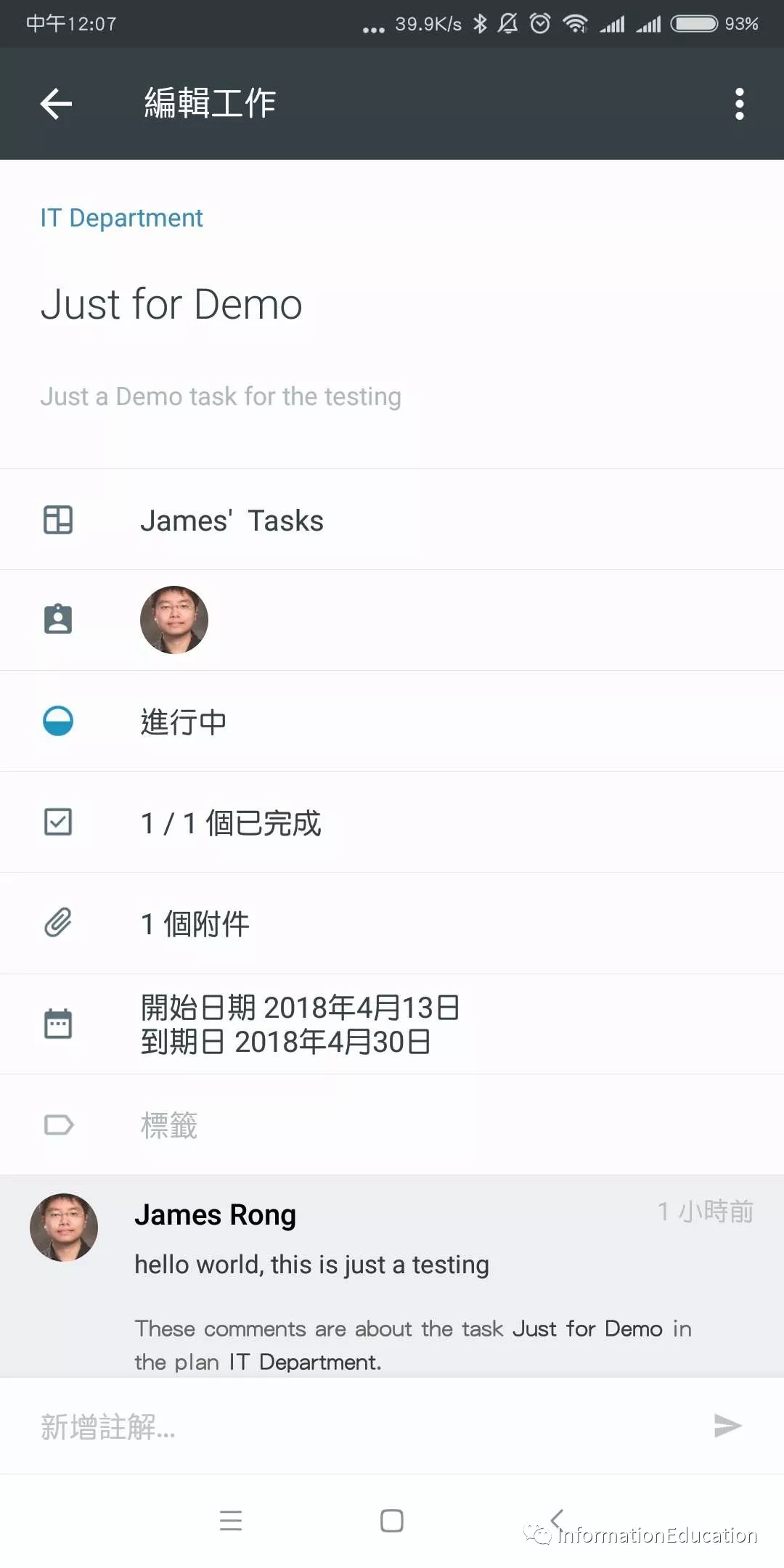Microsoft Office 365 Planner is another free app you can use build in Office 365 service. Office 365 Planner provide a way for a team member to create plan, manage and assign task to one or multiple user then let everyone to check or update the task in one place. Everyone can use the dashboards to check the state of the task or click into each single task to review the detail for it. If you want, you can also setup an email announcement to let you got an email notification once someone update the task.
So let me show you how to use Planner to manage your task today. First of all, you need to click into waffle and select Planner.
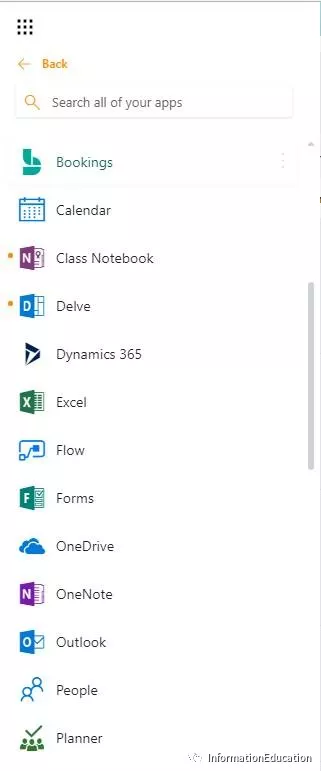
This is the interface for Planner, you can see all our own task or your favorites plans state from the first page.
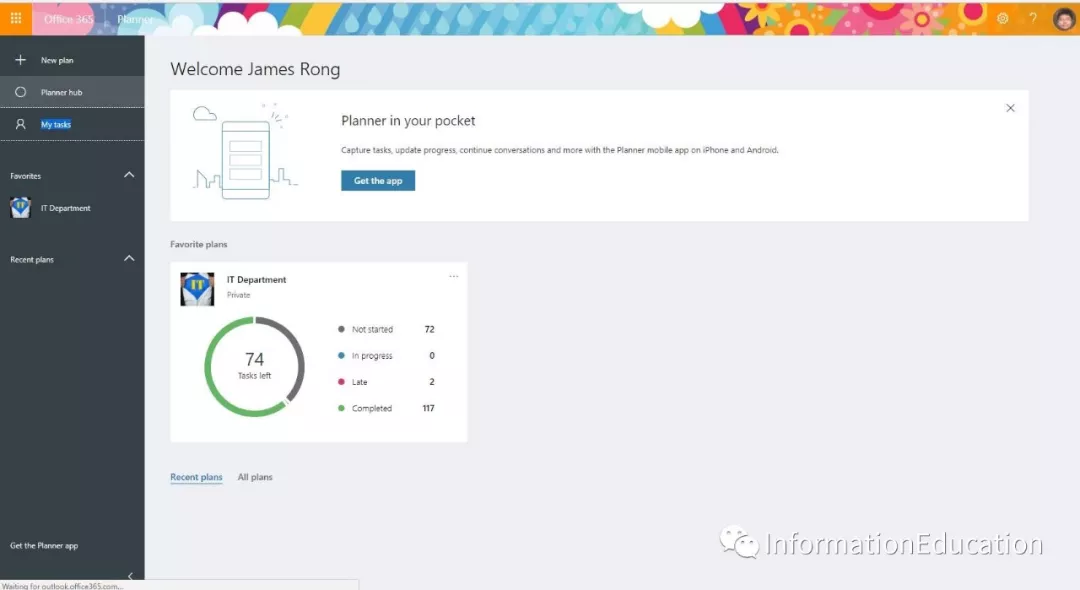
Most of time, planner is used to mange the task for group of people not just by yourself, so I personally suggest you to integrate Planner into Groups or Teams. Show this is the sample planner for our department.
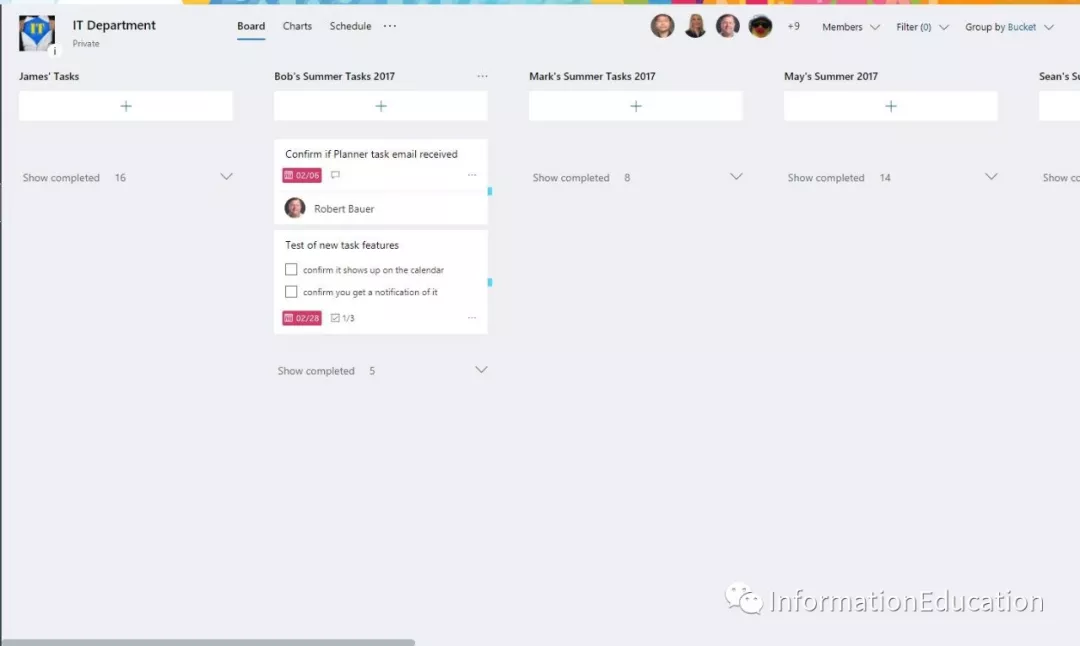
You can add a new task like the screenshot below and assign to the right person. Noted: when you create new task like this way, you could only set the task name, due day and assign the task to someone.
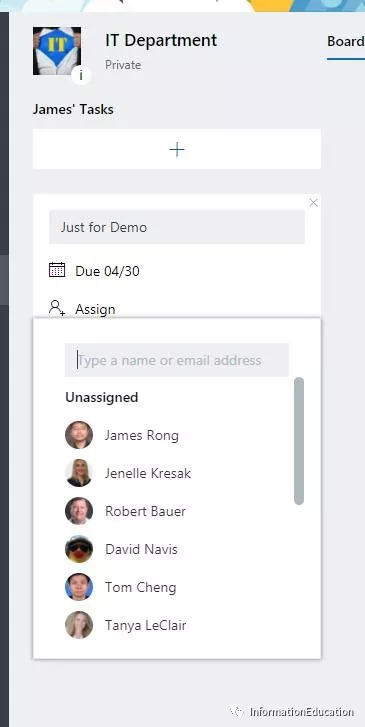
You need to double click the task and it will expand to another windows to list all detail setting you can set for this task, like when does this task start, description, check list, attachment, comments etc.
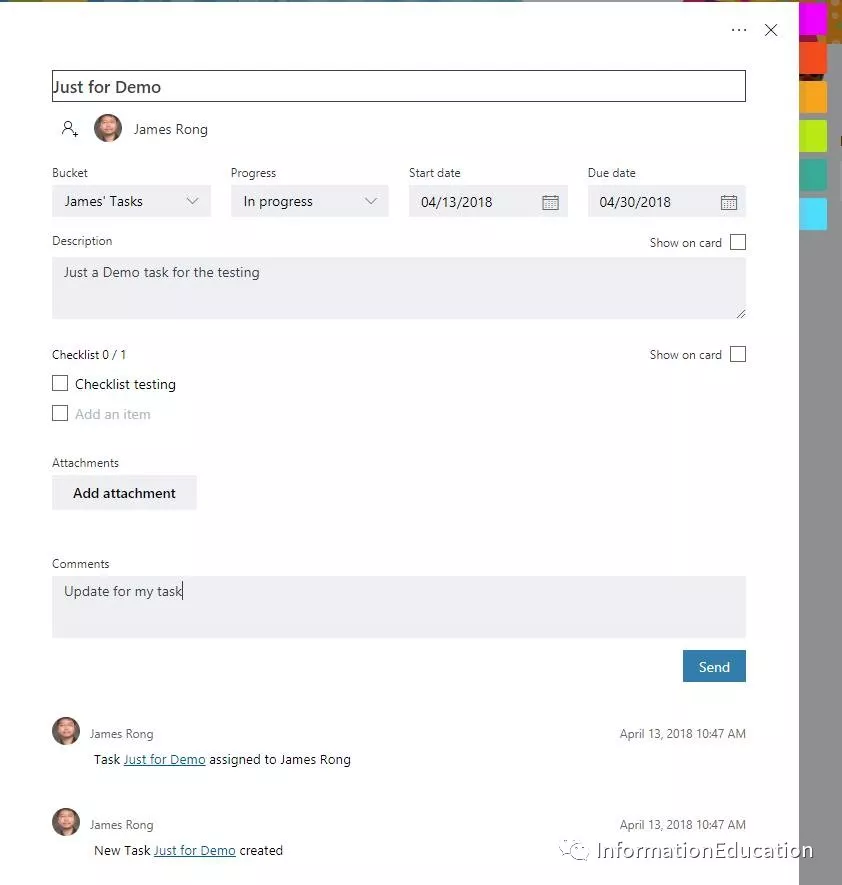
If you upload a picture as the attachment on your task, you can even show the picture on the front page.
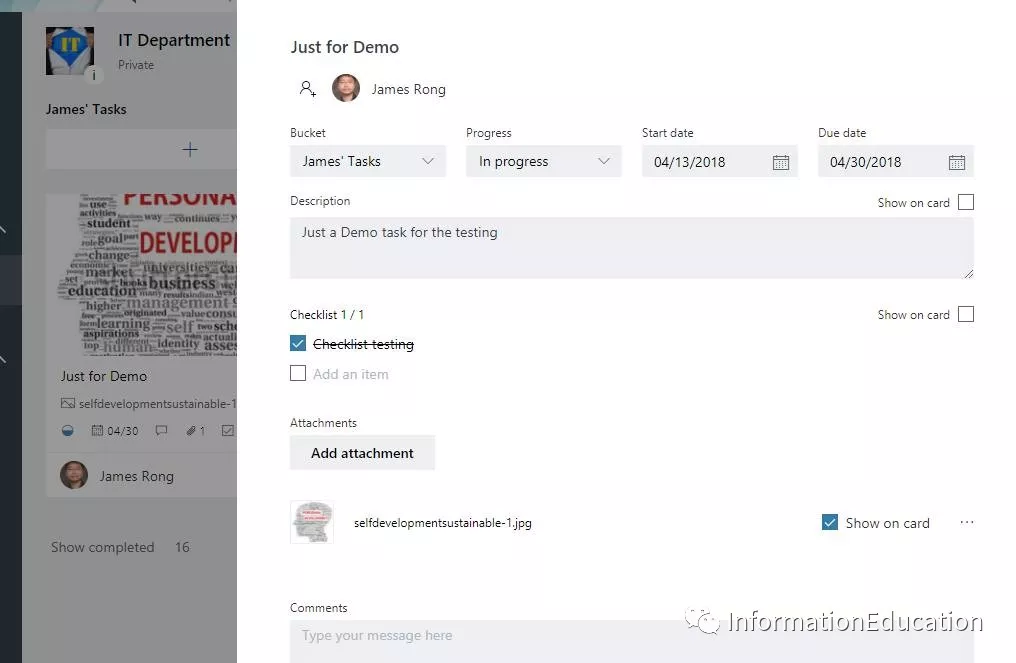
If you want to get an email notification from planner, you should also need to go to planner setting like the screenshot below:
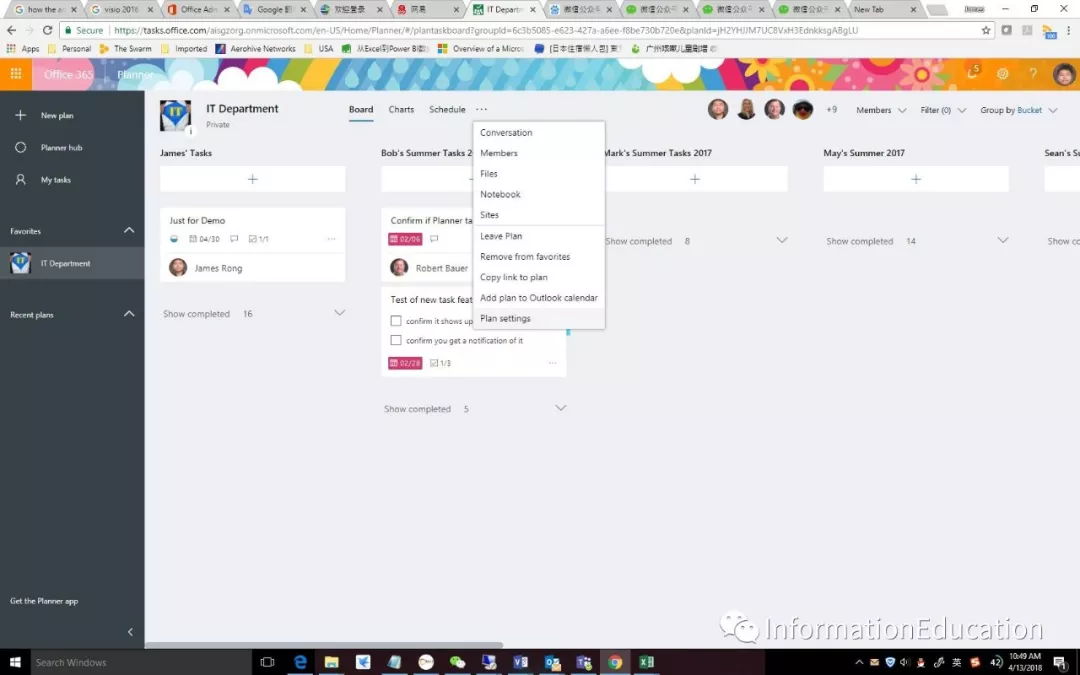
Check the following two boxes to enable the email notification feature.
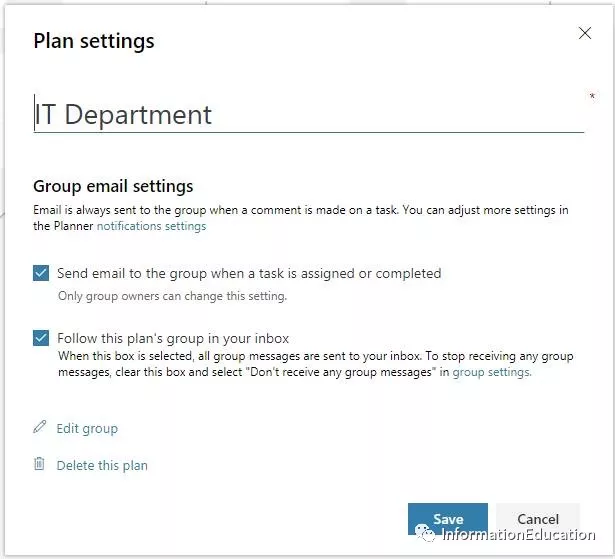
Once I update or change anything in my task, the manager can got an email notification.
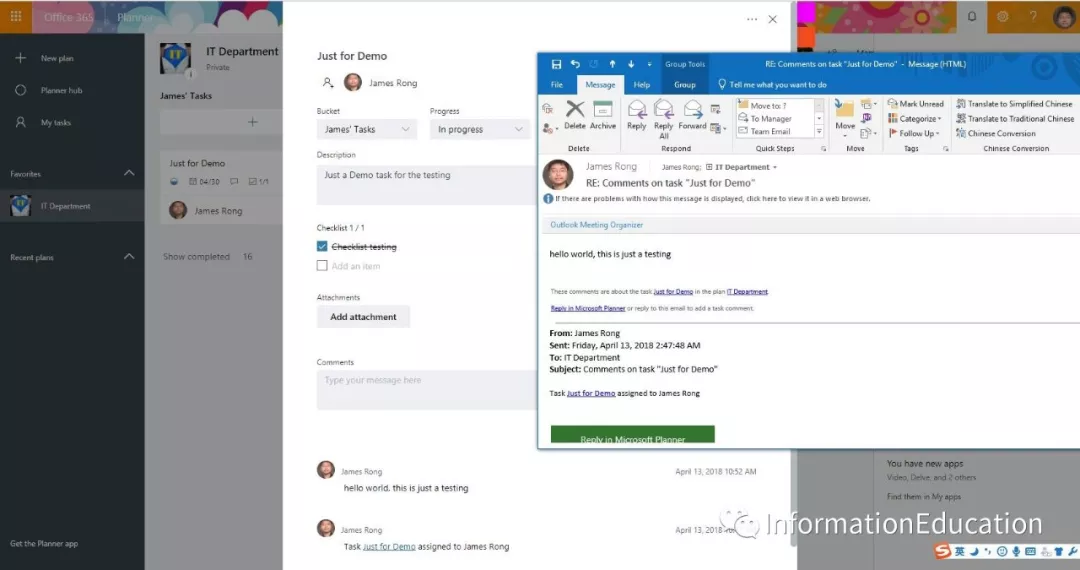
All the member in this planner groups can go to the charts, you can easily to see all the task states from the page like how many task is in process, how may are delay. Well, I guess most of the boss like to see the report like this way.
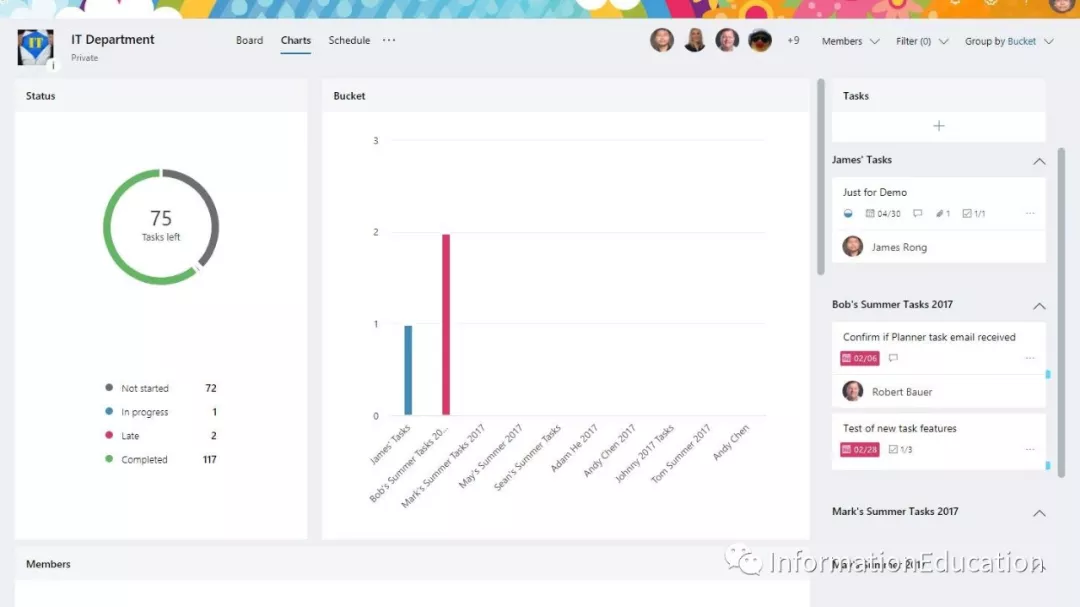
Currently we can even install the planner app into our phone so that we can manage the task or get the notification from our phone.