OneDrive Sync Setup for you Mac
OneDrive provides each teacher and student with unlimited cloud storage through their Office 365 OneDrive. Upon leaving school, all of the content can be transferred to a user’s private Office 365 OneDrive account (free to create). The content can also be downloaded to a different computer or portable hard drive. This document explains how to set up the OneDrive Sync client to backup the user’s content to OneDrive
1.Open the OneDrive client from your Applications. Give it time to start and begin the setup. Expect a delay of a minute or two as it prepares things in the background for first use.
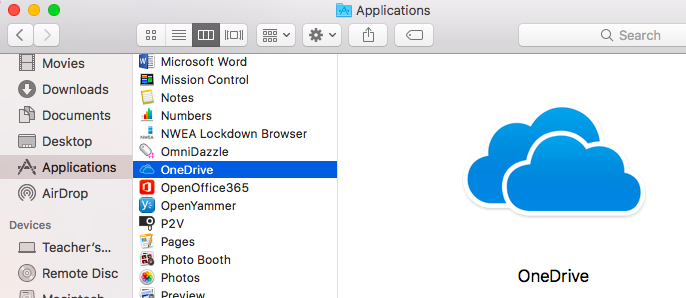
2. Enter your email account and then click Sign In. This is your AISG issued Office 365 account such as [email protected] and the accompanying password.
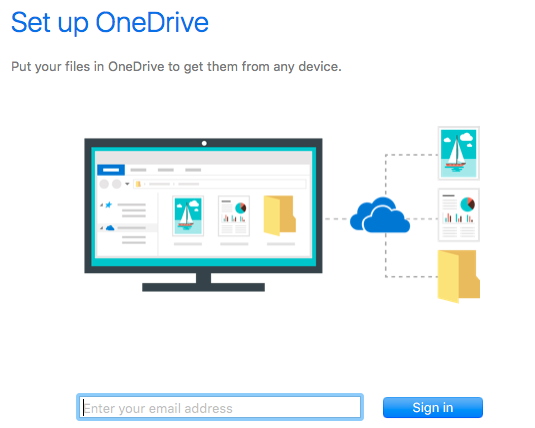
3. Type in the email password and then click Sign In
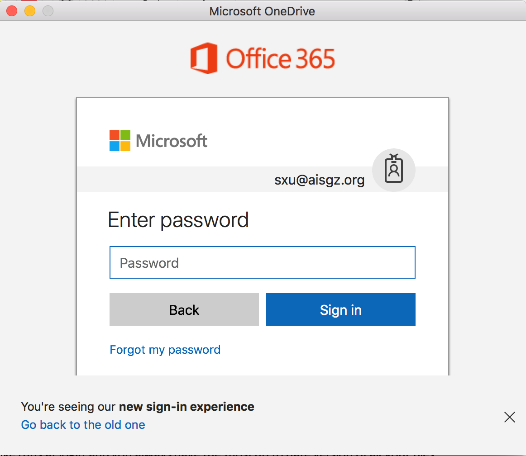
4. On the This is your OneDrive folder screen, click Next to use the default OneDrive Folder Location, which is OneDrive under your home folder.
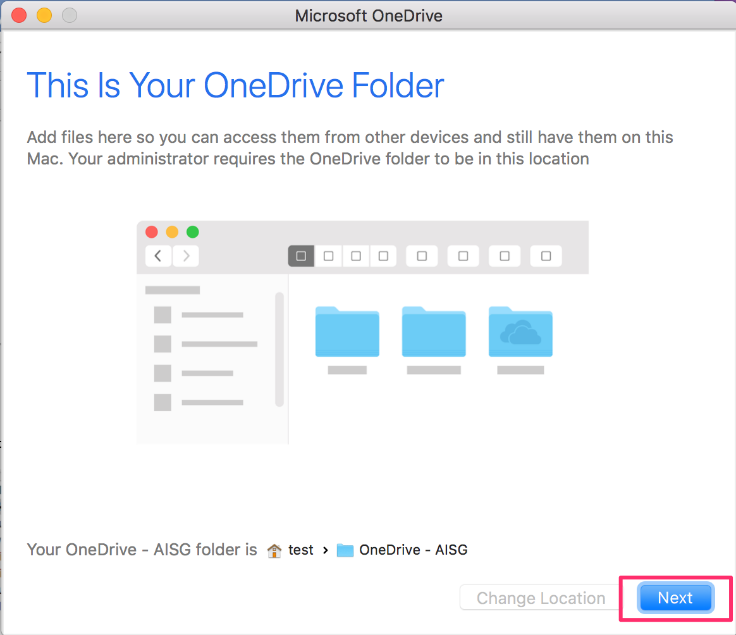
5. Confirm which folder you want to Sync down from the cloud to your device. Then click Next. For new students, use the default setting and click Next. If your cloud OneDrive is filled with mass quantities of content already, tick off the Sync all files and instead select only the most important folders.
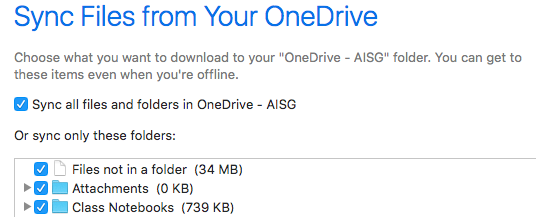
6. Each folder you select will be downloaded to your device. Since OneDrive space is unlimited and a typical Macbook Air has less than 100 GB of space on, select only what you want downloaded.
7. When you see Your OneDrive Is Ready for You, the last thing to do is make sure you select Open at login so my files sync automatically. This will ensure that OneDrive runs at login and you always have the most up to date version of all your files.
8. Click open your OneDrive-AISG folder to see your files.
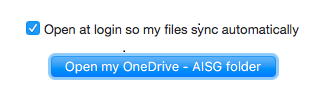
Take Note: Any file you put in the OneDrive- AISG folder will automatically be backed up to the cloud. If you open it from your OneDrive-AISG folder while you are off-line, as soon as the OneDrive reconnects to the internet, the new copy with your changes will be uploaded to the cloud. If your computer is destroyed or is lost, you will always be able to get to anything you saved in One Drive -AISG in the cloud.