When you save your document, which location do you prefer to put? Onedrive or local machine? Well, if you still prefer to save all your document on your local computer, it’s time for you to make some changed now. You can get lots of surprises when you use onedrive, so let me show you how to make life easier with using Onedrive.
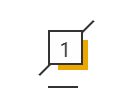
Automatically File Saving

How frequently do you save your article when you writing? Sometime the system or software crash itself when we editing the file. I know that the office client may help you to make a clone then you can recover the file sometime, but you may loss some of the content, right? However, if all your file save to Onedrive, when you editing the file, the document can automatic save to the cloud. You can check the screenshot below, the document will automatically saving the file on real time, It may just have few seconds delay. So next time when the system or software crash, cool down, just restart it and get your file from onedrive again. No more need to worry about forget to save the file!
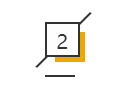
Restore a Deleted File
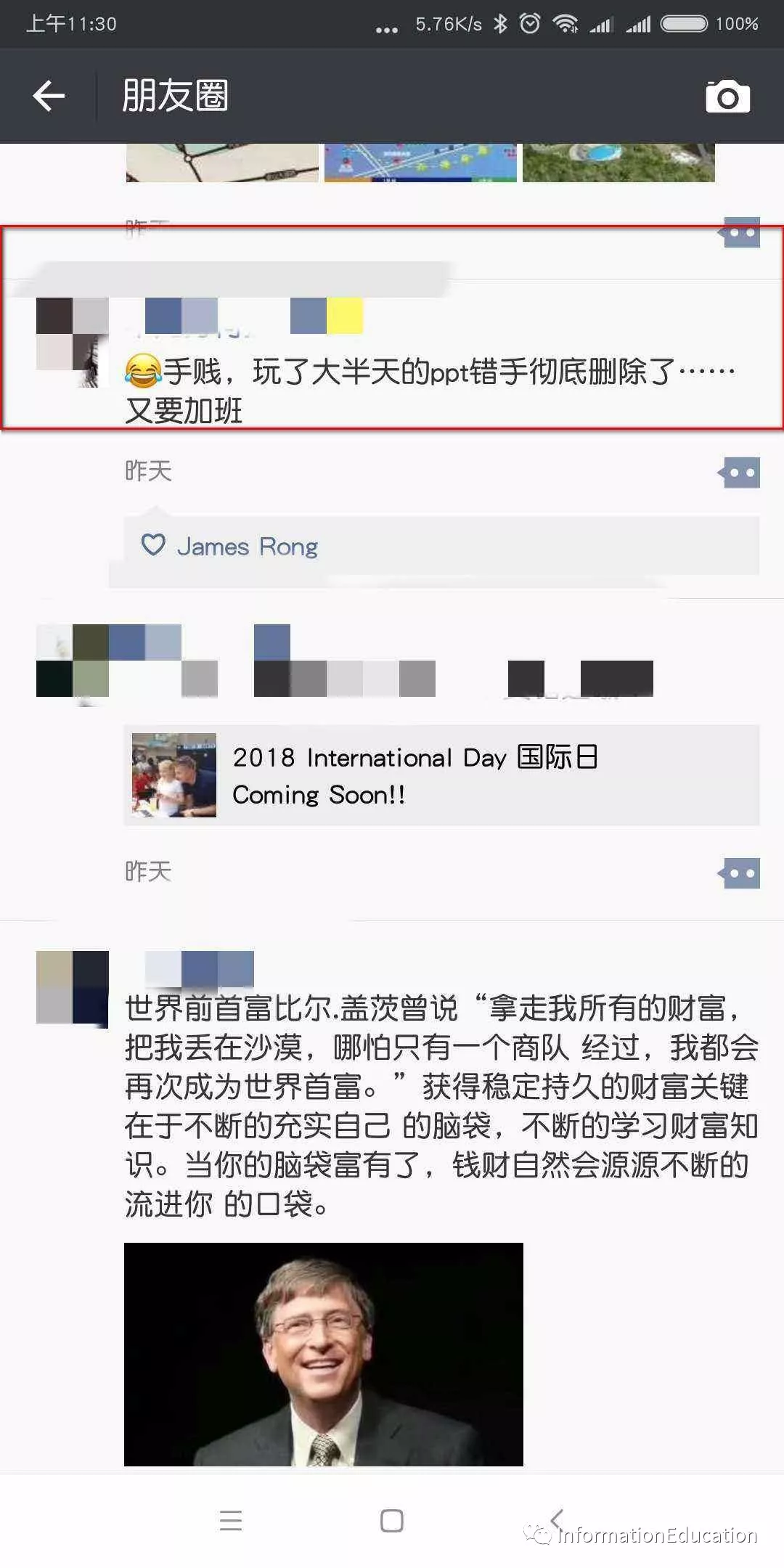
One of my friend post on his Wechat’s moment, he delete one of his PPT by mistake and need to have an overtime job to redo everything for his PPT , you may also have the similar story that restore a deleted file from your computer, but the true is you may fail to get the file back. Let’s see what happen after delete your document from Onedrive. You can easily to restore a deleted file from your Recycle bin. The deleted file can stay on recycle bin for 93 days by default if you Admin haven’t change any setting from the back end.
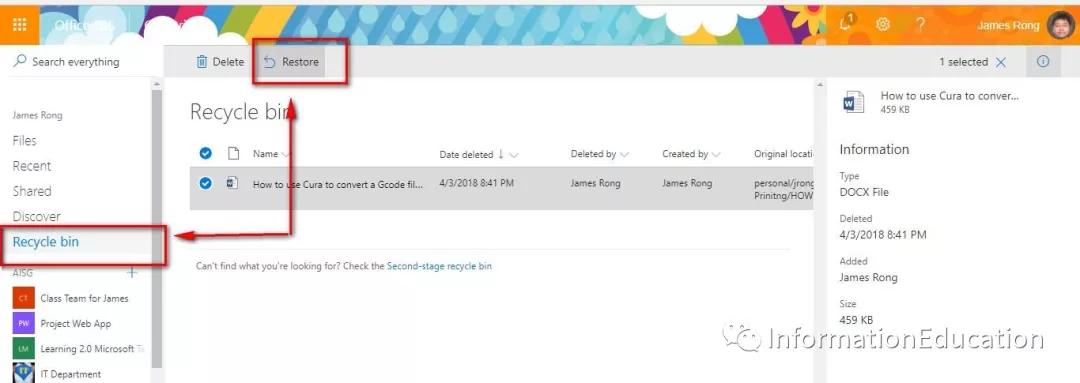
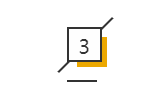
Version History
My previous article has a similar topic to show you how to use the version history, so I just want to remind you again, each time to save the file, you will have a copy save on the back end. For example, you have a document modify for couple time and you want to take a look what does the article look like start from beginning, you can select the file and restore to the previous version. If you want to know the detail step, pls check my previous post.

Large Email Attachment
No matter what email system you using, there is some limited for the attachment size. If I am right, the size limited for Office 365 attachment is 25M. If you want to send an email with a large document to someone, you can go to your onedrive and share the file like the screenshot below(you can use this way to share a file maximum 10GB at this moment)
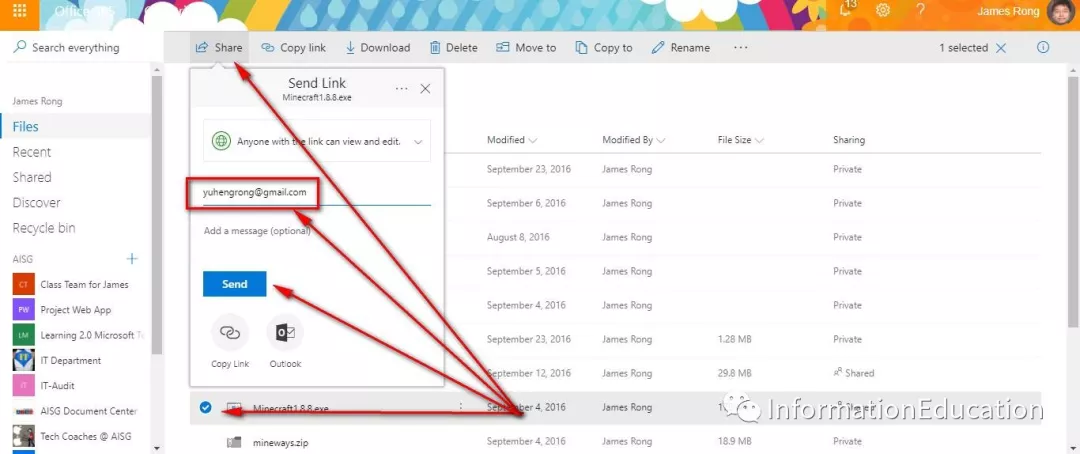

Multiple Peoples Modify File at the Same Time
If you save all your files on onedrive and share to other people, you can easily let multiple peoples editing this document at the same time when the document is locate at the cloud.
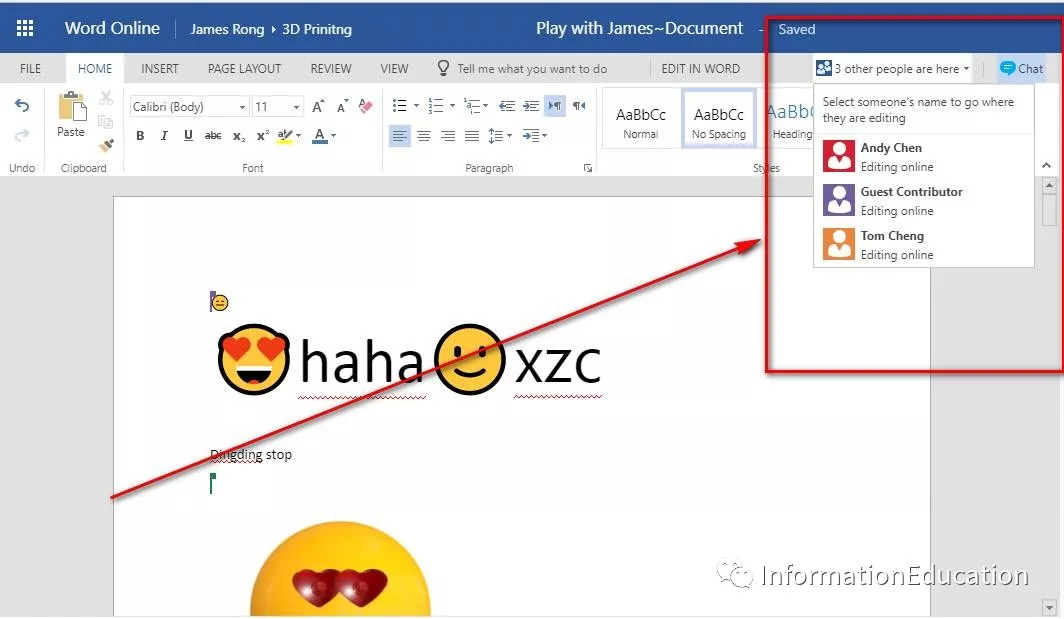

Share Your File with Different Permission
Once you save your work on Onedrive, your document can work with the other peoples after you share to the others. You can share the file base on different permission. That means the document don’t need to work alone with you anymore.
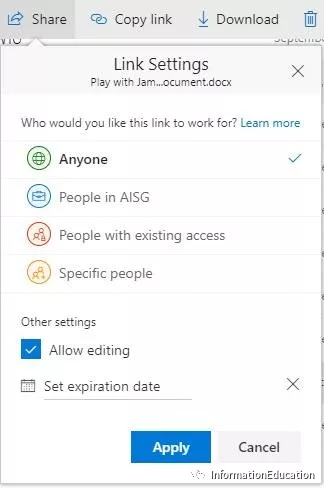

Easy to Find All Your Files from Any Devices
We will reimage all the PC every school year, some end user will not like it because that mean they need to migrate all their data from old image to new one. However, the Onedrive file won’t affect no matter I reimage your system or even give a new machine for you. when you want to get your document back, just need to login with your account from onedrive and syn to your new machine.
The following screenshot show I open this word document on my desktop, browser and mobile at the same time.
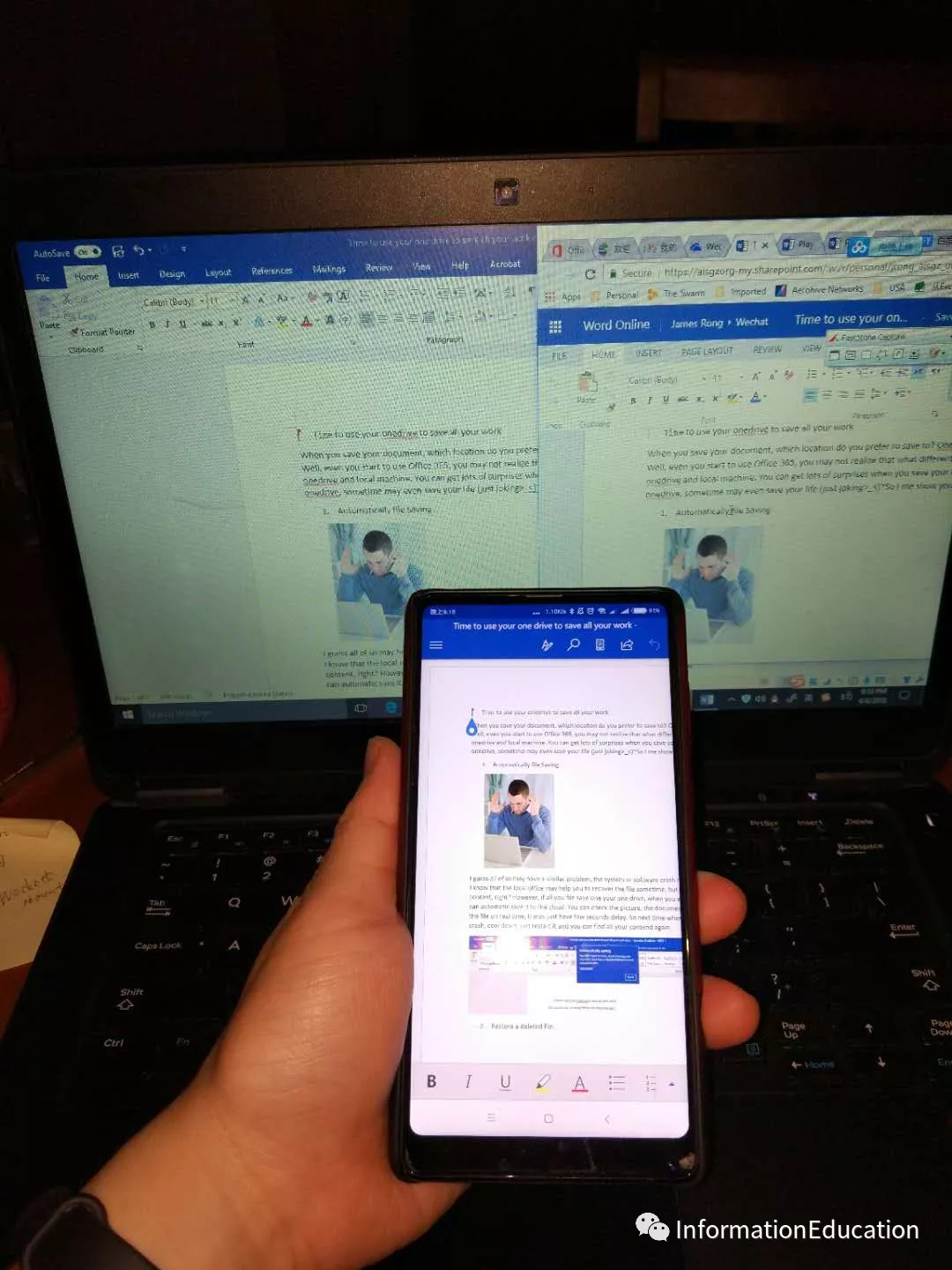
Overall, your life will become much simpler if you start using onedrive to save all your files. Hope you can try it after you read my article.