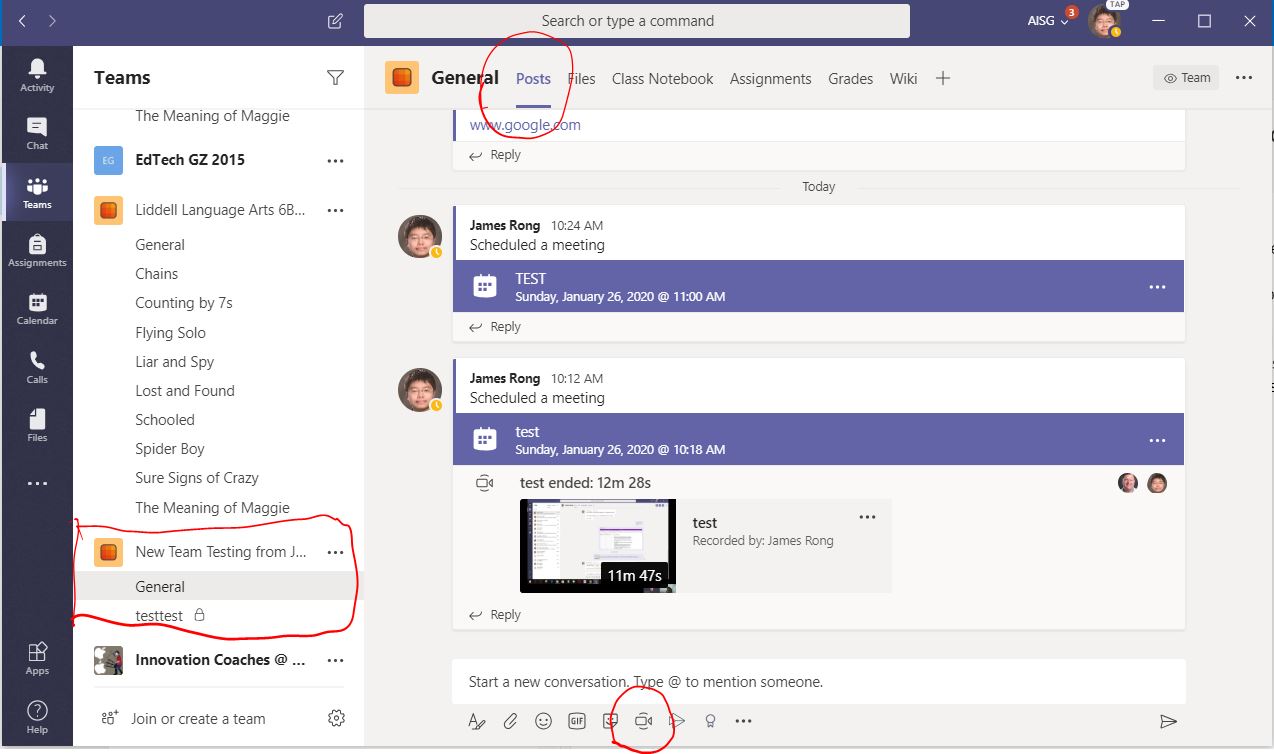As we will start using Teams for E-Learning course soon, we strongest recommend all the teacher should star a demo course first so that can familiar with the system. Here are the questions I hear from the end user these days. It should be useful for us. 我们快要开展基于Teams的在线视频教育,我强烈建议老师能体现熟悉一下在线教学工具,另外我也总结了这几天最常被老师问到的10个问题。
1. Where can I download Teams app? || Teams怎么下载?
Login to office 365 owa from your browser and find the Teams logo from the waffle from the screenshot below. Then you can use Teams with your browser. You will get the light version with it, the browser has 90% of the feature compare with the app. 用自己的Office365账号,用浏览器登陆owa平台,如下图所示,在左上角点击Teams图标访问Teams网页版,网页版是轻量级访问页面,有客户端90%左右的功能。
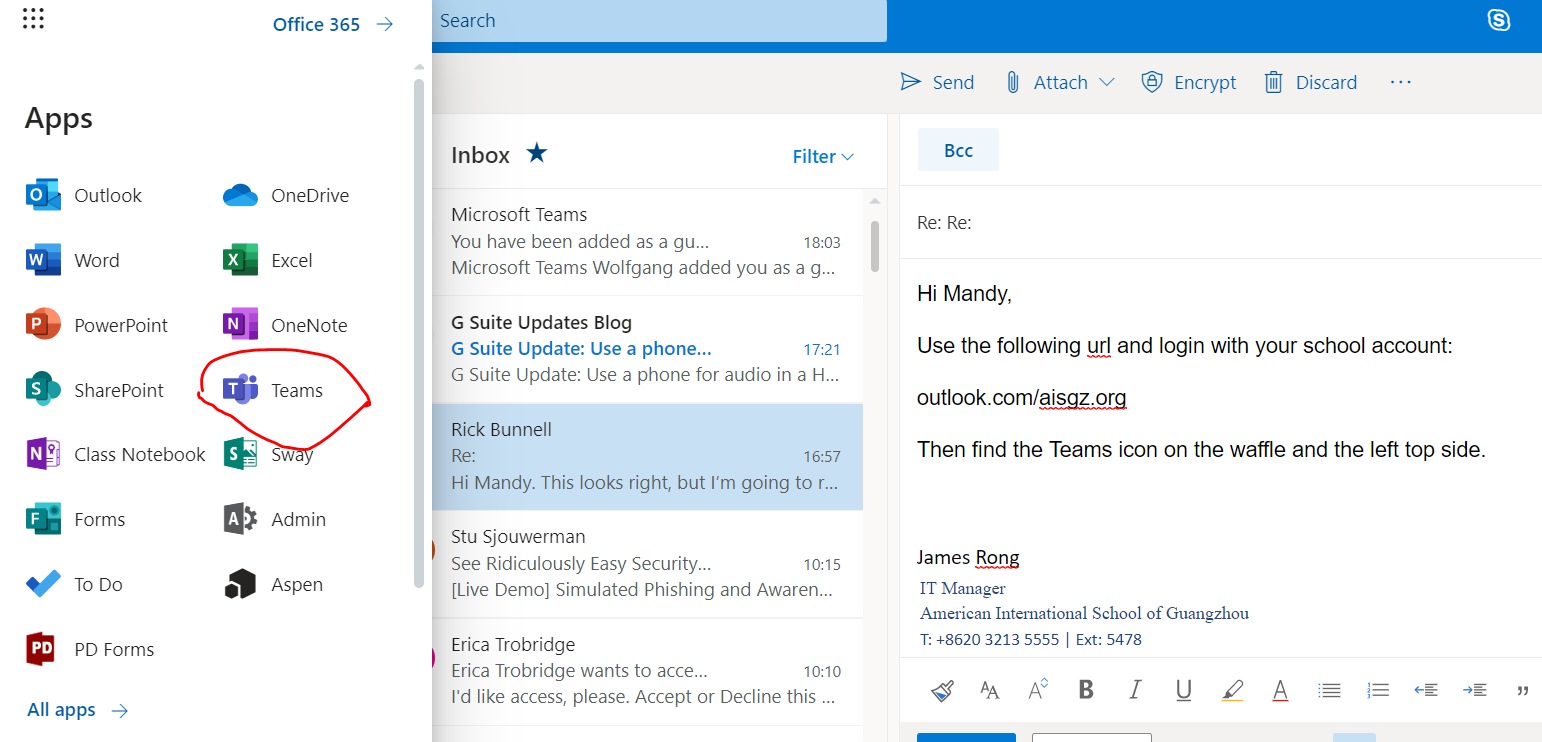
You can download the app after click with this icon from the screenshot below.如下图所示,点击左下角图标之后,你可以下载Teams客户端。
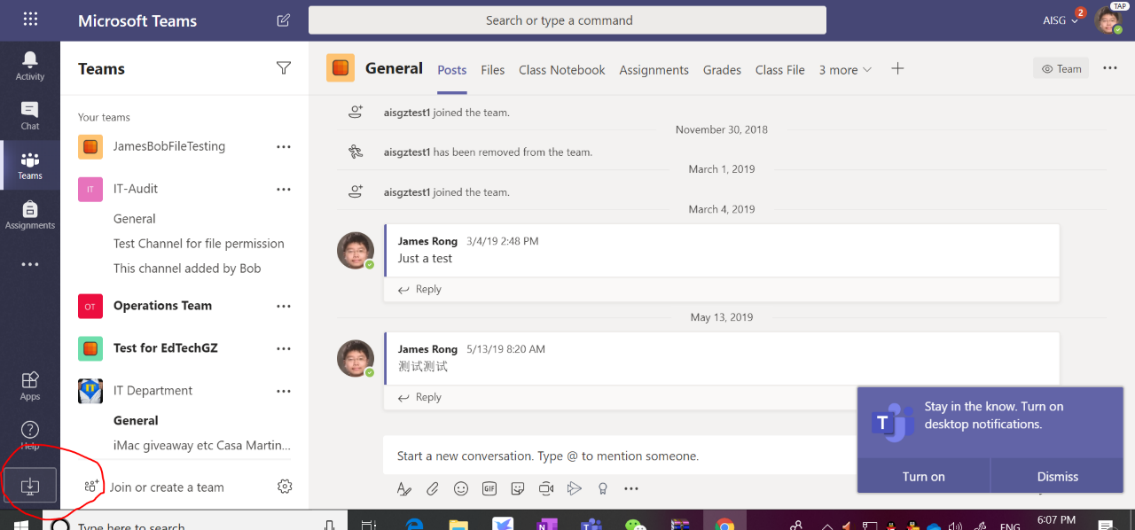
2. Can I use Teams with browser? Any limited? || Teams 可以用浏览器登录吗?有什么限制?
Teams can work with most of the browser except for Safari with Mac. Most of the basic feature can found from browser. Teams可以在大部分浏览器上运行,不需要装客户端,除了苹果的Safari浏览器不能使用之外。另外大部分功能都可以在浏览器上找到。
3. How to record the online course? || 怎么录制视频?
After the online course start, click “…” and select “Start recording” so that you can record the online course. 在线视频教育开启之后,点击下图所示“…”再选择“Start recording”来录制视频。
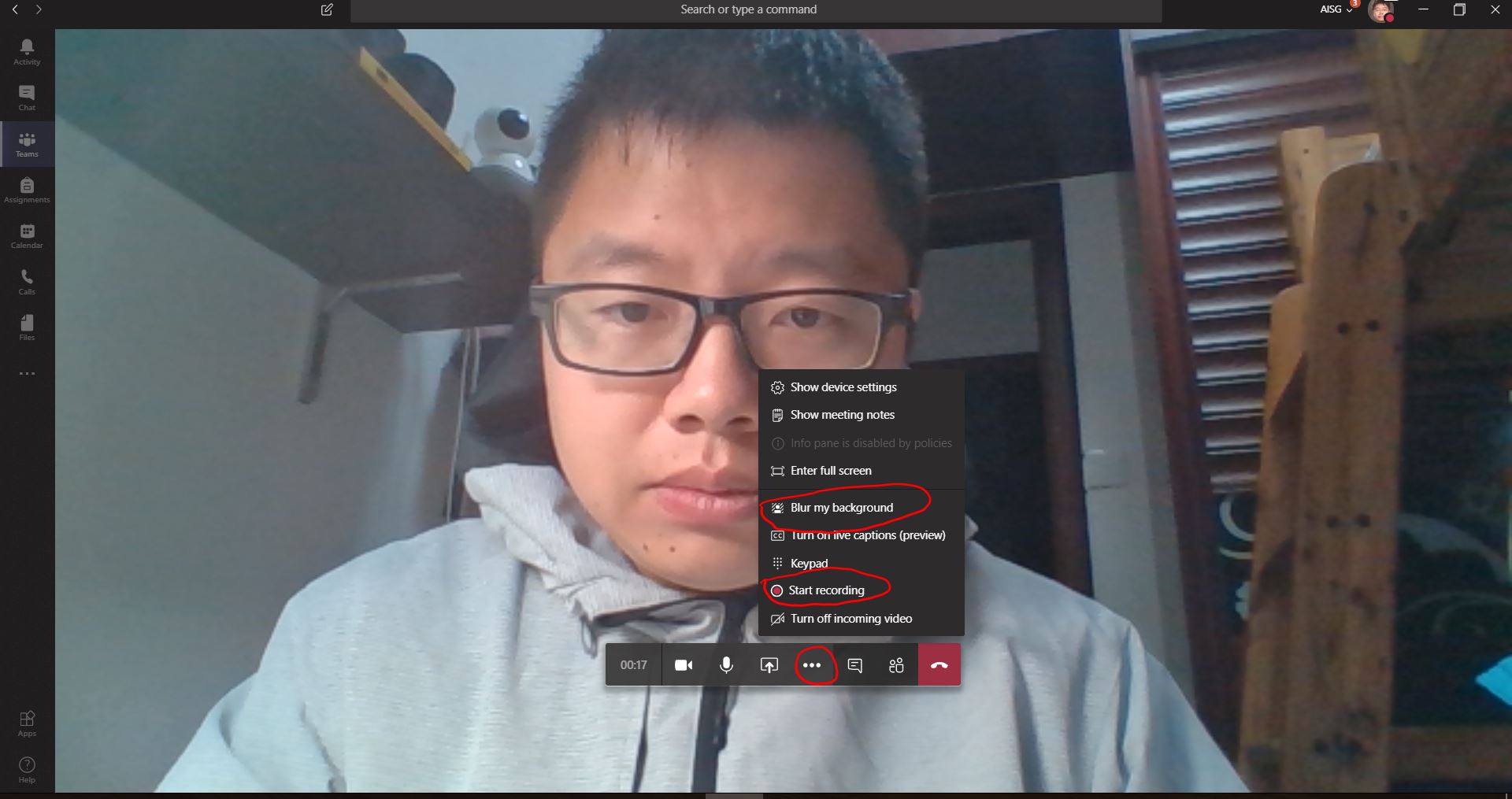
4. How to start online video course? || 怎么开启视频直播?
Desktop version from the link below: 桌面机教程如下:
https://jamesrong.com/how-to-start-e-learning-lesson-on-teams/
Mobile version from the link below: 移动终端(苹果&安卓)教程如下:
https://jamesrong.com/how-to-start-teams-e-learning-with-ipad/
5. How to add new student in Teams? || 怎么添加新学生到Teams上?
Click “…” from Teams like the screenshot below and select “Add Member”. 在对应的Teams下点击“…”之后选择“Add member”.
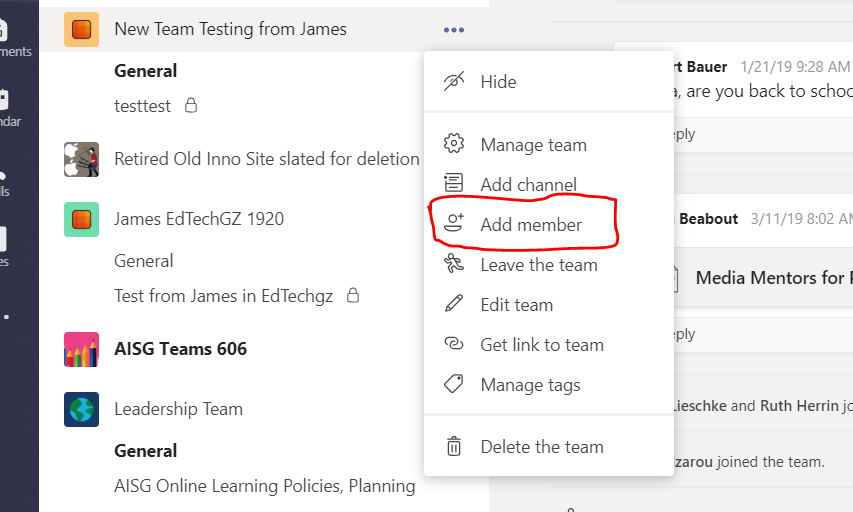
Add the student like the screenshot below. 在学生栏里面添加学生再点击“Add”.
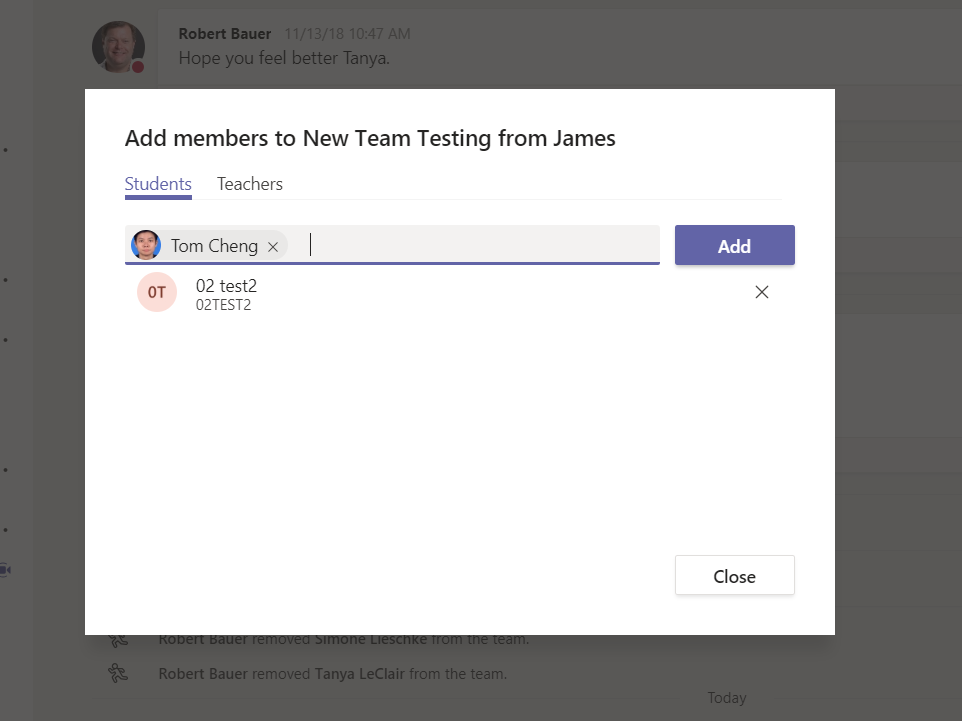
6. Why I can’t find the recording video once I finish the online course? || 在线视频录制后为什么不能马上访问?
Once the online course finished (But make sure the click recording video), the recording video will directly upload to Teams and Stream. However, it will take a while for the could to convert the video. It depend on how long does the online course take. But most of time, the video will available in 30 minutes.一旦在线视频结束之后(前提是你记得按录制),视频会自动上传到Teams和Stream上, 但后台需要一些时间同步,大概需要不超过30分钟。
7. How to share my screen or my noted? || 怎么共享桌面教件给学生
Click the following icon to share the screenshot or app to your student. 根据下图所示,点击下面的图标来共享桌面或者你想共享的课件给学生。
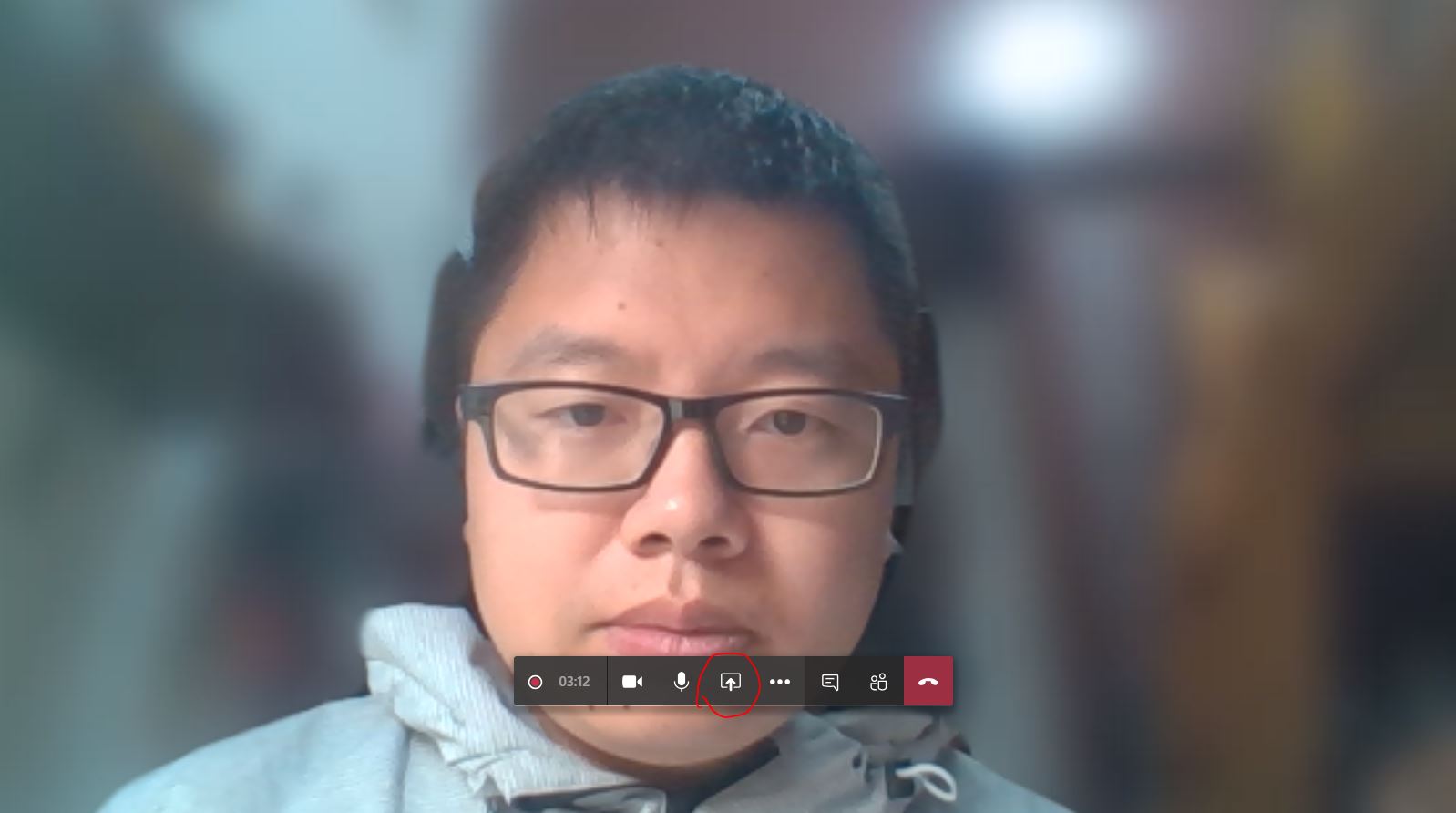
8. Can I use Teams with my iPad or android device? || 除了笔记本,移动终端支持吗?
Yes. Teams can work with all iPad and Android devices. You can download the app from App store or google app. Noted: If you want to share your screen for onenote class notebook with mobile device. Onenote can not directly modify from Teams app, you have to use the onenote app. 对,Teams支持所有苹果和安卓终端,只要在对应的应用商城下载就可以了,要注意的是,移动终端在共享桌面展示onenote页面时候,不能在Teams上使用,必须安装onenote 终端。
9. How can the student join the online course? || 学生如何参加在线视频会议?
Student can join the online course from Teams’ calendar or under the post tab. 学生可以在Teams的日历下加入在线视频教育,或者在Teams
的post页面下找到 Join 会议的选项。
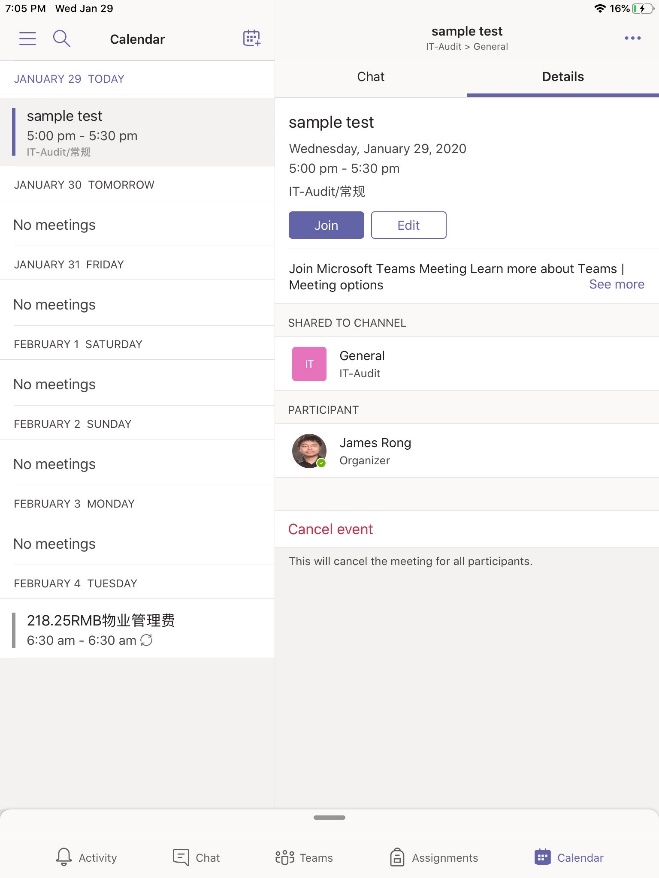
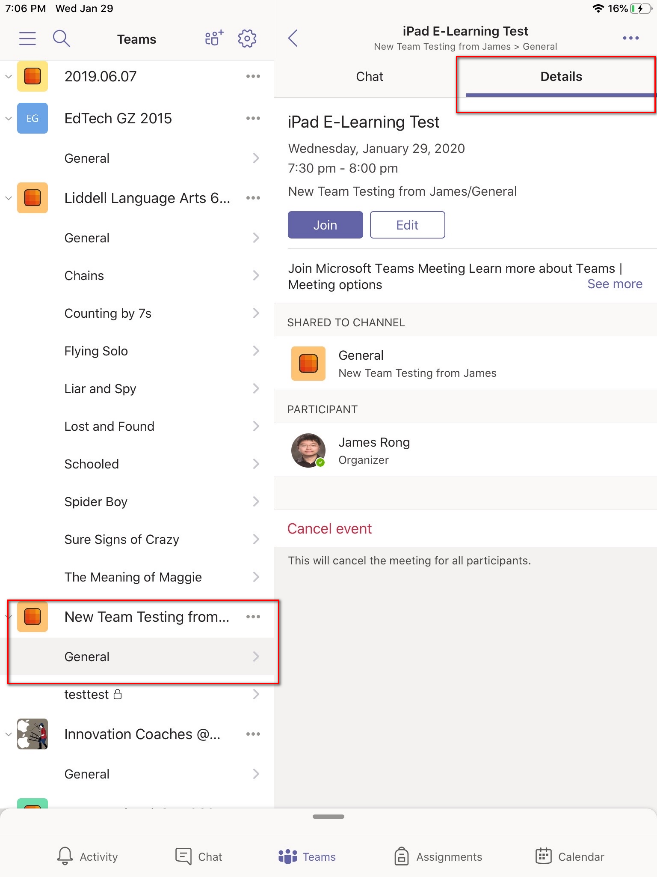
10.How can the student check the recording video? || 学生如何查阅录制的视频会议?
Student can find the recording video after the online course finish, but the video need to wait about 30 minutes to generate. 学生可以通过对应Teams的post页面找到录制视频,但录制视频一般需要等在线视频会议完成30分钟后才生成。