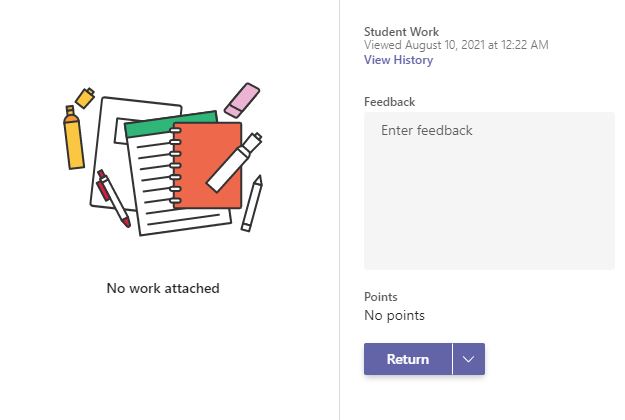If you want to read all my new article at once, feel free to scan the following QR code to follow my wechat account.


- New layout design
When you login to Teams, you may aware that Class notebook, Assignment and Grade may move to the left side bar instead of the general channel across the top. In this case, you will easier to find out those tab in each channel now.
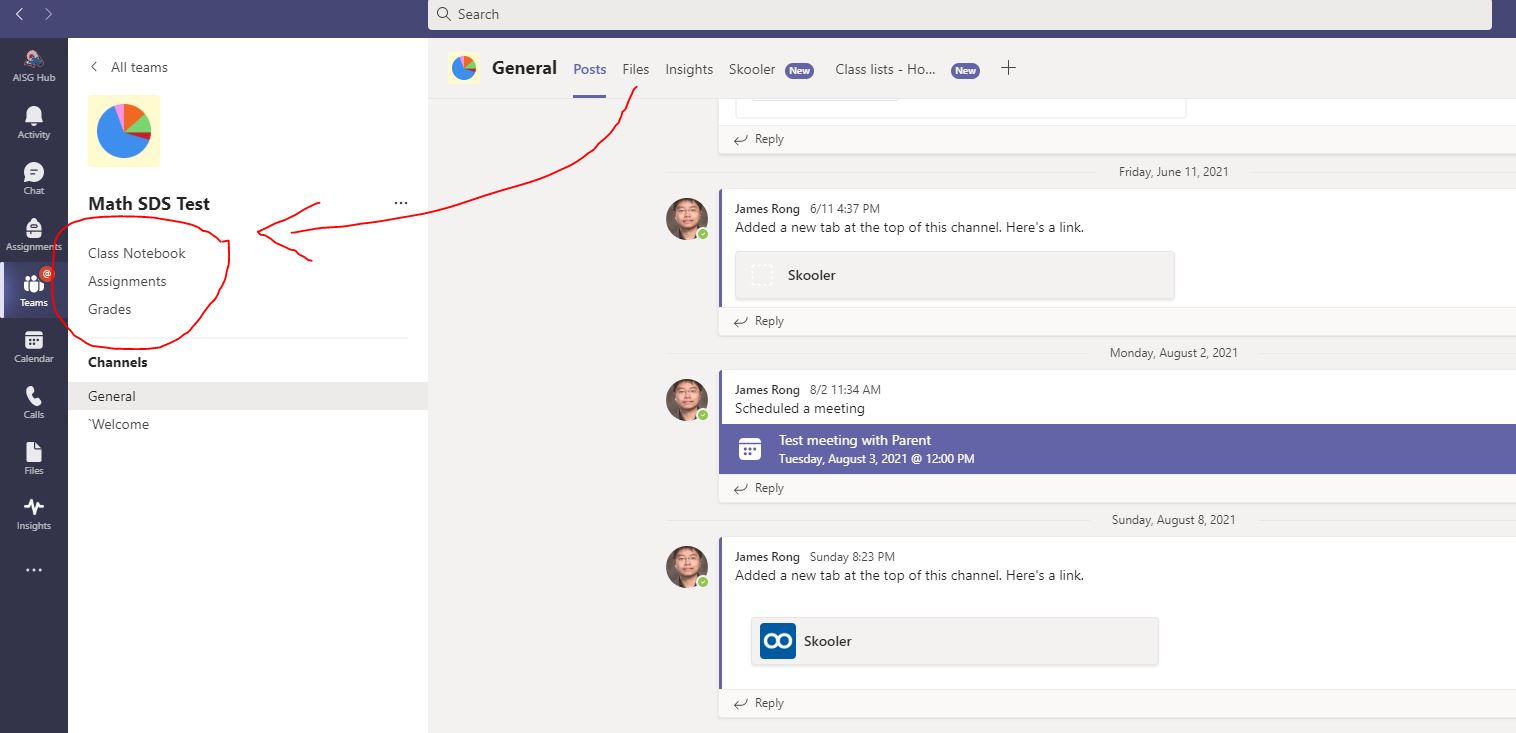
2. Add a Reading Progress with the assignment.
This is a good news for the language teacher. When we create an assignment, we can attach a reading progress with it and the system will use AI to detect the reading result for kids which can save lots of our time.
So when you create a new assignment, you can add a resource with the reading progress like the screenshot below and then upload a pdf or work file for it.
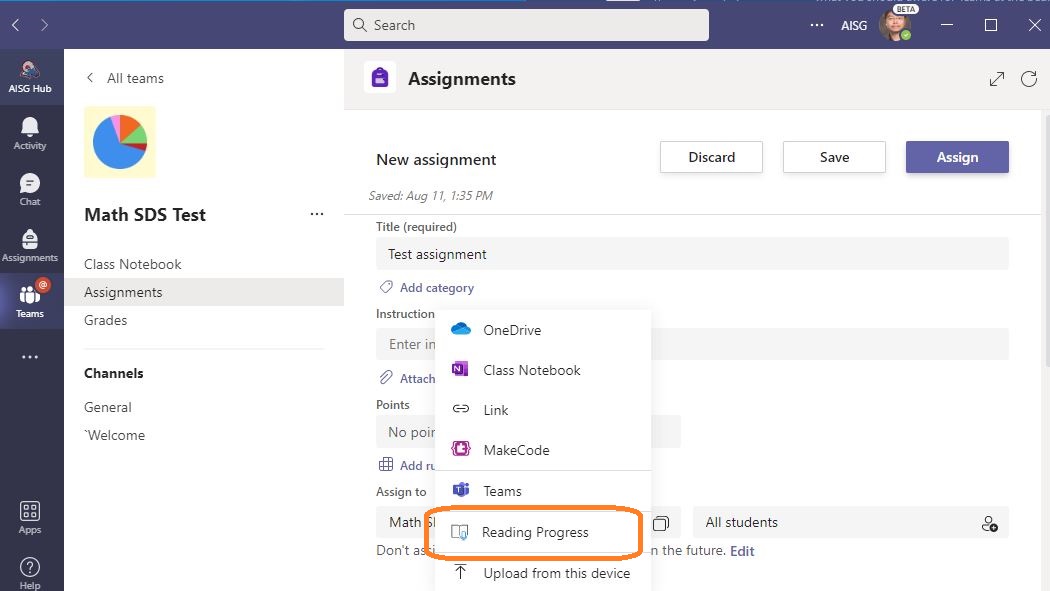
After you change all the setting for the assignment , you can send it out to the kids.
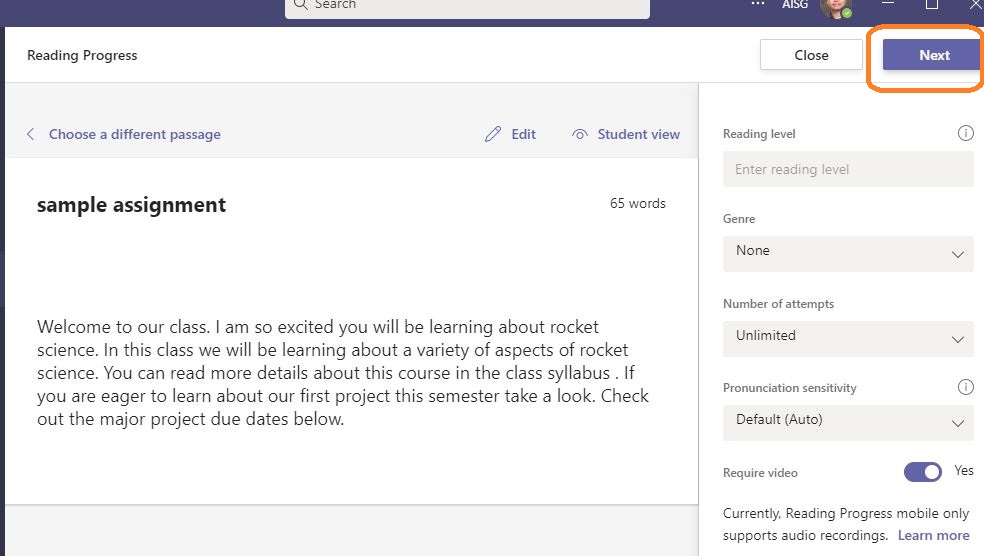
This is the screenshot when I switch to a kids account and complete my reading assignment. You can see it will record my reading progress.
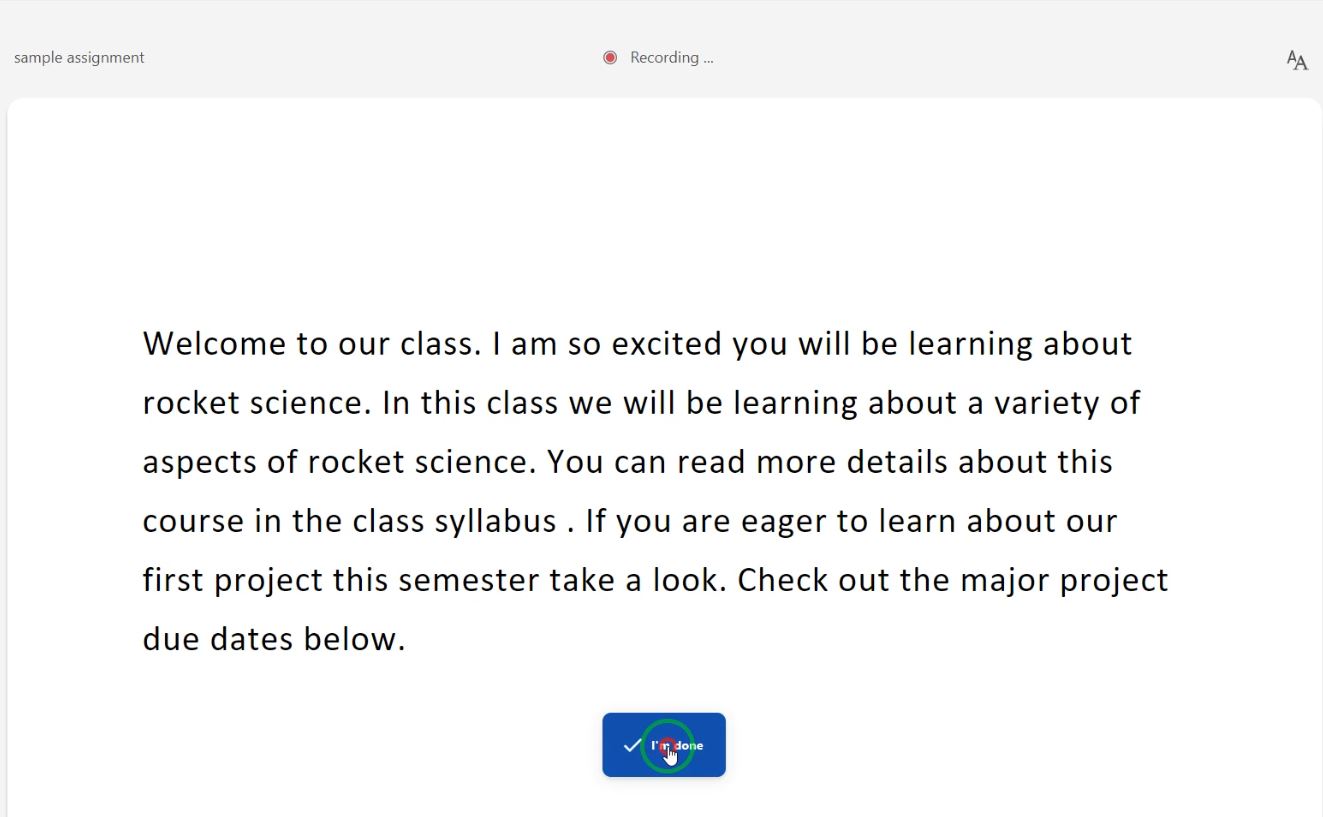
After we receive the turn in assignment, we can open it up and see the recording video. Meanwhile, the system will directly help you to detect the reading result so teacher can easier to set the points for the homework.
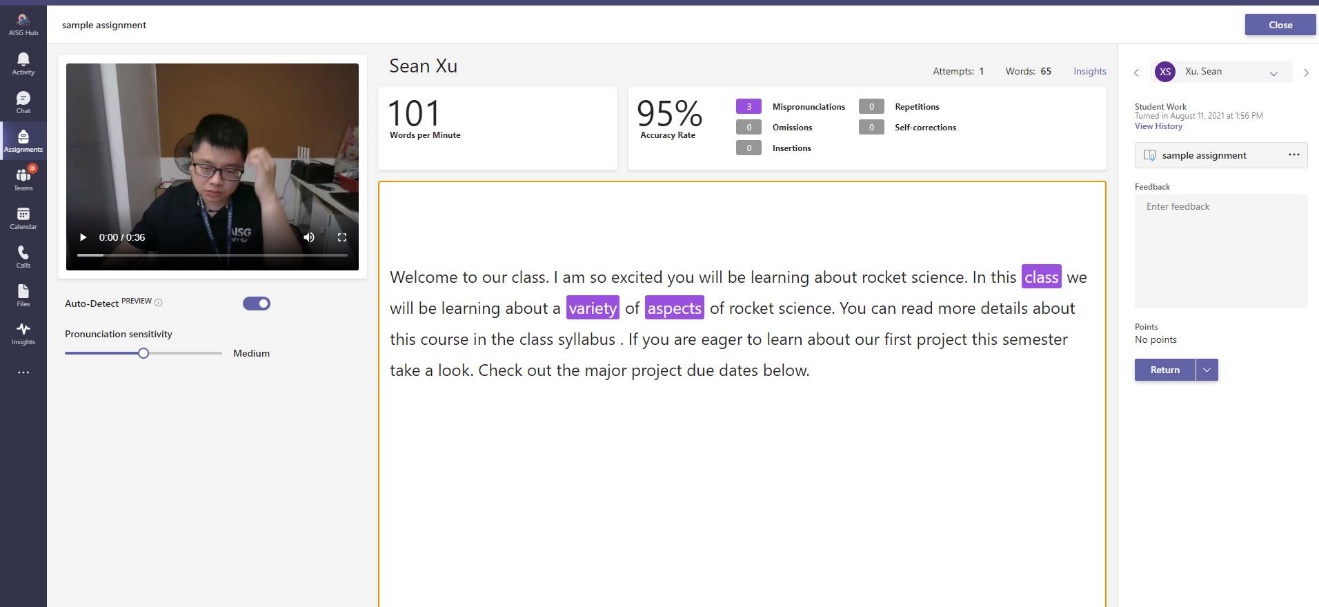
3. Add the assignment into calendar
This is another useful feature we already ask for couple years. When we send out the assignment, we can decide add the assignment into students or teacher’s calendar.
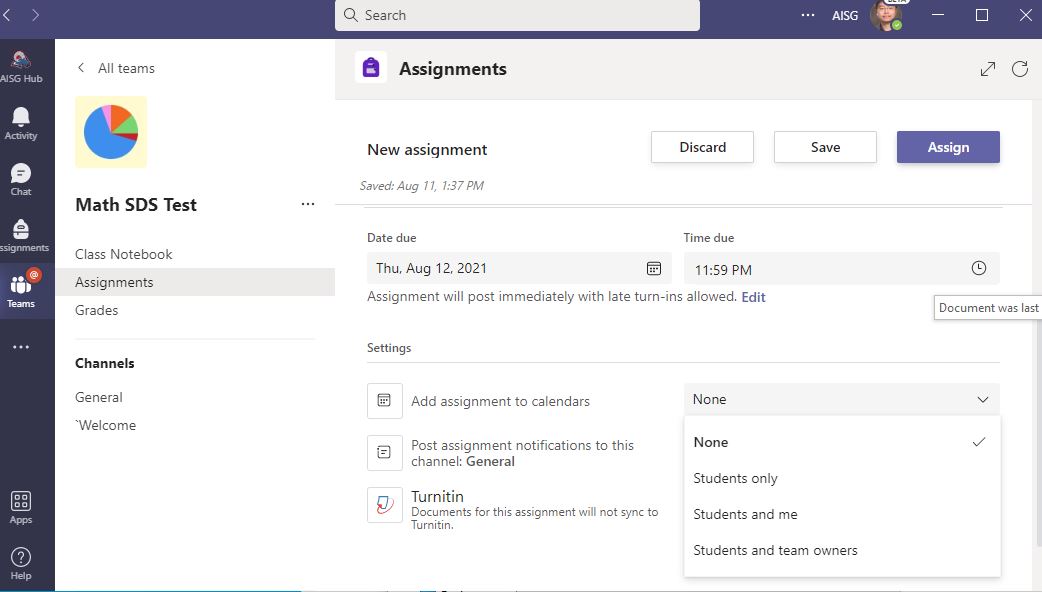
The following screenshot show that the assignment did show on the student’s calendar no matter on his Teams’ calendar or Outlook.
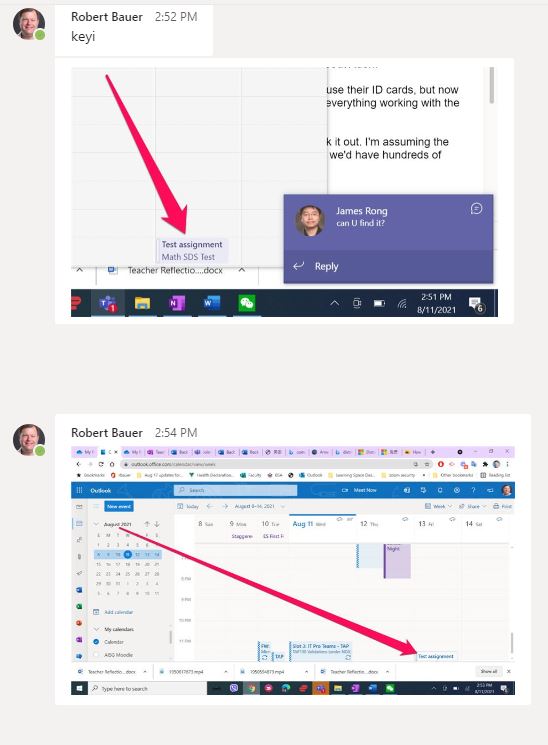
4. Meeting Policy
More meeting rule release this summer so teacher can have a flexible way to manage the meeting.
- “Allow Mic for attendees”——- Once it is disable, students can’t unmute their microphone during the meeting
- “Allow Camera for attendees”——– Student can’t not just the meeting with their camera turn on once this setting is disable.
- “Record automatically”——- Teams meeting will automatically record once teacher start the meeting.
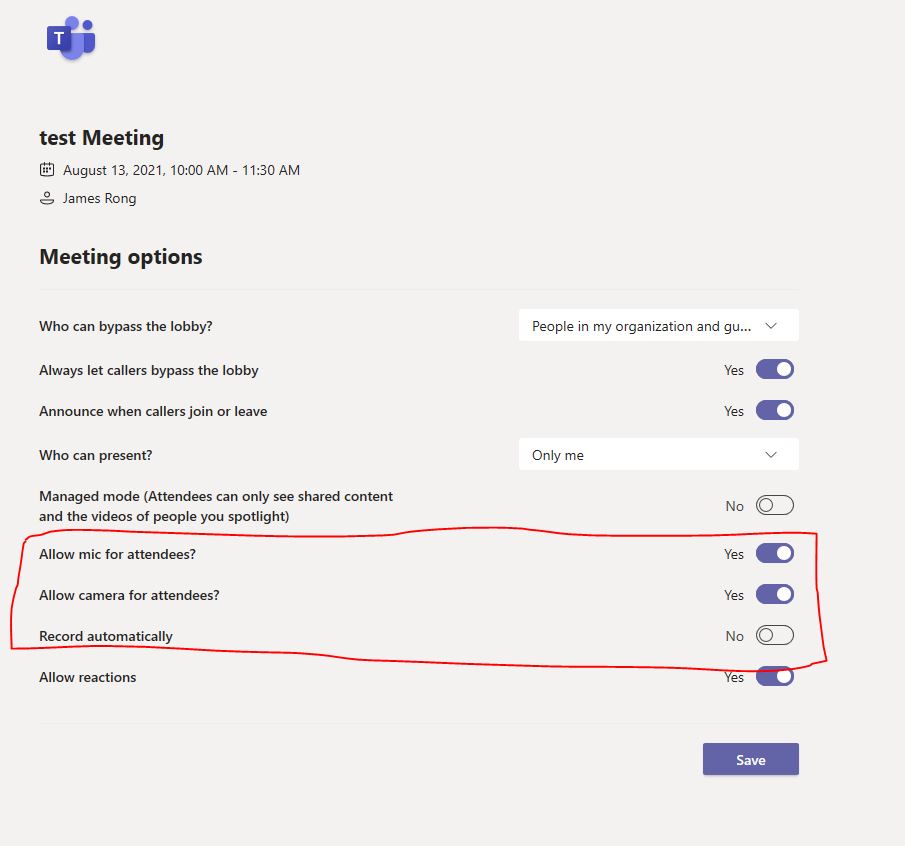
5. “Return for Revision” for Teams Assignments
There is now a little drop down arrow which hides the most glorious button of all: “Return for Revision”!
Student thought they were being sly by turning in a blank assignment? Ha! Not so fast, sneaky. Full of spelling mistakes? No way, buster! Hit them with the “return for revision” button and send that assignment right back to their incomplete assignment list (which, yes, parents will see in that weekly email. ![]() ) It will show up in their assignment list as “Needs Revision.”
) It will show up in their assignment list as “Needs Revision.”
You can also add feedback to explain what they need to revise etc.