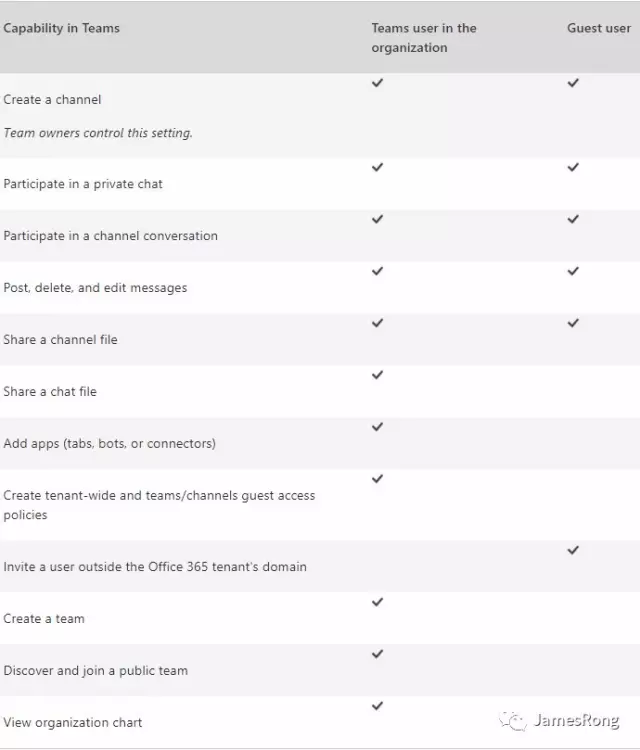Before I start to write my article today, I have to say thank you for all my follower, without get your follow, my account can‘t get the original writer certificate from Wechat. Thanks for everyone again.
I will share a good news to you today! Microsoft release a new feature to allow Teams owner to invite guest out of your organization to join to Teams start from 13th, Sep. This feature is very useful and finally Microsoft make it happen.
Before I show you how to use it, I think you should ask your IT teams to follow the follow process to enable the guest access feature for your O365 environment first.
Login with your Office 365 admin account then click into Admin panel. In the navigation menu, choose Settings and then select Services & add-ins.
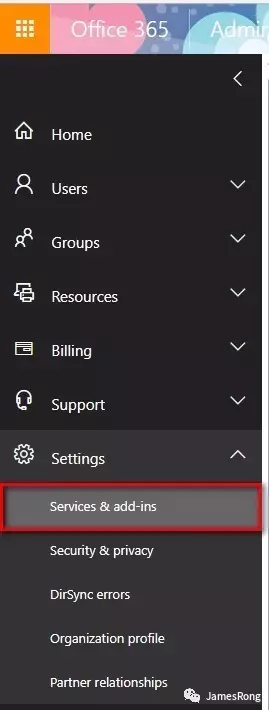
Select the Teams and change the setting for the pop up windows.
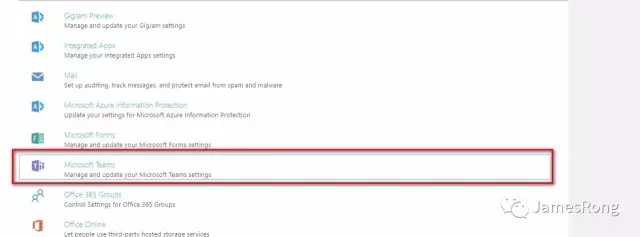
Select Guest in setting by user/license type and turn on the Guest access at the back end. Without turn on this feature, the teams owner will have problem to invite gust to access to their teams.
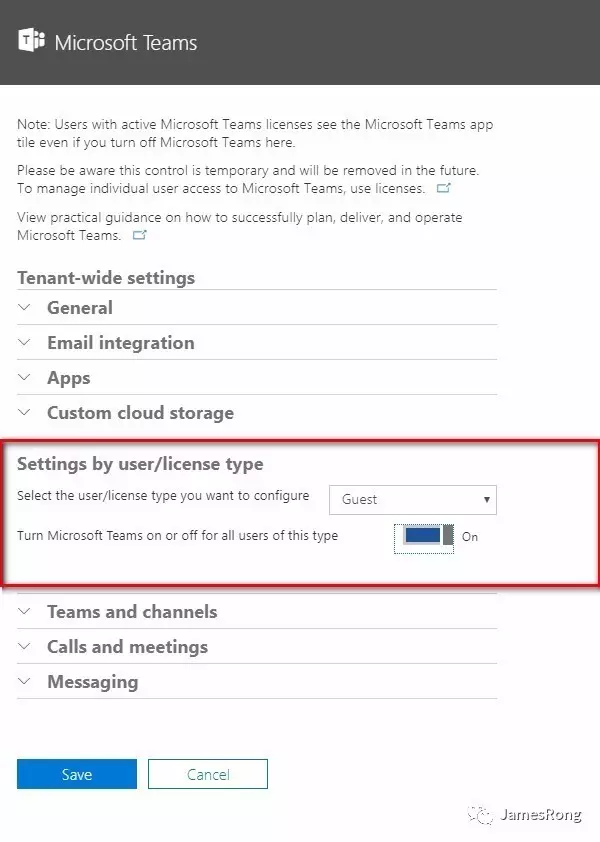
After we finish to enable the guest access for Teams at back end, let take a look how can a teams owner invite guest to join to their teams.
OK, I just open my Team and select Add member, then me try to add my personal hotmail account into my teams.
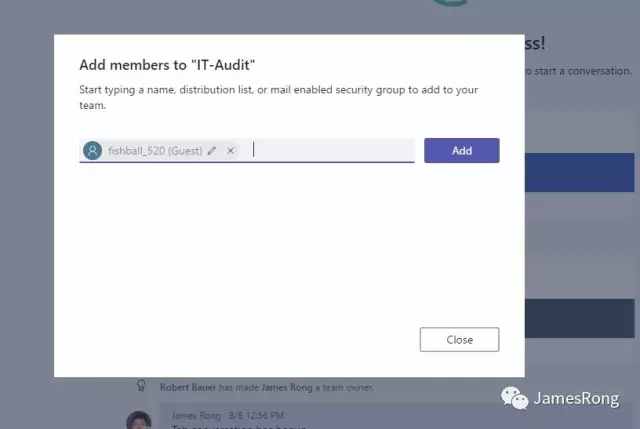
What? Why it fail to add the personal account into Teams? Be patient, this is not a BUG. The guest you can invite into your teams is the users who have an email address corresponding to an Azure Active Directory or Office 365 work or school. So my personal hotmail account won’t work at least for this moment.
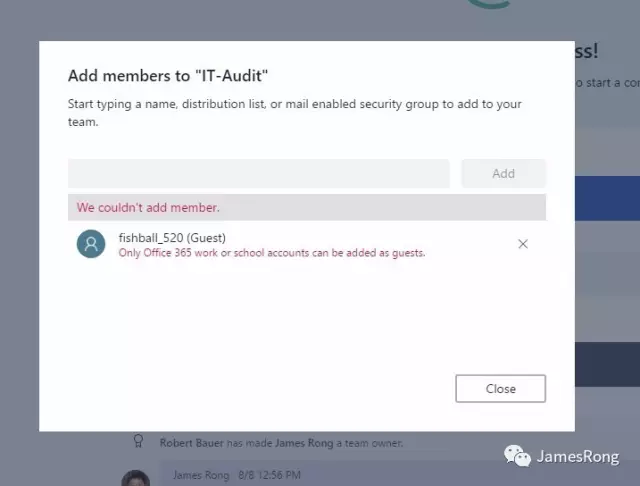
So finally, I get help from some of my friend who has account with Office 365 and I can add their account into my teams like the screenshot below.
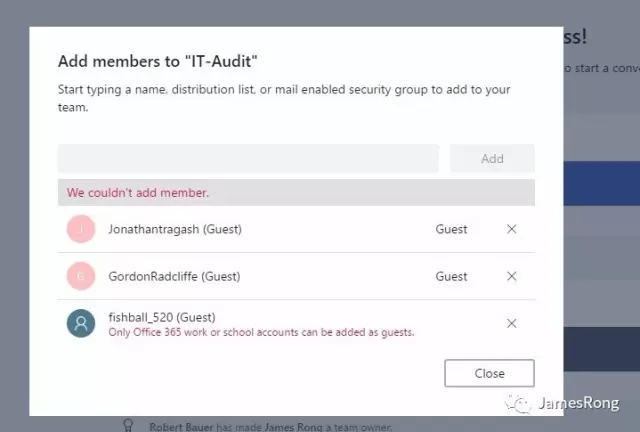
There are more limited settings for Teams if you are the owner. You can go to the teams setting and limited the Teams setting like the screenshot below:
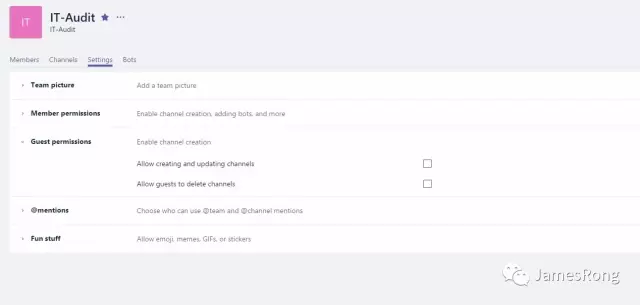
Guest basic can get all standard feature for teams, but there are still some different between the guest user and team member in your organization. The screenshot below is got from Microsoft, it is the official message we can know the different.