Sorry guys, I have couple weeks never renew anything in my wechat account because I was sick these days. Finally I feel a little bit better today so even I haven’t totally recover, I think it is time for me to start post some new article with my account otherwise I will lost all my followers T_T~
I will talk introduce the assignments feature for Teams edu today because this is one of the key feature with it. If you have use Onenote class notebook before, you must also found there is a similar feature for the notebook so why MS still release this similar feature in Teams? Let’s see how can we use the assignments feature build in Teams below so you will know the different.
Now I login with my account as a teacher and create a new assignments like the screenshot below:
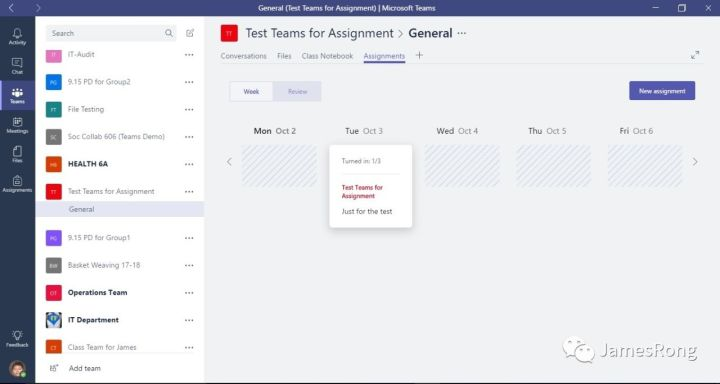
I can fill out all the description for my assignments and upload the sample and home work which need to share to all student if you need. Meantime, I can decide when is the last minutes for the student to turn in their assignment, set a points range for this assignment and decide to allow student to turn in their assignment later than your due day set in your assignments. After all, click “Assign” to send out this assignment to all students.
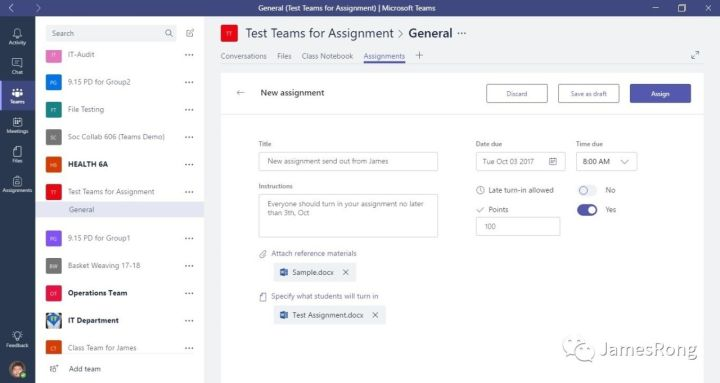
I switch with a student account and then click into Assignment. Now I can see all assignment I need to turn in to the teacher. If I want to upload or edit the homework. I need to client into the assignments my teacher send to me.
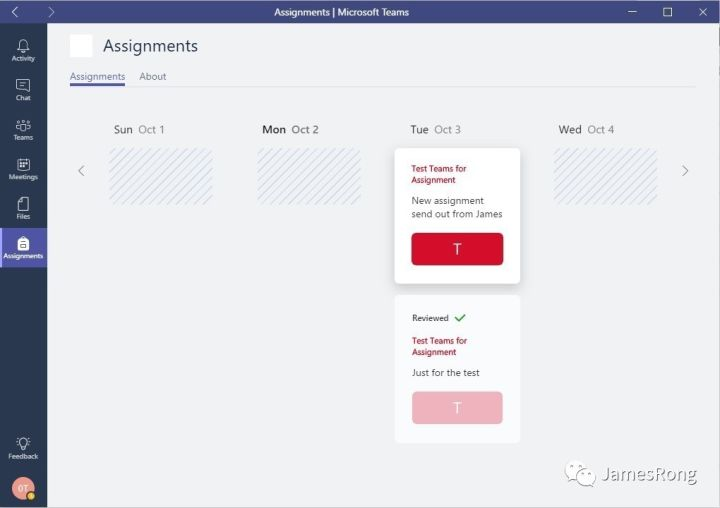
I will see everything my teacher post on the assignment.
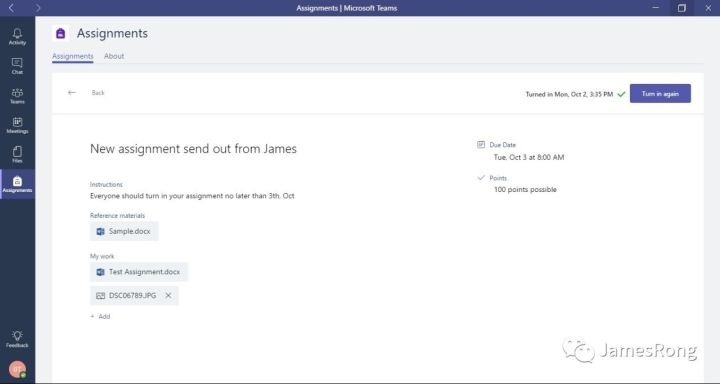
When I click into the reference materials, I can see what is the sample my teacher ask me to do. But as I login with a student account, so I just have the read permission with this file.
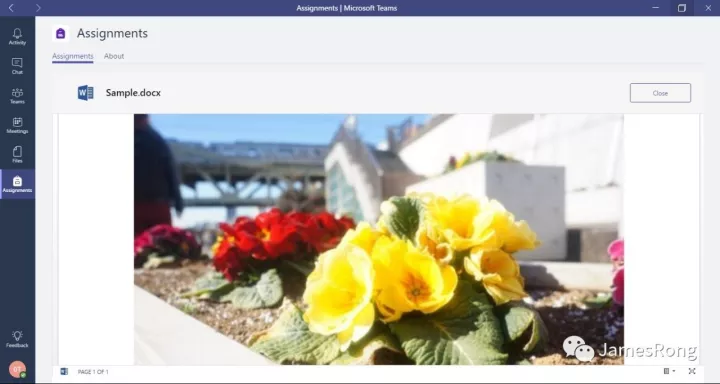
When I click into the student work, I can start to edit the document my teacher ask me to do. I have the modify permission in here so I can edit anything base on my teacher’s request. (Note: This student work is just share with each student and teacher, That means if teacher upload one single file in here, each student can get a different copy to edit in student end, only the teacher can see what they edit in this document).
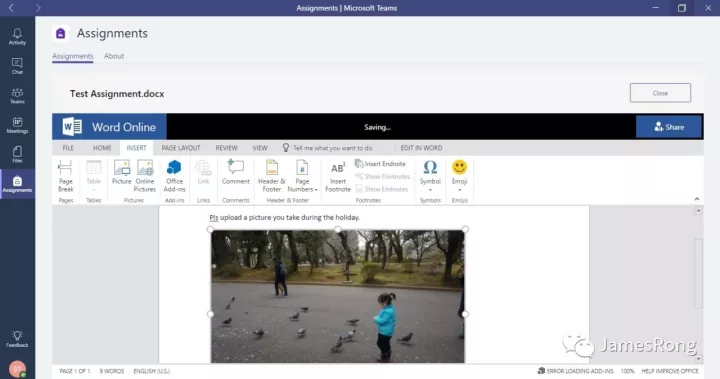
Student can even load another file in the assignment to let the teacher take a look. After all, I will click Turn in to send my assignment to teacher.
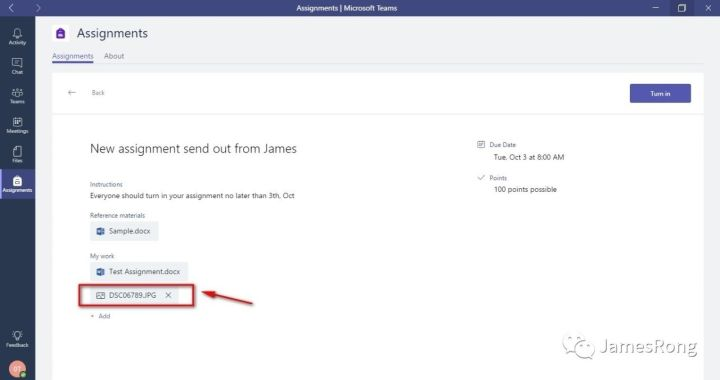
Now I will switch with my account as a teacher to take a look the assignment again because I just use a student account to turn in the assignment. First, I can see who has been turn in the assignment and I can click inside to look at the detail.
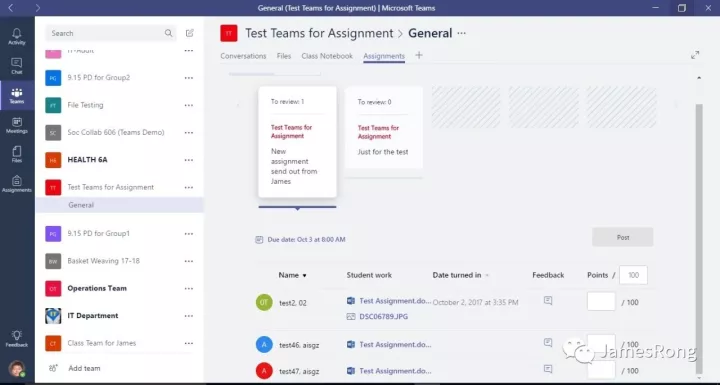
I can set a feedback for this document or even edit this document if I want, Besides, I can also set a points for this assignments.
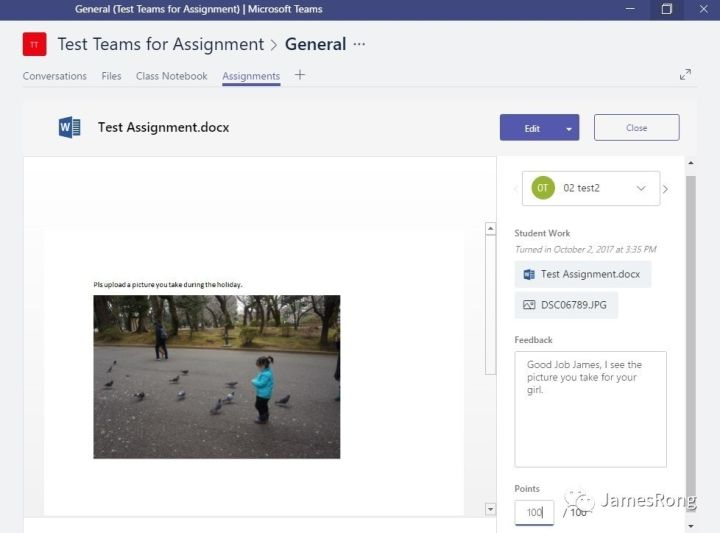
Click post if I finish to review this assignment so that we can let student to see the feedback and points I set for their assignment. (Noted: Once I click Post, student won’t allow to edit the assignment anymore, they can only see the feedback and point, so if you want to ask you student to change something for your homework, don’t click post in here!)
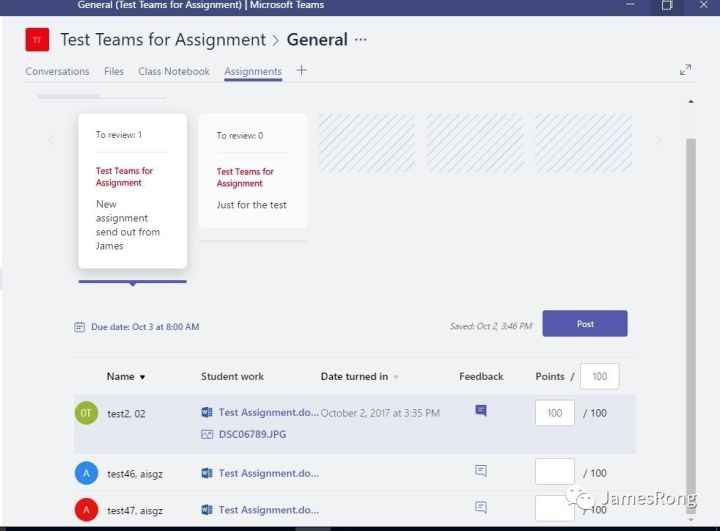
After I switch back to a student account, I can see what point and feedback did my teacher set for my assignments.
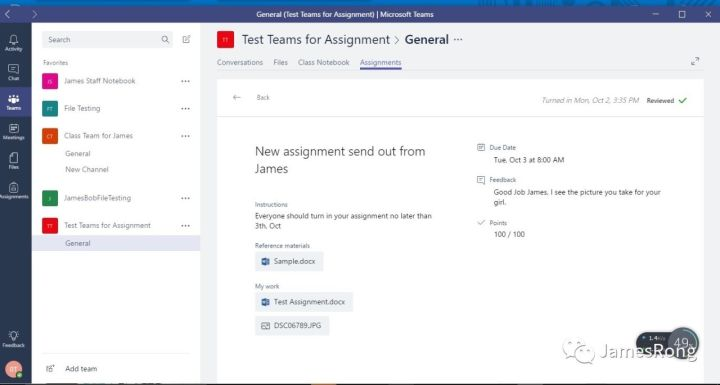
Some of our teacher complain that why student can not edit the assignments once the teacher click post their feedback. I already post this idea to MS and hope they can fix this issue. To be honestly, I don’t think there is a solution will 100% fit for your need. But the assignments feature build in teams did improve a lot since they release, Let’s wait for a while to see what MS will change for their solution. Hope we can see a good news soon.
Overall, the assignment solutions in Teams is very useful and most of our teacher prefer to using it to send the homework to students compare to using Onenote Class Notebook. So why not try it in your school?