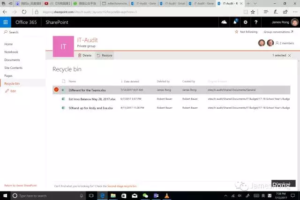Office 365 Teams is a digital hub and make everything in to one area. After keep testing with it this summer. I think one of the key feature for Teams is the file store. So I will spend sometime to explain my experience for the file management for Teams.
When you click into the Files tabs for your Teams. You can see that it separate with different group.
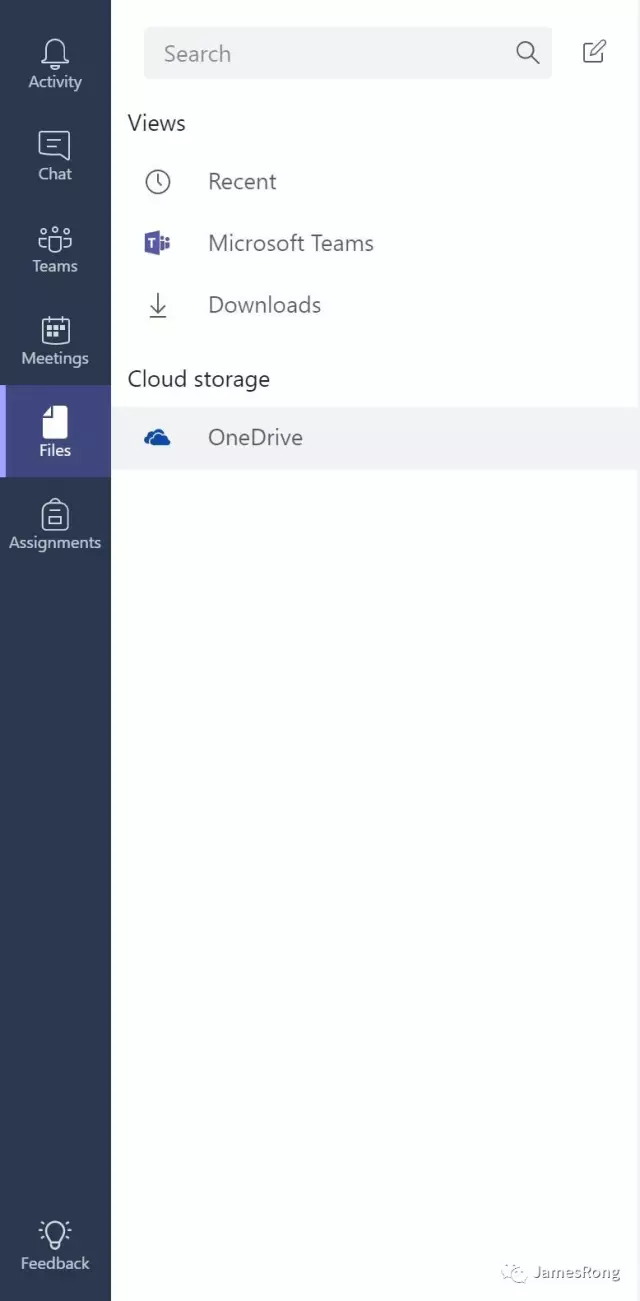
If you click into Recent, it will some the recently file you modified in your one drive, Teams, Group or Office 365 site. You will find where this file belong to from the location.
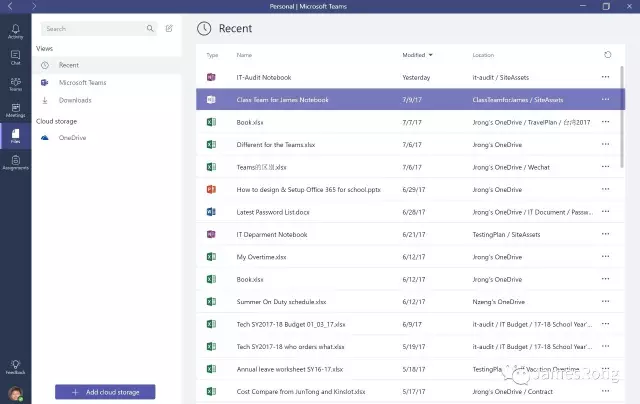
Microsoft Teams shows you all the files you have created or edited recently within your favorite channels.
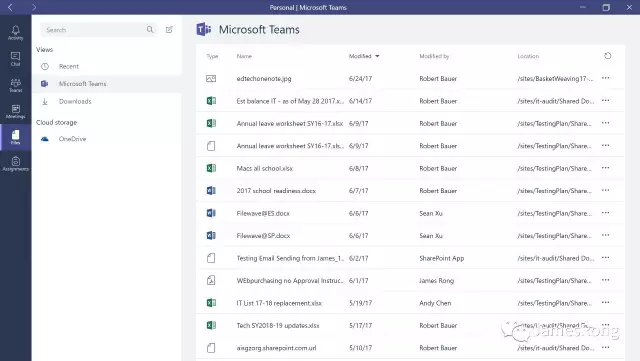
OneDrive will show all your personal file save in your onedrive. Pls note that you can upload or new file in here but this Onedrive tab is different from OneDrive app. Onedrive app can automatic syn your file between cloud and local machine but the OneDrive tab in Team do not have SYN feature.
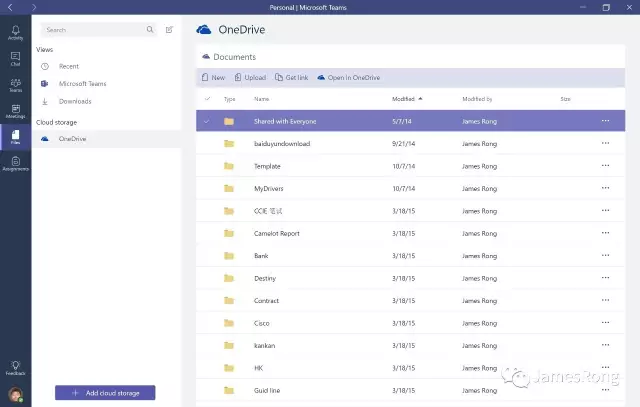
Each teams you join into has a default Files tab so your whole team member can share any file in here together. In fact, the file save in here is store in sharepoint online.
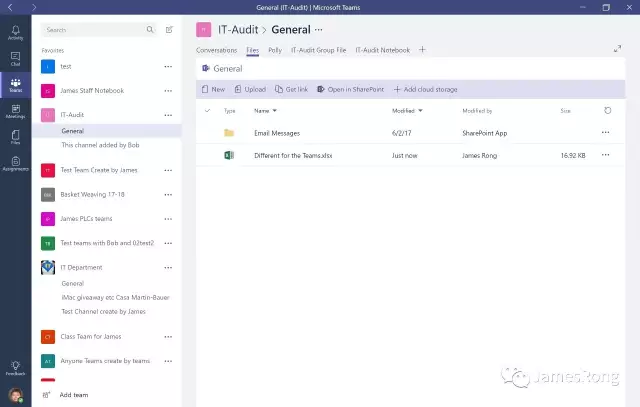
From the files tab, you can also add some other cloud storage in here including SharePoint, Dropbox, Box, Sharefile and Google Drive. Some of you may feel confuse about the sharepoint cloud option in here. The sharepoint you choose to add in here can link to all the sharepoint online site you have permission to login.
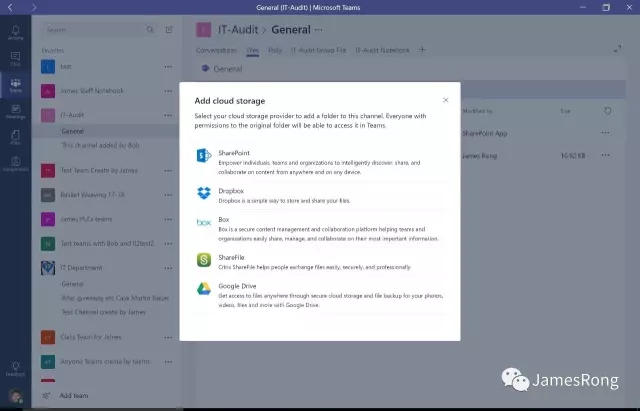
This is the basic file management for Teams. But I would also like to share some of my personal experience for you.
- How to resotre a deleted file in Teams?
I guss this is the most frequent question we will hear from our teacher. Sometime they will come to IT center and ask help from us. What should I do? There is no recycle bin in Teams for now. Well, I need to share a good news to you, Teams is host on sharepoint online. Even there is no recycle bin icon in Teams, but you can go to sharepoint online to find you file.
Now, let me try to delete a file and show you how to restore it first. You can see the screenshot below and I just delete a file from my teams.
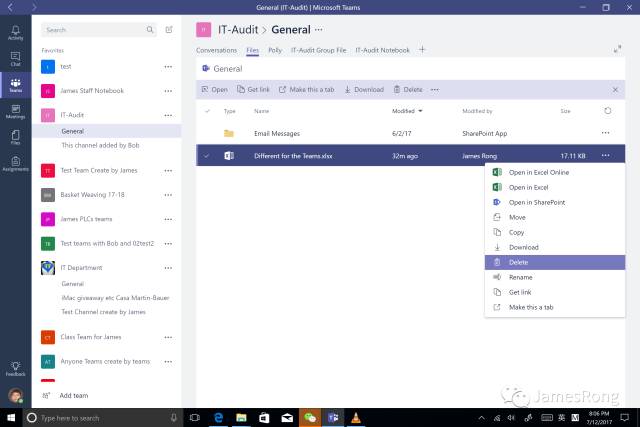
Click open in SharePoint like the page I show to you.
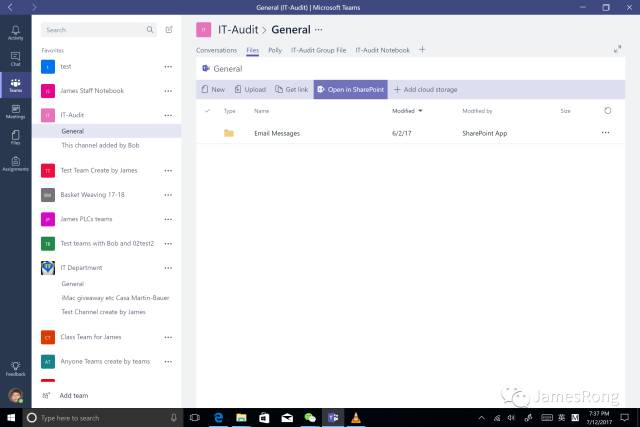
There is a recycle bin you can find from left hand side and the select the file you just delete, then you can restore the file like the screenshot I show to you. Then you can go back to your teams and refresh the page again. You deleted file will come back again 🙂
- Is there a file version feature I can find from Teams?
Sorry, if you just check the file from Teams directly, you won’t the version history in here. But like what I mention just now, Teams is host on sharepoint online. So you can go to the sharepoint page like what I show you just now and you can find the version history for your file.