Our school using Office 365 Teams start from this school year on and we found there is some different between the Teams’ build in Onenote Class Notebook and standard Onenote Class Notebook. But in fact, if you change some setting from the Admin, you can get the same end user experience for the Onenote Class Notebook. So I will show you how to do it today.
So this is Teams’ build in Onenote Class Notebook setting from the owner view. If you have use the standard Onenote Class Notebook app, you will see some feature is missing in this view, you can not see the “Collaboration space permission” and “Parent and guardian Links” from the manger notebook in Teams end. Especially for “Parent and guardian link”, this is one of the most useful feature for the notebook but it just Gone! Well, don’t worry, I will show you how to do it now.
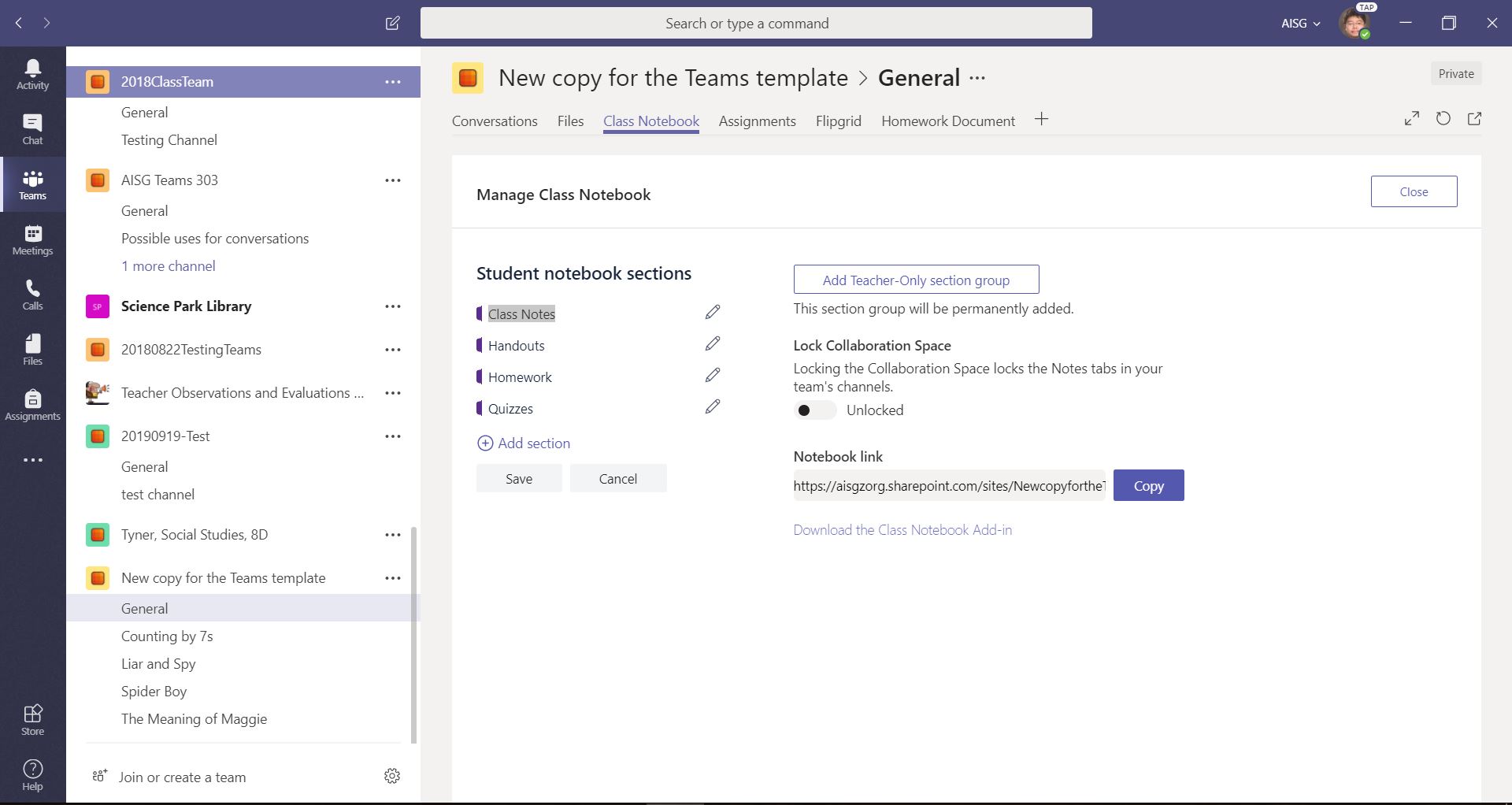
You should go back to Office 365 owa page and click into waffle icon and then select “Class Notebook” icon.
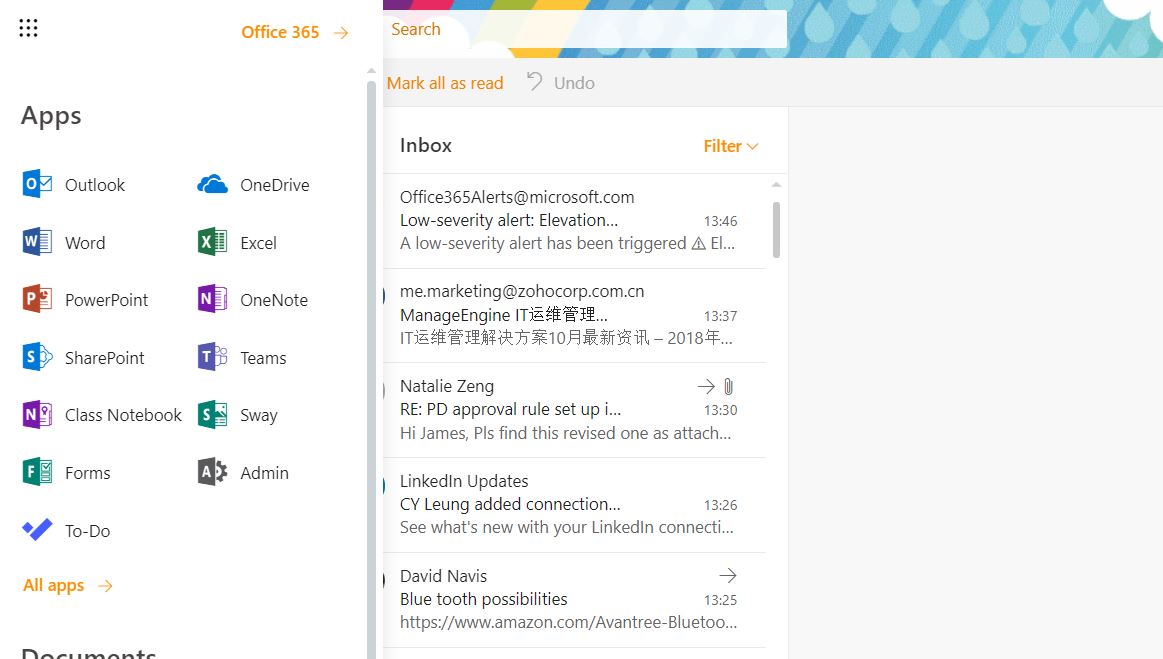
Click “Manage Notebook”.
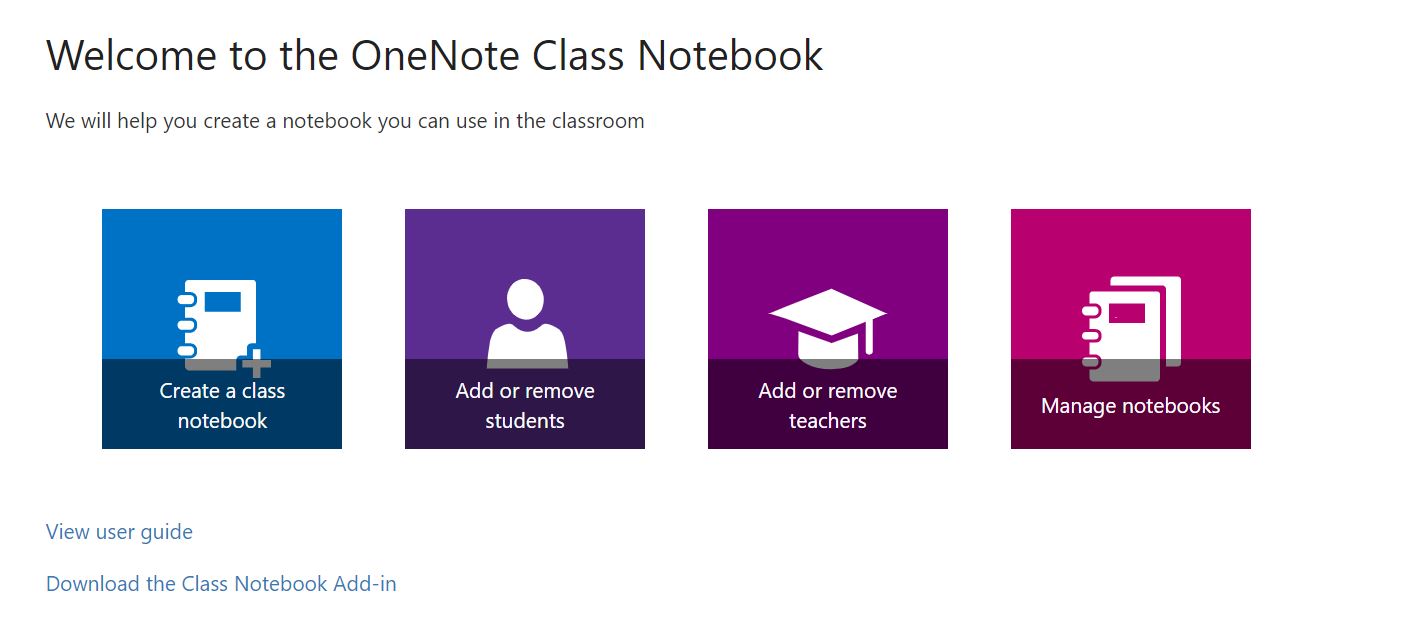
Find you notebook and you will found the “Collaboration space permission” and “Parent and guardian Links” from this view again. Now let’s try to enable the Parent and guardian links and see what happen.
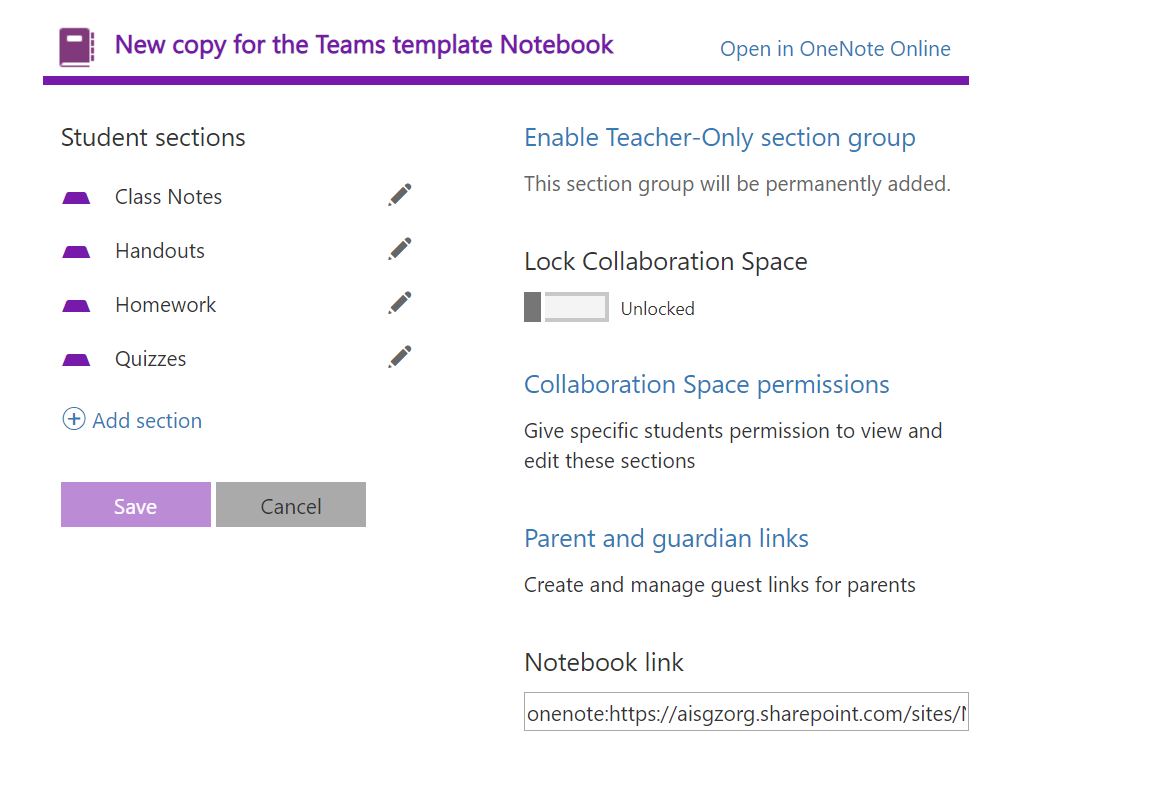
Select the individual student and click “Get a link”.
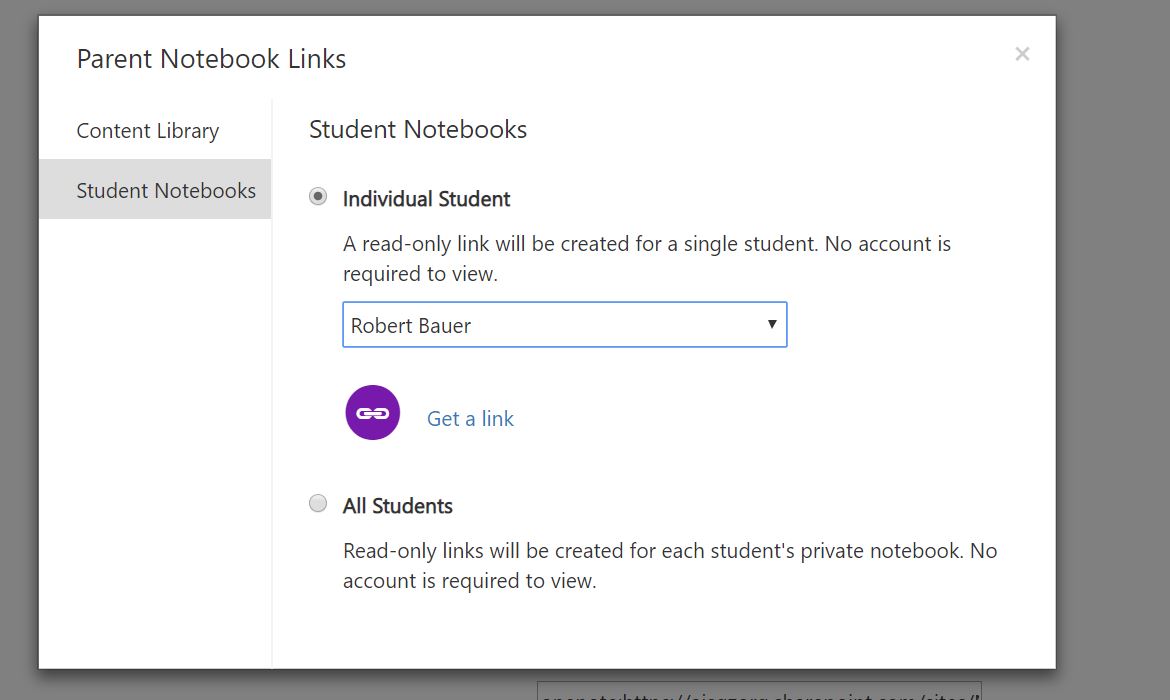
Fail?! What’s going on? Why I can not get the link in here. James! You are lying !
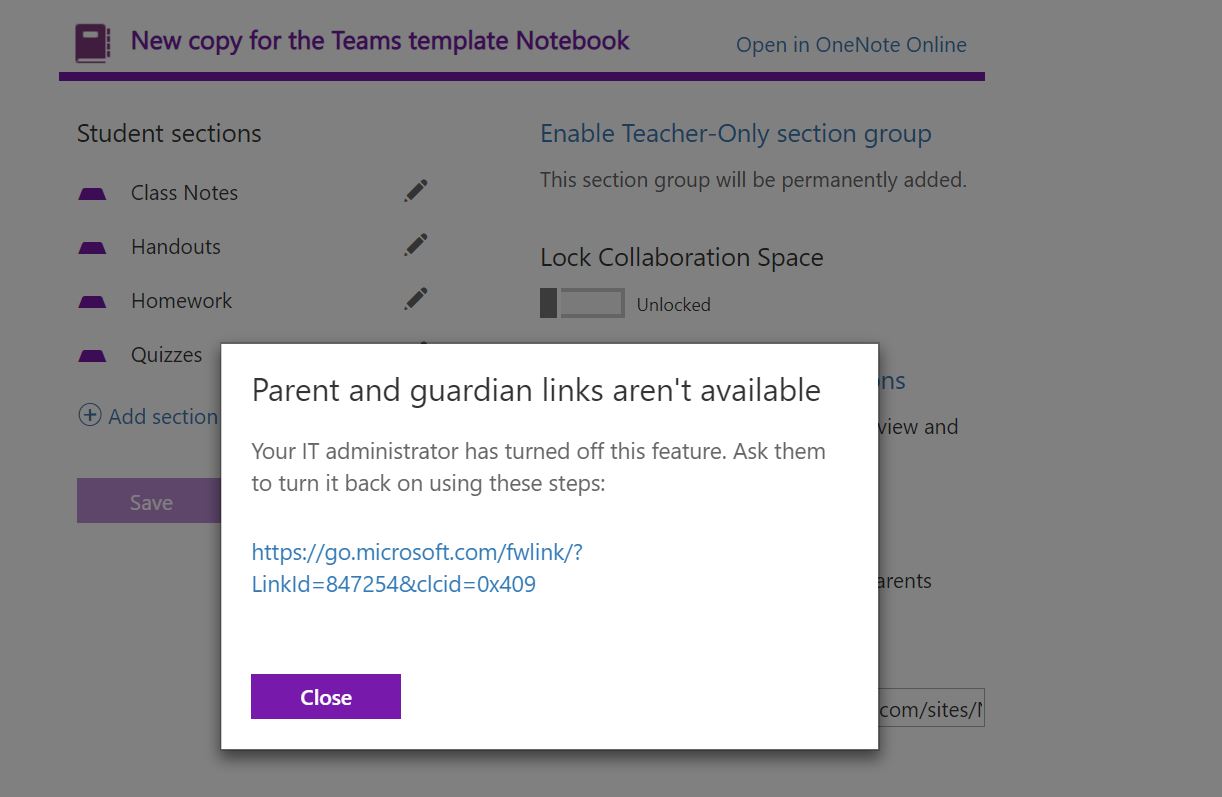
Cool down guys, this is the new policy Microsoft release earlier. All the Teams file won’t successful to share to Anyone by default like this. And this is the reason why you fail to generate a parent link because the parent link doesn’t require an account to login.
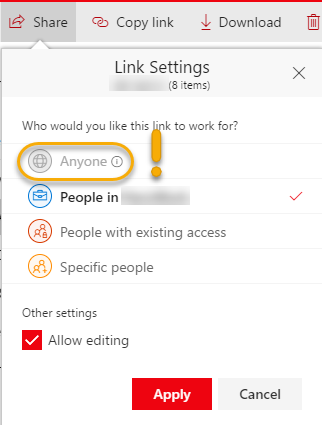
We need to find a way to enable “Anyone” permission again. Now go back to Office 365 owa page and click into Admin icon from waffle.
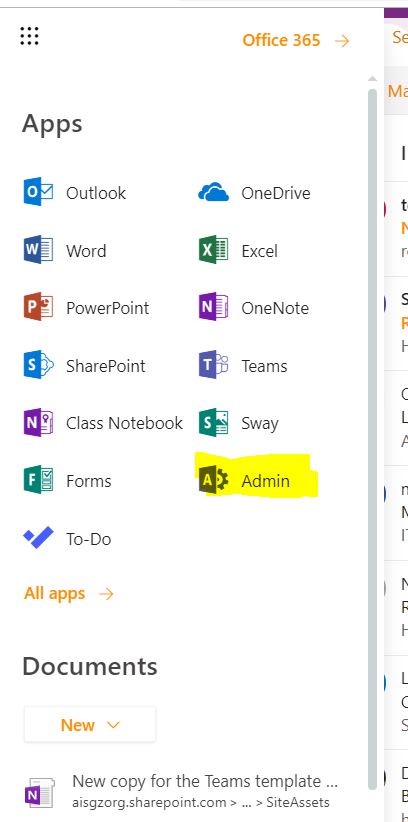
Select “Sharepoint”.
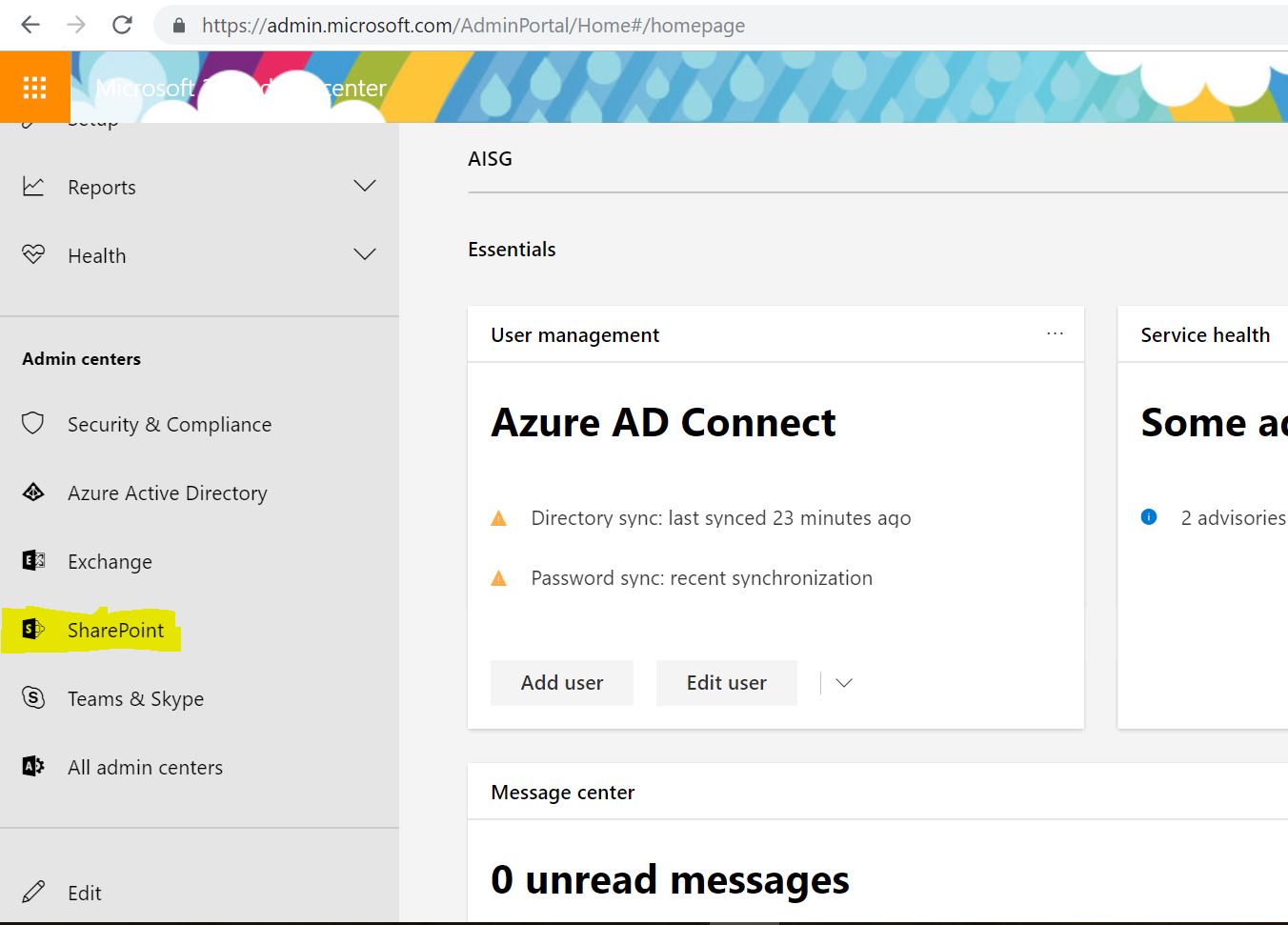
Click into “Active sites”.
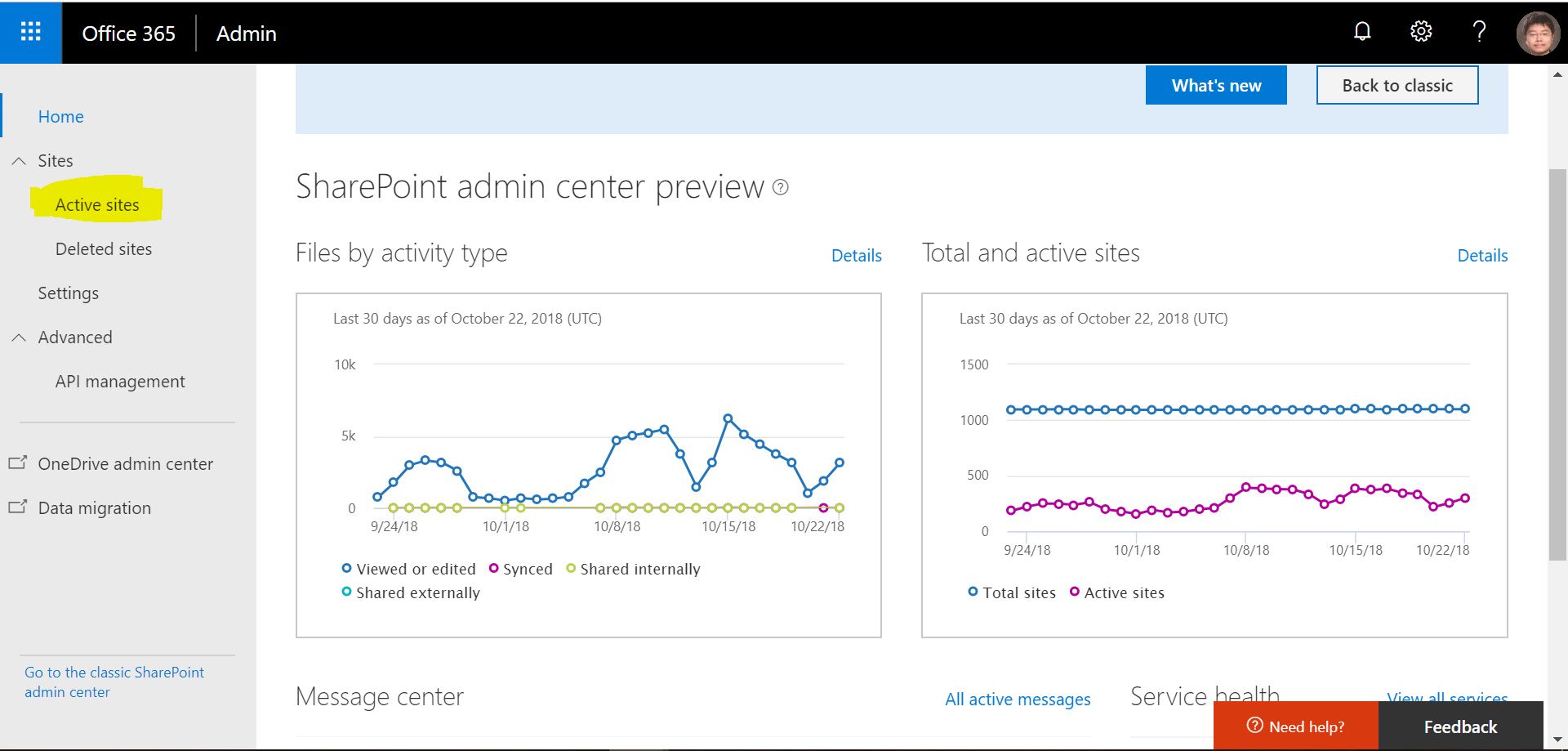
Search the site you want to enable the anyone sharing.
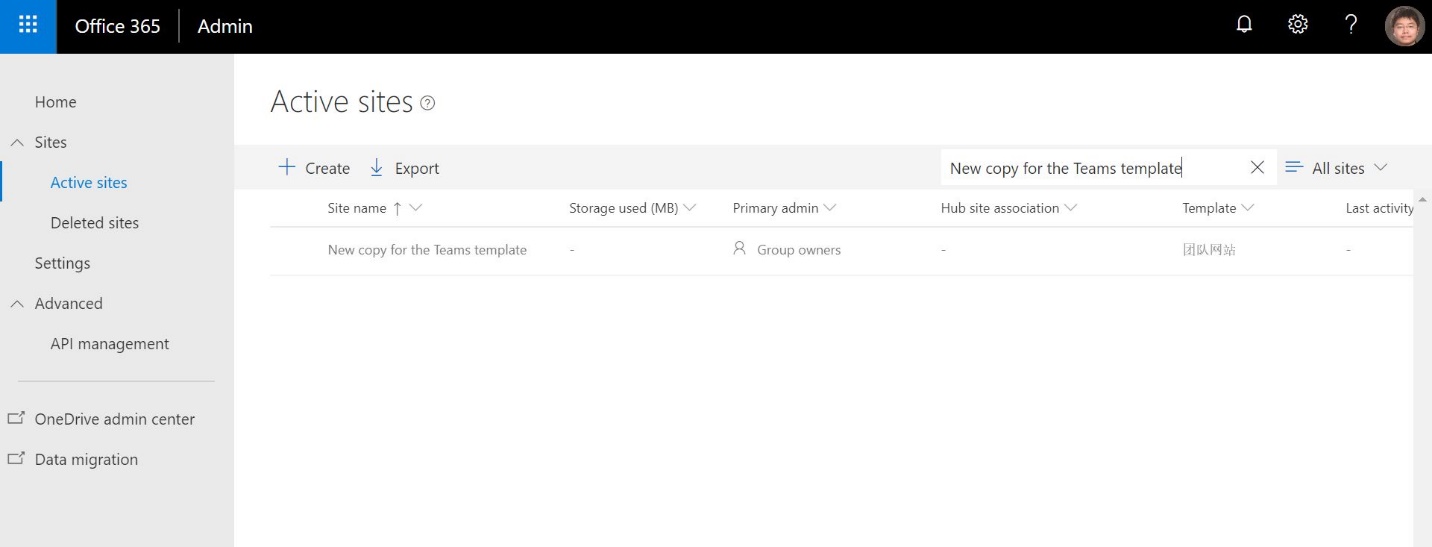
Select this site and click “External sharing”.
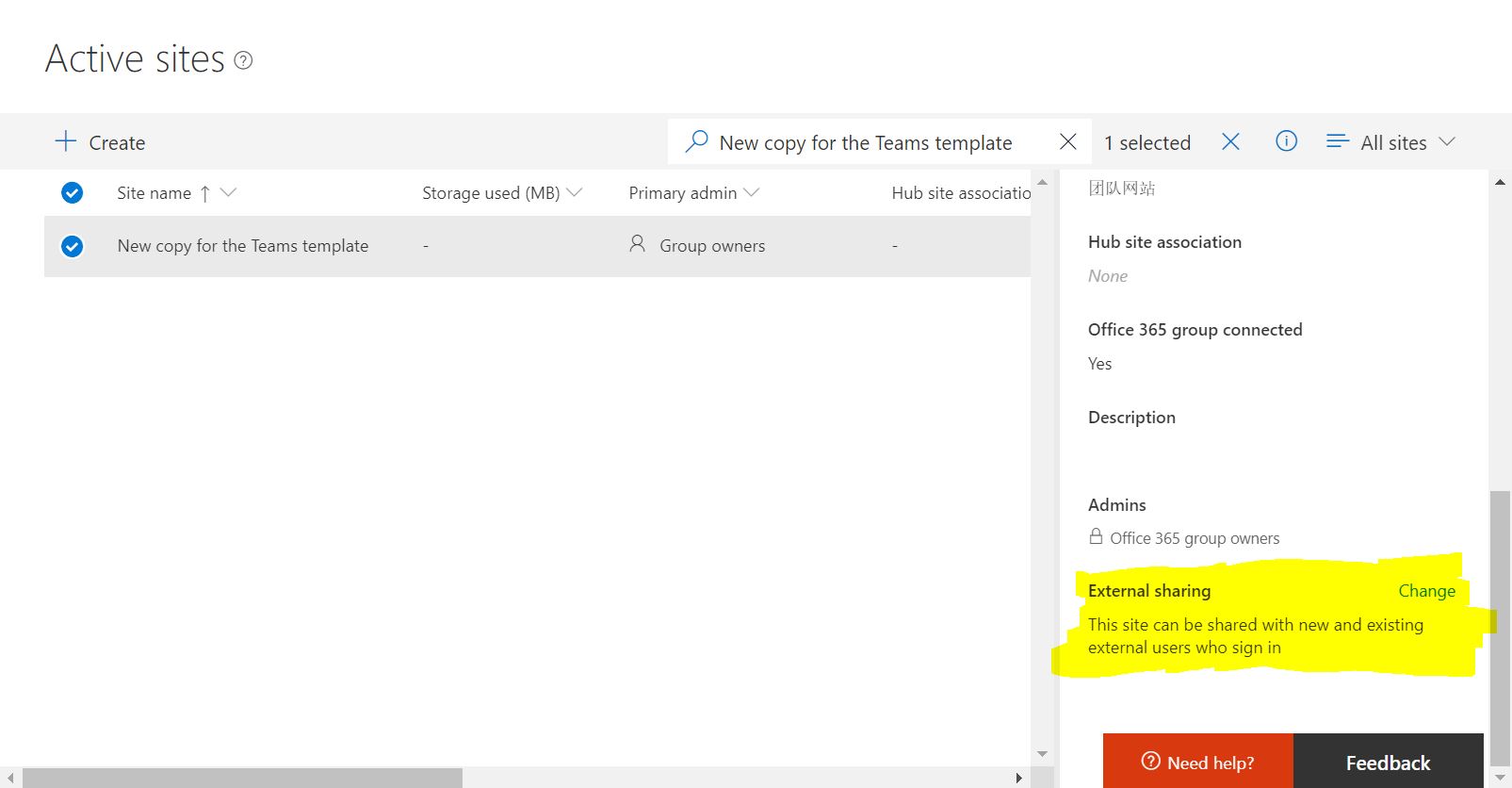
Select “Anyone” and click Save.
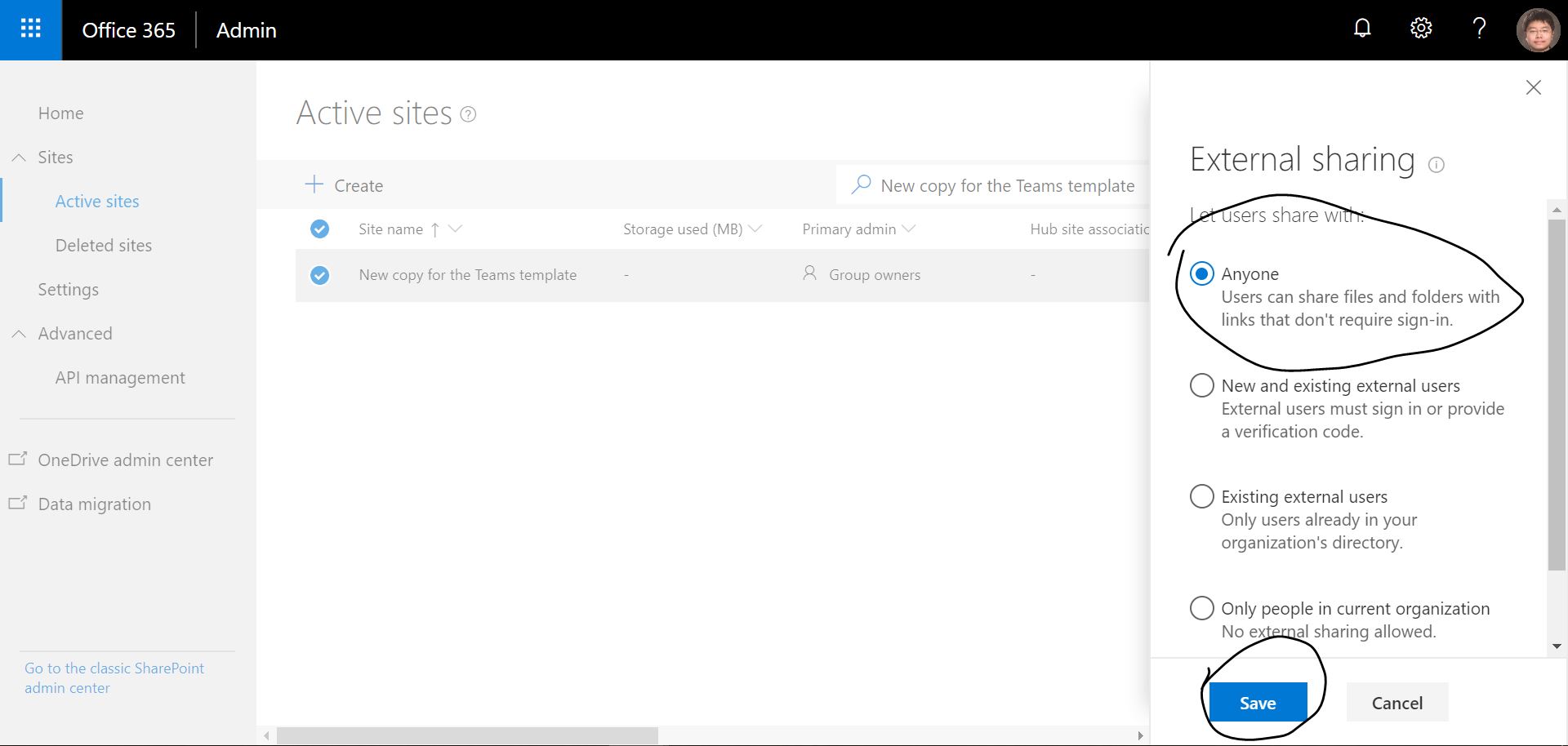
Now when you go back to Manage class notebook page and generate a link for parent, you will found you can get the link now.
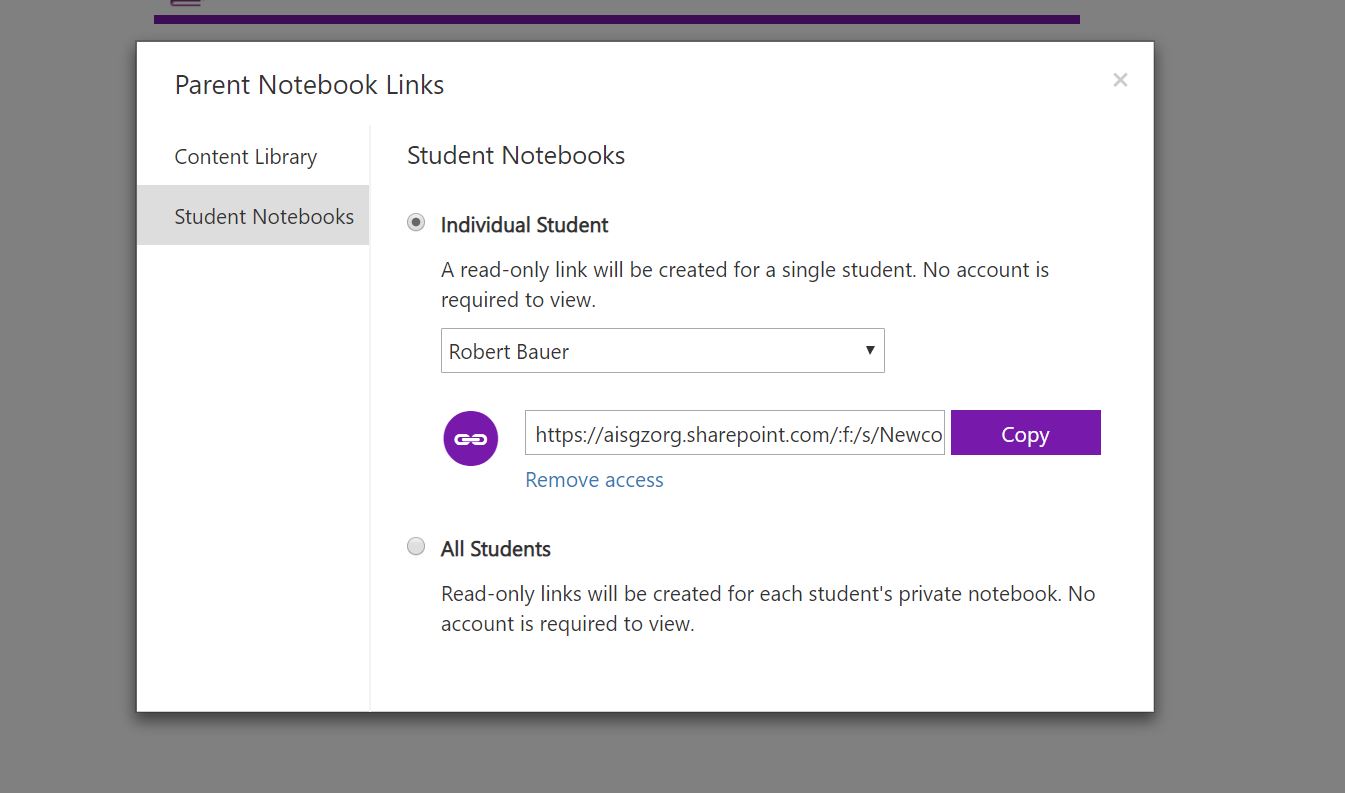
Well, this is the way to enable the Parent and guardian Links from Teams build in Onenote Class Notebook. I personally don’t like the method I share to you guys because it means I need to enable this feature ONE BY ONE. Let me create a ticket in MS and see if we have a better way to manage this. Once I have any update, I will let you guys know ?