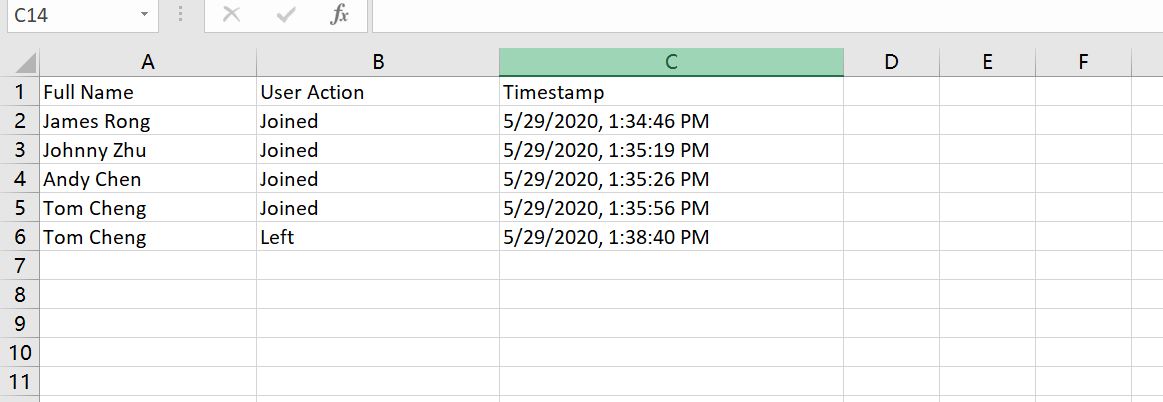If you want to read all my new article at once, feel free to scan the following QR code to follow my wechat account.


It’s lucky for keep hearing Teams get some update these days from our tenant. Here are two useful new feature just release from our tenant which can help us a lot.
First of all, you can change the meeting policy anytime if you want. As the meeting policy only can modify before we start the meeting previously. But now you can change it any time if you want. Noted: This feature will only available for meeting organizer.
When you hold the meeting and want to change the meeting policy. You just need to click with the participants icon like the screenshot below then click with the “√x” icon to open the meeting policy.
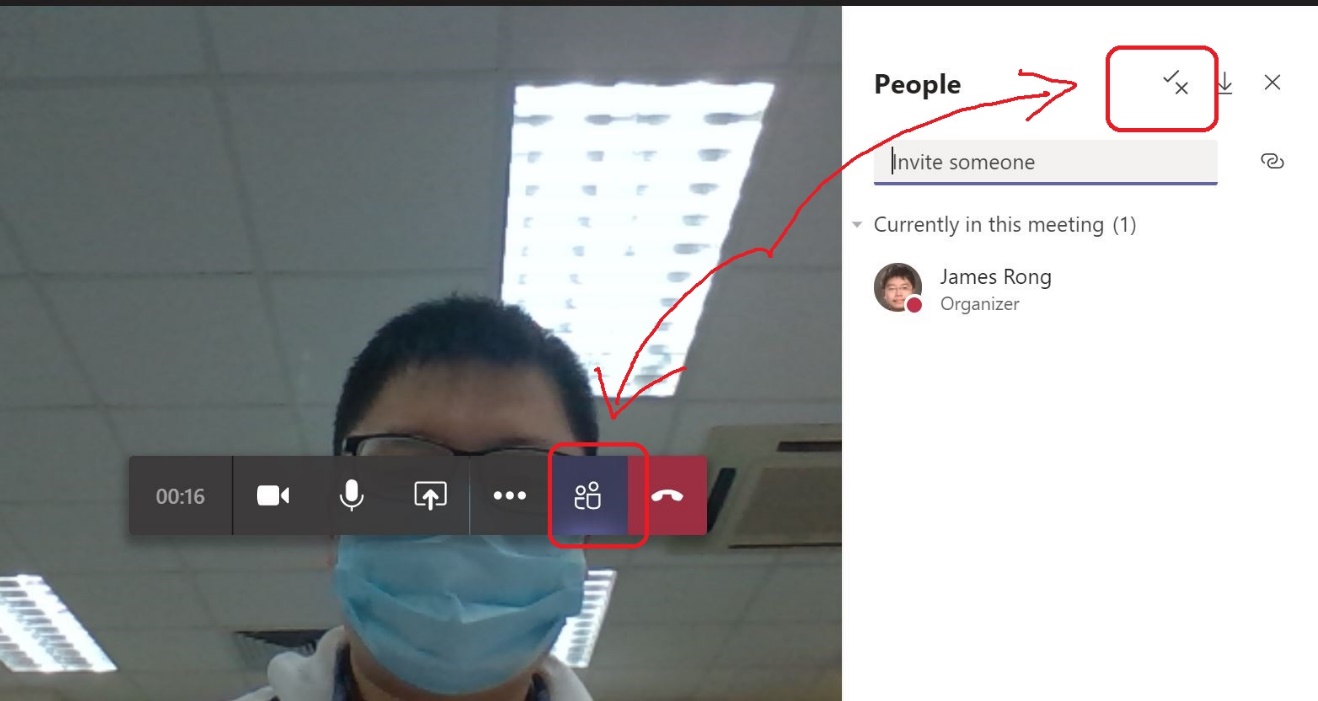
Then the meeting policy will open from your browser and you can change any policy during the meeting.
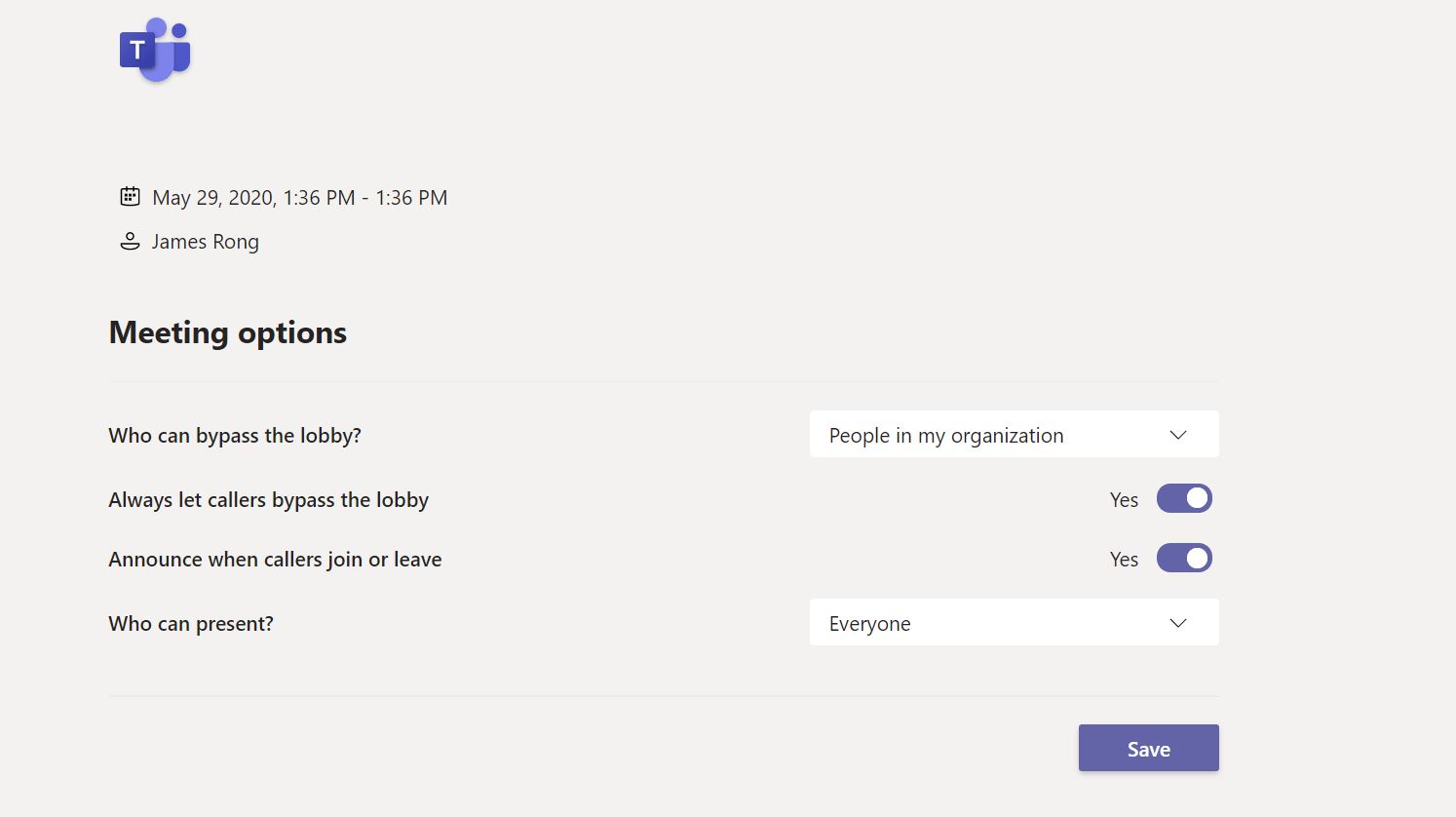
Under the “Who can bypass lobby” field, we will suggest teacher to select People in my organization so everyone join the meeting if they are using your tenant’s account. They don’t need to wait at the lobby and can join in at once. I think this policy is used for audit the guest user who has join your Teams meeting.
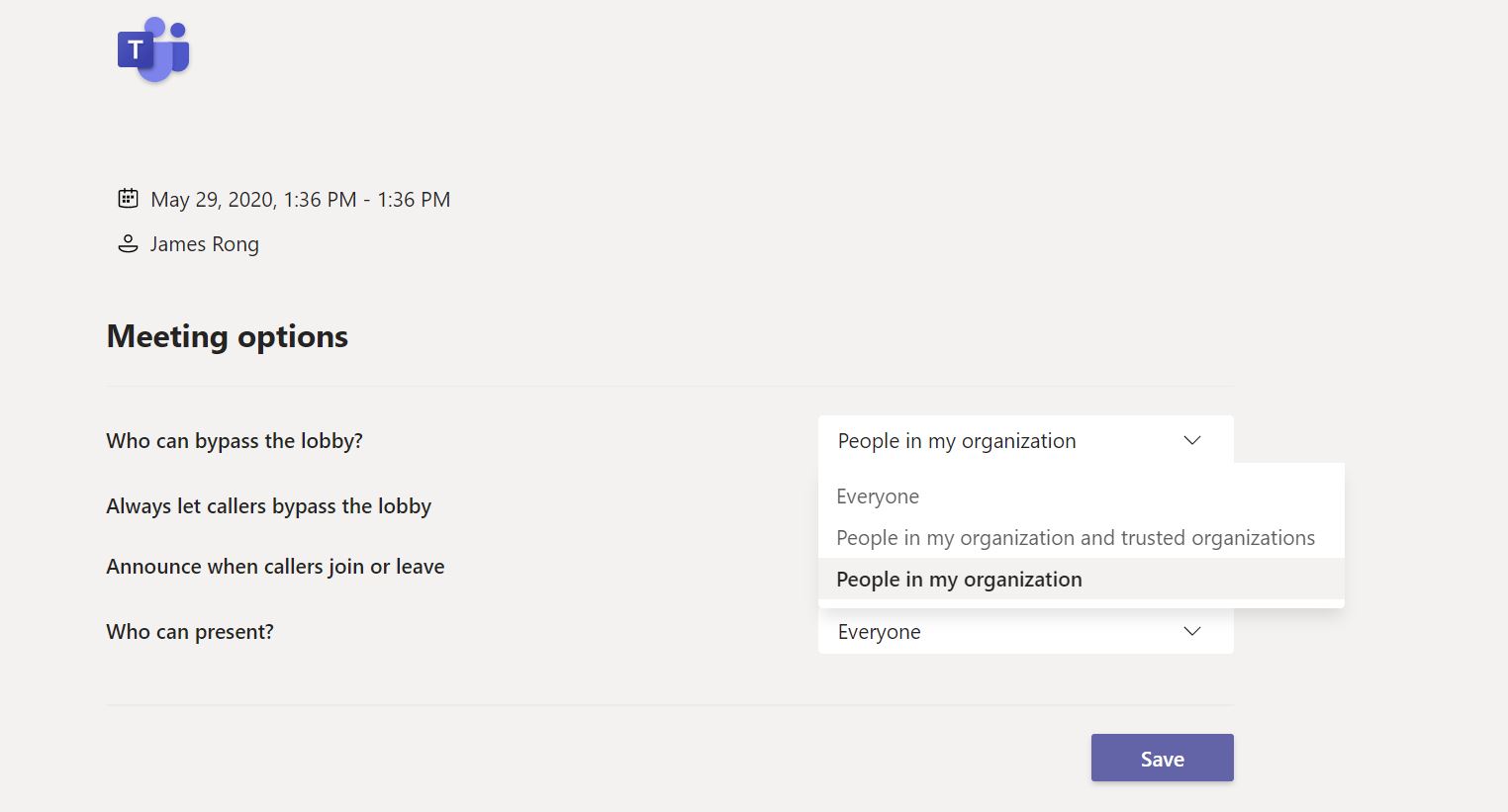
As the education tenant still can use the phone to call in the meeting. So it doesn’t matter for you to choose any setting for “Always let caller bypass the lobby” and “Announce when callers join or leave”. However, under the “Who can present” field. I will recommend to choose “Only you” like the screenshot below. In this case, student can’t mute and other kids during the meeting. You will find more detail from my previous tutorial.
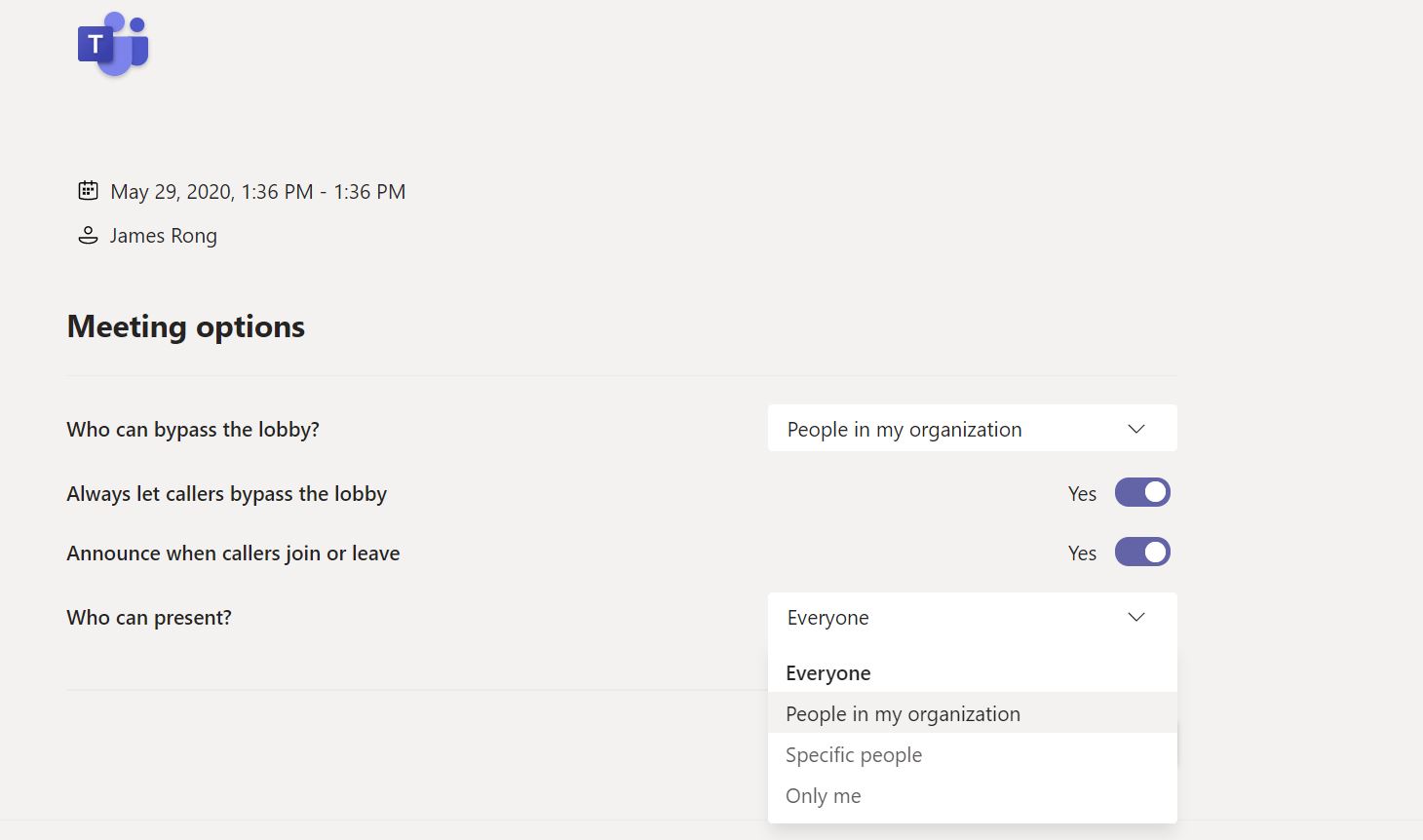
The next cool stuff I want to share it today is Teams attendance report finally can generate from our tenant. In this case, teacher can finally download a report before he leave the meeting so that he will find out the state for their kids to attend the meeting.
Teacher can click into the participants icon the click the “↓” icon to download the attendance report like the screenshot below.
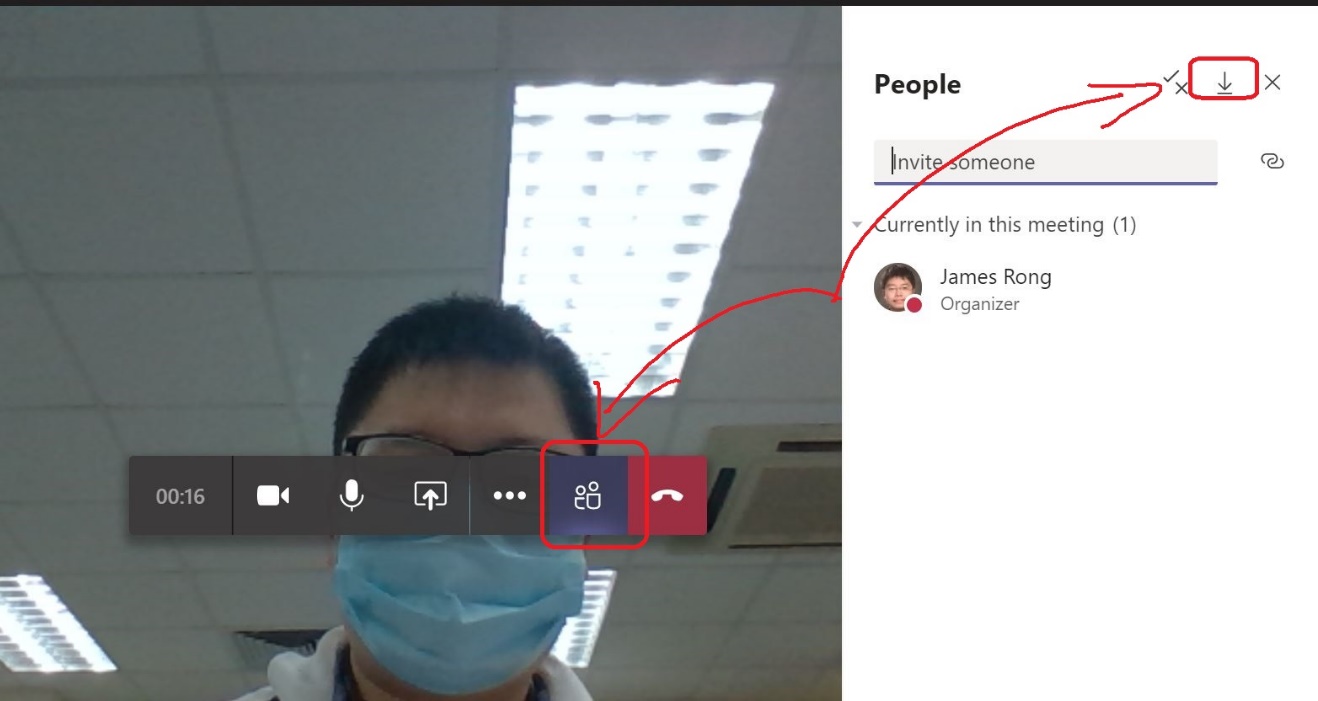
Then you can find you the report from the download folder and you will find the detail report about who and when has join the meeting and left the meeting from the report. Noted: Currently you have to download the report before you leave the meeting. Once you leave it, all the record will erase and you can’t find it anymore. I confirm with Microsoft and they are working on it to let meeting organizer can download the meeting even it’s finish.