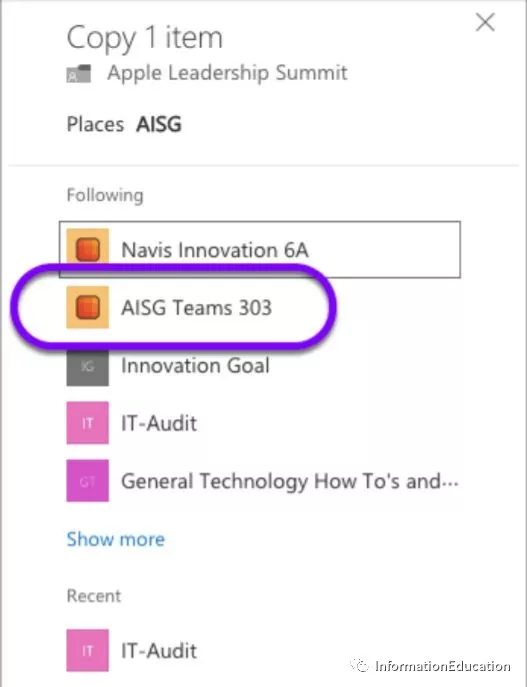On my previous article I show you how to copy the file from onedrive to Teams, if you miss my post, check this link below:
Move your Onedrive file to Teams
The BUG I mention from my last post is sometime when you copy or move the file from Onedrive to Teams. you may not find the Teams on the destination list. This is one of the known issue I confirm with Microsoft. So let me show you how to solved this issue.
Login to your teams and click into the File Tab under General channel for the Teams site which you want to move the onedrive file to.
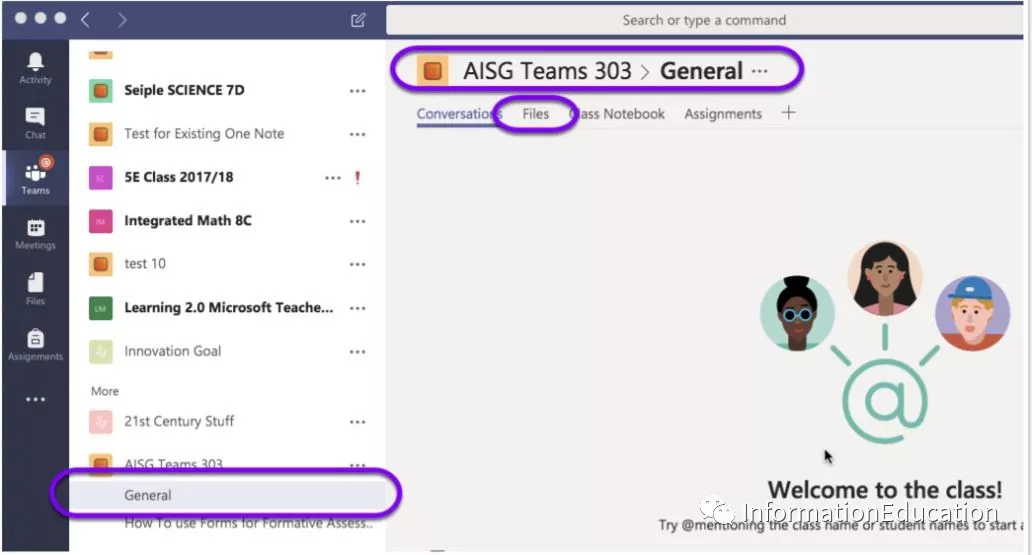
Click into Open in Sharepoint for the File Tab.
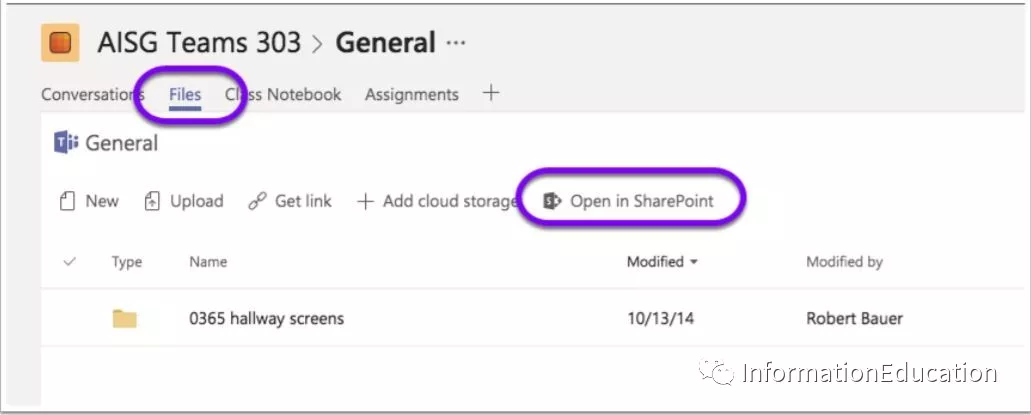
The site will shift to a browser. Don’t worry about it as this is a one time deal. Look to the right and click “Not Following” to follow the sharepoint site. It will turn to “Following” once you click it.
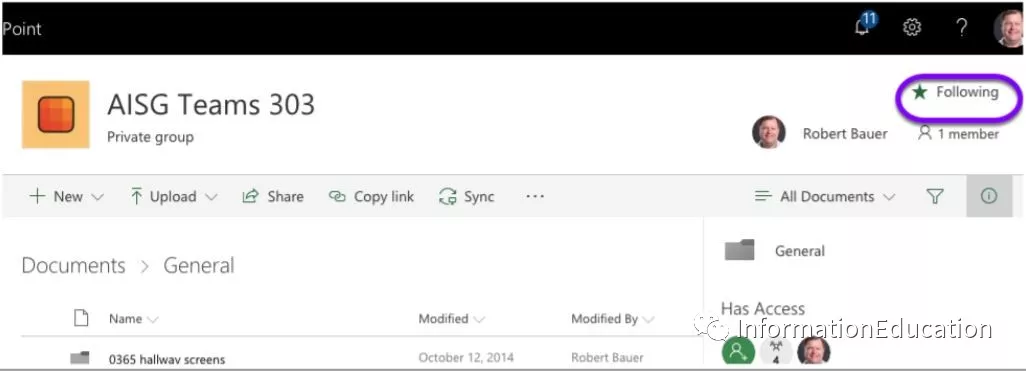
Now go into Onedrive and click on the elipsis of a file or folder. Use the copy to function, click Browser sites if needed, and the teams will show in the list.

Select the specific Teams. Click Browser or show more. Click into any folder you might have created to house your files. So you will finally successful to copy or your file from Onedrive to Teams.