Most of the Microsoft Teams admin may facing the same problem relate to the message control policy in Teams. To be honestly, nobody can give a perfect solution but we should review what is possible to manage the message in Teams.
Microsoft Teams provide some message limited method from the end user’s end and admin center side. Let’s see how can we do it from the end user’s side first.
If you get the owner permission in the class teams, you can mute student comments as the owner. The mute students can no longer post or reply any message in the class conversations. You can decide to mute or unmute it anytime if you want. Note: this setting only available for the class Teams owner.
Mute students form class Teams
- Find the class teams member page with more option”….” in your class Teams. Extend the member and guests list, then check the mute box for the kids you want to mute in the class Teams or you can mute everyone .
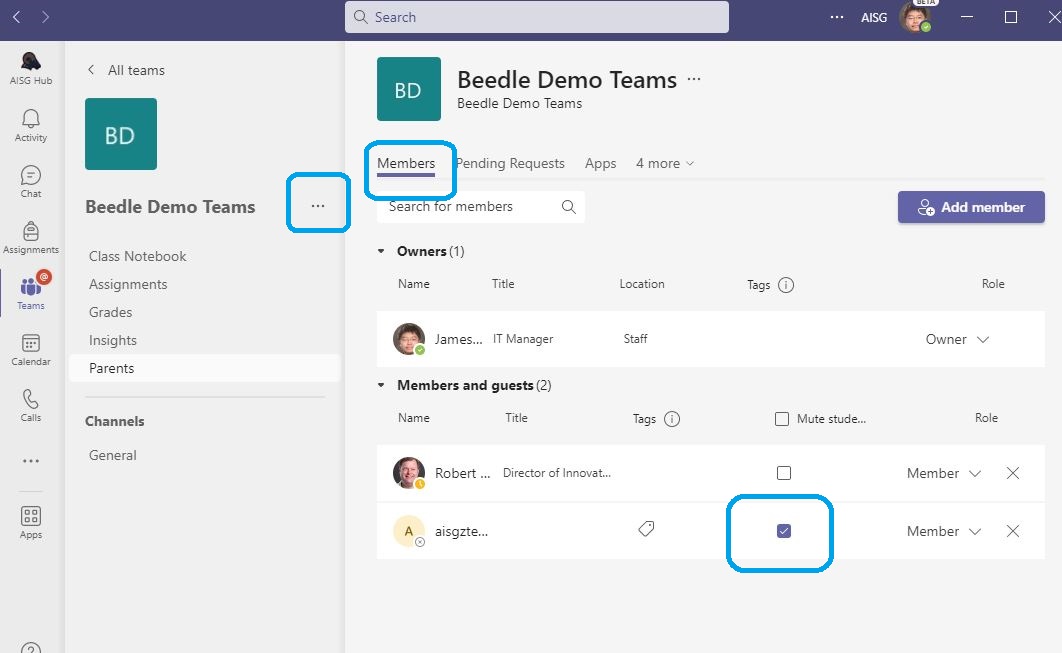
2. Student will fail to send any message or reply message in this class teams until you unmute them again.
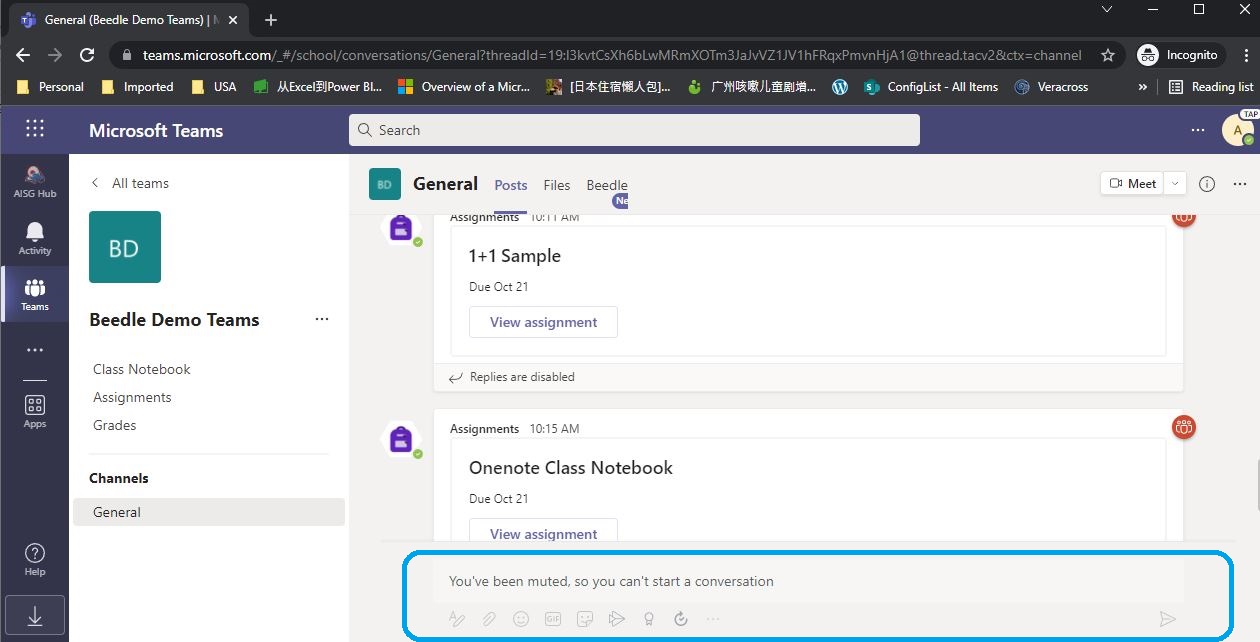
Customize Teams message policy from admin site
By default, all the users in your organization are subject to the same messaging policies configured in the Microsoft Teams admin center. These policies determine messaging experience, such as the ability to edit or delete messages, use gifs, memes and stickers, send voice messages, translate, and other. Let’s see which settings is fit for us to manage the chat for students.
Disable chat
- Login the Teams admi page and create a new message policy. Uncheck the box “Chat”. Then assign this policy to students that you want to disable the chat feature .
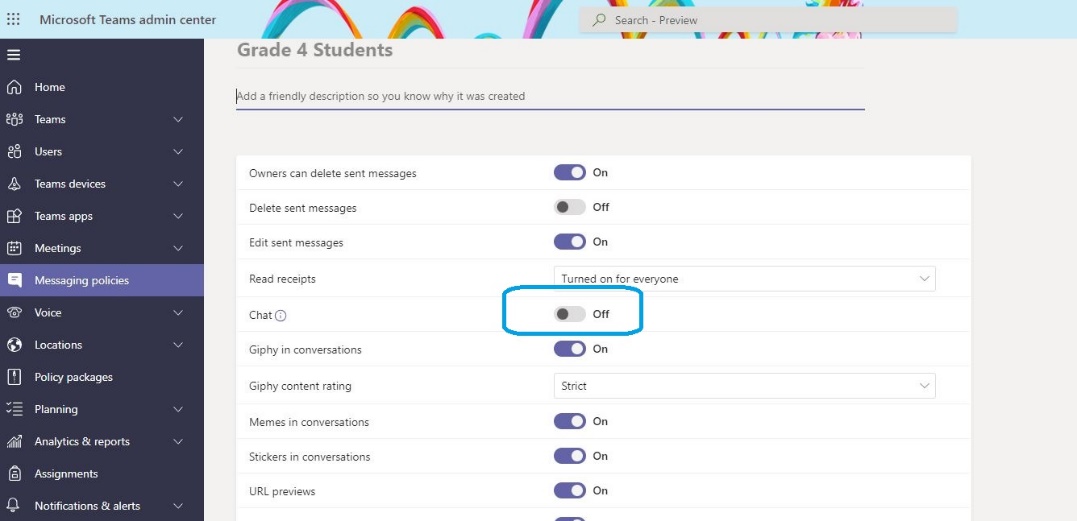
2. Student will fail to find the chat icon for Teams manual bar on left hand side. This kid can not send or receive any private & group message. Noted: The class teams conversation won’t affect for this policy.
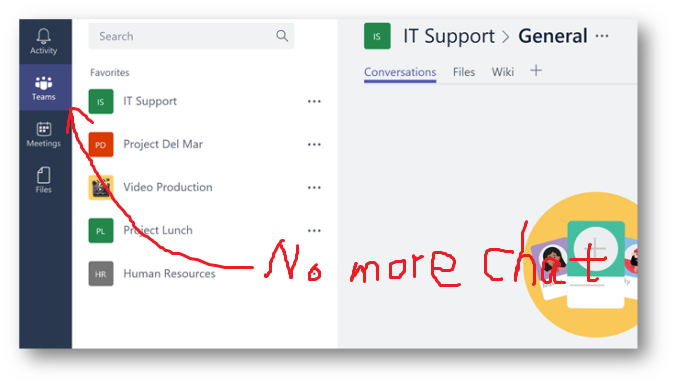
Define chat permission roles – fixable way to manage the chat message
Define chat permission roles can supervised chat that will block restricted users from starting new chats unless an appropriate supervisor is present. which means kids can send message to their teacher, but they can not directly send private message to students. They only can chat with their classmate with a chat group create and supervised by an adult.
- Enable the “Role-based chat permissions” in Teams admin page like the screenshot below. Noted: Before turning this setting on, make sure chat’s turned on for each user and that they have the correct chat permission role assigned.
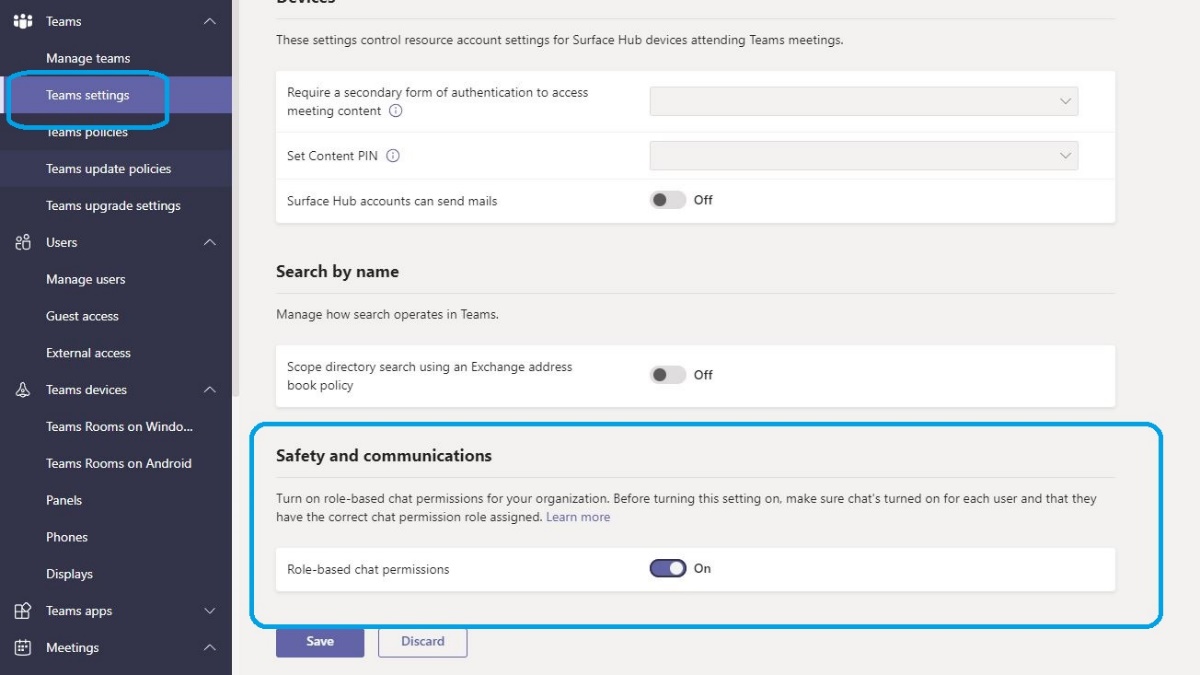
2. Create two message policies from the admin page. One policy which choose the “full permission” under Chat permission role and assign the Adult. Then create another one with “Restricted permissions” for the kids.
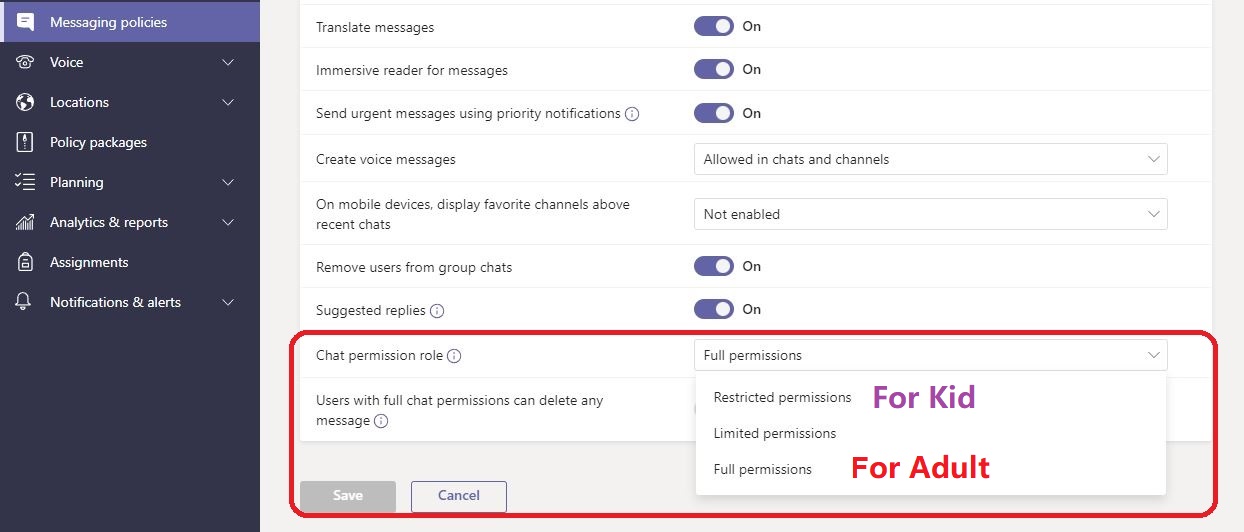
- Full permissions – This role is ideal for educators who should have full access to students and other staff members. They can start chats with any user within your environment. Users with full permissions are expected to supervise the chats they participate in. They can’t leave or be removed from chats that they start or chats that they’re supervising in federated tenants.
- Limited permissions – This role is ideal for staff members who should only have supervised access to students and have full access to other staff and educators. They can start chats with any full or limited users but can’t start chats with restricted users. If a user with full permissions begins a chat with a restricted user, limited users can be brought into the conversation. This access happens because a user with full permissions is present to supervise collaboration between limited and restricted users.
- Restricted permissions – This role is ideal for students who need to be supervised. They can only start chats with users who have full permissions. They can participate in any conversation that a user with full permissions invites them to. In federated chat cases, restricted users can only be added to chats by a user with full permissions who is from the restricted user’s tenant.
3. After you apply the new policy, kids with a restricted permissions can send email to an adult with the full permission.
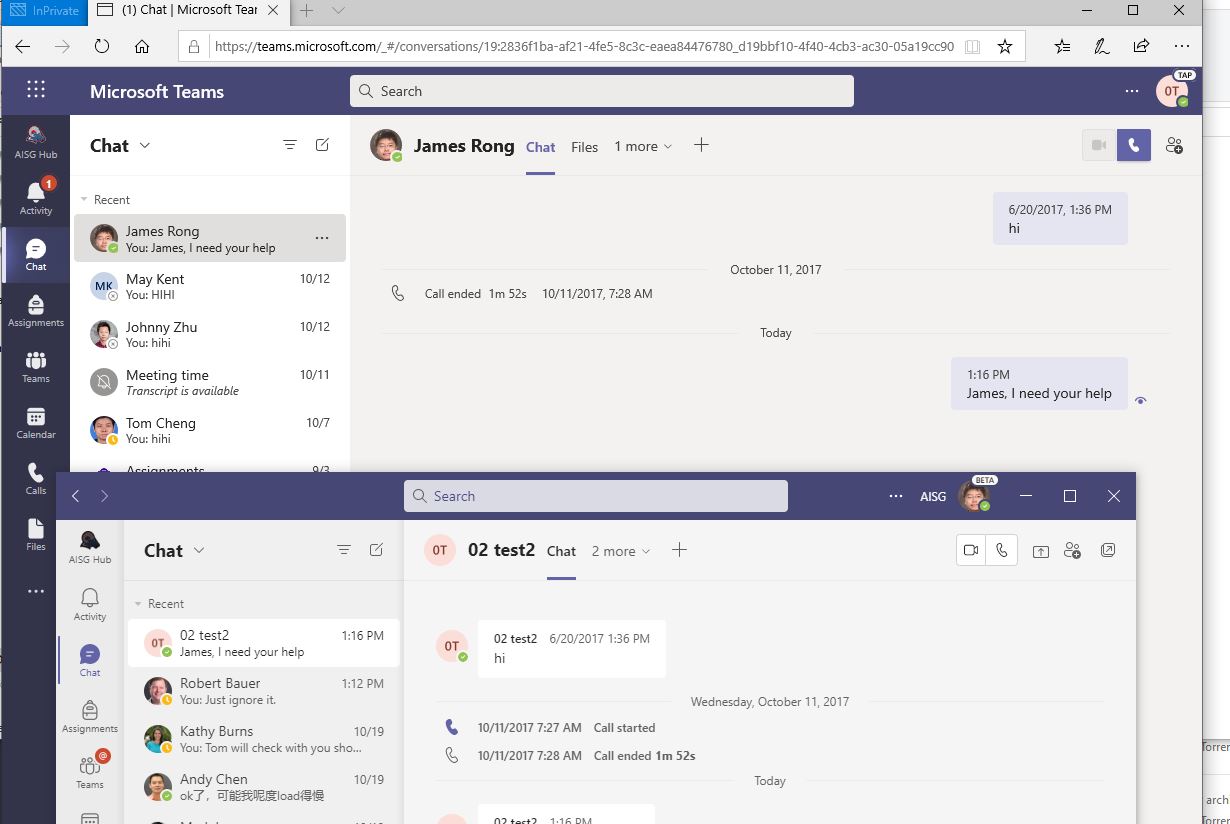
4. For all the user who belong to restricted chat permission group, they will fail to send any message to others.
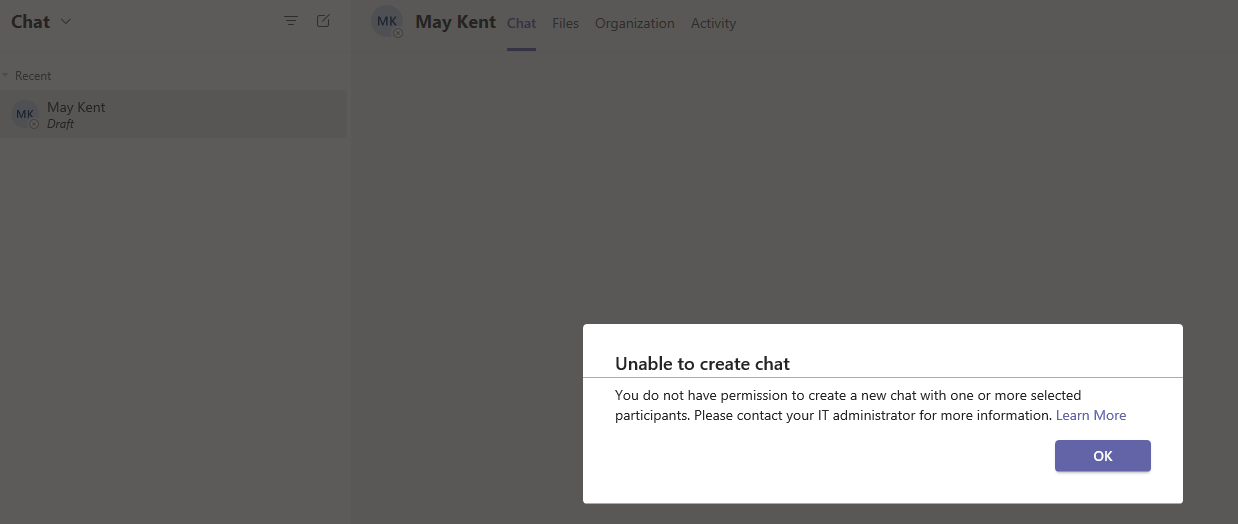
5. Meanwhile, They only can chat with their classmate with a chat group create and supervised by a full chat permissions account (Adult).
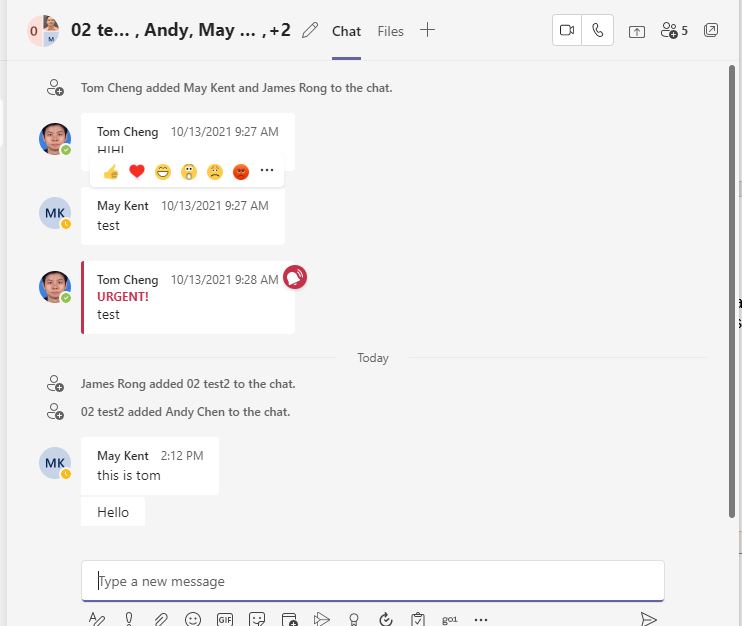
There are several different ways to manage the massage in Teams. I also testing with all kinds of policy and see which one is fit for our school. If you have any other cool idea, feel free to discuss with me and we can test it together.