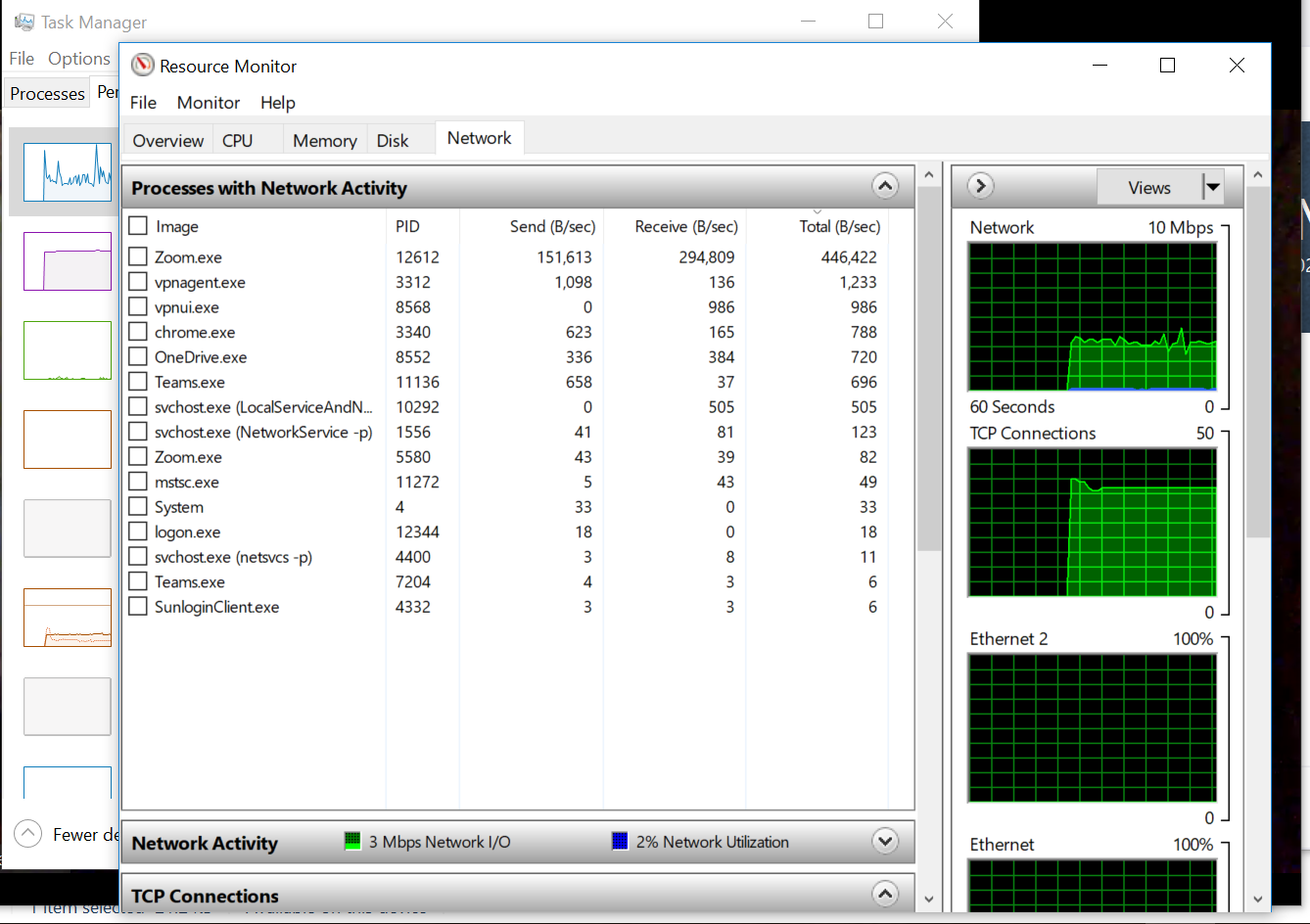It’s very easy to join Zoom’s meeting but just in case, I will still share a how to first. Make sure to register your account in Zoom first before you join the meeting. You can check the registration guide from my previous article. 其实Zoom加入会议的步骤是非常简单的,但因为要照顾一些小白同学,还是做一个文档出来吧。在加入会议之前,务必提前在Zoom上注册账号,具体可以参考我之前写的文档。
You may receive the meeting invitation info from email, wechat etc, copy all the info first. 请提前复制好Zoom会议的邀请信息记录,应该会在你邮件,微信等方式收到的。
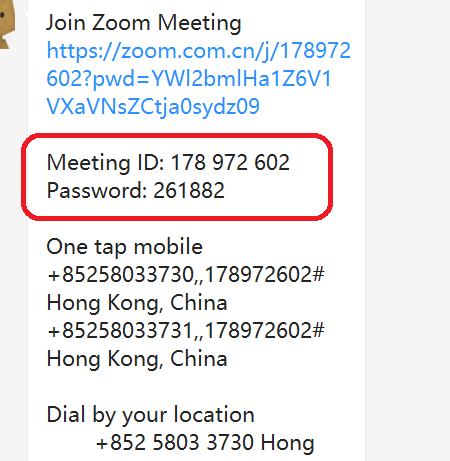
Open Zoom application and join the meeting with “Join” icon like the screenshot below. Then paste your meeting ID in the field. 打开Zoom客户端,按下图所示点击”Join”按钮加入会议并且黏贴会议ID到弹出窗口。
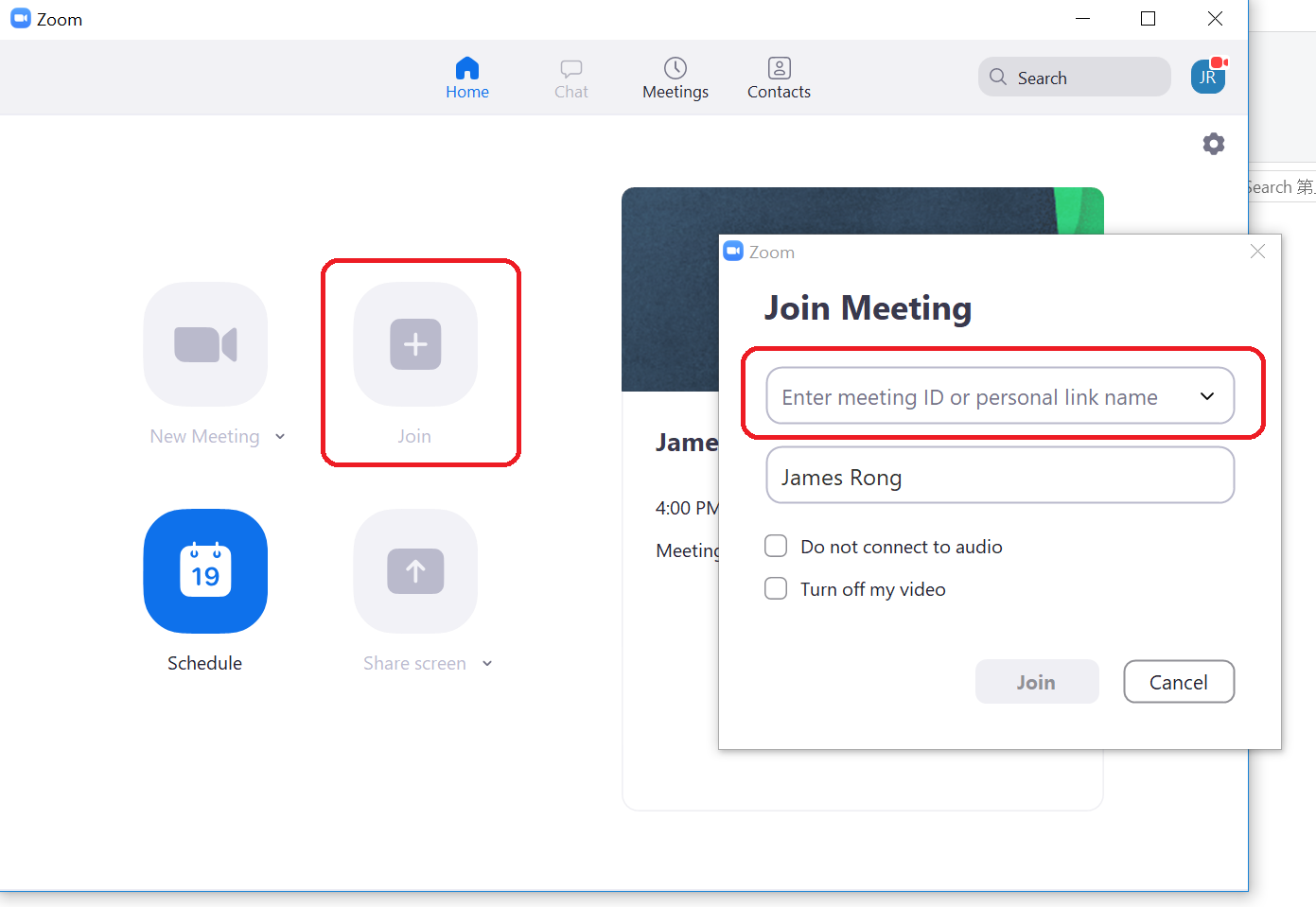
Type in the meeting password if need. 如果有设置会议密码,请按需输入会议密码。
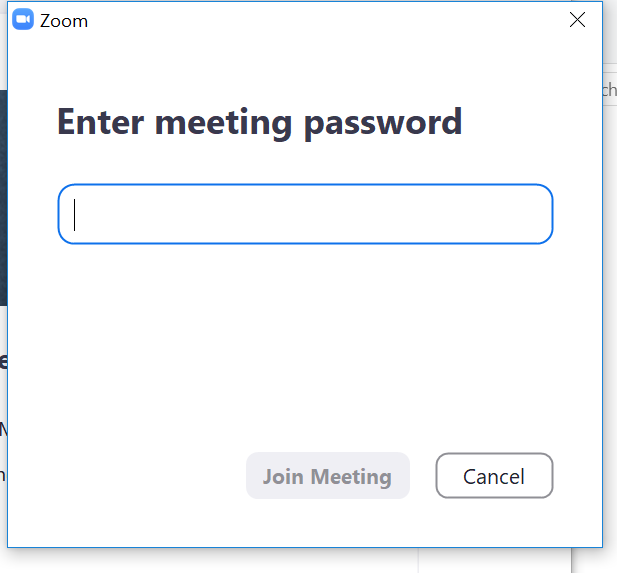
Join the meeting with or without camera on. 按自己喜好觉得是否开启摄像头加入会议。
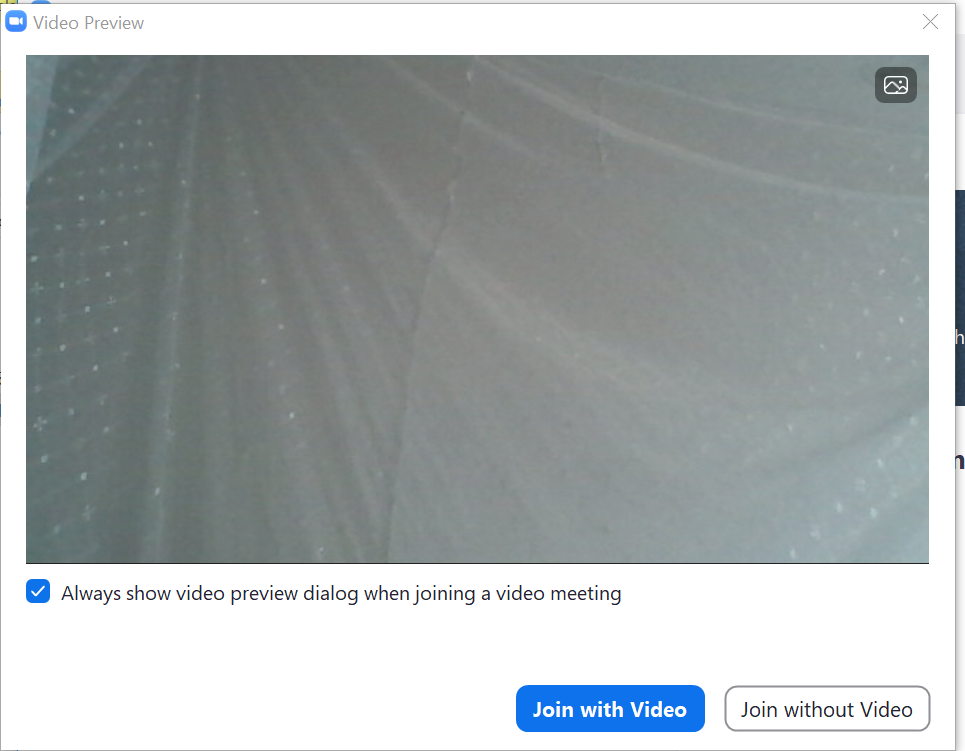
The interface should similar as the meeting holder, you can check how to use all meeting feature from my previous article. 会议的界面和之前我的文章介绍是一样的,如果想具体了解怎么使用,可以查阅我之前的文章。
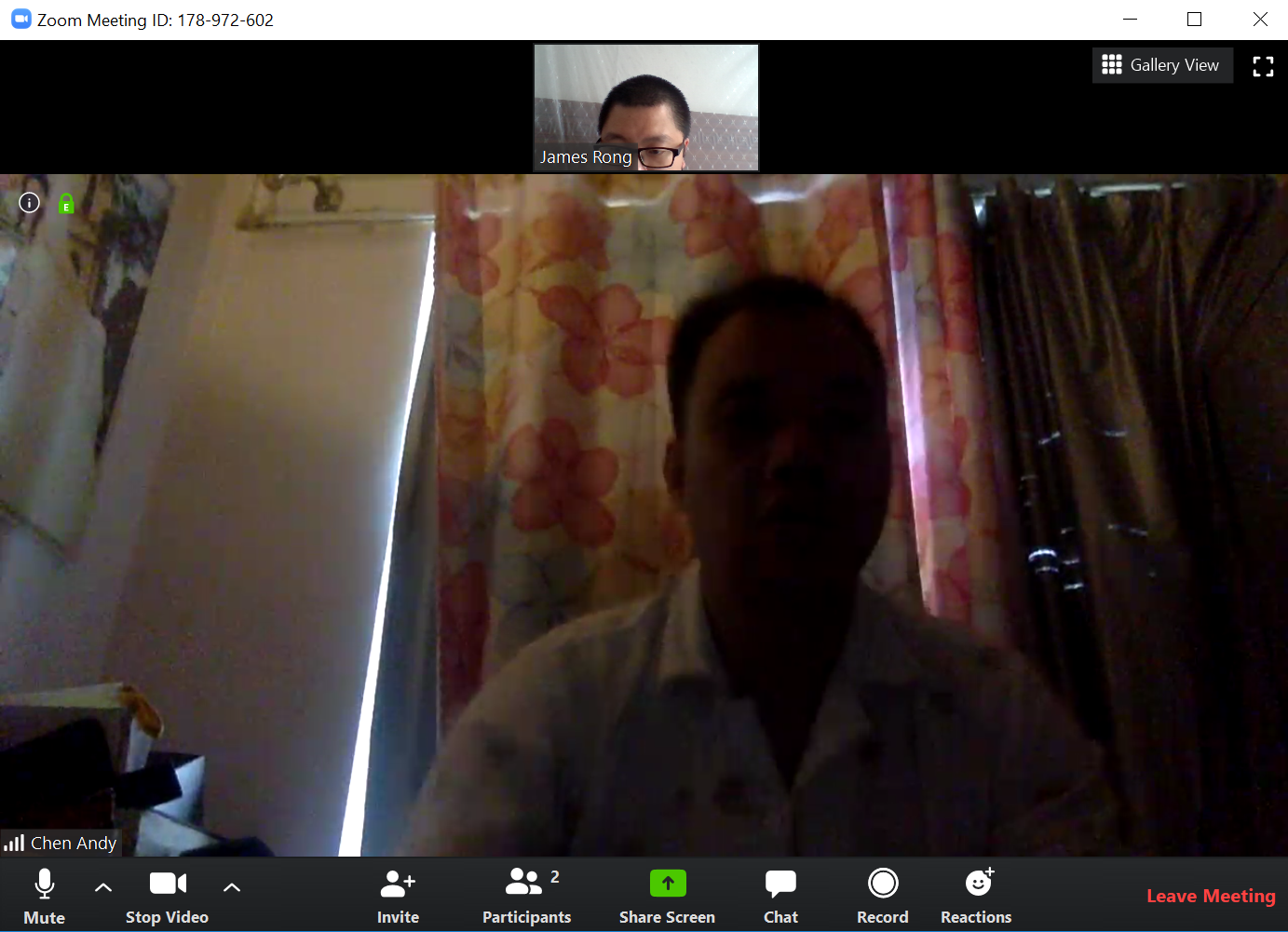
Tips: As we compare, the bandwidth cost from Zoom is like 2.9mbps so it’s lower than Teams meeting. It doesn’t mean that Zoom must run better than Teams for the meeting, but if you have a plan B solution just in case one of them doesn’t works. 温馨提示,这里我们发现Zoom开会使用到的带宽会相对比Teams少一点,这点值得鼓励,但我不是说Zoom开会一定就是比Teams好,其实两者这段时间都有各自的问题,我的建议是既然都免费使用,为何不两者都试试,万一哪天任何一个不行,你也有后备方案,对不?