If you want to read all my new article at once, feel free to scan the following QR code to follow my wechat account.


Two year ago, I have cook up an article to show everyone that how to use the PowerPoint Presentation Translator when you present your slides. It’s a free add-ins but require to install the plugin which need us to spend sometime to prepare everything first. So I will show you how to use the PowerPoint Present Online solution which do not require to install anything, in this case it will save lots of your time. Compare with the old solution, it not only can translate the presentation but also can let the attendee to have interaction with the presenter. Let’s try it today.
- Open your PowerPoint and click into “Slide Show” tab.
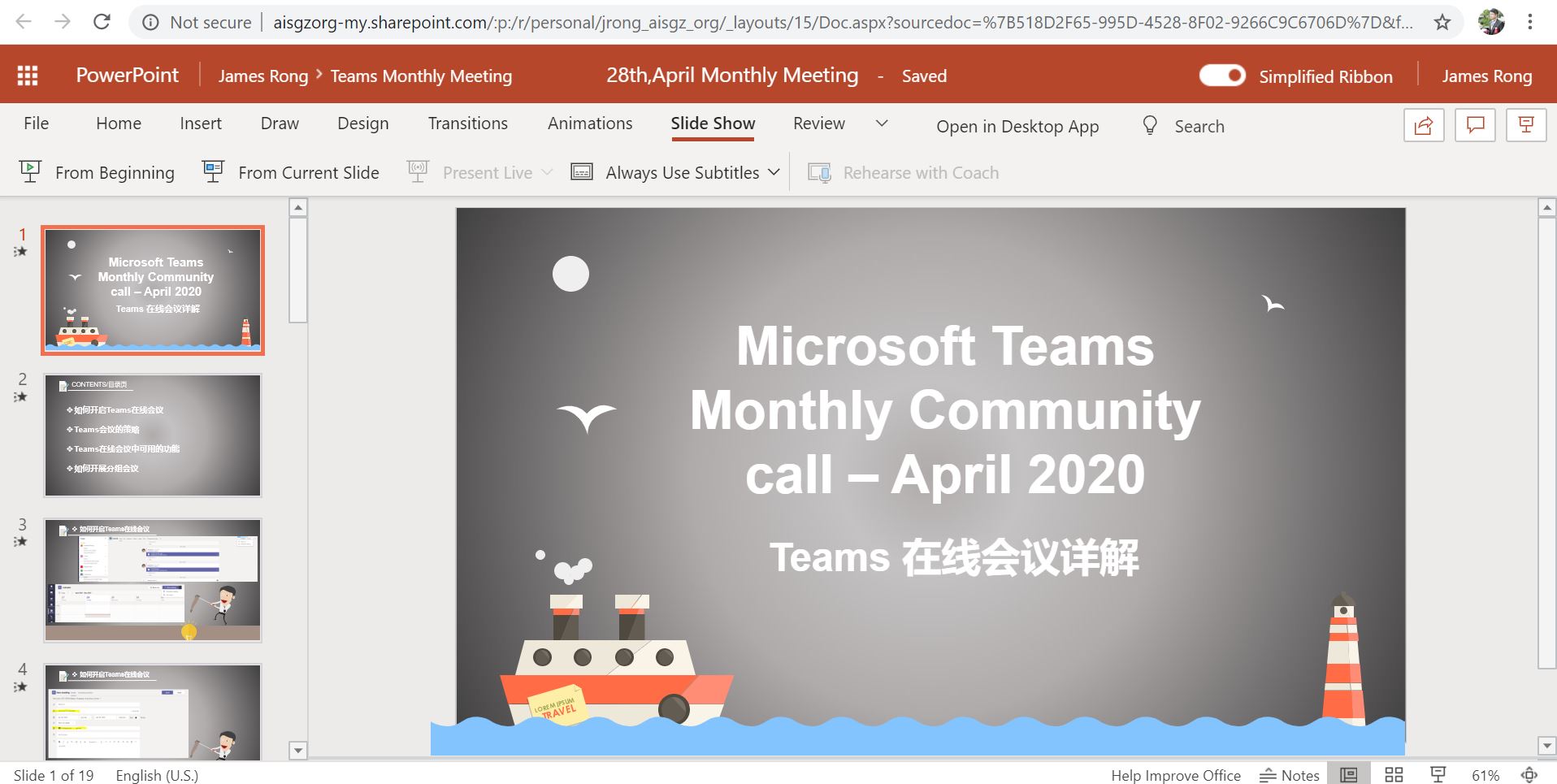
2. Click into the “Always Use Subtitles” and choose the Anyone for the Audience so let everyone can see the subtitles when you present your slide.
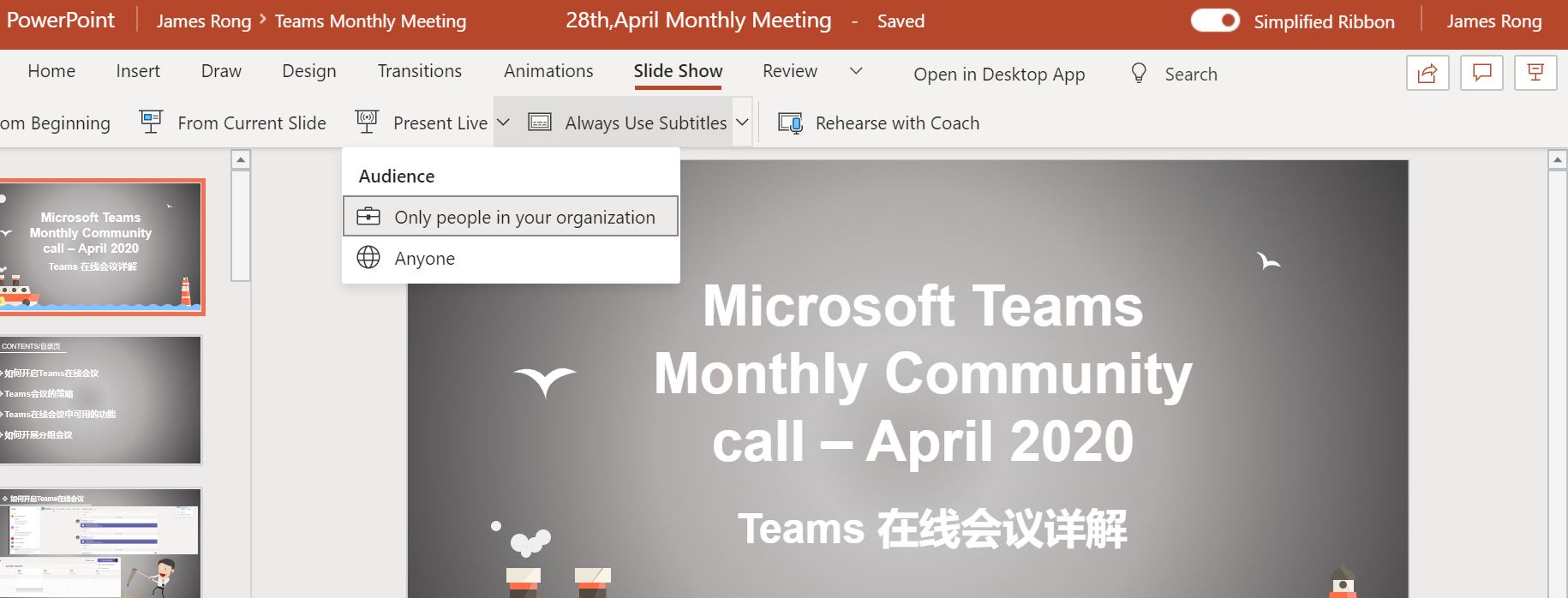
3. Click into the Present live like the screenshot below.
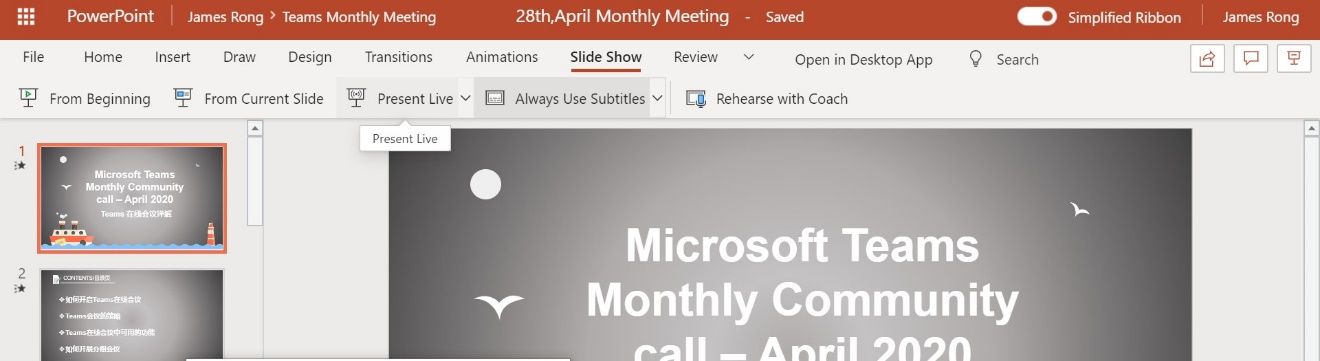
4. There is a QR code page show up before you start you slide. Pls ask the attendee to scan the QR code join your presentation session.
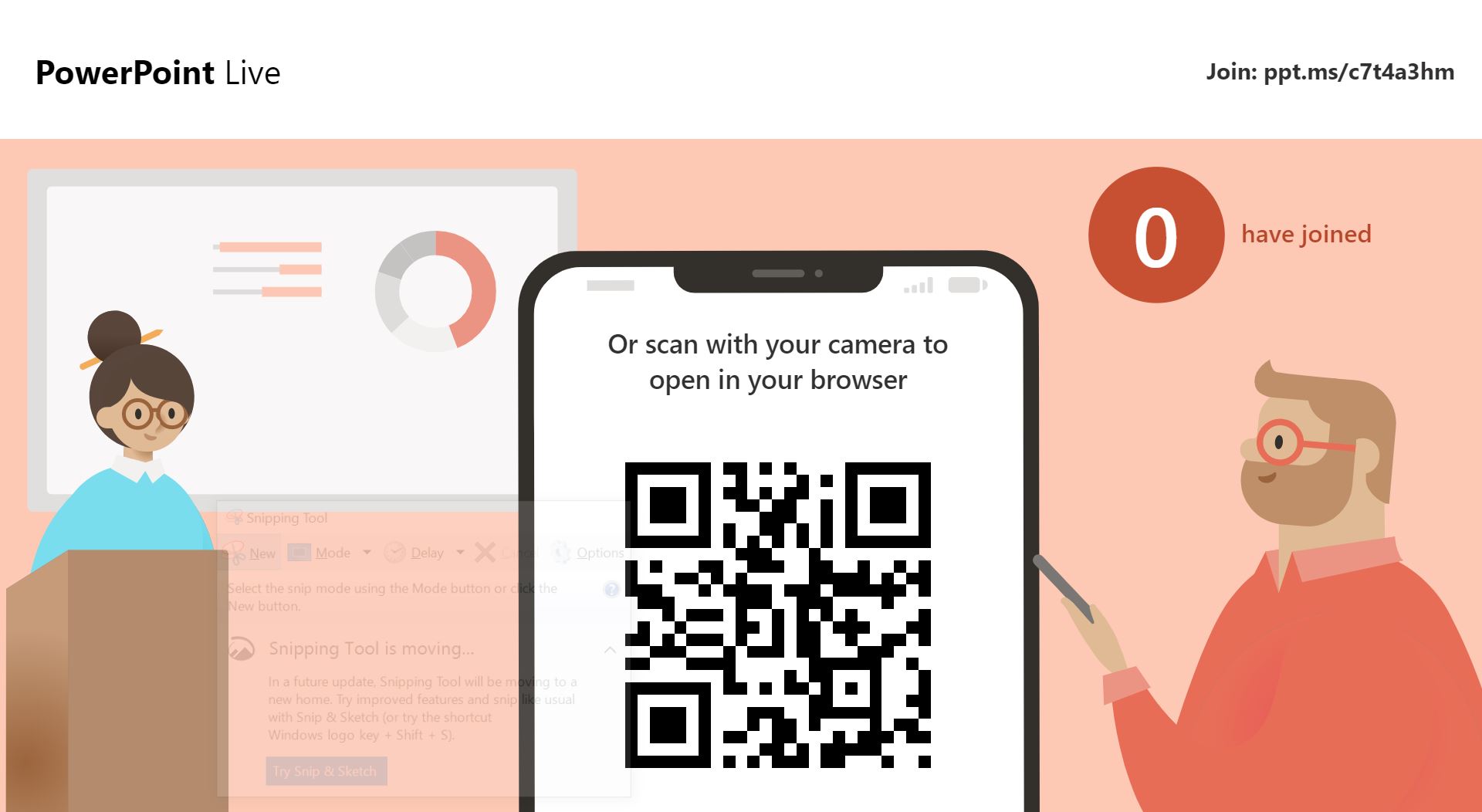
5. Once the attendee scan your QR code, they can find your slide page from the browser. Meanwhile, they can see the subtitles.
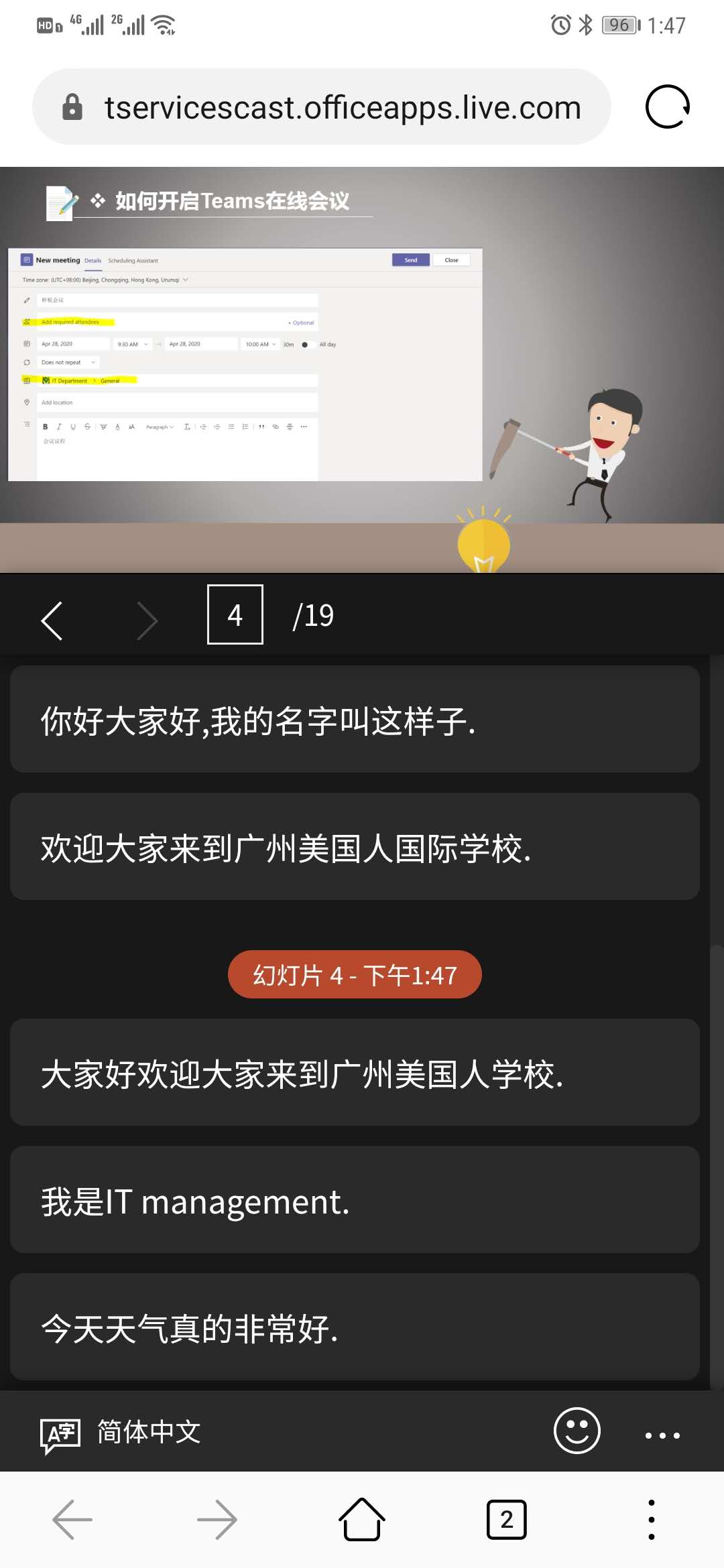
6. Meanwhile, they can decide which language the subtitles show from their page. This feature is similar with the PowerPoint Presentation Translator but not require the presenter to install any Add-ins.
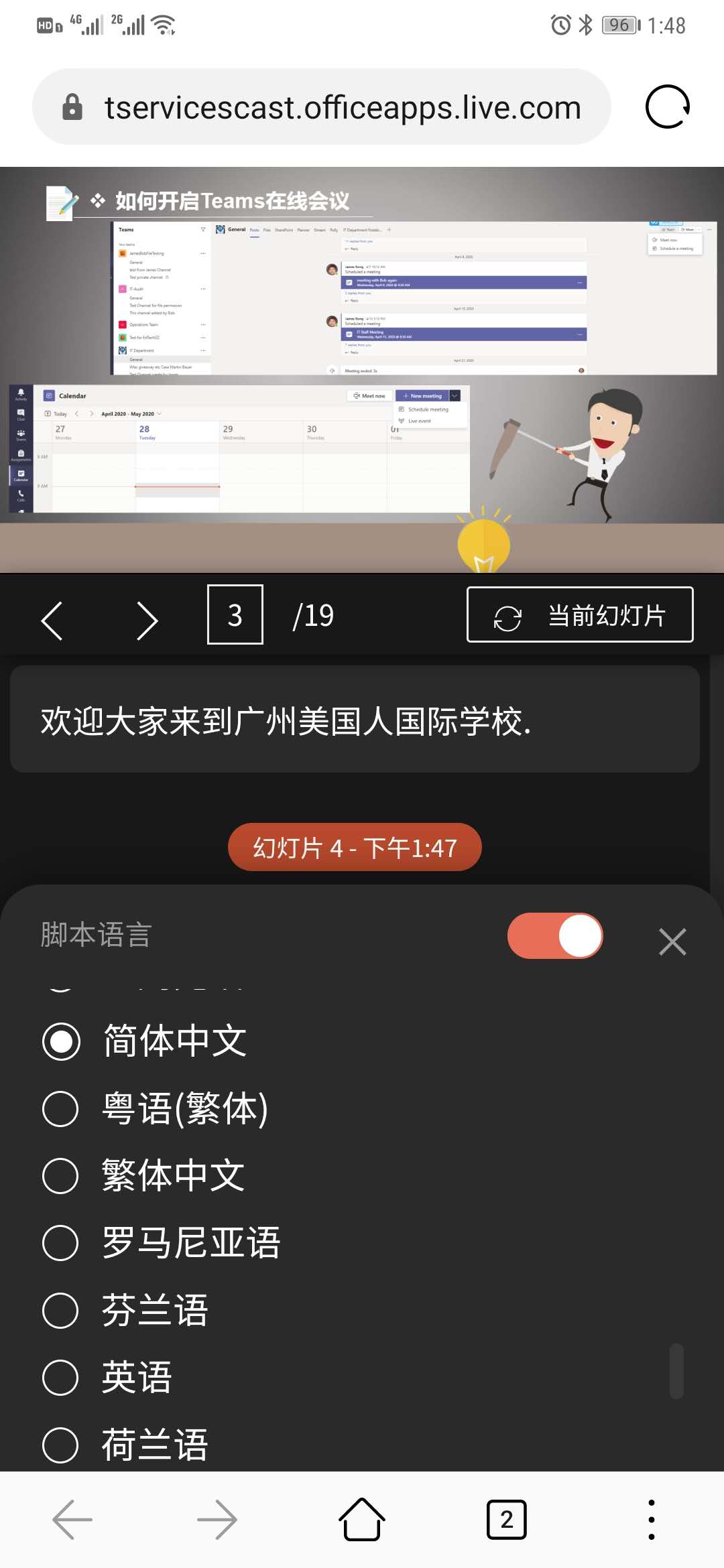
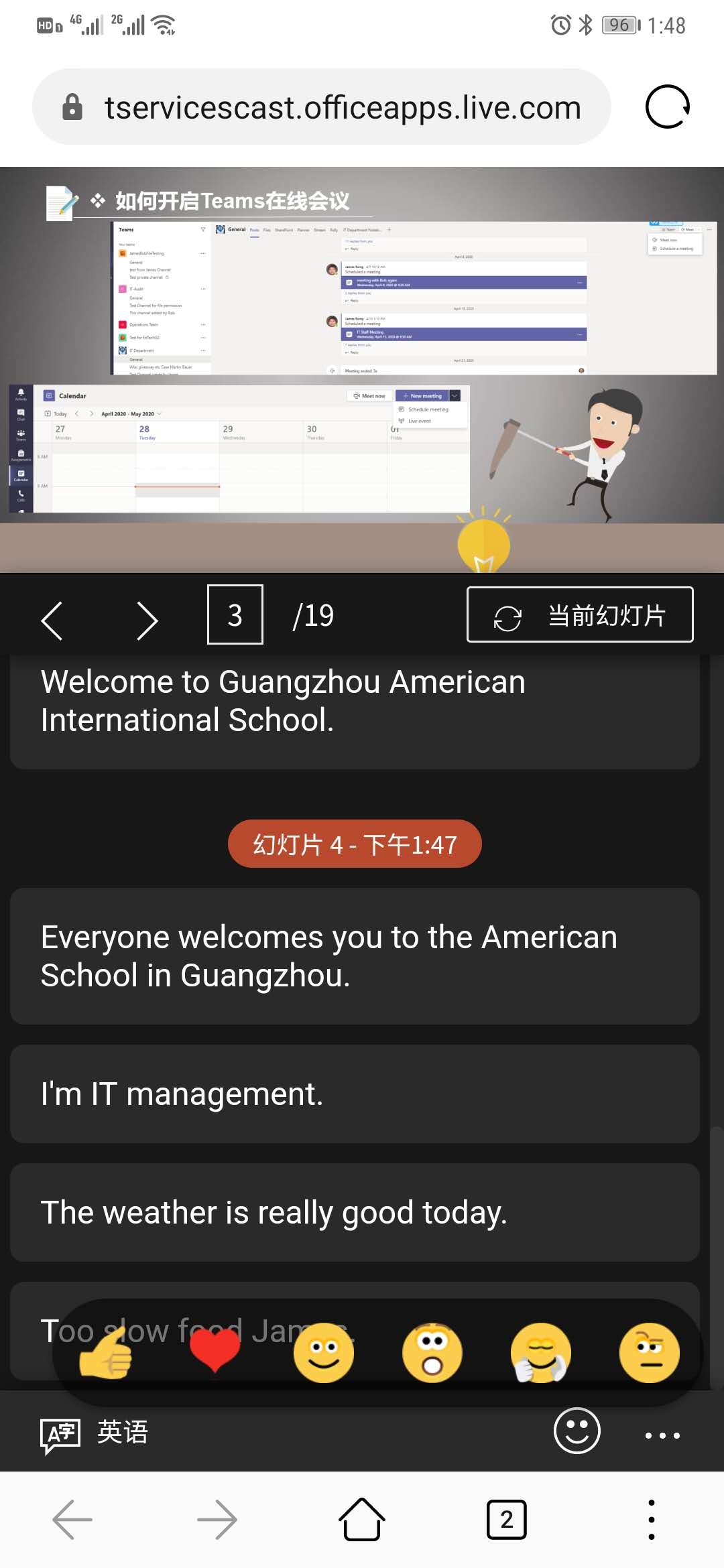
7. The following screenshot show that how the attendee have the interaction with the presenter. Once I click any emoji from the mobile, it will show on the presenter’s slide.
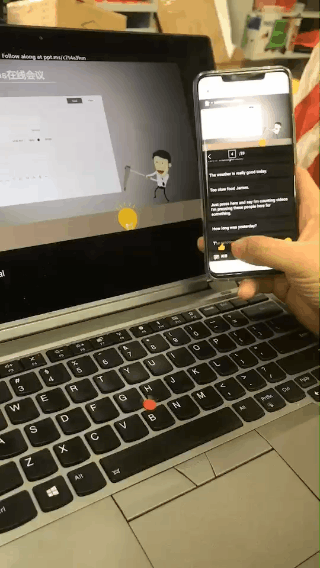
8. After the slide finish. Attendee can set a rate for the presentation and even can put the comment for it.
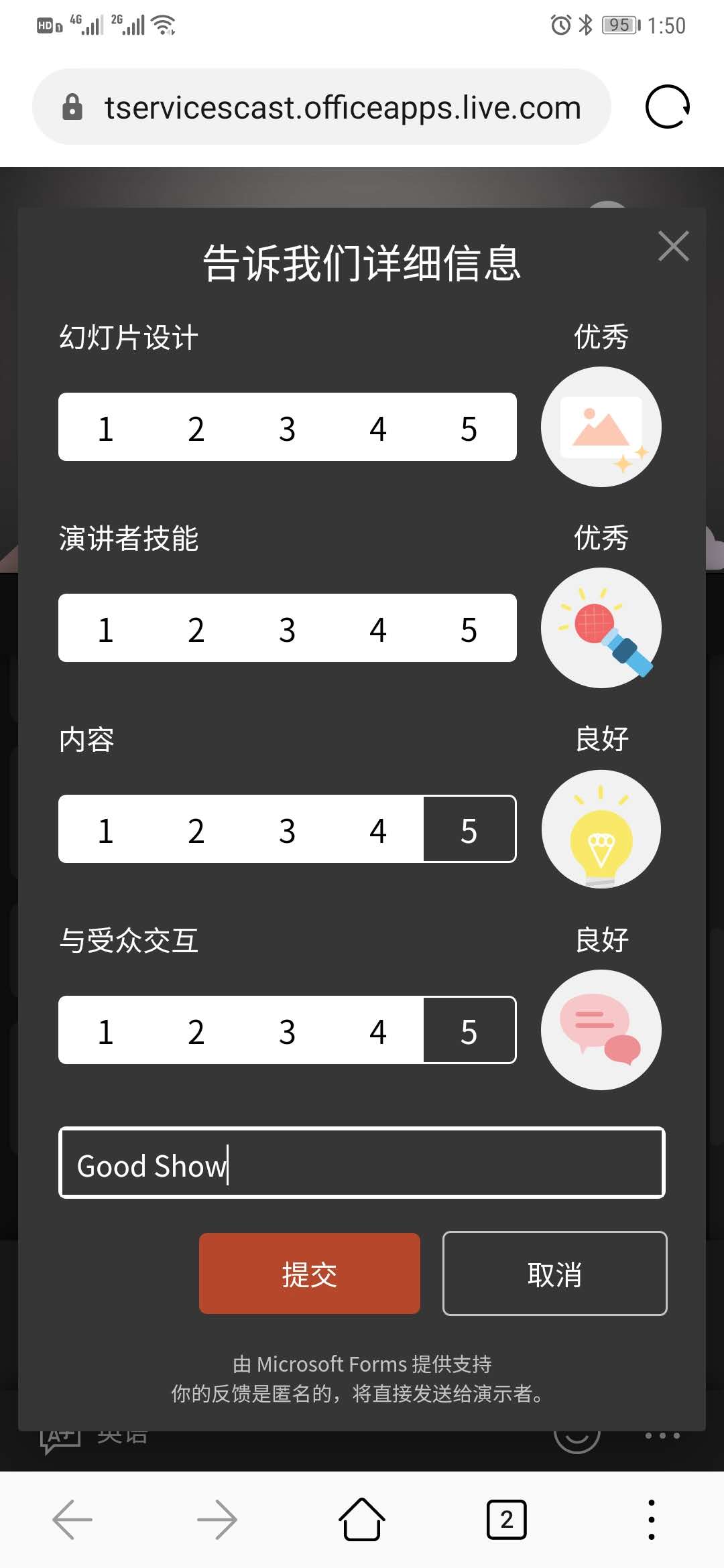
9. Presenter will receive an email once he get any rate or comment from the attendee.
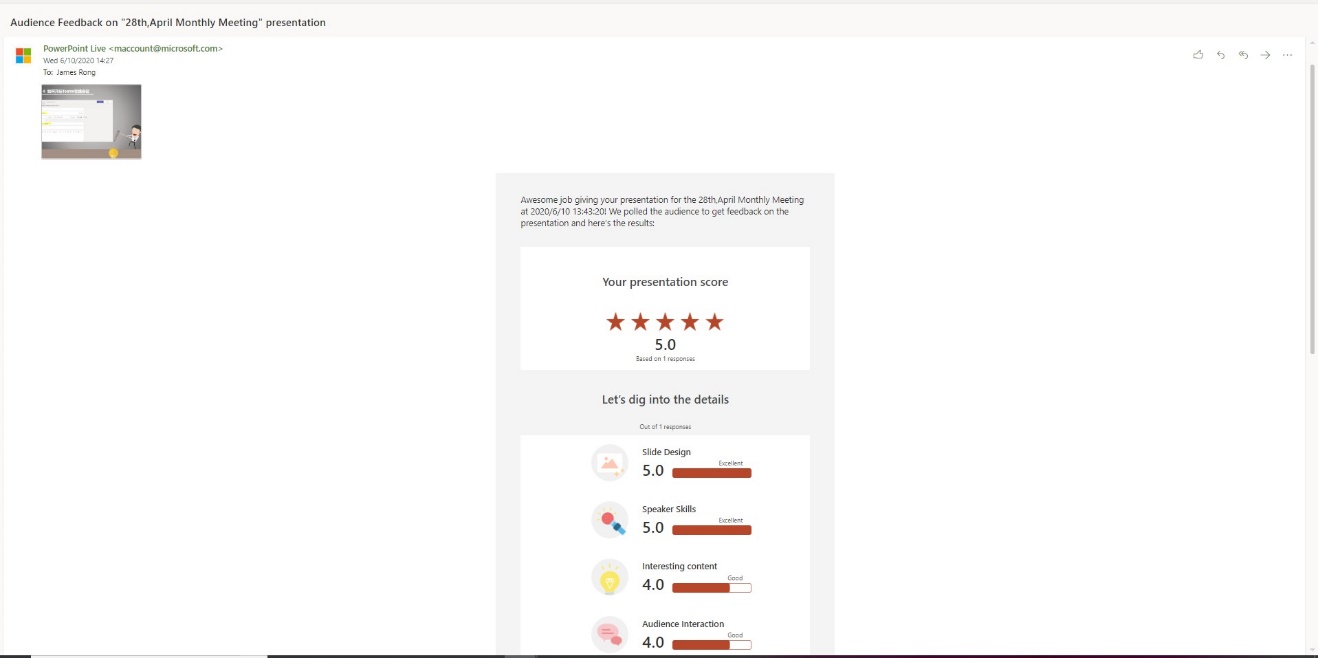
Compare with PowerPoint Presentation Translator, the new PowerPoint Present Online get a huge improvement. It don’t require to install anything which let end user to easier to using it. You can try to play with it next time when you have any presentation.